 Operation and Maintenance
Operation and Maintenance
 Windows Operation and Maintenance
Windows Operation and Maintenance
 Detailed introduction to building your own web server under win2008
Detailed introduction to building your own web server under win2008
Detailed introduction to building your own web server under win2008
This article mainly introduces how to build your own web server (wamp) under win2008. Friends who need it can refer to it
This time I need to record the process of building a web server.
Script House editor's note: Because of the picture format problem, if the picture cannot be displayed, please use the chrome browser to browse it.
The first step is to determine the platform you want to use: this time I am using the windows2008 server version
The second step is to install it manually apache, php, etc. But we can download an integrated version of wamp (i.e. apache, mysql, php under windows system).
The installation process of wamp is as follows: (Similar to the default installation, but pay attention to your own installation)
After the installation is completed, generate shortcuts in the desktop and status columns respectively .
Note: When I ran it for the first time, an error was reported. After checking, I found the reason why it could not be opened. It is most likely that it needs to be installed.
After the program is installed and runs correctly, the icon of this version is displayed like this. When it is white, it means that all services are running. If it is red, it means offline. Yellow means that a certain service is not starting properly. Configuration changes are required.
Click the icon to see the Configuration directory:;
apache’s configuration file:;
php’s configuration file:;
The installation path of wamp and the paths of apache, php, and mysql:;
At this point, the basic understanding of wamp is enough, and you can proceed to the next step, that is, the operation of the web page.
There is a directory named www under the wamp directory:
I want to build a simple website for testing. You can use the website you wrote yourself, or you can download the open source cms. Use, here I use the template of Dreamweaver (i.e. dede);
After decompression, there are two documents in it, one is doc and the other is uploads. Copy all the uploads files to the web page where they were previously stored. In the www directory of the file, go to 127.0.0.1/index.php, and you will successfully enter the web page installation interface. The fool-proof method of use is easy to understand at a glance.
What you need to pay attention to is whether you have installed all the permissions and plug-in support it requires when building the website template of Dreamweaver step by step. Then you can set the domain name and so on according to your own preferences.
One more thing, mysql is required here, that is, you need to build a database. Of course, one thing to note is that the default root account database password of mysql in wamp is empty.
Database:
Interlude:
##Before using another open source cms,After placing the relevant files in the www directory, I found that the zend optimizer was not installed for analysis, so the web page display was all garbled.
One thing to note here is that zend optimizer supports a lower version of php, and the wamp integrated version of php is at least 5.3 or above, so the garbled characters are after php5.3. What appears is zend loader to parse, so pay special attention to this.The zend loader is installed. It is actually just a dl
l file. Put it in this directory, then check the zend loader in the wamp software, and then Add a few sentences to the apache.conf configuration file and At this point, I thought it was OK, but it was not recognized at all and was still garbled, so I decisively gave up on this version of cms. Use dede's latest version of the template and achieve decisive success! Interlude is over! ! Let’s continue. What we are going to talk about next is the configuration of apache. First, open apache.conf and there is a line in it that is the path to the website. Secondly, the default apache configuration only allows access to 127.0.0.1, so we need to change the settings to allow others to access. As shown in the picture: is similar to the configuration as shown below. We can change it to allow from allAt this point, our configuration is basically over. Normally, your website can It is used for testing. Of course, it is up to you to set up the website and upload some things yourself, so I won’t go into details. Remember to restart after the configuration is completed for it to take effect!The above is the detailed content of Detailed introduction to building your own web server under win2008. For more information, please follow other related articles on the PHP Chinese website!

Hot AI Tools

Undresser.AI Undress
AI-powered app for creating realistic nude photos

AI Clothes Remover
Online AI tool for removing clothes from photos.

Undress AI Tool
Undress images for free

Clothoff.io
AI clothes remover

AI Hentai Generator
Generate AI Hentai for free.

Hot Article

Hot Tools

Notepad++7.3.1
Easy-to-use and free code editor

SublimeText3 Chinese version
Chinese version, very easy to use

Zend Studio 13.0.1
Powerful PHP integrated development environment

Dreamweaver CS6
Visual web development tools

SublimeText3 Mac version
God-level code editing software (SublimeText3)

Hot Topics
 1377
1377
 52
52
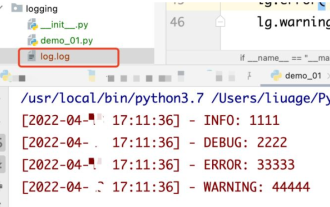 How to use python+Flask to realize real-time update and display of logs on web pages
May 17, 2023 am 11:07 AM
How to use python+Flask to realize real-time update and display of logs on web pages
May 17, 2023 am 11:07 AM
1. Log output to file using module: logging can generate a custom level log, and can output the log to a specified path. Log level: debug (debug log) = 5) {clearTimeout (time) // If all results obtained 10 consecutive times are empty Log clearing scheduled task}return}if(data.log_type==2){//If a new log is obtained for(i=0;i
 How to use Nginx web server caddy
May 30, 2023 pm 12:19 PM
How to use Nginx web server caddy
May 30, 2023 pm 12:19 PM
Introduction to Caddy Caddy is a powerful and highly scalable web server that currently has 38K+ stars on Github. Caddy is written in Go language and can be used for static resource hosting and reverse proxy. Caddy has the following main features: Compared with the complex configuration of Nginx, its original Caddyfile configuration is very simple; it can dynamically modify the configuration through the AdminAPI it provides; it supports automated HTTPS configuration by default, and can automatically apply for HTTPS certificates and configure it; it can be expanded to data Tens of thousands of sites; can be executed anywhere with no additional dependencies; written in Go language, memory safety is more guaranteed. First of all, we install it directly in CentO
 Using Jetty7 for Web server processing in Java API development
Jun 18, 2023 am 10:42 AM
Using Jetty7 for Web server processing in Java API development
Jun 18, 2023 am 10:42 AM
Using Jetty7 for Web Server Processing in JavaAPI Development With the development of the Internet, the Web server has become the core part of application development and is also the focus of many enterprises. In order to meet the growing business needs, many developers choose to use Jetty for web server development, and its flexibility and scalability are widely recognized. This article will introduce how to use Jetty7 in JavaAPI development for We
 Real-time protection against face-blocking barrages on the web (based on machine learning)
Jun 10, 2023 pm 01:03 PM
Real-time protection against face-blocking barrages on the web (based on machine learning)
Jun 10, 2023 pm 01:03 PM
Face-blocking barrage means that a large number of barrages float by without blocking the person in the video, making it look like they are floating from behind the person. Machine learning has been popular for several years, but many people don’t know that these capabilities can also be run in browsers. This article introduces the practical optimization process in video barrages. At the end of the article, it lists some applicable scenarios for this solution, hoping to open it up. Some ideas. mediapipeDemo (https://google.github.io/mediapipe/) demonstrates the mainstream implementation principle of face-blocking barrage on-demand up upload. The server background calculation extracts the portrait area in the video screen, and converts it into svg storage while the client plays the video. Download svg from the server and combine it with barrage, portrait
 How to configure nginx to ensure that the frps server and web share port 80
Jun 03, 2023 am 08:19 AM
How to configure nginx to ensure that the frps server and web share port 80
Jun 03, 2023 am 08:19 AM
First of all, you will have a doubt, what is frp? Simply put, frp is an intranet penetration tool. After configuring the client, you can access the intranet through the server. Now my server has used nginx as the website, and there is only one port 80. So what should I do if the FRP server also wants to use port 80? After querying, this can be achieved by using nginx's reverse proxy. To add: frps is the server, frpc is the client. Step 1: Modify the nginx.conf configuration file in the server and add the following parameters to http{} in nginx.conf, server{listen80
 How to implement form validation for web applications using Golang
Jun 24, 2023 am 09:08 AM
How to implement form validation for web applications using Golang
Jun 24, 2023 am 09:08 AM
Form validation is a very important link in web application development. It can check the validity of the data before submitting the form data to avoid security vulnerabilities and data errors in the application. Form validation for web applications can be easily implemented using Golang. This article will introduce how to use Golang to implement form validation for web applications. 1. Basic elements of form validation Before introducing how to implement form validation, we need to know what the basic elements of form validation are. Form elements: form elements are
 How to enable administrative access from the cockpit web UI
Mar 20, 2024 pm 06:56 PM
How to enable administrative access from the cockpit web UI
Mar 20, 2024 pm 06:56 PM
Cockpit is a web-based graphical interface for Linux servers. It is mainly intended to make managing Linux servers easier for new/expert users. In this article, we will discuss Cockpit access modes and how to switch administrative access to Cockpit from CockpitWebUI. Content Topics: Cockpit Entry Modes Finding the Current Cockpit Access Mode Enable Administrative Access for Cockpit from CockpitWebUI Disabling Administrative Access for Cockpit from CockpitWebUI Conclusion Cockpit Entry Modes The cockpit has two access modes: Restricted Access: This is the default for the cockpit access mode. In this access mode you cannot access the web user from the cockpit
 What are web standards?
Oct 18, 2023 pm 05:24 PM
What are web standards?
Oct 18, 2023 pm 05:24 PM
Web standards are a set of specifications and guidelines developed by W3C and other related organizations. It includes standardization of HTML, CSS, JavaScript, DOM, Web accessibility and performance optimization. By following these standards, the compatibility of pages can be improved. , accessibility, maintainability and performance. The goal of web standards is to enable web content to be displayed and interacted consistently on different platforms, browsers and devices, providing better user experience and development efficiency.



