 Operation and Maintenance
Operation and Maintenance
 Windows Operation and Maintenance
Windows Operation and Maintenance
 Win2008 R2 implements multi-user remote connection setting method (picture)
Win2008 R2 implements multi-user remote connection setting method (picture)
Win2008 R2 implements multi-user remote connection setting method (picture)
Jun 04, 2017 am 11:13 AMThis article mainly introduces the method of setting up multi-user remote connections in Win2008 R2. Friends who need it can refer to it
Friends who often use remote desktop may notice that in Windows server 2008 R2, remote desktop Only two people are allowed to connect remotely, and a third person cannot connect. However, there are some servers in the production environment that many people need to connect to, and Microsoft's settings are really frustrating. So, today I will briefly introduce how to connect to them remotely. How to enable multiple users to remotely connect to the same server on Windows Server 2008 R2.
Prerequisite
1. Confirm that your computer has enabled remote connection

2. In the remote desktop session Uncheck "Limit each user to one session" in the host configuration.
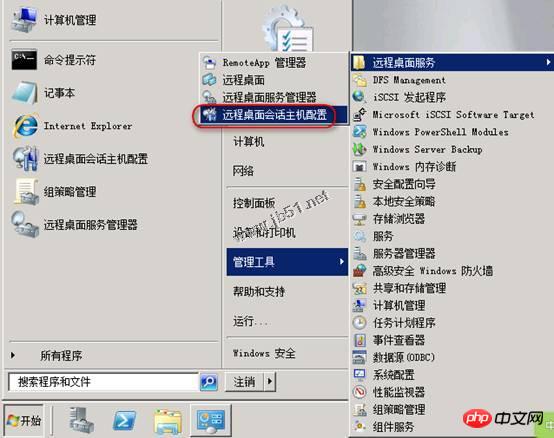
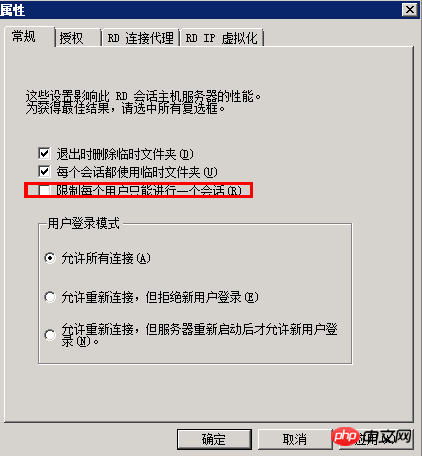
Implementation method
1. Need to be installed in the role #Remote Desktop Service;
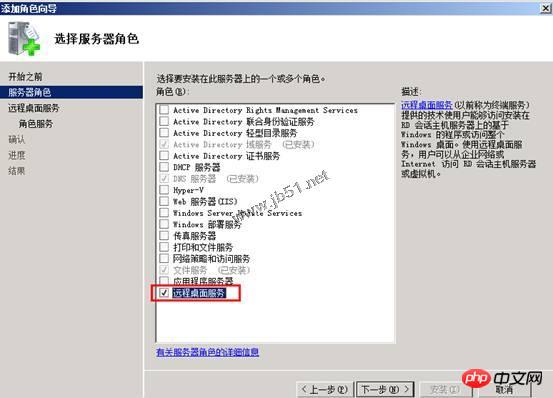
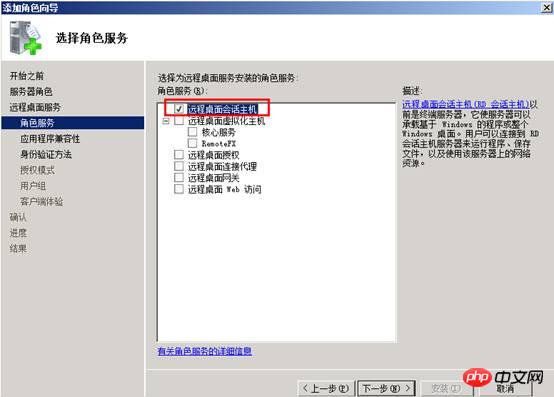
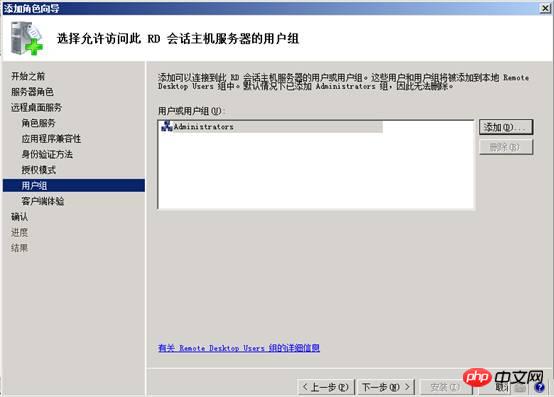

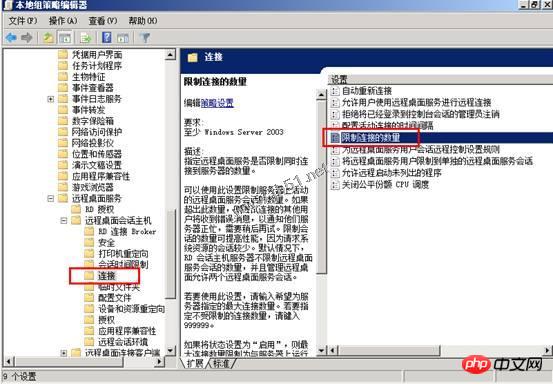
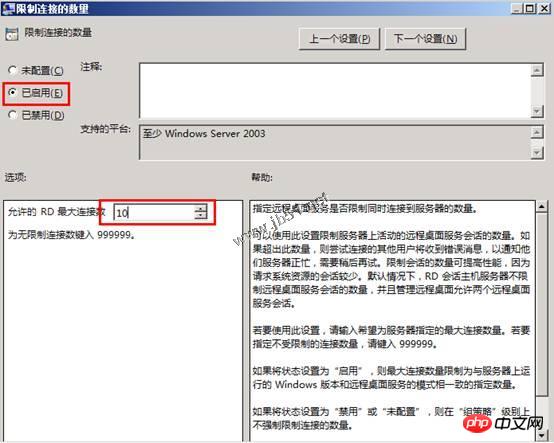
update the policy so that the settings take effect as soon as possible.
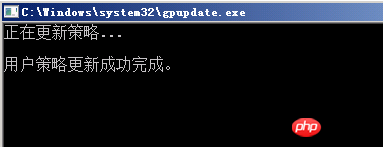
Postscript
If this method needs to be used for a long time, you need to purchase Microsoft’s remote server authorizedkey, you can learn more about it on Microsoft’s official website, otherwise, there is only a 120-day trial period. I hope that all professionals will respect the genuine version and during the safety period, it is better to purchase a Microsoft license.
The above is the detailed content of Win2008 R2 implements multi-user remote connection setting method (picture). For more information, please follow other related articles on the PHP Chinese website!

Hot Article

Hot tools Tags

Hot Article

Hot Article Tags

Notepad++7.3.1
Easy-to-use and free code editor

SublimeText3 Chinese version
Chinese version, very easy to use

Zend Studio 13.0.1
Powerful PHP integrated development environment

Dreamweaver CS6
Visual web development tools

SublimeText3 Mac version
God-level code editing software (SublimeText3)

Hot Topics
 How to create a win10 remote connection shortcut on the desktop
Jan 02, 2024 pm 02:47 PM
How to create a win10 remote connection shortcut on the desktop
Jan 02, 2024 pm 02:47 PM
How to create a win10 remote connection shortcut on the desktop
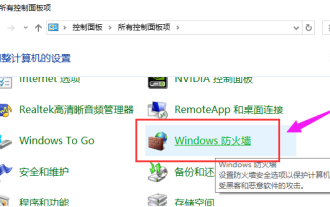 What should I do if win10 cannot connect remotely to win7?
Dec 24, 2023 pm 11:21 PM
What should I do if win10 cannot connect remotely to win7?
Dec 24, 2023 pm 11:21 PM
What should I do if win10 cannot connect remotely to win7?
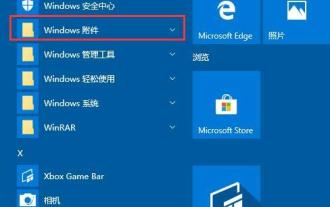 Tutorial on how to open remote desktop connection in WIN10
Mar 27, 2024 am 10:56 AM
Tutorial on how to open remote desktop connection in WIN10
Mar 27, 2024 am 10:56 AM
Tutorial on how to open remote desktop connection in WIN10
 The computer remote connection problem cannot be solved, what should I do?
Feb 19, 2024 am 09:04 AM
The computer remote connection problem cannot be solved, what should I do?
Feb 19, 2024 am 09:04 AM
The computer remote connection problem cannot be solved, what should I do?
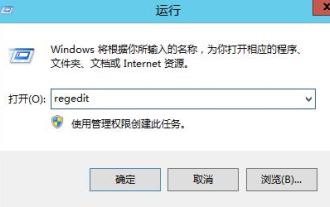 How to resolve Remote Desktop connection interruption issue: Missing licensing server to provide license
Dec 27, 2023 pm 11:31 PM
How to resolve Remote Desktop connection interruption issue: Missing licensing server to provide license
Dec 27, 2023 pm 11:31 PM
How to resolve Remote Desktop connection interruption issue: Missing licensing server to provide license
 One-click connection to remote server: PyCharm implements efficient development method
Feb 21, 2024 am 08:03 AM
One-click connection to remote server: PyCharm implements efficient development method
Feb 21, 2024 am 08:03 AM
One-click connection to remote server: PyCharm implements efficient development method
 How does Kirin OS provide virtual desktop and remote connection functions?
Aug 04, 2023 am 11:17 AM
How does Kirin OS provide virtual desktop and remote connection functions?
Aug 04, 2023 am 11:17 AM
How does Kirin OS provide virtual desktop and remote connection functions?
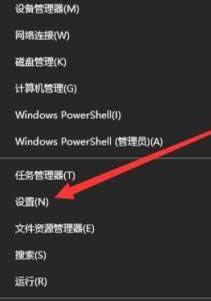 How to set up remote connection in WIN10
Mar 27, 2024 am 11:46 AM
How to set up remote connection in WIN10
Mar 27, 2024 am 11:46 AM
How to set up remote connection in WIN10






