
This article mainly introduces the linux installation without desktop in detailVMWare Tools configuration tutorial, which has certain reference value. Interested friends can refer to it
This article shares the Linux installation VMWare Tools configuration tutorial for your reference. The specific content is as follows
1. Under the vmware virtual machine option, select to install vmware-tools

2. Load linux.iso in the vmware installation directory into the system
2.1. Select the virtual machine where VMWareTools needs to be installed, right-click - Removable Devices - CD /DVD--Settings

status "Connected" under --Confirm
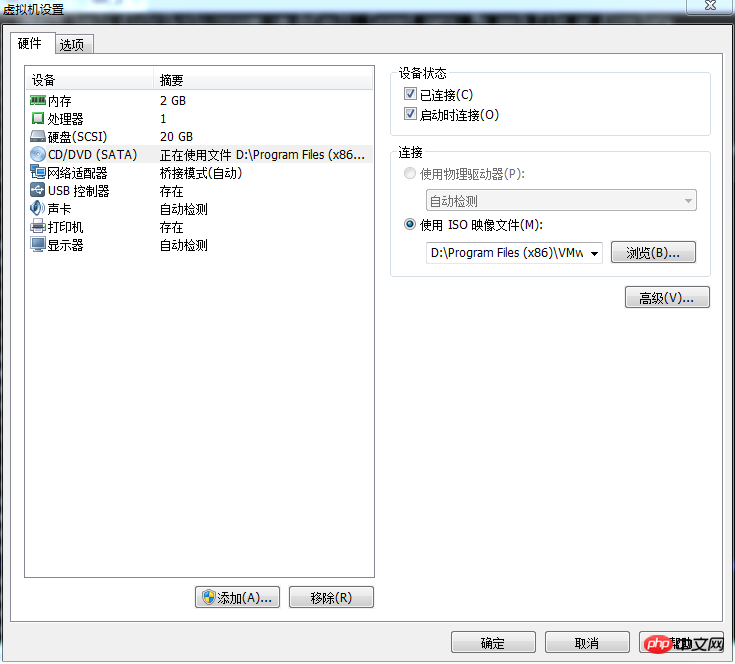
 ##5. (Important) Copy VMWareTools-10.0.10-4301679.tar.gz to other directories. I copied it to Directory /home
##5. (Important) Copy VMWareTools-10.0.10-4301679.tar.gz to other directories. I copied it to Directory /home
# cpVMWareTools-10.0.10-4301679.tar.gz /home/VMWareTools-10.0.10-4301679.tar.gz
If you decompress it directly without copying, an error will occur. The error is as follows
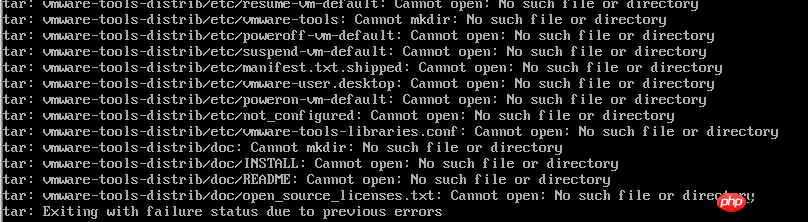 6. Enter the directory /home and decompress VMWareTools-10.0.10-4301679. tar.gz, vmware-tools-distrib
6. Enter the directory /home and decompress VMWareTools-10.0.10-4301679. tar.gz, vmware-tools-distrib
cd /home tar -zxf VMWareTools-10.0.10-4301679.tar.gz
 # appears after decompression. 7. Enter the directory vmware-tools-distrib, run the installation file ./vmware-install.pl, all the way Just enter
# appears after decompression. 7. Enter the directory vmware-tools-distrib, run the installation file ./vmware-install.pl, all the way Just enter
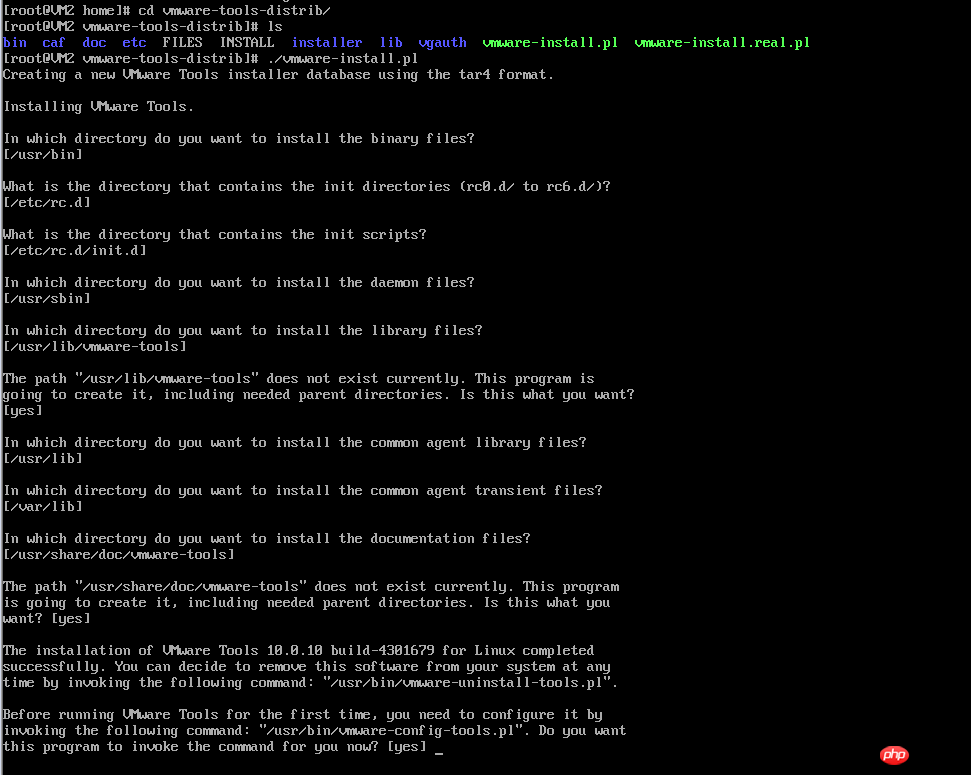 8. Congratulations, completed
8. Congratulations, completed
The above is the detailed content of Tutorial on Linux installation and configuration of VMWare Tools without desktop. For more information, please follow other related articles on the PHP Chinese website!




