 Operation and Maintenance
Operation and Maintenance
 Windows Operation and Maintenance
Windows Operation and Maintenance
 PHPWAMP self-start exception analysis of the reasons why services such as Apache will not restart automatically after the server is restarted (picture and text)
PHPWAMP self-start exception analysis of the reasons why services such as Apache will not restart automatically after the server is restarted (picture and text)
PHPWAMP self-start exception analysis of the reasons why services such as Apache will not restart automatically after the server is restarted (picture and text)
When using "PHPWAMP Automatic Task", many students encountered the following problems:
"phpwamp green integrated environment restarts the computer (Server), the website service will not be automatically started”
(If you encounter this problem in other environments or when building it yourself, you can also use this method to solve it)
The content of this article is in line with:
Why can’t the website service be restarted after changing from manual to automatic?
Why does it change to manual after I set the service to automatic?
Why does the service not automatically restart after the server (computer) is restarted?
Analysis of the reasons why the website service will not automatically restart after the windows server is restarted.
Why can’t I restart the server (computer) service after setting it to automatic?
msconfig settings are invalid, automatic is invalid, delay is invalid, registry changes are invalid, How to prevent the website service from automatically restoring to manual?
Foreword:
PHPWAMP is a pure green integrated environment developed by me that integrates VC and supports customized setting of PHP version, multiple Versions run simultaneously, forced modification of any environment database password, one-click removal of domain names other than port 80, forced uninstallation of any environment, forced removal of environmental obstacles, automatic periodic task system and many other practical functions. Recently, some students discovered that when using automatic tasks After restarting the computer, the website service of phpwamp will not restart. You need to manually start the website service before the website can run normally. So what is the cause of this situation? Now I will analyze and solve it one by one for you.
Similarly, this problem has nothing to do with PHPWAMP itself. It is a problem with the computer settings or the automatic recovery of the anti-virus software.
Student questions are as follows:
Student: Teacher, I use PHPWAMP or other integrations Environment, every time the computer is restarted, the website service will not automatically restart with the system? What's weird is that some computers can boot up normally with the system? Could it be that the posture I used is wrong? After setting the relevant website services to automatic, it still looks like a bird! I checked a lot of online information and followed what was written above, but it all turned out to be in vain. How to solve?

Author's Tip: Click Picture to view the high-definition picture. If you can't see it, it means that the article you see is reprinted by other websites. Please come to my blog. View original text.
If we encounter the situation of the student above, how should we solve it?
In the process of solving this problem, we may encounter the following problems. We only need to solve them one by one according to our own situation.
First introduce the general solution, and then introduce the comprehensive use of PHPWAMP's own functions to solve this problem.
Step 1 Solution:
Click "View All Services" on the main interface of PHPWAMP
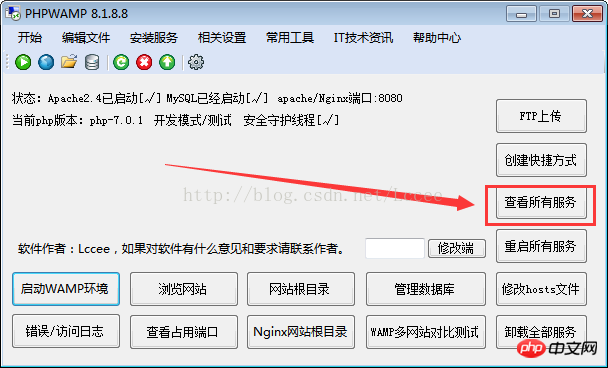
Then right-click the service you want to start with the computer (server) when it is started, right-click and click Properties.
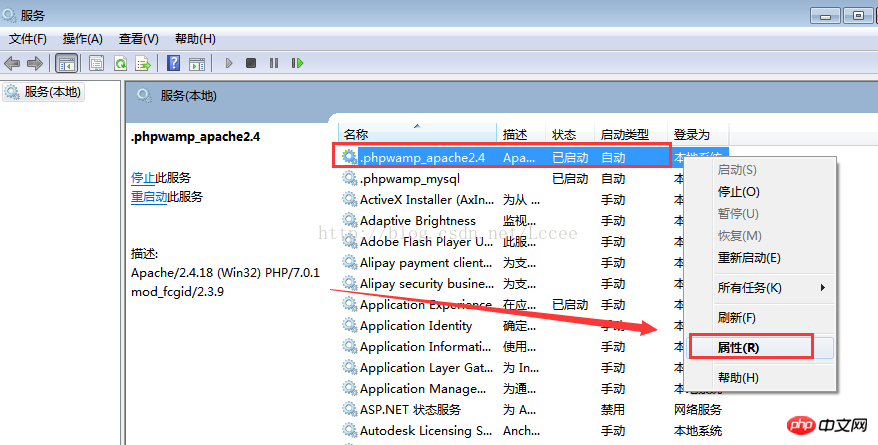
Set it to "automatic", usually we can set it like this, but sometimes it still doesn't work, then Just keep reading.
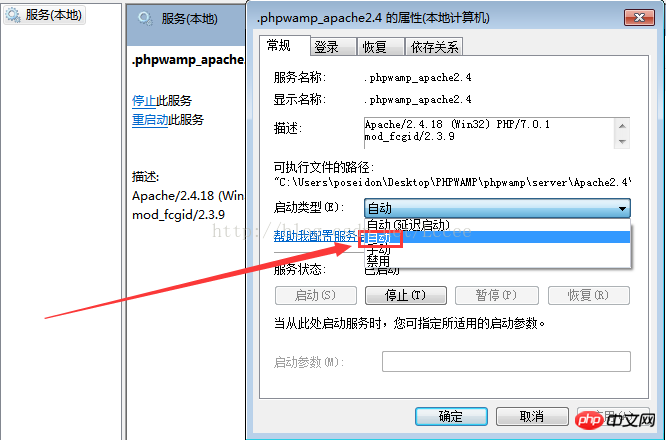
Step 2 solution:
Enter in the lower left corner Type msconfig in the box to open the system configuration utility to set the startup items.
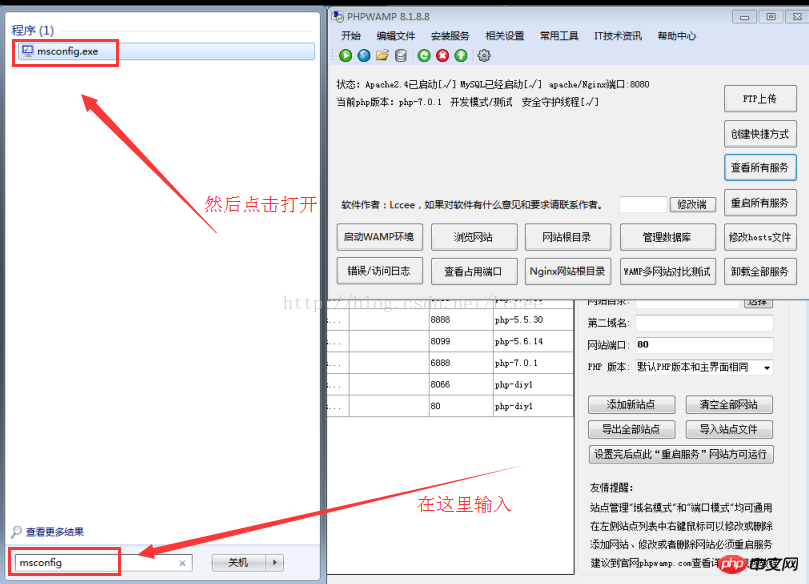
Then select the Services tab in the startup items, find the service you want to start at startup in the list, and restart after setting it up.
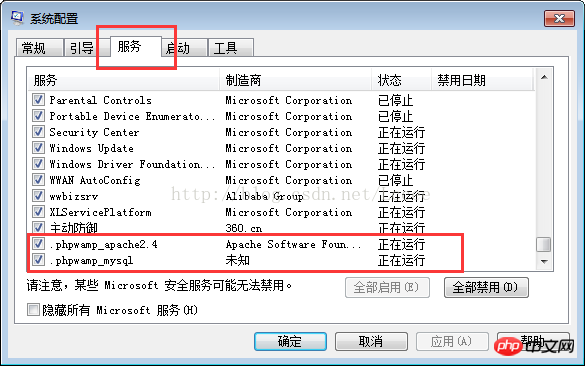
Usually there will be no problem at this step, but some people still can’t do it after setting it up like this!
That’s because the optimization of some anti-virus software will reset the settings, causing msconfig to be unable to be modified and will always return to the settings before modification.
Step 3 solution:
Specially installed360SecurityGuardian for demonstration, The same applies to other anti-virus software . Open the anti-virus software firstStartup itemsSettings.
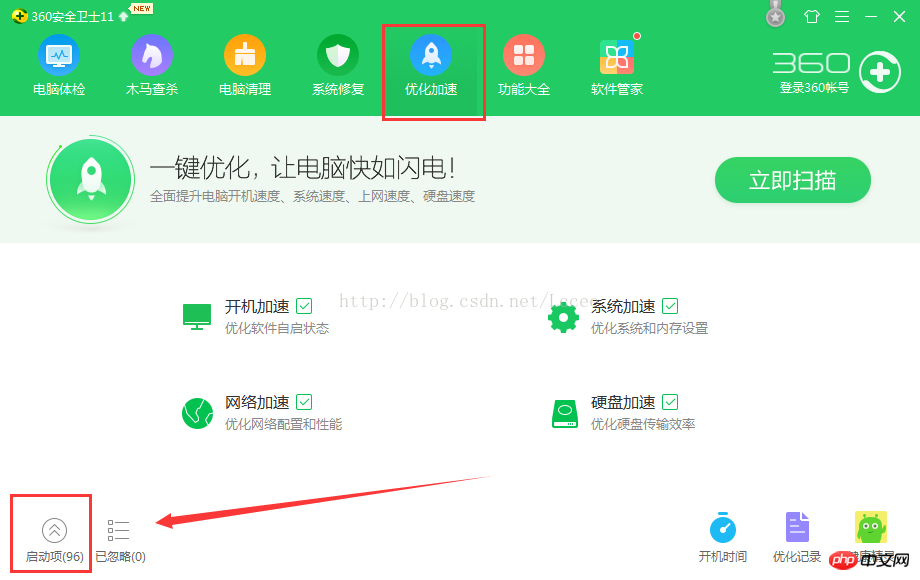
Find the specific optimization record of the relevant website service, and click the Restore Start button, as shown below(Same for other anti-virus software)
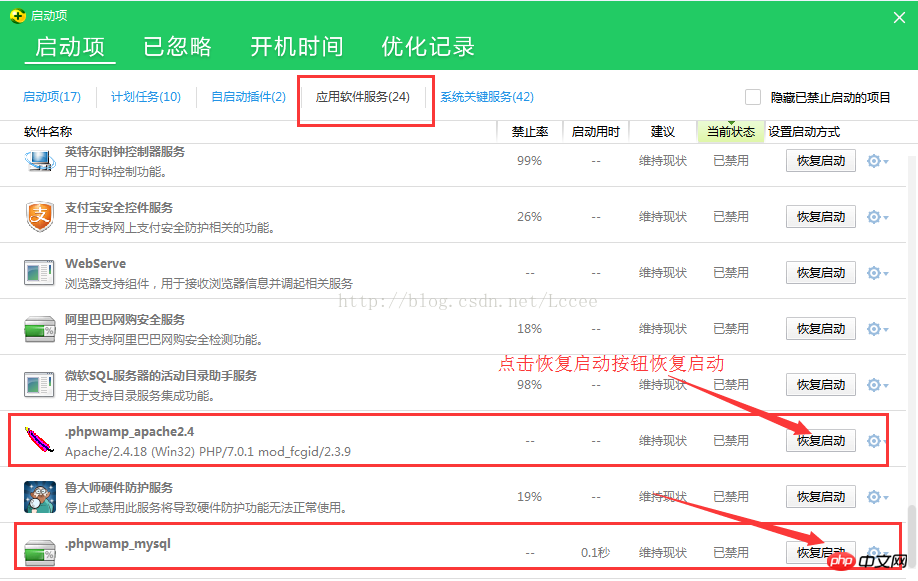
If you do this step and still cannot start the website service automatically after booting,
then you can change Apache, MySQL and other corresponding website services can be set to "automatic (delayed start)".
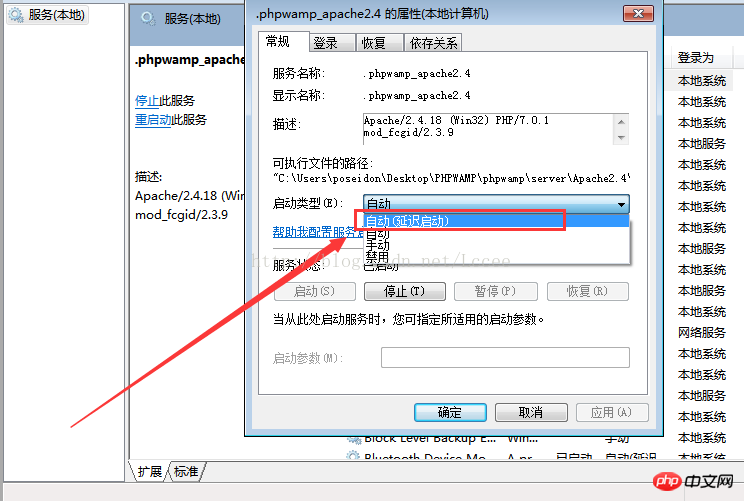
In this way, the system will run this service after loading.
Ultimate general solution:
If none of the above methods work, you can make the service to be started with the system into a bat file, and then add the startup items.
For example, the service names of Apache and mysql in PHPWAMP integrated environment are .phpwamp_apache2.4 and .phpwamp_mysql respectively. The corresponding bat codes of are as follows
(For other integrated environments or environments installed by yourself, please check the corresponding service name yourself and just check the number)
@echo off set PHPWAMP_version=更新日期20160226 TITLE PHPWAMP %PHPWAMP_version% 运行中 - %~dp0 net stop .phpwamp_apache2.4 net stop .phpwamp_mysql
Of course you can also use PHPWAMPsome other The service is also written in
[php] view plain copy
@echo off set PHPWAMP_version=更新日期20160226 TITLE PHPWAMP %PHPWAMP_version% 运行中 - %~dp0 net stop .phpwamp_apache2.2 net stop .phpwamp_apache2.4 net stop .phpwamp_mysql net stop .phpwamp_nginx net stop .phpwamp_php-cgi net stop .phpwamp_svnserve net stop .phpwamp_memcached net start .phpwamp_apache2.2 net start .phpwamp_apache2.4 net start .phpwamp_mysql net start .phpwamp_nginx net start .phpwamp_php-cgi net start .phpwamp_svnserve net start .phpwamp_memcached
Friendly reminder: If the added service has not been installed, there may be corresponding error prompts when booting up. Please ignore these.
Open txt, copy the above code into it, and save it as a file with the suffix bat.
Name the bat file start-up.bat, start-up means startup in English, the name is arbitrary .
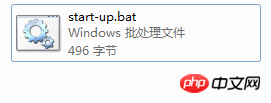
Then open this folder, as shown below.
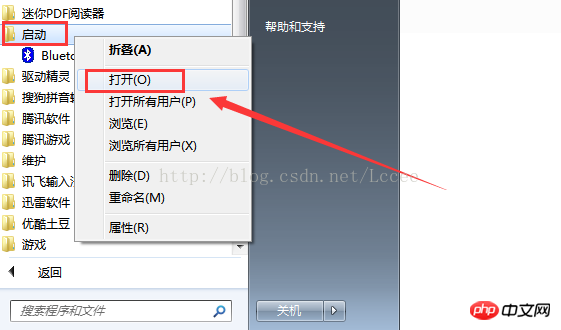
Copy the start-up.bat file into it, so that every time it is started, the bat will automatically start of service.
(This operation is relatively sensitive to anti-virus software. If it is intercepted by anti-virus software during setting, click Pass/or turn off the anti-virus software)
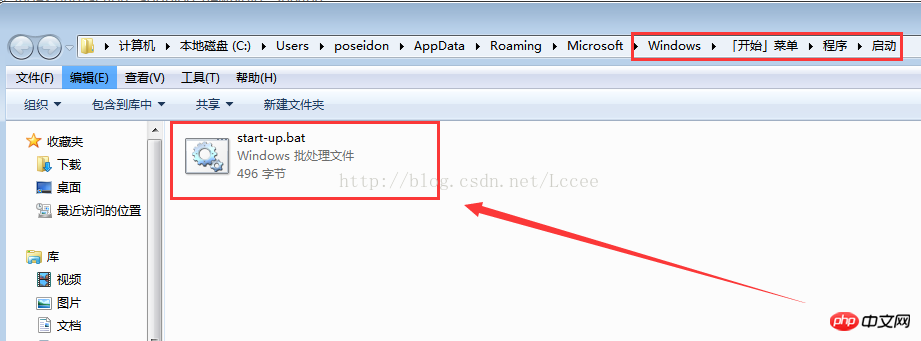
Other integrated environments, or environments you build independently, can be set up in this way.
Other solutions: Comprehensive use of PHPWAMP’s built-in functions to solve the problem
If you use The one is PHPWAMP. If you encounter the above problems, you don’t need to use the bat method and directly use the built-in function to solve them.
First turn on the automatic task of regularly restarting the computer (server), and then turn on the automatic task of regularly restarting the service.
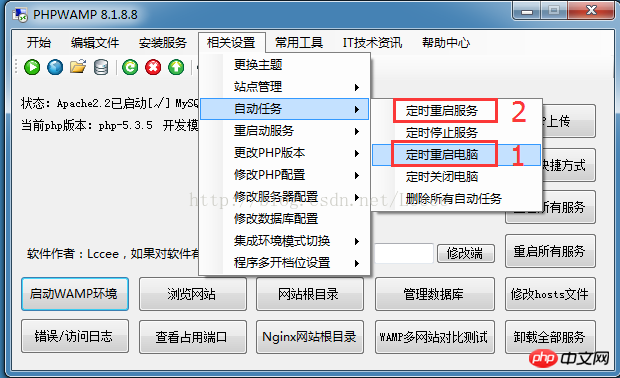
Usually when we set up to automatically restart the server (restart the computer), the system will automatically start the website service. If you encounter There is no way to automatically restart the website service due to the above problem. You can restart the server first, and then restart the website service, staggering a few minutes between the two.
Case: For example, I want to set up the server to automatically restart (restart the computer) at 3:18 a.m. on the 3rd and 5th of every month, as shown in the figure below .
These two windows look very similar. It is easy to distinguish the window title and the actual content. Note that the first window is to restart the server, and the second window is to restart the website service. , I opened two scheduled tasks, and the time can be staggered by a few minutes. See the red box in the picture for details.
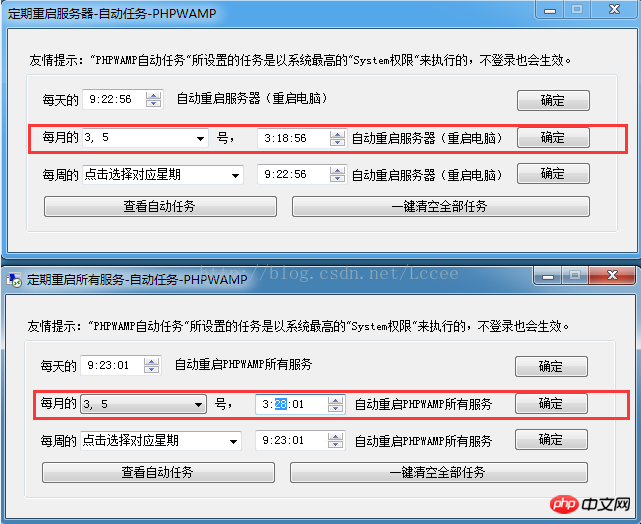
Pay attention to the staggered time. The first window is 3.18 minutes, and the second window is 3:28 minutes. The service starts slightly later than the server.
The above is the detailed content of PHPWAMP self-start exception analysis of the reasons why services such as Apache will not restart automatically after the server is restarted (picture and text). For more information, please follow other related articles on the PHP Chinese website!

Hot AI Tools

Undresser.AI Undress
AI-powered app for creating realistic nude photos

AI Clothes Remover
Online AI tool for removing clothes from photos.

Undress AI Tool
Undress images for free

Clothoff.io
AI clothes remover

Video Face Swap
Swap faces in any video effortlessly with our completely free AI face swap tool!

Hot Article

Hot Tools

Notepad++7.3.1
Easy-to-use and free code editor

SublimeText3 Chinese version
Chinese version, very easy to use

Zend Studio 13.0.1
Powerful PHP integrated development environment

Dreamweaver CS6
Visual web development tools

SublimeText3 Mac version
God-level code editing software (SublimeText3)

Hot Topics
 1387
1387
 52
52
 How to set the cgi directory in apache
Apr 13, 2025 pm 01:18 PM
How to set the cgi directory in apache
Apr 13, 2025 pm 01:18 PM
To set up a CGI directory in Apache, you need to perform the following steps: Create a CGI directory such as "cgi-bin", and grant Apache write permissions. Add the "ScriptAlias" directive block in the Apache configuration file to map the CGI directory to the "/cgi-bin" URL. Restart Apache.
 How to start apache
Apr 13, 2025 pm 01:06 PM
How to start apache
Apr 13, 2025 pm 01:06 PM
The steps to start Apache are as follows: Install Apache (command: sudo apt-get install apache2 or download it from the official website) Start Apache (Linux: sudo systemctl start apache2; Windows: Right-click the "Apache2.4" service and select "Start") Check whether it has been started (Linux: sudo systemctl status apache2; Windows: Check the status of the "Apache2.4" service in the service manager) Enable boot automatically (optional, Linux: sudo systemctl
 How to use Debian Apache logs to improve website performance
Apr 12, 2025 pm 11:36 PM
How to use Debian Apache logs to improve website performance
Apr 12, 2025 pm 11:36 PM
This article will explain how to improve website performance by analyzing Apache logs under the Debian system. 1. Log Analysis Basics Apache log records the detailed information of all HTTP requests, including IP address, timestamp, request URL, HTTP method and response code. In Debian systems, these logs are usually located in the /var/log/apache2/access.log and /var/log/apache2/error.log directories. Understanding the log structure is the first step in effective analysis. 2. Log analysis tool You can use a variety of tools to analyze Apache logs: Command line tools: grep, awk, sed and other command line tools.
 How to delete more than server names of apache
Apr 13, 2025 pm 01:09 PM
How to delete more than server names of apache
Apr 13, 2025 pm 01:09 PM
To delete an extra ServerName directive from Apache, you can take the following steps: Identify and delete the extra ServerName directive. Restart Apache to make the changes take effect. Check the configuration file to verify changes. Test the server to make sure the problem is resolved.
 What to do if the apache80 port is occupied
Apr 13, 2025 pm 01:24 PM
What to do if the apache80 port is occupied
Apr 13, 2025 pm 01:24 PM
When the Apache 80 port is occupied, the solution is as follows: find out the process that occupies the port and close it. Check the firewall settings to make sure Apache is not blocked. If the above method does not work, please reconfigure Apache to use a different port. Restart the Apache service.
 How Debian improves Hadoop data processing speed
Apr 13, 2025 am 11:54 AM
How Debian improves Hadoop data processing speed
Apr 13, 2025 am 11:54 AM
This article discusses how to improve Hadoop data processing efficiency on Debian systems. Optimization strategies cover hardware upgrades, operating system parameter adjustments, Hadoop configuration modifications, and the use of efficient algorithms and tools. 1. Hardware resource strengthening ensures that all nodes have consistent hardware configurations, especially paying attention to CPU, memory and network equipment performance. Choosing high-performance hardware components is essential to improve overall processing speed. 2. Operating system tunes file descriptors and network connections: Modify the /etc/security/limits.conf file to increase the upper limit of file descriptors and network connections allowed to be opened at the same time by the system. JVM parameter adjustment: Adjust in hadoop-env.sh file
 How to view your apache version
Apr 13, 2025 pm 01:15 PM
How to view your apache version
Apr 13, 2025 pm 01:15 PM
There are 3 ways to view the version on the Apache server: via the command line (apachectl -v or apache2ctl -v), check the server status page (http://<server IP or domain name>/server-status), or view the Apache configuration file (ServerVersion: Apache/<version number>).
 How to check Debian OpenSSL configuration
Apr 12, 2025 pm 11:57 PM
How to check Debian OpenSSL configuration
Apr 12, 2025 pm 11:57 PM
This article introduces several methods to check the OpenSSL configuration of the Debian system to help you quickly grasp the security status of the system. 1. Confirm the OpenSSL version First, verify whether OpenSSL has been installed and version information. Enter the following command in the terminal: If opensslversion is not installed, the system will prompt an error. 2. View the configuration file. The main configuration file of OpenSSL is usually located in /etc/ssl/openssl.cnf. You can use a text editor (such as nano) to view: sudonano/etc/ssl/openssl.cnf This file contains important configuration information such as key, certificate path, and encryption algorithm. 3. Utilize OPE



