10 recommended articles about MySQL-5.7
This article gives you a detailed introduction to the installation-free configuration tutorial of MySql 5.7.17. First, you need to download the installation package of mysql 5.7.17, and then unzip it. Let’s learn the specific configuration process through this article. 1. Download mysql- 5.7.17-winx64.zip installation package 2. Unzip the installation package. D:\DevelopTool\mysql-5.7.17-winx64 #Decompression directory 3. Create a folder named data in the decompression directory to store data D:\DevelopTool\mysql-5.7.17-winx64\data4. Configuration Start the file. Copy the D:\DevelopTool\mysql-5.7.17-winx64\my-default.ini file, rename it to my.ini, and modify the parameters inside as follows: # For advice on how to change
1. Recommend 4 articles about installation-free configuration

## Introduction: This article gives you a detailed introduction to the installation-free configuration tutorial of MySql 5.7.17. First, you need to download the installation package of mysql 5.7.17, and then unzip it. Let’s learn the specific configuration process through this article. 1. Download mysql-5.7 .17-winx64.zip installation package 2. Unzip the installation package. D:\DevelopTool\mysql-5.7.17-winx64 #Decompression directory 3. Create a folder named data in the decompression directory to store data...
2. mysql-5.7.12 decompressed version installation steps tutorial
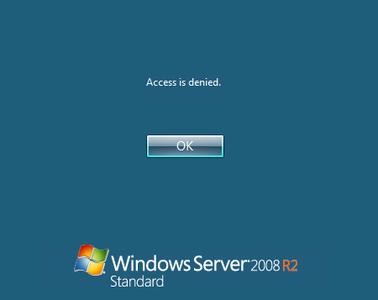
3.
Mysql5.7.17 Graphic tutorial on installing under win10 system
 ##Introduction: Because I want to install Mysql on the company computer, So I downloaded the latest version of Mysql-5.7.17 from the official website. In fact, the installation method is also very simple. The following editor will share the installation process on the platform for your reference
##Introduction: Because I want to install Mysql on the company computer, So I downloaded the latest version of Mysql-5.7.17 from the official website. In fact, the installation method is also very simple. The following editor will share the installation process on the platform for your reference
##4. Installing MySQL-5.7 tutorial under Linux (picture and text)
##Introduction: This article is for MySQL5 under Linux .7 installation tutorial, other versions may be slightly different, for reference only. 
5. Detailed introduction to the installation and configuration of the MySQL compressed version
##Introduction: The default configuration file of mysql-5.7.11 is in mysql/my-default.ini, or create a my.ini file yourself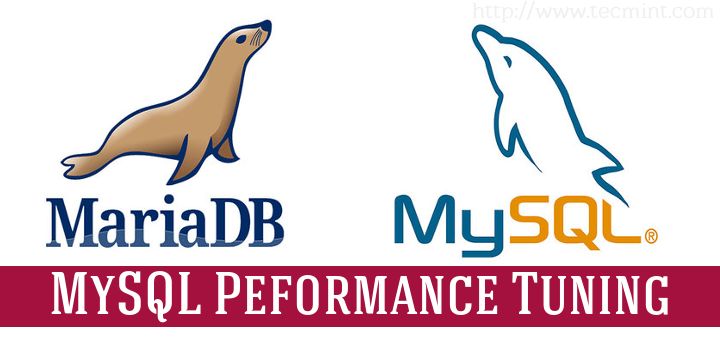
Server-jBoss7.1.1 as final and configuration of MySql5.7.16
##Introduction: Due to academic year thesis design The reason is that I am now starting to learn Java EE from scratch. In the recent period, I have built a Java EE development environment. The JDK and Eclipse environments I use are jdk-7u79-windows-i586 and eclipse-jee-kepler-SR2-win32 respectively. The jboss environment is jboss-as. -7.1.1.Final, after configuring the environment, jboss can start normally. Then, I installed Mysql. The environment is mysql-5.7.16-win32.zip. After configuring through the command line, Mysql can start normally. Finally, jboss and Mys... 7.
7.
# under Windows
## Introduction: This article mainly introduces the relevant information about installing mysql-5.7.5-m15-winx64 under Windows using noinstall method. It is very good and has reference value. Friends who are interested should take a look. 8. LNMP source code installation of nginx-181+mysql-5711+php-5533 environment under CentOS7 Introduction: :LNMP source code installation of nginx-181+mysql-5711+php-5533 environment under CentOS7: Install lnmp environment: The environment is CentOS7 minimal installation. Development tools and other development tools were selected during installation (cannot remember the details) nginx -1.8.1 mysql-5.7.11 php-5.5.33 Requirements: MYSQL and NGINX data files, log files placed under /data, the installation directory also needs to be changed to /data/webserver 1. Download the installation package and configure the installation dependency environment Set the firewall to open port 80 3306# firewal 9. New version of mysql to build multi-threaded master-slave replication_PHP tutorial Introduction: The new version of mysql builds multi-threaded master-slave replication. New version of mysql to build multi-threaded master-slave replication 1: First get mysql-5.7.11-1.el6.x86_64.rpm-bundle.tar tar xf mysql-5.7.11-1.el6.x86_64.rpm-bundle.tar yum install -y mysql-community-cl ##10. New version of mysql to build multi-threaded master-slave replication Introduction: New version Mysql builds multi-threaded master-slave replication. New version of mysql to build multi-threaded master-slave replication 1: First get mysql-5.7.11-1.el6.x86_64.rpm-bundle.tar tar xf mysql-5.7.11-1.el6.x86_64.rpm-bundle.tar yum install -y mysql-community-cl [Related Q&A recommendations]: linux - problems encountered during mysql source code installation java - mac installation mysql terminal problem windows10 configuration mysql failed install mysql-5.7.12- After linux is started, an error is reported, please explain [help]After installing mysql under centos, I cannot enter mysql without setting a password. 
The above is the detailed content of 10 recommended articles about MySQL-5.7. For more information, please follow other related articles on the PHP Chinese website!

Hot AI Tools

Undresser.AI Undress
AI-powered app for creating realistic nude photos

AI Clothes Remover
Online AI tool for removing clothes from photos.

Undress AI Tool
Undress images for free

Clothoff.io
AI clothes remover

Video Face Swap
Swap faces in any video effortlessly with our completely free AI face swap tool!

Hot Article

Hot Tools

Notepad++7.3.1
Easy-to-use and free code editor

SublimeText3 Chinese version
Chinese version, very easy to use

Zend Studio 13.0.1
Powerful PHP integrated development environment

Dreamweaver CS6
Visual web development tools

SublimeText3 Mac version
God-level code editing software (SublimeText3)

Hot Topics
 1389
1389
 52
52
 When might a full table scan be faster than using an index in MySQL?
Apr 09, 2025 am 12:05 AM
When might a full table scan be faster than using an index in MySQL?
Apr 09, 2025 am 12:05 AM
Full table scanning may be faster in MySQL than using indexes. Specific cases include: 1) the data volume is small; 2) when the query returns a large amount of data; 3) when the index column is not highly selective; 4) when the complex query. By analyzing query plans, optimizing indexes, avoiding over-index and regularly maintaining tables, you can make the best choices in practical applications.
 Explain InnoDB Full-Text Search capabilities.
Apr 02, 2025 pm 06:09 PM
Explain InnoDB Full-Text Search capabilities.
Apr 02, 2025 pm 06:09 PM
InnoDB's full-text search capabilities are very powerful, which can significantly improve database query efficiency and ability to process large amounts of text data. 1) InnoDB implements full-text search through inverted indexing, supporting basic and advanced search queries. 2) Use MATCH and AGAINST keywords to search, support Boolean mode and phrase search. 3) Optimization methods include using word segmentation technology, periodic rebuilding of indexes and adjusting cache size to improve performance and accuracy.
 Can I install mysql on Windows 7
Apr 08, 2025 pm 03:21 PM
Can I install mysql on Windows 7
Apr 08, 2025 pm 03:21 PM
Yes, MySQL can be installed on Windows 7, and although Microsoft has stopped supporting Windows 7, MySQL is still compatible with it. However, the following points should be noted during the installation process: Download the MySQL installer for Windows. Select the appropriate version of MySQL (community or enterprise). Select the appropriate installation directory and character set during the installation process. Set the root user password and keep it properly. Connect to the database for testing. Note the compatibility and security issues on Windows 7, and it is recommended to upgrade to a supported operating system.
 Difference between clustered index and non-clustered index (secondary index) in InnoDB.
Apr 02, 2025 pm 06:25 PM
Difference between clustered index and non-clustered index (secondary index) in InnoDB.
Apr 02, 2025 pm 06:25 PM
The difference between clustered index and non-clustered index is: 1. Clustered index stores data rows in the index structure, which is suitable for querying by primary key and range. 2. The non-clustered index stores index key values and pointers to data rows, and is suitable for non-primary key column queries.
 What are some popular MySQL GUI tools (e.g., MySQL Workbench, phpMyAdmin)?
Mar 21, 2025 pm 06:28 PM
What are some popular MySQL GUI tools (e.g., MySQL Workbench, phpMyAdmin)?
Mar 21, 2025 pm 06:28 PM
Article discusses popular MySQL GUI tools like MySQL Workbench and phpMyAdmin, comparing their features and suitability for beginners and advanced users.[159 characters]
 How do you handle large datasets in MySQL?
Mar 21, 2025 pm 12:15 PM
How do you handle large datasets in MySQL?
Mar 21, 2025 pm 12:15 PM
Article discusses strategies for handling large datasets in MySQL, including partitioning, sharding, indexing, and query optimization.
 MySQL: Simple Concepts for Easy Learning
Apr 10, 2025 am 09:29 AM
MySQL: Simple Concepts for Easy Learning
Apr 10, 2025 am 09:29 AM
MySQL is an open source relational database management system. 1) Create database and tables: Use the CREATEDATABASE and CREATETABLE commands. 2) Basic operations: INSERT, UPDATE, DELETE and SELECT. 3) Advanced operations: JOIN, subquery and transaction processing. 4) Debugging skills: Check syntax, data type and permissions. 5) Optimization suggestions: Use indexes, avoid SELECT* and use transactions.
 The relationship between mysql user and database
Apr 08, 2025 pm 07:15 PM
The relationship between mysql user and database
Apr 08, 2025 pm 07:15 PM
In MySQL database, the relationship between the user and the database is defined by permissions and tables. The user has a username and password to access the database. Permissions are granted through the GRANT command, while the table is created by the CREATE TABLE command. To establish a relationship between a user and a database, you need to create a database, create a user, and then grant permissions.




