Recommended basic operating skills for 8 PS layers
Basic operating skills of PS layers Layers are a very powerful function in Photoshop, and can even be said to be the core of Photoshop design. Function: In the previous article, we brought you command application tips. In this article, we will tell you 42 tips about layers. Basic layer operation skills 1. If you only want to display a certain layer, just press the Alt key and click the layer visibility icon of the layer to hide other layers. Press it again to display it. All layers. 2. Press the Alt key and click the brush icon in front of the current layer to unlink all layers from it. 3. To change the opacity of the currently active tool or layer, use the numeric keys on the small keyboard. Press "1" for 10% opacity and "5" for 50%. And "0" represents 100% opacity. Pressing a number continuously, such as "45", will result in an opacity of 45%. Note: The above method will also affect the currently active brush tool, so if you want to change the opacity of the active layer, please switch to the move tool or other selection tools before changing it
1. Basic operating skills of PS layers

##Introduction: Layers are A very powerful function in Photoshop, it can even be said to be a core of Photoshop design. Function: In the previous article, we brought you command application tips. In this article, we will tell you 42 tips about layers.
2. Detailed explanation of PS layer blending mode examples

3. Introduction: ps layers and cut images
4.
Use the opacity of PS layer styles to create personalized watermarks
 ##Introduction: This article introduces how to use PS to create personalized watermarks. The specific steps are as follows: Select the text editing tool, add the text that needs to be watermarked - adjust the fill transparency to 0... Interested friends can For reference, I hope it will be helpful to everyone
##Introduction: This article introduces how to use PS to create personalized watermarks. The specific steps are as follows: Select the text editing tool, add the text that needs to be watermarked - adjust the fill transparency to 0... Interested friends can For reference, I hope it will be helpful to everyone
5.
PS layer style to create small water dropletsIntroduction : This tutorial is to introduce the method of making small water droplets using PS layer styles to PS learners on the PHP Chinese website. The small water droplets produced in the tutorial are still very good, and the method is also very simple. I recommend it to the PHP Chinese website. Friends who like it can come together. Let’s learn
6.
ps layer style to create an exquisite and realistic relief metal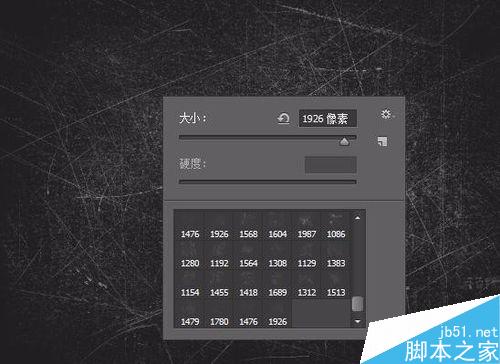 ##Introduction: This tutorial is to share with my friends the method of making an exquisite and lifelike relief metal with PS layer style. The effect produced by the tutorial is very good, it is not very difficult, and it is worth it. Everyone learns, recommends it, let’s learn together
##Introduction: This tutorial is to share with my friends the method of making an exquisite and lifelike relief metal with PS layer style. The effect produced by the tutorial is very good, it is not very difficult, and it is worth it. Everyone learns, recommends it, let’s learn together
7. PS layer style to make 3D three-dimensional metal pendant
 Introduction: This tutorial is to share with friends at Script House how to make a 3D three-dimensional metal pendant using PS layer styles. The effect produced by the tutorial is very good, and the difficulty is not It's very big and worth learning. Let's take a look.
Introduction: This tutorial is to share with friends at Script House how to make a 3D three-dimensional metal pendant using PS layer styles. The effect produced by the tutorial is very good, and the difficulty is not It's very big and worth learning. Let's take a look.
8. JS method to batch modify layer names in PS_javascript skills
Introduction: Method to batch modify layer names in PS There are many. This article will introduce how to implement it using js
The above is the detailed content of Recommended basic operating skills for 8 PS layers. For more information, please follow other related articles on the PHP Chinese website!

Hot AI Tools

Undresser.AI Undress
AI-powered app for creating realistic nude photos

AI Clothes Remover
Online AI tool for removing clothes from photos.

Undress AI Tool
Undress images for free

Clothoff.io
AI clothes remover

AI Hentai Generator
Generate AI Hentai for free.

Hot Article

Hot Tools

Notepad++7.3.1
Easy-to-use and free code editor

SublimeText3 Chinese version
Chinese version, very easy to use

Zend Studio 13.0.1
Powerful PHP integrated development environment

Dreamweaver CS6
Visual web development tools

SublimeText3 Mac version
God-level code editing software (SublimeText3)

Hot Topics
 1377
1377
 52
52
 How do I use Photoshop for creating social media graphics?
Mar 18, 2025 pm 01:41 PM
How do I use Photoshop for creating social media graphics?
Mar 18, 2025 pm 01:41 PM
The article details using Photoshop for social media graphics, covering setup, design tools, and optimization techniques. It emphasizes efficiency and quality in graphic creation.
 What is the reason why PS keeps showing loading?
Apr 06, 2025 pm 06:39 PM
What is the reason why PS keeps showing loading?
Apr 06, 2025 pm 06:39 PM
PS "Loading" problems are caused by resource access or processing problems: hard disk reading speed is slow or bad: Use CrystalDiskInfo to check the hard disk health and replace the problematic hard disk. Insufficient memory: Upgrade memory to meet PS's needs for high-resolution images and complex layer processing. Graphics card drivers are outdated or corrupted: Update the drivers to optimize communication between the PS and the graphics card. File paths are too long or file names have special characters: use short paths and avoid special characters. PS's own problem: Reinstall or repair the PS installer.
 How do I prepare images for web using Photoshop (optimize file size, resolution)?
Mar 18, 2025 pm 01:35 PM
How do I prepare images for web using Photoshop (optimize file size, resolution)?
Mar 18, 2025 pm 01:35 PM
Article discusses optimizing images for web using Photoshop, focusing on file size and resolution. Main issue is balancing quality and load times.
 How do I prepare images for print using Photoshop (resolution, color profiles)?
Mar 18, 2025 pm 01:36 PM
How do I prepare images for print using Photoshop (resolution, color profiles)?
Mar 18, 2025 pm 01:36 PM
The article guides on preparing images for print in Photoshop, focusing on resolution, color profiles, and sharpness. It argues that 300 PPI and CMYK profiles are essential for quality prints.
 How do I create animated GIFs in Photoshop?
Mar 18, 2025 pm 01:38 PM
How do I create animated GIFs in Photoshop?
Mar 18, 2025 pm 01:38 PM
Article discusses creating and optimizing animated GIFs in Photoshop, including adding frames to existing GIFs. Main focus is on balancing quality and file size.
 How do I use Photoshop's video editing capabilities?
Mar 18, 2025 pm 01:37 PM
How do I use Photoshop's video editing capabilities?
Mar 18, 2025 pm 01:37 PM
The article explains how to use Photoshop for video editing, detailing steps to import, edit, and export videos, and highlighting key features like the Timeline panel, video layers, and effects.
 What are the common questions about exporting PDF on PS
Apr 06, 2025 pm 04:51 PM
What are the common questions about exporting PDF on PS
Apr 06, 2025 pm 04:51 PM
Frequently Asked Questions and Solutions when Exporting PS as PDF: Font Embedding Problems: Check the "Font" option, select "Embed" or convert the font into a curve (path). Color deviation problem: convert the file into CMYK mode and adjust the color; directly exporting it with RGB requires psychological preparation for preview and color deviation. Resolution and file size issues: Choose resolution according to actual conditions, or use the compression option to optimize file size. Special effects issue: Merge (flatten) layers before exporting, or weigh the pros and cons.
 How to speed up the loading speed of PS?
Apr 06, 2025 pm 06:27 PM
How to speed up the loading speed of PS?
Apr 06, 2025 pm 06:27 PM
Solving the problem of slow Photoshop startup requires a multi-pronged approach, including: upgrading hardware (memory, solid-state drive, CPU); uninstalling outdated or incompatible plug-ins; cleaning up system garbage and excessive background programs regularly; closing irrelevant programs with caution; avoiding opening a large number of files during startup.




