 Backend Development
Backend Development
 C#.Net Tutorial
C#.Net Tutorial
 How to install Asp.Net Core? Detailed explanation of Asp.Net Core installation example tutorial
How to install Asp.Net Core? Detailed explanation of Asp.Net Core installation example tutorial
How to install Asp.Net Core? Detailed explanation of Asp.Net Core installation example tutorial
This article mainly introduces the introduction and installation tutorial of Asp.Net Core in detail, which has certain reference value. Interested friends can refer to
Asp.Net Core Introduction
ASP.NET Core is a new open source, cross-platform framework that can be used to build modern cloud applications based on network connections, such as: Web applications, IoT (Internet of Things, Internet of Things) ) applications and mobile backends, etc. ASP.NET Core can run on .NET Core or the complete .NET Framework. Its architecture provides an optimal development framework for applications published to the cloud or run locally. It is composed of modular components with very little overhead. This preserves your flexibility in constructing solutions. You can develop and run your ASP.NET Core applications cross-platform on devices such as Windows, Mac and Linux
Asp.net Core History
First ASP.NET Preview was released as part of the .NET Framework in 2000. After 15 years, net finally ushered in its first cross-platform version ASP.NET Core in 2016. A statement should be made: ASP.NET Core is not a continuation of ASP.NET 4.6. This is a completely new framework that rewrites the existing ASP.NET 4.6 framework, but is much smaller and more modular, and it has substantial changes from the previous version. Specific changes will be introduced in detail later
Asp.Net Core features
Cross-platform
##Yes Runs on Windows, macOS, LinuxFlexible deployment mechanism
1.Portable applications This deployment mechanism is similar to the traditional .NET Framework, as long as .NET Core Runtime exists on the target platform. 2.Self-contained application (self-hosted application)As the name suggests, this deployment mechanism packages the application and runtime together, and it can work normally even if .NET Core Runtime is not installed on the target platform use. The second method is also different from .NET Native. It still uses CoreCLR, while .NET Native uses CoreRT as the runtime. For details, see dotnet/corert.Command line tools
All running scripts of the .NET program can be executed using command line tools (cmd, bash) Here are a few Common donnet commandsCloud optimization
You can deploy and debug your application on the cloudModularization
You can add other modules to it according to your application needsAdvantages of Asp.Net Core
ASP.NET Core has the following advantages: ASP.NET Core has many changes compared to previous versions, making it a more flexible and modular framework. ASP.NET Core is no longer based on System.Web.dll, it is based on a set of packages broken down in NuGet. This allows you to determine whether to reference the corresponding Nuget package based on actual needs, which can optimize your application. The benefits of applications with smaller surface area include greater security, less maintenance, improved performance, and lower costs. Using ASP.NET Core to develop applications, you can get the following improvements: In Build and run cross-platform Asp.Net Core applications for Windows, Mac and Linux. .NET Core-based applications support true application version control. New development tools make development easier. Build Web UI and Web API in a unified solution. Configuration system based on cloud computing environment. Built-in support for dependency injection. Tag Helper makes Razor tags and HTML markup more natural. It can be deployed in IIS or in a customized hosting environment. Integrate modern client development frameworks and workflows New, lightweight, modular HTTP request pipeline A new set of tools to simplify modern web development Open source and community focus on developing and running ASP on devices including Windows, Mac and Linux .NET application Asp.Net Core environment installation1. Download address:.NET Core 2.0 Preview 1:www.microsoft.com/net/core/ preview.NET Core 1.0 and 1.1:www.microsoft.com/net/download/coreNote: 1.1 and 2.0 require vs 20171.2. The cases I have done are all implemented under 1.0, and there will be an introduction to the new features of 2.02. Click to install directly after downloading
3.cmd View version (does it feel like jdk is installed)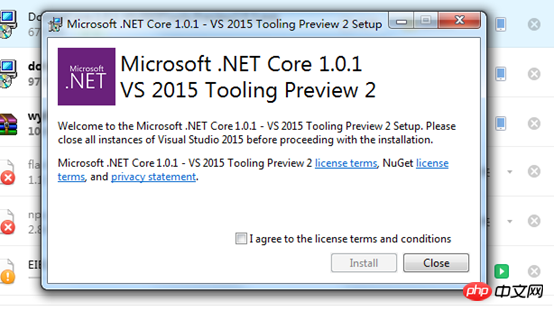
4. Take a look at the changes in vs2015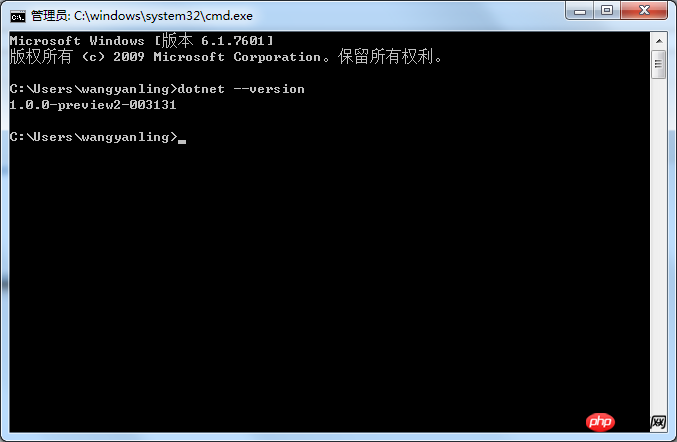
5. Configure After locating the project file, click OK, select the template, and the authentication method, as shown below: 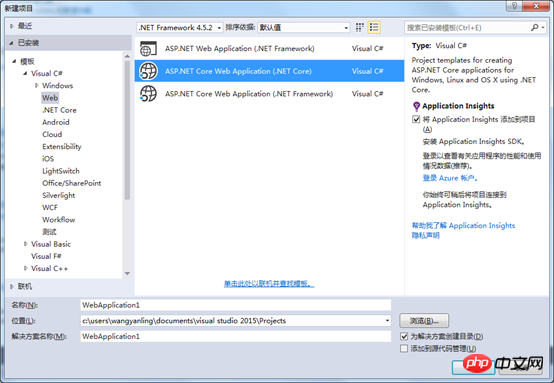
The above is the detailed content of How to install Asp.Net Core? Detailed explanation of Asp.Net Core installation example tutorial. For more information, please follow other related articles on the PHP Chinese website!

Hot AI Tools

Undresser.AI Undress
AI-powered app for creating realistic nude photos

AI Clothes Remover
Online AI tool for removing clothes from photos.

Undress AI Tool
Undress images for free

Clothoff.io
AI clothes remover

AI Hentai Generator
Generate AI Hentai for free.

Hot Article

Hot Tools

Notepad++7.3.1
Easy-to-use and free code editor

SublimeText3 Chinese version
Chinese version, very easy to use

Zend Studio 13.0.1
Powerful PHP integrated development environment

Dreamweaver CS6
Visual web development tools

SublimeText3 Mac version
God-level code editing software (SublimeText3)

Hot Topics
 1378
1378
 52
52
 Solution to the problem that Win11 system cannot install Chinese language pack
Mar 09, 2024 am 09:48 AM
Solution to the problem that Win11 system cannot install Chinese language pack
Mar 09, 2024 am 09:48 AM
Solution to the problem that Win11 system cannot install Chinese language pack With the launch of Windows 11 system, many users began to upgrade their operating system to experience new functions and interfaces. However, some users found that they were unable to install the Chinese language pack after upgrading, which troubled their experience. In this article, we will discuss the reasons why Win11 system cannot install the Chinese language pack and provide some solutions to help users solve this problem. Cause Analysis First, let us analyze the inability of Win11 system to
 Unable to install guest additions in VirtualBox
Mar 10, 2024 am 09:34 AM
Unable to install guest additions in VirtualBox
Mar 10, 2024 am 09:34 AM
You may not be able to install guest additions to a virtual machine in OracleVirtualBox. When we click on Devices>InstallGuestAdditionsCDImage, it just throws an error as shown below: VirtualBox - Error: Unable to insert virtual disc C: Programming FilesOracleVirtualBoxVBoxGuestAdditions.iso into ubuntu machine In this post we will understand what happens when you What to do when you can't install guest additions in VirtualBox. Unable to install guest additions in VirtualBox If you can't install it in Virtua
 What should I do if Baidu Netdisk is downloaded successfully but cannot be installed?
Mar 13, 2024 pm 10:22 PM
What should I do if Baidu Netdisk is downloaded successfully but cannot be installed?
Mar 13, 2024 pm 10:22 PM
If you have successfully downloaded the installation file of Baidu Netdisk, but cannot install it normally, it may be that there is an error in the integrity of the software file or there is a problem with the residual files and registry entries. Let this site take care of it for users. Let’s introduce the analysis of the problem that Baidu Netdisk is successfully downloaded but cannot be installed. Analysis of the problem that Baidu Netdisk downloaded successfully but could not be installed 1. Check the integrity of the installation file: Make sure that the downloaded installation file is complete and not damaged. You can download it again, or try to download the installation file from another trusted source. 2. Turn off anti-virus software and firewall: Some anti-virus software or firewall programs may prevent the installation program from running properly. Try disabling or exiting the anti-virus software and firewall, then re-run the installation
 How to install Android apps on Linux?
Mar 19, 2024 am 11:15 AM
How to install Android apps on Linux?
Mar 19, 2024 am 11:15 AM
Installing Android applications on Linux has always been a concern for many users. Especially for Linux users who like to use Android applications, it is very important to master how to install Android applications on Linux systems. Although running Android applications directly on Linux is not as simple as on the Android platform, by using emulators or third-party tools, we can still happily enjoy Android applications on Linux. The following will introduce how to install Android applications on Linux systems.
 How to install creo-creo installation tutorial
Mar 04, 2024 pm 10:30 PM
How to install creo-creo installation tutorial
Mar 04, 2024 pm 10:30 PM
Many novice friends still don’t know how to install creo, so the editor below brings relevant tutorials on creo installation. Friends in need should take a look at it. I hope it can help you. 1. Open the downloaded installation package and find the License folder, as shown in the figure below: 2. Then copy it to the directory on the C drive, as shown in the figure below: 3. Double-click to enter and see if there is a license file, as shown below As shown in the picture: 4. Then copy the license file to this file, as shown in the following picture: 5. In the PROGRAMFILES file of the C drive, create a new PLC folder, as shown in the following picture: 6. Copy the license file as well Click in, as shown in the figure below: 7. Double-click the installation file of the main program. To install, check the box to install new software.
 How to install Podman on Ubuntu 24.04
Mar 22, 2024 am 11:26 AM
How to install Podman on Ubuntu 24.04
Mar 22, 2024 am 11:26 AM
If you have used Docker, you must understand daemons, containers, and their functions. A daemon is a service that runs in the background when a container is already in use in any system. Podman is a free management tool for managing and creating containers without relying on any daemon such as Docker. Therefore, it has advantages in managing containers without the need for long-term backend services. Additionally, Podman does not require root-level permissions to be used. This guide discusses in detail how to install Podman on Ubuntu24. To update the system, we first need to update the system and open the Terminal shell of Ubuntu24. During both installation and upgrade processes, we need to use the command line. a simple
 How to Install and Run the Ubuntu Notes App on Ubuntu 24.04
Mar 22, 2024 pm 04:40 PM
How to Install and Run the Ubuntu Notes App on Ubuntu 24.04
Mar 22, 2024 pm 04:40 PM
While studying in high school, some students take very clear and accurate notes, taking more notes than others in the same class. For some, note-taking is a hobby, while for others, it is a necessity when they easily forget small information about anything important. Microsoft's NTFS application is particularly useful for students who wish to save important notes beyond regular lectures. In this article, we will describe the installation of Ubuntu applications on Ubuntu24. Updating the Ubuntu System Before installing the Ubuntu installer, on Ubuntu24 we need to ensure that the newly configured system has been updated. We can use the most famous "a" in Ubuntu system
 Detailed steps to install Go language on Win7 computer
Mar 27, 2024 pm 02:00 PM
Detailed steps to install Go language on Win7 computer
Mar 27, 2024 pm 02:00 PM
Detailed steps to install Go language on Win7 computer Go (also known as Golang) is an open source programming language developed by Google. It is simple, efficient and has excellent concurrency performance. It is suitable for the development of cloud services, network applications and back-end systems. . Installing the Go language on a Win7 computer allows you to quickly get started with the language and start writing Go programs. The following will introduce in detail the steps to install the Go language on a Win7 computer, and attach specific code examples. Step 1: Download the Go language installation package and visit the Go official website



