asp.net core example tutorial environment settings
Asp.net Core environment settings
Asp.net Core environment settings
Install Microsoft Visual Studio 2015
Asp.Net Core is a major redesign of Asp.Net.
This topic introduces new concepts of ASP.NET Core and explains how they can help you develop modern web applications.
To develop applications using ASP.NET Core, the following must be installed on your system:
Microsoft Visual Studio 2015
Microsoft .NET Core 1.0.0 - VS 2015 Tooling Preview 2
Microsoft provides a free version of Visual Studio, which also includes SQL Server, which can be downloaded from www.visualstudio .com/en-us/downloads/downloadvisual-studio-vs.aspx download, Microsoft's .Net Framework Core1.0.0 - VS 2015Tooling Preview 2 can be downloaded from https://go.microsoft.com/fwlink/?LinkId=817245. download.
Install Microsoft Visual Studio 2015
Now let us understand the steps involved in the installation
Step 1−After the download is complete, run the installation program. The following dialog box will be displayed.

Step 2− Click the Install button in the screenshot above. The installation process will begin.
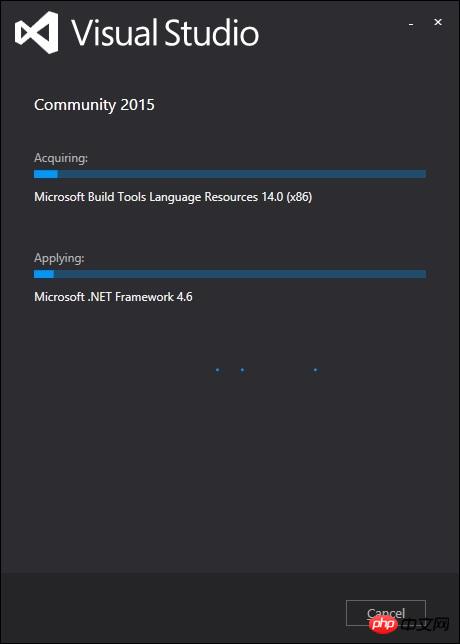
Step 3− Once the installation process is successfully completed, you will see the following dialog box.

Step 4−Close this dialog box and restart your computer if necessary.
Step 5-Open Visual studio from the start menu.
This will open the following dialog box, it will take some time to prepare for the first time (only).
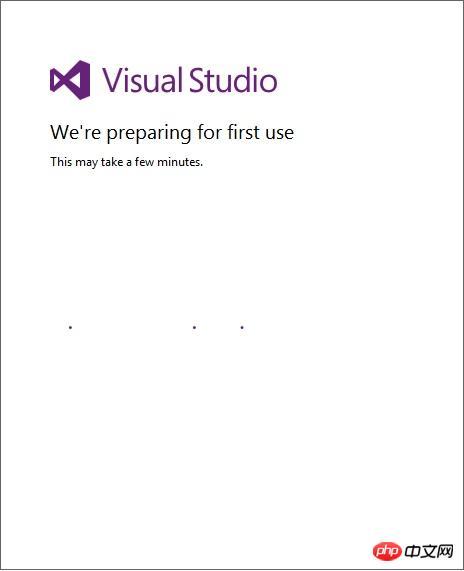
Step 6− Now you will see the main window of Visual studio.
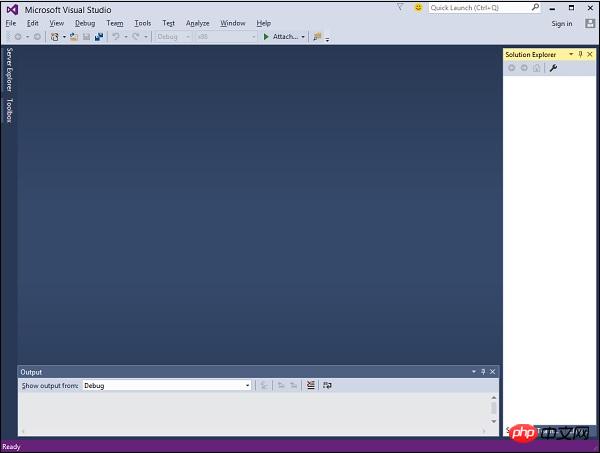
Step 7−After Visual Studio is installed, close Microsoft Visual Studio, and then install Microsoft .NET Core 1.0.0 - VS 2015 Tooling Preview 2
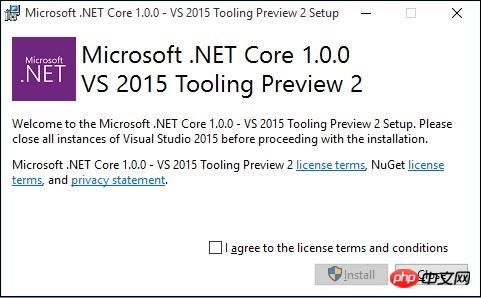
Step 8− Check the checkbox and click Install.

Step 9− Once the installation is complete, you will see the following message.

#Step 10− Your application can now be launched using ASP.Net Core.
The above is the detailed content of asp.net core example tutorial environment settings. For more information, please follow other related articles on the PHP Chinese website!

Hot AI Tools

Undresser.AI Undress
AI-powered app for creating realistic nude photos

AI Clothes Remover
Online AI tool for removing clothes from photos.

Undress AI Tool
Undress images for free

Clothoff.io
AI clothes remover

AI Hentai Generator
Generate AI Hentai for free.

Hot Article

Hot Tools

Notepad++7.3.1
Easy-to-use and free code editor

SublimeText3 Chinese version
Chinese version, very easy to use

Zend Studio 13.0.1
Powerful PHP integrated development environment

Dreamweaver CS6
Visual web development tools

SublimeText3 Mac version
God-level code editing software (SublimeText3)

Hot Topics
 1377
1377
 52
52
 How to enable Core Isolation's memory integrity feature in Windows 11
May 10, 2023 pm 11:49 PM
How to enable Core Isolation's memory integrity feature in Windows 11
May 10, 2023 pm 11:49 PM
Microsoft's Windows 11 2022 Update (22H2) enables CoreIsolation's memory integrity protection by default. However, if you are running an older version of the operating system, such as Windows 11 2022 Update (22H1), you will need to turn this feature on manually. Turn on CoreIsolation's Memory Integrity feature in Windows 11 For users who don't know about Core Isolation, it's a security process designed to protect basic core activities on Windows from malicious programs by isolating them in memory. This process, combined with the memory integrity feature, ensures
 What does computer core mean?
Sep 05, 2022 am 11:24 AM
What does computer core mean?
Sep 05, 2022 am 11:24 AM
Core has two meanings in computers: 1. The core, also known as the core, is the most important component of the CPU. All calculations, accepting storage commands, and processing data of the CPU are performed by the core; 2. Core, core is Intel's processor Name, Core is the processor brand launched by Intel after the Pentium processor. It has currently released twelfth generation Core processors.
![How to Fix Processor Thermal Trip Error in Windows 11/10 [Fix]](https://img.php.cn/upload/article/000/000/164/168169038621890.png?x-oss-process=image/resize,m_fill,h_207,w_330) How to Fix Processor Thermal Trip Error in Windows 11/10 [Fix]
Apr 17, 2023 am 08:13 AM
How to Fix Processor Thermal Trip Error in Windows 11/10 [Fix]
Apr 17, 2023 am 08:13 AM
Most of the devices, such as laptops and desktops, have been heavily used by young gamers and coders for a long time. The system sometimes hangs due to application overload. This forces users to shut down their systems. This mainly happens to players who install and play heavy games. When the system tries to boot after force shutdown, it throws an error on a black screen as shown below: Below are the warnings detected during this boot. These can be viewed in the settings on the event log page. Warning: Processor thermal trip. Press any key to continue. ..These types of warning messages are always thrown when the processor temperature of a desktop or laptop exceeds its threshold temperature. Listed below are the reasons why this happens on Windows systems. Many heavy applications are in
 Laravel development: How to set up a development environment using Laravel Valet?
Jun 13, 2023 pm 05:46 PM
Laravel development: How to set up a development environment using Laravel Valet?
Jun 13, 2023 pm 05:46 PM
As a PHP developer, in order to effectively develop applications and websites, a good development environment is essential. LaravelValet is a very popular and easy-to-use tool that can help you set up your Laravel development environment easily. In this article, we will explain how to set up a development environment using LaravelValet. What is LaravelValet? LaravelValet is a Mac-based development environment designed specifically for L
 .NET Core cross-platform application development practice: a seamless journey from Windows to Linux and macOS
Feb 26, 2024 pm 12:55 PM
.NET Core cross-platform application development practice: a seamless journey from Windows to Linux and macOS
Feb 26, 2024 pm 12:55 PM
With the launch of .NETCore, .NET developers have a new opportunity to easily write and run .NET applications on multiple operating systems. This article will delve into how to use .NETCore to achieve cross-platform application development, and share best practice experience on operating systems such as Windows, Linux, and macOS. 1. Prepare the development environment. To start cross-platform application development, you first need to prepare the development environment for each target platform. Windows On Windows, you can install .NETCoreSDK through Visual Studio. After installation is complete, you can create and run .NETCore projects through Visual Studio. Li
 Is CORE coin worth holding for the long term? Is CORE coin worth investing in?
Feb 29, 2024 pm 05:34 PM
Is CORE coin worth holding for the long term? Is CORE coin worth investing in?
Feb 29, 2024 pm 05:34 PM
CORE coin: Is it worth holding for the long term? CORE coin is a cryptocurrency based on the Proof of Work (PoW) consensus mechanism and was founded by the Core team in 2018. Its goal is to establish a secure, efficient, and scalable digital currency system that is widely used for payment and value storage. CORE coin is designed to provide a decentralized payment solution that provides users with more privacy protection and transaction convenience. Advantages and security of CORE currency: CORE currency is based on the workload proof consensus mechanism and has strong security. Efficient: CORE coin’s transaction speed is fast and can handle thousands of transactions per second. Scalable: CORE coin has a large block capacity and can support a large number of transactions. Decentralization: CORE coin is a decentralized cryptocurrency
 Guidelines and precautions for configuring the PyCharm Python environment
Feb 26, 2024 am 10:00 AM
Guidelines and precautions for configuring the PyCharm Python environment
Feb 26, 2024 am 10:00 AM
PyCharm is a powerful Python integrated development environment. By setting up the Python environment, you can easily write, debug and run code. This article will introduce the steps and precautions for setting up the Python environment with PyCharm, and attach specific code examples to help readers better use PyCharm to develop Python projects. Step 1: Install PyCharm First, you need to download and install PyCharm. Go to PyCharm official website (https://
 What is core under linux
Mar 23, 2023 am 10:00 AM
What is core under linux
Mar 23, 2023 am 10:00 AM
Under Linux, core is a memory image with debugging information added. When a program exits or terminates abnormally under Linux, we will use the core file for analysis, which contains information such as memory, registers, stack pointers and other information when the program is running. The format is ELF, which can be understood as dumping the current status of the program into a file.




