Example code for screenshots using WeChat PC dll library
This article mainly introduces in detail the use of WeChat PC screenshot dll library to implement the WeChat screenshot function. It has a certain reference value. Interested friends can refer to it.
The examples in this article are shared with everyone. The screenshot dll library is used to implement the WeChat screenshot function for your reference. The specific content is as follows
ScreenForm.cs code:
using System;
using System.Collections.Generic;
using System.Runtime.InteropServices;
using System.Windows.Forms;
namespace screenT
{
public partial class ScreenForm : Form
{
public ScreenForm()
{
InitializeComponent();
}
private void ScreenCapture()
{
DLL.PrScrn();
}
protected override void WndProc(ref Message m)
{
base.WndProc(ref m);
Hotkey.ProcessHotKey(m);
}
private void button1_Click(object sender, EventArgs e)
{
DLL.PrScrn();
}
private void Form1_Load(object sender, EventArgs e)
{
//注册热键(窗体句柄,热键ID,辅助键,实键)
try
{
Hotkey.Regist(Handle, HotkeyModifiers.MOD_ALT, Keys.F1, ScreenCapture);
}
catch (Exception te)
{
MessageBox.Show("Alt + A 热键被占用");
}
}
private void Form1_FormClosed(object sender, FormClosedEventArgs e)
{
//注消热键(句柄,热键ID)
Hotkey.UnRegist(Handle, ScreenCapture);
}
}
public class DLL
{
[DllImport("PrScrn.dll", EntryPoint = "PrScrn")]
public static extern int PrScrn(); //与dll中一致
}
public static class Hotkey
{
#region 系统api
[DllImport("user32.dll")]
[return: MarshalAs(UnmanagedType.Bool)]
private static extern bool RegisterHotKey(IntPtr hWnd, int id, HotkeyModifiers fsModifiers, Keys vk);
[DllImport("user32.dll")]
private static extern bool UnregisterHotKey(IntPtr hWnd, int id);
#endregion
public delegate void HotKeyCallBackHanlder();
private const int WM_HOTKEY = 0x312;
private static int keyid = 10;
private static readonly Dictionary<int, HotKeyCallBackHanlder> keymap =
new Dictionary<int, HotKeyCallBackHanlder>();
/// <summary>
/// 注册快捷键
/// </summary>
/// <param name="hWnd">持有快捷键窗口的句柄</param>
/// <param name="fsModifiers">组合键</param>
/// <param name="vk">快捷键的虚拟键码</param>
/// <param name="callBack">回调函数</param>
public static void Regist(IntPtr hWnd, HotkeyModifiers fsModifiers, Keys vk, HotKeyCallBackHanlder callBack)
{
int id = keyid++;
if (!RegisterHotKey(hWnd, id, fsModifiers, vk))
throw new Exception("regist hotkey fail.");
keymap[id] = callBack;
}
/// <summary>
/// 注销快捷键
/// </summary>
/// <param name="hWnd">持有快捷键窗口的句柄</param>
/// <param name="callBack">回调函数</param>
public static void UnRegist(IntPtr hWnd, HotKeyCallBackHanlder callBack)
{
foreach (var var in keymap)
{
if (var.Value == callBack)
UnregisterHotKey(hWnd, var.Key);
}
}
/// <summary>
/// 快捷键消息处理
/// </summary>
public static void ProcessHotKey(Message m)
{
if (m.Msg == WM_HOTKEY)
{
int id = m.WParam.ToInt32();
HotKeyCallBackHanlder callback;
if (keymap.TryGetValue(id, out callback))
{
callback();
}
}
}
}
public enum HotkeyModifiers
{
MOD_ALT = 0x1,
MOD_CONTROL = 0x2,
MOD_SHIFT = 0x4,
MOD_WIN = 0x8
}
}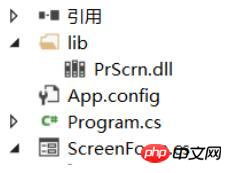
The running result is as shown:

The above is the detailed content of Example code for screenshots using WeChat PC dll library. For more information, please follow other related articles on the PHP Chinese website!

Hot AI Tools

Undresser.AI Undress
AI-powered app for creating realistic nude photos

AI Clothes Remover
Online AI tool for removing clothes from photos.

Undress AI Tool
Undress images for free

Clothoff.io
AI clothes remover

AI Hentai Generator
Generate AI Hentai for free.

Hot Article

Hot Tools

Notepad++7.3.1
Easy-to-use and free code editor

SublimeText3 Chinese version
Chinese version, very easy to use

Zend Studio 13.0.1
Powerful PHP integrated development environment

Dreamweaver CS6
Visual web development tools

SublimeText3 Mac version
God-level code editing software (SublimeText3)

Hot Topics
 1385
1385
 52
52
 What to do if a black screen appears when taking a screenshot on a win10 computer_How to deal with a black screen when taking a screenshot on a win10 computer
Mar 27, 2024 pm 01:01 PM
What to do if a black screen appears when taking a screenshot on a win10 computer_How to deal with a black screen when taking a screenshot on a win10 computer
Mar 27, 2024 pm 01:01 PM
1. Press the win key + r key, enter regedit, and click OK. 2. In the opened registry editor window, expand: HKEY_LOCAL_MACHINESYSTEMCurrentControlSetControlGraphicsDriversDCI, select Timeout on the right and double-click. 3. Then change 7 in [Numeric Data] to 0, and confirm to exit.
 How to take screenshots on Redmi 13c?
Mar 04, 2024 pm 09:13 PM
How to take screenshots on Redmi 13c?
Mar 04, 2024 pm 09:13 PM
Recently, many consumers are considering replacing their mobile phones, and Redmi13C is a very cost-effective choice. The performance configuration of this phone is excellent. In order to facilitate daily use, let me briefly introduce how to take screenshots on Redmi 13C. Let’s find out together! How to take a screenshot on Redmi 13c 1. Shortcut key to take a screenshot: Press the power button and volume down key of the Redmi phone at the same time to take a screenshot. 2. Gesture screenshot: Enter the settings of the Redmi phone, find "More settings", find and click "Gesture and key shortcuts", then enable the "three-finger pull-down" operation and set it to take a screenshot. In this way, when you need to take a screenshot, you only need to slide down on the screen with three fingers to take a screenshot. 3. Take a screenshot of the notification bar: from the phone screen
 iPhone screenshots not working: How to fix it
May 03, 2024 pm 09:16 PM
iPhone screenshots not working: How to fix it
May 03, 2024 pm 09:16 PM
Screenshot feature not working on your iPhone? Taking a screenshot is very easy as you just need to hold down the Volume Up button and the Power button at the same time to grab your phone screen. However, there are other ways to capture frames on the device. Fix 1 – Using Assistive Touch Take a screenshot using the Assistive Touch feature. Step 1 – Go to your phone settings. Step 2 – Next, tap to open Accessibility settings. Step 3 – Open Touch settings. Step 4 – Next, open the Assistive Touch settings. Step 5 – Turn on Assistive Touch on your phone. Step 6 – Open “Customize Top Menu” to access it. Step 7 – Now you just need to link any of these functions to your screen capture. So click on the first
 How to use shortcut keys to take screenshots in Win8?
Mar 28, 2024 am 08:33 AM
How to use shortcut keys to take screenshots in Win8?
Mar 28, 2024 am 08:33 AM
How to use shortcut keys to take screenshots in Win8? In our daily use of computers, we often need to take screenshots of the content on the screen. For users of Windows 8 system, taking screenshots through shortcut keys is a convenient and efficient operation method. In this article, we will introduce several commonly used shortcut keys to take screenshots in Windows 8 system to help you take screenshots more quickly. The first method is to use the "Win key + PrintScreen key" key combination to perform full
 How to implement dual WeChat login on Huawei mobile phones?
Mar 24, 2024 am 11:27 AM
How to implement dual WeChat login on Huawei mobile phones?
Mar 24, 2024 am 11:27 AM
How to implement dual WeChat login on Huawei mobile phones? With the rise of social media, WeChat has become one of the indispensable communication tools in people's daily lives. However, many people may encounter a problem: logging into multiple WeChat accounts at the same time on the same mobile phone. For Huawei mobile phone users, it is not difficult to achieve dual WeChat login. This article will introduce how to achieve dual WeChat login on Huawei mobile phones. First of all, the EMUI system that comes with Huawei mobile phones provides a very convenient function - dual application opening. Through the application dual opening function, users can simultaneously
 GE universal remote codes program on any device
Mar 02, 2024 pm 01:58 PM
GE universal remote codes program on any device
Mar 02, 2024 pm 01:58 PM
If you need to program any device remotely, this article will help you. We will share the top GE universal remote codes for programming any device. What is a GE remote control? GEUniversalRemote is a remote control that can be used to control multiple devices such as smart TVs, LG, Vizio, Sony, Blu-ray, DVD, DVR, Roku, AppleTV, streaming media players and more. GEUniversal remote controls come in various models with different features and functions. GEUniversalRemote can control up to four devices. Top Universal Remote Codes to Program on Any Device GE remotes come with a set of codes that allow them to work with different devices. you may
 PHP Programming Guide: Methods to Implement Fibonacci Sequence
Mar 20, 2024 pm 04:54 PM
PHP Programming Guide: Methods to Implement Fibonacci Sequence
Mar 20, 2024 pm 04:54 PM
The programming language PHP is a powerful tool for web development, capable of supporting a variety of different programming logics and algorithms. Among them, implementing the Fibonacci sequence is a common and classic programming problem. In this article, we will introduce how to use the PHP programming language to implement the Fibonacci sequence, and attach specific code examples. The Fibonacci sequence is a mathematical sequence defined as follows: the first and second elements of the sequence are 1, and starting from the third element, the value of each element is equal to the sum of the previous two elements. The first few elements of the sequence
 How to take screenshots in Ubuntu
Mar 21, 2024 am 11:30 AM
How to take screenshots in Ubuntu
Mar 21, 2024 am 11:30 AM
Screenshot is a tool used to capture important data or information on your phone or computer screen. Capable of recording exactly what you see in an instant, it's a convenient way to record, share or save visual information. The Ubuntu operating system provides a variety of screenshot methods. Users can choose to capture the entire desktop, a specific window, or a customized area. These features allow Ubuntu users to easily capture key information on the screen, improving work efficiency and the convenience of sharing information. In this article, we'll look at how to take screenshots using the desktop app and keyboard shortcuts. Method 1: Use Shortcut Keys to Take Screenshots Manual snapshots are usually the default and commonly used method because they are relatively easy to get started. For the average user, no complex photos or videos are required




