 Java
Java
 javaTutorial
javaTutorial
 Detailed introduction to Spring boot adding jsp support configuration examples
Detailed introduction to Spring boot adding jsp support configuration examples
Detailed introduction to Spring boot adding jsp support configuration examples
This article mainly introduces the detailed explanation of adding jsp support configuration in Spring boot. The editor thinks it is quite good, so I will share it with you now and give it as a reference. Let’s follow the editor to take a look.
spring boot adds support for jsp. The following is the configuration of the pom.xml file
<project xmlns="http://maven.apache.org/POM/4.0.0" xmlns:xsi="http://www.w3.org/2001/XMLSchema-instance"
xsi:schemaLocation="http://maven.apache.org/POM/4.0.0 http://maven.apache.org/maven-v4_0_0.xsd">
<modelVersion>4.0.0</modelVersion>
<groupId>spring_web_boot</groupId>
<artifactId>spring_web_boot_base</artifactId>
<packaging>war</packaging>
<version>0.0.1-SNAPSHOT</version>
<name>spring_web_boot_base Maven Webapp</name>
<url>http://maven.apache.org</url>
<!-- 继承父包,此包会添加依赖,spring用到的核心包-->
<parent>
<groupId>org.springframework.boot</groupId>
<artifactId>spring-boot-starter-parent</artifactId>
<version>1.4.0.RELEASE</version>
<relativePath></relativePath>
</parent>
<!-- spring-boot的web启动的jar包 -->
<dependencies>
<dependency>
<groupId>org.springframework.boot</groupId>
<artifactId>spring-boot-starter-web</artifactId>
</dependency>
<!--jpa的jar包 ,操作数据库的,类似hibernate -->
<dependency>
<groupId>org.springframework.boot</groupId>
<artifactId>spring-boot-starter-data-jpa</artifactId>
</dependency>
<!--mysql驱动 -->
<dependency>
<groupId>mysql</groupId>
<artifactId>mysql-connector-java</artifactId>
</dependency>
<!--配置servlet-->
<dependency>
<groupId>javax.servlet</groupId>
<artifactId>javax.servlet-api</artifactId>
</dependency>
<!--配置jsp jstl的支持-->
<dependency>
<groupId>javax.servlet</groupId>
<artifactId>jstl</artifactId>
</dependency>
<!--添加对tomcat的支持-->
<dependency>
<groupId>org.springframework.boot</groupId>
<artifactId>spring-boot-starter-tomcat</artifactId>
<scope>provided</scope>
</dependency>
<!--对jsp的支持-->
<dependency>
<groupId>org.apache.tomcat.embed</groupId>
<artifactId>tomcat-embed-jasper</artifactId>
</dependency>
</dependencies>
<!-- Package as an executable JAR -->
<build>
<plugins>
<plugin>
<groupId>org.springframework.boot</groupId>
<artifactId>spring-boot-maven-plugin</artifactId>
</plugin>
</plugins>
</build>
<!-- Allow access to Spring milestones and snapshots -->
<!-- (you don't need this if you are using anything after 0.5.0.RELEASE) -->
<repositories>
<repository>
<id>spring-snapshots</id>
<url>http://repo.spring.io/snapshot</url>
<snapshots>
<enabled>true</enabled>
</snapshots>
</repository>
<repository>
<id>spring-milestones</id>
<url>http://repo.spring.io/milestone</url>
<snapshots>
<enabled>true</enabled>
</snapshots>
</repository>
</repositories>
<pluginRepositories>
<pluginRepository>
<id>spring-snapshots</id>
<url>http://repo.spring.io/snapshot</url>
</pluginRepository>
<pluginRepository>
<id>spring-milestones</id>
<url>http://repo.spring.io/milestone</url>
</pluginRepository>
</pluginRepositories>
</project>The above configuration is divided into 2 situations
1. When version 1.4.0 is introduced in the parent tag, the jsp prefix and suffix should be configured as follows in application.properties, and mvc
spring.mvc.view.prefix=/WEB-INF/jsp/ spring.mvc.view.suffix=.jsp
2 must be included. When version 1.1.3 is introduced in the parent tag, then when configuring the jsp prefix and suffix in application.properties, it should be configured as follows. Be sure not to include mvc
spring.view.prefix=/WEB-INF/jsp/ spring.view.suffix=.jsp
<dependency> <groupId>org.apache.tomcat.embed</groupId> <artifactId>tomcat-embed-jasper</artifactId> </dependency>
For the above configuration in pom.xml, be sure not to add the function for provided
Finally, add the maven path of Alibaba Cloud in maven settings.xml, which can improve downloading Speed
<mirror>
<id>nexus-aliyun</id>
<mirrorOf>*</mirrorOf>
<name>Nexus aliyun</name>
<url>http://maven.aliyun.com/nexus/content/groups/public</url>
</mirror>The above is the detailed content of Detailed introduction to Spring boot adding jsp support configuration examples. For more information, please follow other related articles on the PHP Chinese website!

Hot AI Tools

Undresser.AI Undress
AI-powered app for creating realistic nude photos

AI Clothes Remover
Online AI tool for removing clothes from photos.

Undress AI Tool
Undress images for free

Clothoff.io
AI clothes remover

AI Hentai Generator
Generate AI Hentai for free.

Hot Article

Hot Tools

Notepad++7.3.1
Easy-to-use and free code editor

SublimeText3 Chinese version
Chinese version, very easy to use

Zend Studio 13.0.1
Powerful PHP integrated development environment

Dreamweaver CS6
Visual web development tools

SublimeText3 Mac version
God-level code editing software (SublimeText3)

Hot Topics
![Windows ISO file too large BootCamp error [Fixed]](https://img.php.cn/upload/article/000/887/227/170831702395455.jpg?x-oss-process=image/resize,m_fill,h_207,w_330) Windows ISO file too large BootCamp error [Fixed]
Feb 19, 2024 pm 12:30 PM
Windows ISO file too large BootCamp error [Fixed]
Feb 19, 2024 pm 12:30 PM
If you get the error message "The Windows ISO file is too large" when using BootCampAssistant on a Mac computer, this may be because the ISO file size exceeds the limit supported by BootCampAssistant. The solution to this problem is to use other tools to compress the ISO file size to ensure that it can be processed in BootCamp Assistant. BootCampAssistant is a convenient tool provided by Apple for installing and running Windows operating system on Mac computers. It helps users set up a dual-boot system, allowing them to easily choose to use MacOS or Wind at startup
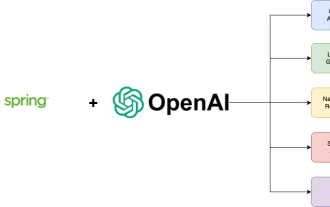 A new programming paradigm, when Spring Boot meets OpenAI
Feb 01, 2024 pm 09:18 PM
A new programming paradigm, when Spring Boot meets OpenAI
Feb 01, 2024 pm 09:18 PM
In 2023, AI technology has become a hot topic and has a huge impact on various industries, especially in the programming field. People are increasingly aware of the importance of AI technology, and the Spring community is no exception. With the continuous advancement of GenAI (General Artificial Intelligence) technology, it has become crucial and urgent to simplify the creation of applications with AI functions. Against this background, "SpringAI" emerged, aiming to simplify the process of developing AI functional applications, making it simple and intuitive and avoiding unnecessary complexity. Through "SpringAI", developers can more easily build applications with AI functions, making them easier to use and operate.
 How to add a TV to Mijia
Mar 25, 2024 pm 05:00 PM
How to add a TV to Mijia
Mar 25, 2024 pm 05:00 PM
Many users are increasingly favoring the electronic ecosystem of Xiaomi smart home interconnection in modern life. After connecting to the Mijia APP, you can easily control the connected devices with your mobile phone. However, many users still don’t know how to add Mijia to their homes. app, then this tutorial guide will bring you the specific connection methods and steps, hoping to help everyone in need. 1. After downloading Mijia APP, create or log in to Xiaomi account. 2. Adding method: After the new device is powered on, bring the phone close to the device and turn on the Xiaomi TV. Under normal circumstances, a connection prompt will pop up. Select "OK" to enter the device connection process. If no prompt pops up, you can also add the device manually. The method is: after entering the smart home APP, click the 1st button on the lower left
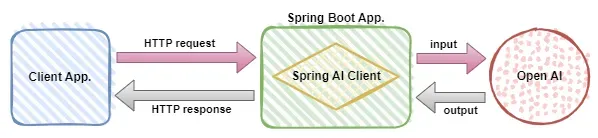 Use Spring Boot and Spring AI to build generative artificial intelligence applications
Apr 28, 2024 am 11:46 AM
Use Spring Boot and Spring AI to build generative artificial intelligence applications
Apr 28, 2024 am 11:46 AM
As an industry leader, Spring+AI provides leading solutions for various industries through its powerful, flexible API and advanced functions. In this topic, we will delve into the application examples of Spring+AI in various fields. Each case will show how Spring+AI meets specific needs, achieves goals, and extends these LESSONSLEARNED to a wider range of applications. I hope this topic can inspire you to understand and utilize the infinite possibilities of Spring+AI more deeply. The Spring framework has a history of more than 20 years in the field of software development, and it has been 10 years since the Spring Boot 1.0 version was released. Now, no one can dispute that Spring
 How to add a new script in Tampermonkey-How to delete a script in Tampermonkey
Mar 18, 2024 pm 12:10 PM
How to add a new script in Tampermonkey-How to delete a script in Tampermonkey
Mar 18, 2024 pm 12:10 PM
Tampermonkey Chrome extension is a user script management plug-in that improves user efficiency and browsing experience through scripts. So how does Tampermonkey add new scripts? How to delete the script? Let the editor give you the answer below! How to add a new script to Tampermonkey: 1. Take GreasyFork as an example. Open the GreasyFork web page and enter the script you want to follow. The editor here chooses one-click offline download. 2. Select a script. , after entering the script page, you can see the button to install this script. 3. Click to install this script to come to the installation interface. Just click here to install. 4. We can see the installed one-click in the installation script.
 How to connect to Polygon network in MetaMask wallet? Tutorial guide for connecting MetaMask wallet to Polygon network
Jan 19, 2024 pm 04:36 PM
How to connect to Polygon network in MetaMask wallet? Tutorial guide for connecting MetaMask wallet to Polygon network
Jan 19, 2024 pm 04:36 PM
How to add a PolygonMainnet network To use MATIC (Polygon) with Metamask, you need to add a private network called "PolygonMainnet". Transferring in with the wrong network address can cause problems, so be sure to use the "PolygonMainnet" network before transferring out of $MATIC. The Metamask wallet is connected to the Ethereum mainnet by default, but we can simply add "PolygonMainnet" and use $MATIC. Just a few simple copy and paste steps and you're done. First, in the Metamask wallet, click on the network option in the upper right corner and select "C
![Outlook stuck on adding account [Fixed]](https://img.php.cn/upload/article/000/887/227/171116770937641.jpg?x-oss-process=image/resize,m_fill,h_207,w_330) Outlook stuck on adding account [Fixed]
Mar 23, 2024 pm 12:21 PM
Outlook stuck on adding account [Fixed]
Mar 23, 2024 pm 12:21 PM
When you encounter problems adding accounts in Outlook, you can try the following solutions to resolve it. Typically this can be caused by a faulty network connection, corrupted user profiles, or other temporary issues. Through the methods provided in this article, you can easily solve these problems and ensure that your Outlook can run normally. Outlook stuck on adding account If your Outlook is stuck on adding account, then use these fixes mentioned below: Disconnect and reconnect the internet Temporarily disable antivirus software Create a new Outlook profile Try adding account in safe mode Disable IPv6 Run Microsoft Support and Recovery Assistant Repair Office Application Outlook Add Account Required
 How does the MetaMask little fox add the BSC network in 2023? (2023 latest version of MetaMask little fox adds BSC network tutorial)
Jan 19, 2024 pm 05:39 PM
How does the MetaMask little fox add the BSC network in 2023? (2023 latest version of MetaMask little fox adds BSC network tutorial)
Jan 19, 2024 pm 05:39 PM
The BSC network is a high-performance blockchain developed by the cryptocurrency exchange Binance. Its full English name is Binance Smart Chain. The BSC blockchain is compatible with the EVM network and therefore can be accessed and interacted with using the MetaMask wallet. So how does the Little Fox Wallet add the BSC network? Let’s take a look with the editor below. 1. MetaMask directly adds the BSC network. First open the MetaMask wallet, click the avatar in the upper right corner - Settings - Network and click the "Add Network" button to enter the network settings page of the Little Fox wallet. The latest version of Metamask has built-in popular blockchain networks, including currency An smart chain. We just need to order BNBSmartCha





