
This article mainly introduces the JAVA development environment construction tutorial for everyone, and configures the JAVA development environment. It has certain reference value. Interested friends can refer to it
1. InstallationJDK
1. JVM (Java Virtual Machine—Java Virtual Machine)
JRE (Java Runtime Environment—Java Runtime Environment )
JDK(Java Development kit—Java Development Kit)
2. JDK includes JRE and JVM, so installing JDK will install JRE and JVM. The JDK installation package can be found at Download from Oracle official website or third-party website. The official download address is provided below:
http://www.oracle.com/technetwork/java/javase/downloads/index.html
( There are many versions, choose the applicable version by yourself, omit the installation process, just take the next step when installing)
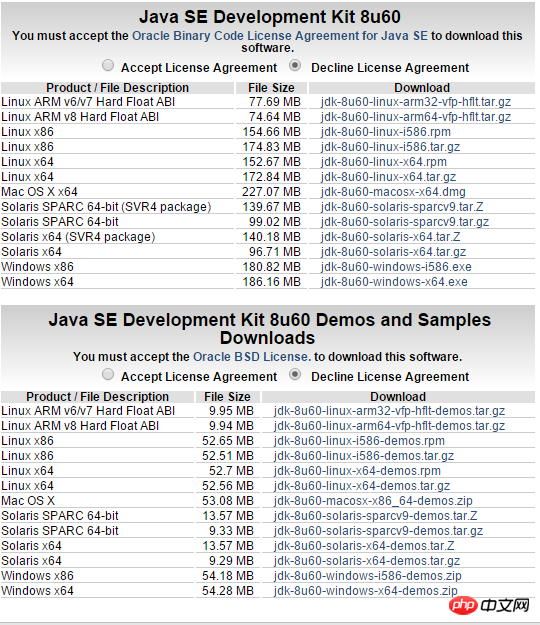
2. Configure environment variables
JAVA_HOME Configure the JDK installation path
PATH Configure the location of the JDK command file
CLASSPATH Configure the class library The location of the file
1. My Computer (right click)-->Properties

2. Advanced system settings-->Environment variables
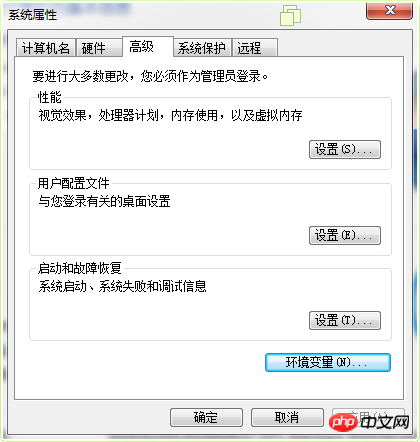
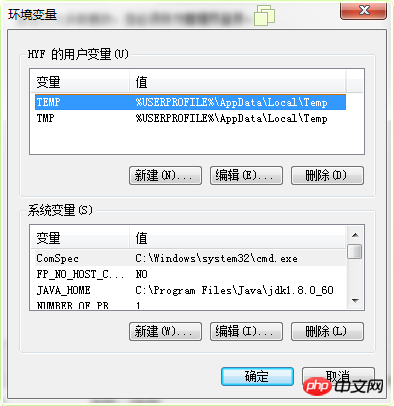
3. System variables does not come with the JAVA_HOME variable. You need to edit it yourself as follows:
(The variable value is the JDK installation path)

4. PATH already exists in the system variable. Select PATH-->Edit
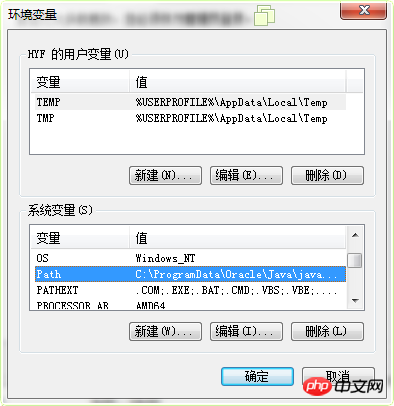
-->Enter the Bin path at the front (separate other paths with semicolons)
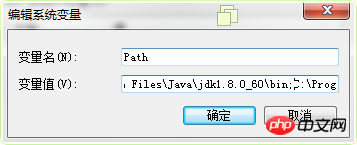
5. The system’s own variables do not have CLASSPATH, so you need Add
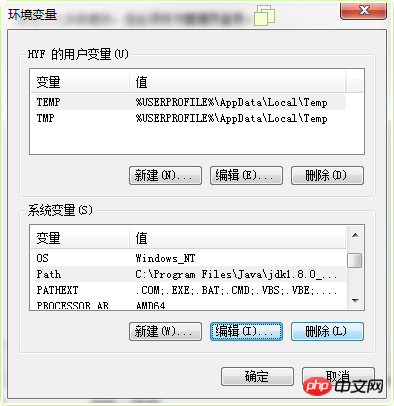
-->Use "." to represent the current path
-->Separate it with ";"
- ->Enter the path to Bil (for example, my path is: C:\Program Files\Java\jdk1.8.0_60\lib)
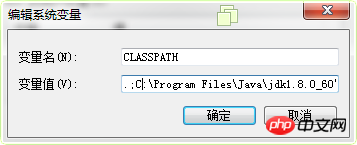
The configuration ends here , remember to press OK, otherwise it will not be saved.
3. Verify the configuration environment variables
Open and run àcmdà and enter java/javac for verification (the effect of successful verification is as follows)
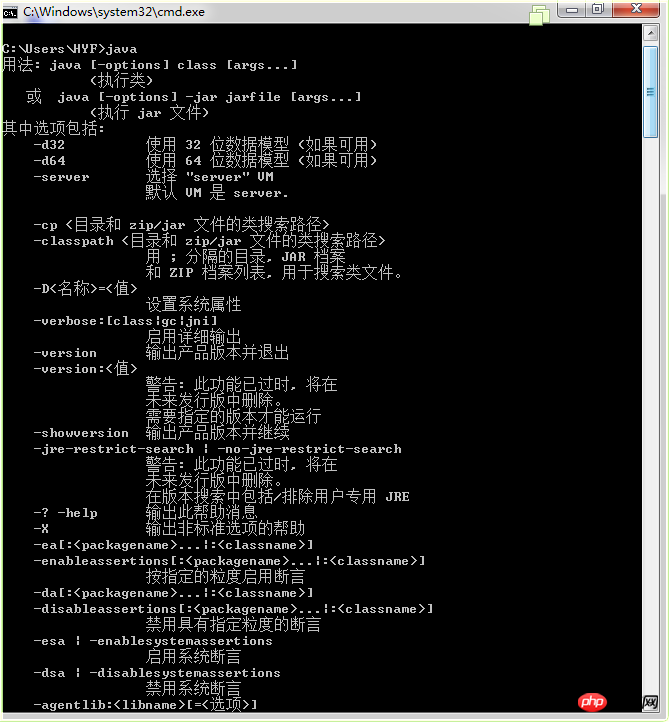
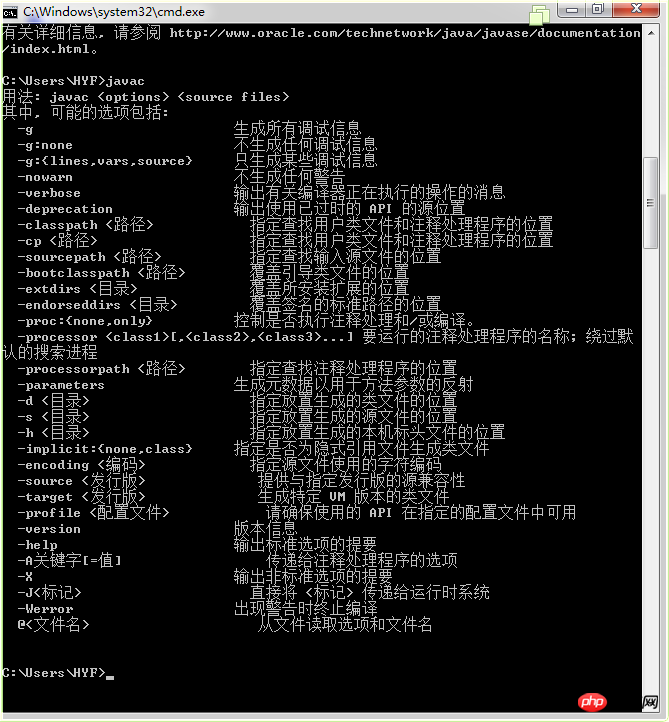
If you see this effect, congratulations on successful configuration.
The above is the detailed content of Detailed explanation of how to configure JAVA development environment. For more information, please follow other related articles on the PHP Chinese website!




