 Backend Development
Backend Development
 PHP Tutorial
PHP Tutorial
 How to install and configure tesseract-ocr 4.00 under Windows?
How to install and configure tesseract-ocr 4.00 under Windows?
How to install and configure tesseract-ocr 4.00 under Windows?
Recently I have to do text recognition, and I am not allowed to directly use other people’s interfaces, so I can only try to use open source libraries. tesseract-ocr is an open source text recognition project from HP. It can quickly build an image and text recognition system and help us develop an OCR system that can recognize images. Because I develop in Windows environment, I must install the system in Windows environment.
Step 1: Download the installation package
According to this, I found the unofficial installation package. It seems that I only saw the 64-bit installation package http://digi.bib.uni-mannheim .de/tesseract/tesseract-ocr-setup-4.00.00dev.exe, you can install it directly after downloading, but remember your installation directory, we will configure the environment variables later.
If you are not doing English image and text recognition, you need to download recognition packages in other languages.
Simplified Chinese character recognition package:
Traditional Chinese character recognition package:
Step 2: Install
Directly execute the downloaded tesseract -ocr-setup-4.00.00dev.exe, next step, next step to install.
Step 3: Configure environment variables
Note: My system is win7, other systems should be similar, just like configuring java variables
Copy your installation address, I is installed in C:\Program Files (x86)\Tesseract-OCR, the interface is as follows:
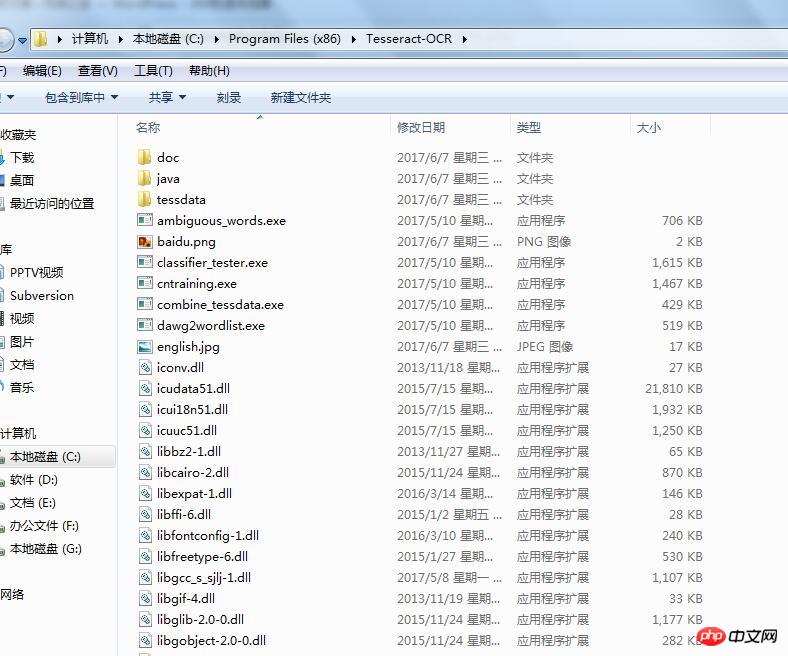
Copy the installation path "C:\Program Files (x86)\Tesseract- OCR", enter "Control Panel\System and Security\System", click
"System Protection"

to enter the following interface:
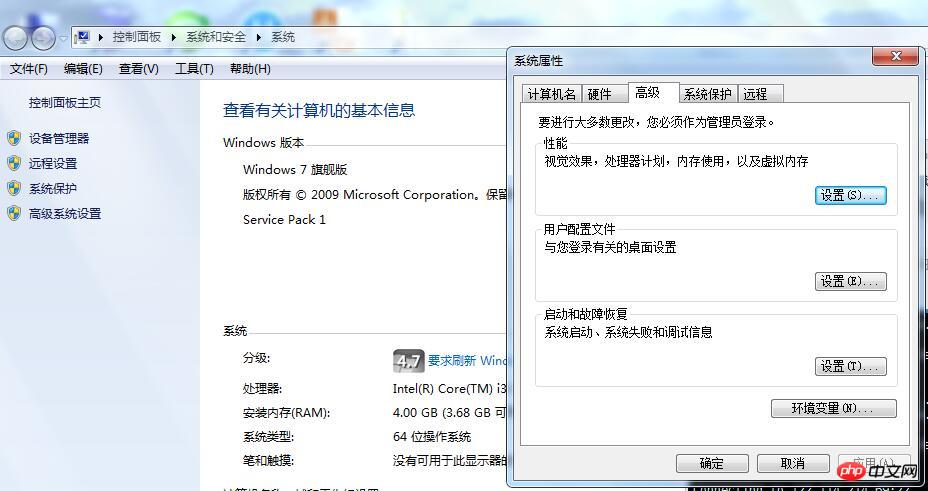
Click on the environment variable to enter the following configuration interface:
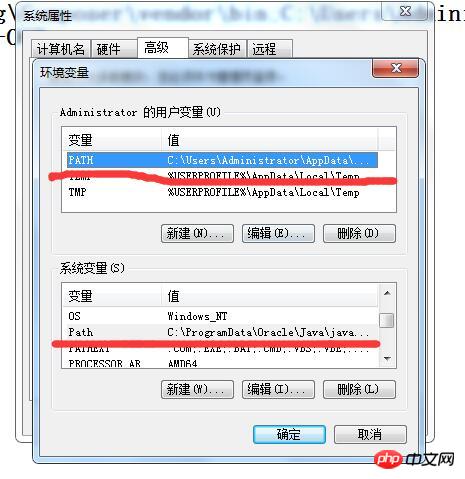
Change the installation path just now "C:\Program Files (x86)\ "Tesseract-OCR" is added to the PATH and Path underlined in red. Note that when adding, use ";" to separate it from the previous variables at the beginning and end with ";". The following is a sample of my configuration information:
C:\Users\Administrator\AppData\Roaming\Composer\vendor\bin;C:\Users\Administrator\AppData\Roaming\npm;C:\ Program Files (x86)\Tesseract-OCR;
After configuring, click Save.
Open the command terminal, enter: tesseract -v, you can see the version information

If an error occurs, it is probably an environment variable Not configured properly.
At this point, even if we have completed the installation, our system still cannot recognize Chinese. We need to download the simplified Chinese and traditional Chinese language packs (the addresses are given above). After downloading, put Just go to the tessconfigs directory of the installation directory.
Additional: Because there are no global variables configured, data conversion cannot be performed across disks. Here we add a configuration information to the environment variable
System variables—->New:

Add a TESSDATA_PREFIX variable name, the variable value is still my installation path C:\Program Files (x86)\Tesseract-OCR;
The above is the detailed content of How to install and configure tesseract-ocr 4.00 under Windows?. For more information, please follow other related articles on the PHP Chinese website!

Hot AI Tools

Undresser.AI Undress
AI-powered app for creating realistic nude photos

AI Clothes Remover
Online AI tool for removing clothes from photos.

Undress AI Tool
Undress images for free

Clothoff.io
AI clothes remover

AI Hentai Generator
Generate AI Hentai for free.

Hot Article

Hot Tools

Notepad++7.3.1
Easy-to-use and free code editor

SublimeText3 Chinese version
Chinese version, very easy to use

Zend Studio 13.0.1
Powerful PHP integrated development environment

Dreamweaver CS6
Visual web development tools

SublimeText3 Mac version
God-level code editing software (SublimeText3)

Hot Topics
 Lossless Scaling on Steam Deck OLED runs games at up to 2x FPS
Aug 26, 2024 am 10:07 AM
Lossless Scaling on Steam Deck OLED runs games at up to 2x FPS
Aug 26, 2024 am 10:07 AM
ETA Prime recently showcased a paid software called Lossless Scaling on ROG Ally X. While it doesn't actually improve the actual gaming performance, the software enhances the experience by adding frame generation and resolution scaling. These two can
 How to update the latest version of Bybit Exchange? Will there be any impact if it is not updated?
Feb 21, 2025 pm 10:54 PM
How to update the latest version of Bybit Exchange? Will there be any impact if it is not updated?
Feb 21, 2025 pm 10:54 PM
The way to update ByBit exchanges varies by platform and device: Mobile: Check for updates and install in the app store. Desktop Client: Check for updates in the Help menu and install automatically. Web page: You need to manually access the official website for updates. Failure to update the exchange can lead to security vulnerabilities, functional limitations, compatibility issues and reduced transaction execution efficiency.
 deepseek web version entrance deepseek official website entrance
Feb 19, 2025 pm 04:54 PM
deepseek web version entrance deepseek official website entrance
Feb 19, 2025 pm 04:54 PM
DeepSeek is a powerful intelligent search and analysis tool that provides two access methods: web version and official website. The web version is convenient and efficient, and can be used without installation; the official website provides comprehensive product information, download resources and support services. Whether individuals or corporate users, they can easily obtain and analyze massive data through DeepSeek to improve work efficiency, assist decision-making and promote innovation.
 Pi Node Teaching: What is a Pi Node? How to install and set up Pi Node?
Mar 05, 2025 pm 05:57 PM
Pi Node Teaching: What is a Pi Node? How to install and set up Pi Node?
Mar 05, 2025 pm 05:57 PM
Detailed explanation and installation guide for PiNetwork nodes This article will introduce the PiNetwork ecosystem in detail - Pi nodes, a key role in the PiNetwork ecosystem, and provide complete steps for installation and configuration. After the launch of the PiNetwork blockchain test network, Pi nodes have become an important part of many pioneers actively participating in the testing, preparing for the upcoming main network release. If you don’t know PiNetwork yet, please refer to what is Picoin? What is the price for listing? Pi usage, mining and security analysis. What is PiNetwork? The PiNetwork project started in 2019 and owns its exclusive cryptocurrency Pi Coin. The project aims to create a one that everyone can participate
 How to install deepseek
Feb 19, 2025 pm 05:48 PM
How to install deepseek
Feb 19, 2025 pm 05:48 PM
There are many ways to install DeepSeek, including: compile from source (for experienced developers) using precompiled packages (for Windows users) using Docker containers (for most convenient, no need to worry about compatibility) No matter which method you choose, Please read the official documents carefully and prepare them fully to avoid unnecessary trouble.
 Coinsuper exchange software channel official website entrance
Feb 21, 2025 pm 10:39 PM
Coinsuper exchange software channel official website entrance
Feb 21, 2025 pm 10:39 PM
The official website entrance of the Coinsuper Exchange: https://www.coinsuper.com. The client download channels are: Windows client, macOS client, and mobile (iOS/Android). Registration requires an email, mobile phone number and password, and you need to complete real-name authentication before you can trade. The platform provides a variety of digital asset transactions, including Bitcoin, Ethereum, etc., with the transaction fee rate of 0.1% for both orders and acceptors. Security safeguards include cold wallet storage, dual-factor verification, anti-money laundering and anti-terrorism financing measures, and with security public
 BITGet official website installation (2025 beginner's guide)
Feb 21, 2025 pm 08:42 PM
BITGet official website installation (2025 beginner's guide)
Feb 21, 2025 pm 08:42 PM
BITGet is a cryptocurrency exchange that provides a variety of trading services including spot trading, contract trading and derivatives. Founded in 2018, the exchange is headquartered in Singapore and is committed to providing users with a safe and reliable trading platform. BITGet offers a variety of trading pairs, including BTC/USDT, ETH/USDT and XRP/USDT. Additionally, the exchange has a reputation for security and liquidity and offers a variety of features such as premium order types, leveraged trading and 24/7 customer support.
 Ouyi okx installation package is directly included
Feb 21, 2025 pm 08:00 PM
Ouyi okx installation package is directly included
Feb 21, 2025 pm 08:00 PM
Ouyi OKX, the world's leading digital asset exchange, has now launched an official installation package to provide a safe and convenient trading experience. The OKX installation package of Ouyi does not need to be accessed through a browser. It can directly install independent applications on the device, creating a stable and efficient trading platform for users. The installation process is simple and easy to understand. Users only need to download the latest version of the installation package and follow the prompts to complete the installation step by step.





