 Backend Development
Backend Development
 C#.Net Tutorial
C#.Net Tutorial
 How to add support for FTP upload and preview in the attachment management module?
How to add support for FTP upload and preview in the attachment management module?
How to add support for FTP upload and preview in the attachment management module?
In the previously introduced attachment management modules, "Winform Development Framework's Universal Attachment Management Module" and "Winform Development Framework's Attachment Management Application" introduce the management functions of attachments. Through the processing of database records and file management, It realizes the integrated management of attachment files and records, and can be used in the stand-alone version of the WInform framework or in the distributed hybrid development framework. As some development scenarios become richer, we need to upload files via FTP, so for This attachment management module is expanded to suit more practical project needs.
1. Implementation ideas for FTP upload and HTTP file preview
The bottom layer of attachment management we envision needs to be reused in Winform, Web and other development projects, so the bottom layer design needs to be considered Corresponding processing can be integrated later using WInform's HTML editing control or Web's HTML editing control. Attachments are unified and implemented in one component.
With the help of FTP file upload, our stand-alone version or the LAN-based Winform interface program can also build a separate FTP server to achieve file sharing; in the distributed hybrid development framework, for file upload , you can choose service-based file system writing, and you can also upload based on FTP.
Upload files based on the FTP method of the hybrid framework. The logical relationship is as follows.
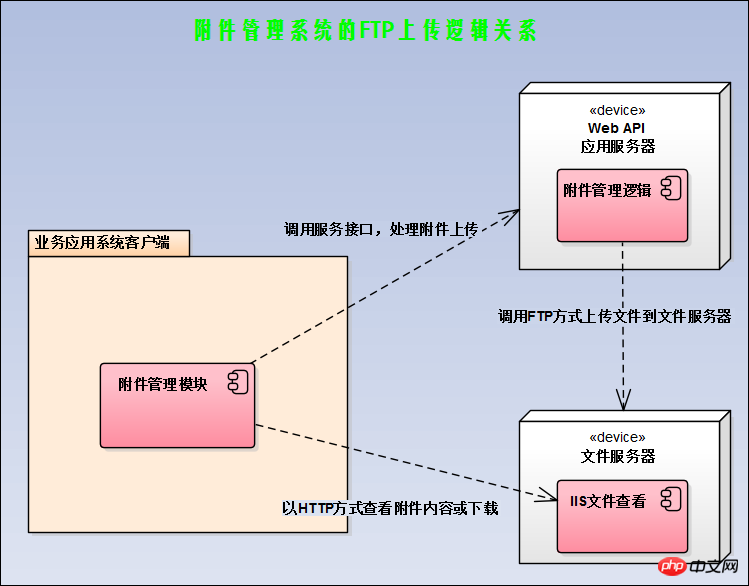
After the file is uploaded to the file system through FTP, we build an HTTP service in the file system, so that the corresponding HTTP address can be used to download the file, and View images and other operations (can be implemented in the HTML editor).
2. Introducing FTP components to implement file upload
Using FTP to upload, although there is an FTPHelper class available in your own public class library, but relatively speaking, I We are more willing to introduce more complete and powerful FTP open source components for related processing. Here we use the FluentFTP component (GitHub address: ), which is a widely used and powerful FTP component.
FluentFTP is an FTP class library based on .Net developed by foreigners that supports FTP and FTPS. FluentFTP is a fully managed FTP client that is designed to be easy to use and easy to expand. It supports file and directory listing, uploading and downloading files and SSL/TLS connections. It can connect to Unix and Windows IIS to establish FTP servers. This project is developed entirely in managed C#.
The usage code of this component is pasted here so that you can have an intuitive understanding of it.
// create an FTP clientFtpClient client = new FtpClient("123.123.123.123");// if you don't specify login credentials, we use the "anonymous" user accountclient.Credentials = new NetworkCredential("david", "pass123");// begin connecting to the serverclient.Connect();// get a list of files and directories in the "/htdocs" folderforeach (FtpListItem item in client.GetListing("/htdocs")) { // if this is a fileif (item.Type == FtpFileSystemObjectType.File){ // get the file sizelong size = client.GetFileSize(item.FullName);
} // get modified date/time of the file or folderDateTime time = client.GetModifiedTime(item.FullName); // calculate a hash for the file on the server side (default algorithm)FtpHash hash = client.GetHash(item.FullName);
}// upload a fileclient.UploadFile(@"C:\MyVideo.mp4", "/htdocs/big.txt");// rename the uploaded fileclient.Rename("/htdocs/big.txt", "/htdocs/big2.txt");// download the file againclient.DownloadFile(@"C:\MyVideo_2.mp4", "/htdocs/big2.txt");// delete the fileclient.DeleteFile("/htdocs/big2.txt");// delete a folder recursivelyclient.DeleteDirectory("/htdocs/extras/");// check if a file existsif (client.FileExists("/htdocs/big2.txt")){ }// check if a folder existsif (client.DirectoryExists("/htdocs/extras/")){ }// upload a file and retry 3 times before giving upclient.RetryAttempts = 3;
client.UploadFile(@"C:\MyVideo.mp4", "/htdocs/big.txt", FtpExists.Overwrite, false, FtpVerify.Retry);// disconnect! good bye!client.Disconnect();With this understanding, in ordinary Winform programs or hybrid framework programs, we can load this information in the code by configuring the specified FTP related information. Perform FTP login, file upload, download and other operations.
3. Implementation of Attachment Management Module
With the above ideas and the assistance of components, we can implement FTP by performing relevant upgrades on the original attachment management module. Upload mode is handled.
First of all, for convenience, we first define a configuration entity class to obtain FTP server, user name, password and other parameters, as shown below.
/// <summary>/// FTP配置信息/// </summary> [DataContract]
[Serializable]public class FTPInfo
{/// <summary>/// 默认构造函数/// </summary>public FTPInfo()
{
}/// <summary>/// 参数化构造函数/// </summary>/// <param name="server"></param>/// <param name="user"></param>/// <param name="password"></param>public FTPInfo(string server, string user, string password, string baseUrl)
{this.Server = server;this.User = user;this.Password = password;this.BaseUrl = baseUrl;
}/// <summary>/// FTP服务地址/// </summary> [DataMember]public string Server { get; set; }/// <summary>/// FTP用户名/// </summary> [DataMember]public string User { get; set; }/// <summary>/// FTP密码/// </summary> [DataMember]public string Password { get; set; }/// <summary>/// FTP的基础路径,如可以指定为IIS的路径::8000 ,方便下载打开/// </summary> [DataMember]public string BaseUrl { get; set; }
}Define a function specifically used to extract the relevant FTP parameters in the configuration file, as shown below.
/// <summary>/// 获取配置的FTP配置参数/// </summary>/// <returns></returns>private FTPInfo GetFTPConfig()
{var ftp_server = config.AppConfigGet("ftp_server");var ftp_user = config.AppConfigGet("ftp_user");var ftp_pass = config.AppConfigGet("ftp_password");var ftp_baseurl = config.AppConfigGet("ftp_baseurl");return new FTPInfo(ftp_server, ftp_user, ftp_pass, ftp_baseurl);
}Our configuration file is as follows.
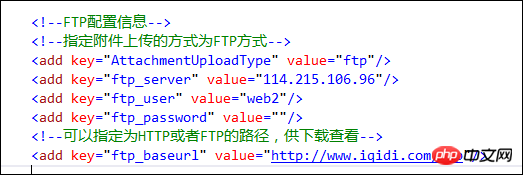
The component code using FluentFTP is as follows.
//使用FluentFTP操作FTP文件FtpClient client = new FtpClient(ftpInfo.Server, ftpInfo.User, ftpInfo.Password);
Then call the FTP component to determine the directory, if not, just create one.
//确定日期时间目录(格式:yyyy-MM),不存在则创建string savePath = string.Format("/{0}-{1:D2}/{2}", DateTime.Now.Year, DateTime.Now.Month, category);bool isExistDir = client.DirectoryExists(savePath);if(!isExistDir)
{
client.CreateDirectory(savePath);
}Finally, use the component to upload the file. Upload the file here. Since the byte array is stored in the previous FileUploadInfo entity class, you can also use the FTP component to directly upload the byte array. .
//使用FTP上传文件//避免文件重复,使用GUID命名var ext = FileUtil.GetExtension(info.FileName);var newFileName = string.Format("{0}{1}", Guid.NewGuid().ToString(), ext);//FileUtil.GetFileName(file);savePath = savePath.UriCombine(newFileName);bool uploaded = client.Upload(info.FileData, savePath, FtpExists.Overwrite, true);After the file is uploaded to the file server, all that is left is to store the relevant information in the data table of the attachment management module. In this way, the information in the database can be directly used when using it. If you need to view pictures or Download the file and then splice the relevant HTTP addresses. Let’s take a look at the corresponding database record screenshot as shown below.

With this basic information, we can also transform the Winform HTML editing control I introduced before: ZetaHtmlEditControl (share an HTML editing control Zeta HTML Edit in Winform Control (Chinese version with source code), I translated all the English menus, toolbars, dialog boxes, prompt content and other resources of this control into Chinese, and added the functions of inserting pictures and printing in the toolbar, and the interface is as follows.
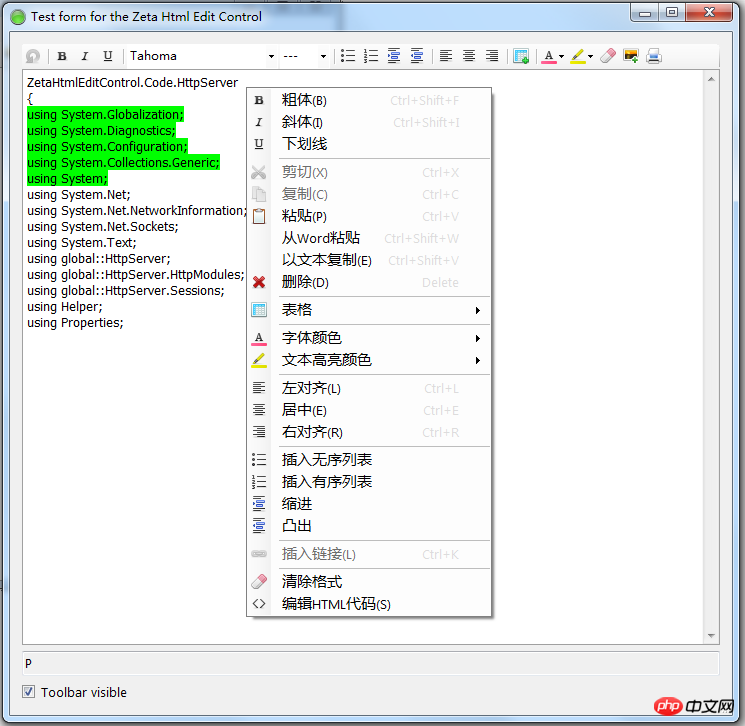
By default, the way we add pictures is definitely based on local files; but after we modified it to use FTP to upload files, we got HTTP on the control Address, you can preview and display the image file.
The image address constructed by this method is a standard URL address and can be viewed in various places, as shown in the following interface.
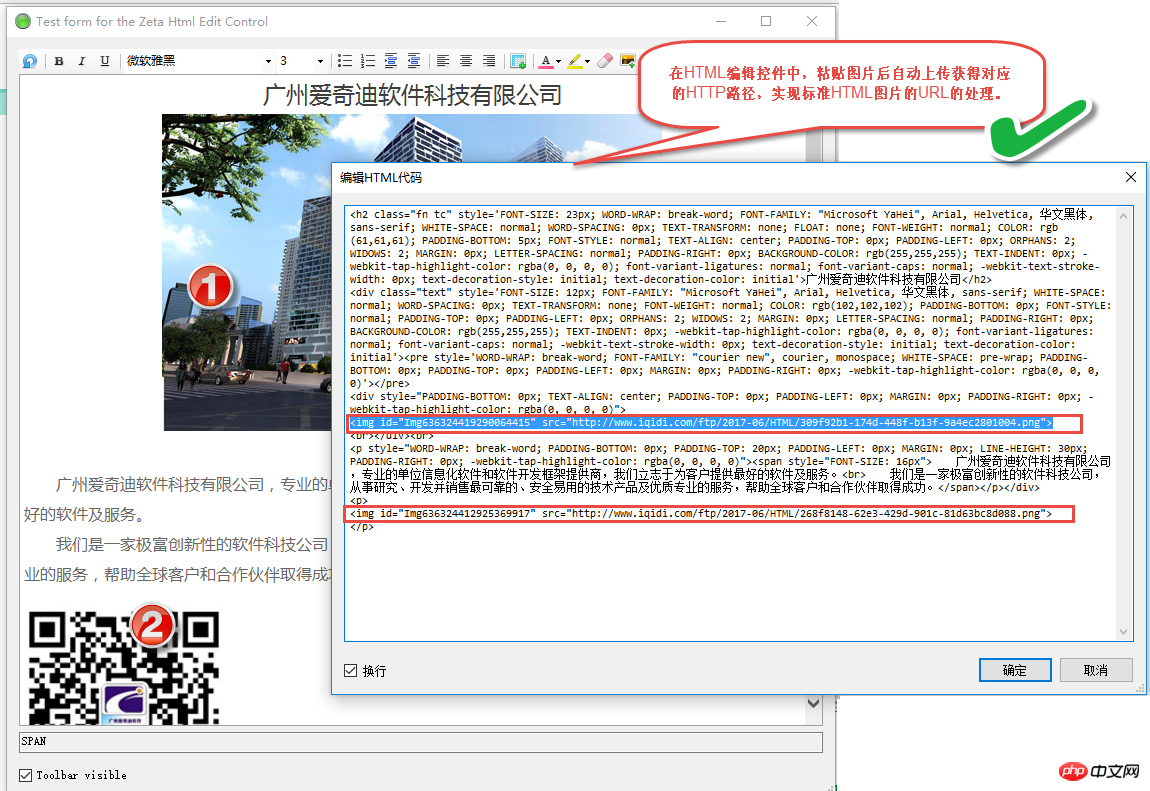
This is the ZetaHtmlEditControl control. It integrates the attachment management module that we have completed in the FTP upload mode earlier to realize the function of editing online HTML. Such HTML content can also be suitable for It is displayed in the HTML editor under the web interface.
The above are the project components I constructed for the entire WInform development framework. I added the FTP upload method and improved the corresponding scene requirements. I implemented the function of editing online HTML on the ZetaHtmlEditControl control. I hope the development ideas will be useful to you. Some gain.
The above is the detailed content of How to add support for FTP upload and preview in the attachment management module?. For more information, please follow other related articles on the PHP Chinese website!

Hot AI Tools

Undresser.AI Undress
AI-powered app for creating realistic nude photos

AI Clothes Remover
Online AI tool for removing clothes from photos.

Undress AI Tool
Undress images for free

Clothoff.io
AI clothes remover

AI Hentai Generator
Generate AI Hentai for free.

Hot Article

Hot Tools

Notepad++7.3.1
Easy-to-use and free code editor

SublimeText3 Chinese version
Chinese version, very easy to use

Zend Studio 13.0.1
Powerful PHP integrated development environment

Dreamweaver CS6
Visual web development tools

SublimeText3 Mac version
God-level code editing software (SublimeText3)

Hot Topics
![WLAN expansion module has stopped [fix]](https://img.php.cn/upload/article/000/465/014/170832352052603.gif?x-oss-process=image/resize,m_fill,h_207,w_330) WLAN expansion module has stopped [fix]
Feb 19, 2024 pm 02:18 PM
WLAN expansion module has stopped [fix]
Feb 19, 2024 pm 02:18 PM
If there is a problem with the WLAN expansion module on your Windows computer, it may cause you to be disconnected from the Internet. This situation is often frustrating, but fortunately, this article provides some simple suggestions that can help you solve this problem and get your wireless connection working properly again. Fix WLAN Extensibility Module Has Stopped If the WLAN Extensibility Module has stopped working on your Windows computer, follow these suggestions to fix it: Run the Network and Internet Troubleshooter to disable and re-enable wireless network connections Restart the WLAN Autoconfiguration Service Modify Power Options Modify Advanced Power Settings Reinstall Network Adapter Driver Run Some Network Commands Now, let’s look at it in detail
 WLAN extensibility module cannot start
Feb 19, 2024 pm 05:09 PM
WLAN extensibility module cannot start
Feb 19, 2024 pm 05:09 PM
This article details methods to resolve event ID10000, which indicates that the Wireless LAN expansion module cannot start. This error may appear in the event log of Windows 11/10 PC. The WLAN extensibility module is a component of Windows that allows independent hardware vendors (IHVs) and independent software vendors (ISVs) to provide users with customized wireless network features and functionality. It extends the capabilities of native Windows network components by adding Windows default functionality. The WLAN extensibility module is started as part of initialization when the operating system loads network components. If the Wireless LAN Expansion Module encounters a problem and cannot start, you may see an error message in the event viewer log.
 How to use Redis to implement distributed transaction management
Nov 07, 2023 pm 12:07 PM
How to use Redis to implement distributed transaction management
Nov 07, 2023 pm 12:07 PM
How to use Redis to implement distributed transaction management Introduction: With the rapid development of the Internet, the use of distributed systems is becoming more and more widespread. In distributed systems, transaction management is an important challenge. Traditional transaction management methods are difficult to implement in distributed systems and are inefficient. Using the characteristics of Redis, we can easily implement distributed transaction management and improve the performance and reliability of the system. 1. Introduction to Redis Redis is a memory-based data storage system with efficient read and write performance and rich data
 Simple steps to upload your own music on Kugou
Mar 25, 2024 pm 10:56 PM
Simple steps to upload your own music on Kugou
Mar 25, 2024 pm 10:56 PM
1. Open Kugou Music and click on your profile picture. 2. Click the settings icon in the upper right corner. 3. Click [Upload Music Works]. 4. Click [Upload Works]. 5. Select the song and click [Next]. 6. Finally, click [Upload].
 How to upload lyrics to QQ Music
Feb 23, 2024 pm 11:45 PM
How to upload lyrics to QQ Music
Feb 23, 2024 pm 11:45 PM
With the advent of the digital age, music platforms have become one of the main ways for people to obtain music. However, sometimes when we listen to songs, we find that there are no lyrics, which is very disturbing. Many people hope that lyrics can be displayed when listening to songs to better understand the content and emotions of the songs. QQ Music, as one of the largest music platforms in China, also provides users with the function of uploading lyrics, so that users can better enjoy music and feel the connotation of the songs. The following will introduce how to upload lyrics on QQ Music. first
 How to implement student performance management function in Java?
Nov 04, 2023 pm 12:00 PM
How to implement student performance management function in Java?
Nov 04, 2023 pm 12:00 PM
How to implement student performance management function in Java? In the modern education system, student performance management is a very important task. By managing student performance, schools can better monitor students' learning progress, understand their weaknesses and strengths, and make more targeted teaching plans based on this information. In this article, we will discuss how to use Java programming language to implement student performance management functions. First, we need to determine the data structure of student grades. Typically, student grades can be represented as a
 How to improve computer upload speed
Jan 15, 2024 pm 06:51 PM
How to improve computer upload speed
Jan 15, 2024 pm 06:51 PM
Upload speed becomes very slow? I believe this is a problem that many friends will encounter when uploading things on their computers. If the network is unstable when using a computer to transfer files, the upload speed will be very slow. So how can I increase the network upload speed? Below, the editor will tell you how to solve the problem of slow computer upload speed. When it comes to network speed, we all know that the speed of opening web pages, download speed, and upload speed are also very critical. Especially some users often need to upload files to the network disk, so a fast upload speed will undoubtedly save you a lot of money. Less time, what should I do if the upload speed is slow? Below, the editor brings you pictures and texts on how to deal with slow computer upload speeds. How to solve the problem of slow computer upload speed? Click "Start--Run" or "Window key"
 How to take photos and upload them on computer
Jan 16, 2024 am 10:45 AM
How to take photos and upload them on computer
Jan 16, 2024 am 10:45 AM
As long as the computer is equipped with a camera, it can take pictures, but some users still don't know how to take pictures and upload them. Now I will give you a detailed introduction to the method of taking pictures on the computer, so that users can upload the pictures wherever they want. How to take photos and upload them on a computer 1. Mac computer 1. Open Finder and click the application on the left. 2. After opening, click the Camera application. 3. Just click the photo button below. 2. Windows computer 1. Open the search box below and enter camera. 2. Then open the searched application. 3. Click the photo button next to it.





