Share a disk file viewing system
本篇和大家分享的是一个磁盘文件查看系统,严格来说是使用NetCore写的一个Web系统应用,由于NetCore跨平台特性,我生成了exe的运行包,只需要配置运行电脑ip+端口,即可在浏览器中通过IP+端口的方式访问目标调用上的所有目录,不错是所有目录(如果您有:C,D,E,F盘都可以访问),当然为了安全最好限制下;还有上传,备份功能,具体看下面的分享内容吧;git地址:
查看器功能说明与演示
本查看器主要是为了方便大家查看服务器上的日志,这里没有考虑其他安全性问题,比如特定人员登录才能查看,这个需要您们自己去增加;如果你服务器有对外开放了ip,那么运行这个软件的时候建议考虑配置成您们公司内网的ip,这里可以避免一些安全性问题;下面是主要功能:
. 通过可以定义文件配置常用磁盘访问地址
. 查看磁盘目录下的文件夹和文件
. 部分可访问行文件(如:txt,DLL,图片等)可以在浏览器中打开或下载(访问性格式由程序配置)
. 上传多个文件到指定磁盘
. 文件备份(如果上传的文件已经存在,会自动备份到bak文件夹中)
效果gif图片,有点花多多包涵:
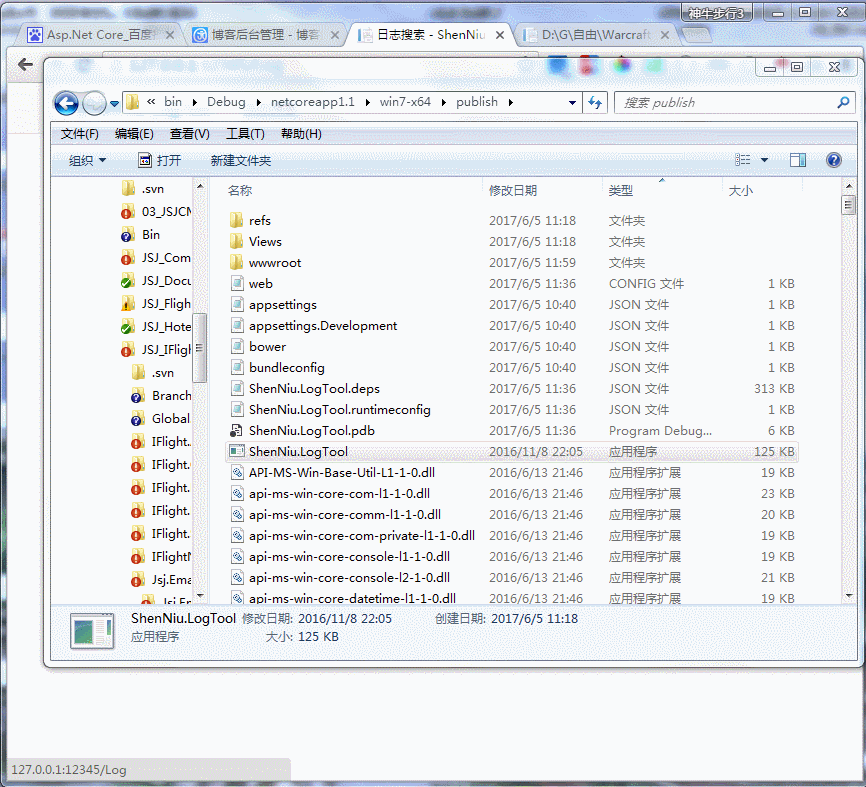
效果还可以吧,不妨“推荐”下;
磁盘列表功能
首先,要明确的是在NetCore1.1中api已经和大部分能和framwork对应上了(据@善友一篇博客简单介绍说NetCore2.0的api已经能够和framwork持平了),因此这里我们能够直接使用DirectoryInfo,来查看磁盘路径的文件夹和文件,所以就有了查看列表Action的代码:
1 |
|
这里我默认限制了C盘,并且采用自带的文件对象FileSystemInfo来返回信息,仅仅只需要一段 dic.GetFileSystemInfos().OrderByDescending(b => b.LastWriteTime).ToList() 就能获取按照最新修改时间得到磁盘目录信息;对应的View布局如下:
1 |
|
列表页面的常用地址来源有系统配置文件配置的,通过前端ajax调用接口获取配置的json内容,接口Action代码:
1 |
|
配置文件格式和内容如:
1 |
|
指定磁盘目录上传文件和自动备份
通常咋们有这样的情况,我们没有直接访问服务器的权限,想上传个东西很麻烦,每次只能通过运维(当然这是正规的流程),可是往往一些特殊情况不得不自己传递个东西发布,因此这里增加了上传功能,并且上传时候如果已存在相同文件,那么在覆盖之前会自动增加备份到tempbak中去;
1 |
|
关键点的逻辑代码已经有注释了这里就不多说了,主要满足咋们的业务:上传+备份;至于上传的js代码已经在上面的列表试图中了这里就不重复贴出来了;这里用到了几个自定义实体类:
1 |
|
直接查看内容
该系统可以直接查看如:txt,log等后缀的文件,因为这种类型的文件一般都有读,写同时操作的情况,所以这里我采用的方式是先拷贝当前访问的文件到temp临时目录中,然后在读取内容或下载文件;当满足超过10个文件的设置,那么自动删除修改时间最小的文件,避免拷贝文件一直增多导致磁盘空间的成本;下面是读取Action的内容:
1 2 |
|
怎么使用ShenNiu.LogTool工具呢
我这里只提供了一个windows x64平台的运行exe包ShenNiu.LogTool(不用安装什么运行环境),只需要双击“ShenNiu.LogTool.exe”-》配置Ip+端口(默认IP:127.0.0.1,端口:12345):
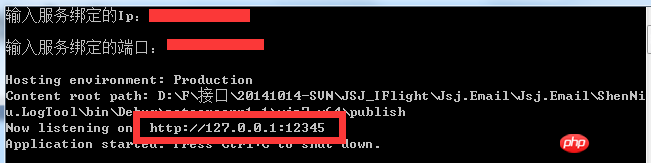
-》浏览器中输入:http://127.0.0.1:12345/Log 即可访问查看系统,剩下的操作就如上gif截图了;
使用nssm工具把NetCore生成的exe转成windows服务
本篇到这里还要讲一个工具nssm(这里不提供下载地址,个位网搜吧),因为就windows平台而言netcore生成如果不用iis发布,那么大多数都是通过exe来运行的,但是我们不可能再服务器上开很多个黑屏cmd一样的窗体,那这样服务器每次关闭的话那就用不了服务了;因此我们使用nssm把这个netcore上传的exe转成windows服务中去,这样就算关机重启也能及时启动;
由于windows服务不会提示让咋们输入绑定的ip,端口,所以这里我们需要改改代码:
1 |
|
然后利用nssm工具,首先通过cmd命令执行如下命令:

执行后会弹出一个框,然后如图操作:
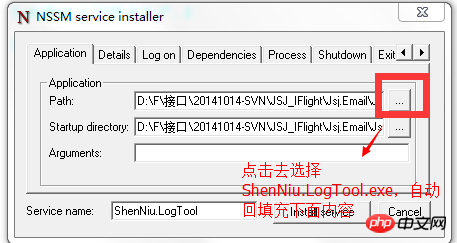
再点击“install server”,不出意外的话会弹出一个 successful的提示;再来咋们看看windows服务中我们注册的服务:

这个时候该服务是未启动状态,所以我们可以直接通过操作界面启动下(当然也可以通过nssm命令启动),能正常启动没问题的话,我们就可以在浏览器中访问:http://127.0.0.1:12345/Log:
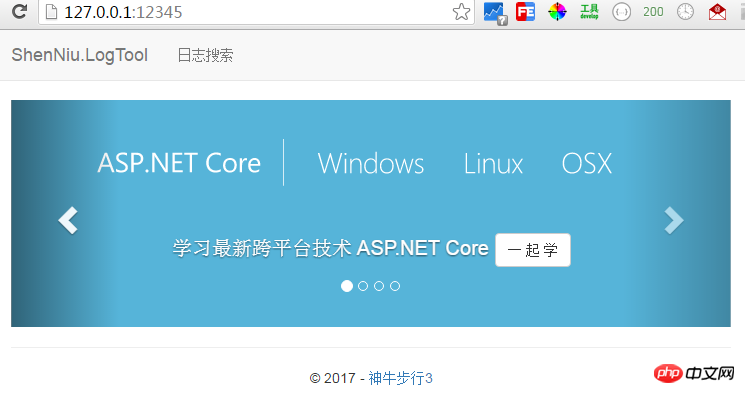
好了本章到此就结束了,怎么样干货还是可以吧,不妨点个"推荐",谢谢。再发下git地址:
The above is the detailed content of Share a disk file viewing system. For more information, please follow other related articles on the PHP Chinese website!

Hot AI Tools

Undresser.AI Undress
AI-powered app for creating realistic nude photos

AI Clothes Remover
Online AI tool for removing clothes from photos.

Undress AI Tool
Undress images for free

Clothoff.io
AI clothes remover

Video Face Swap
Swap faces in any video effortlessly with our completely free AI face swap tool!

Hot Article

Hot Tools

Notepad++7.3.1
Easy-to-use and free code editor

SublimeText3 Chinese version
Chinese version, very easy to use

Zend Studio 13.0.1
Powerful PHP integrated development environment

Dreamweaver CS6
Visual web development tools

SublimeText3 Mac version
God-level code editing software (SublimeText3)

Hot Topics
 1389
1389
 52
52
 How to share wallpaperengine with friends
Mar 18, 2024 pm 10:00 PM
How to share wallpaperengine with friends
Mar 18, 2024 pm 10:00 PM
Users can share the wallpapers they obtain with friends when using WallpaperEngine. Many users do not know how to share WallpaperEngine with friends. They can save their favorite wallpapers locally and then share them with friends through social software. How to share wallpaperengine with friends Answer: Save it locally and share it with friends. 1. It is recommended that you save your favorite wallpapers locally and then share them with friends through social software. 2. You can also upload it to the computer through a folder, and then click Share using the creative workshop function on the computer. 3. Use Wallpaperengine on the computer, open the options bar of the creative workshop and find
 How to share screen on WeChat Enterprise
Feb 28, 2024 pm 12:43 PM
How to share screen on WeChat Enterprise
Feb 28, 2024 pm 12:43 PM
More and more enterprises choose to use exclusive enterprise WeChat, which not only facilitates communication between enterprises and customers and partners, but also greatly improves work efficiency. Enterprise WeChat has rich functions, among which the screen sharing function is very popular. During the meeting, by sharing the screen, participants can display content more intuitively and collaborate more efficiently. So how to share your screen efficiently in WeChat Enterprise? For users who don’t know yet, this tutorial guide will give you a detailed introduction. I hope it can help you! How to share screen on WeChat Enterprise? 1. In the blue area on the left side of the main interface of Enterprise WeChat, you can see a list of functions. We find the "Conference" icon. After clicking to enter, three conference modes will appear.
 Convert VirtualBox fixed disk to dynamic disk and vice versa
Mar 25, 2024 am 09:36 AM
Convert VirtualBox fixed disk to dynamic disk and vice versa
Mar 25, 2024 am 09:36 AM
When creating a virtual machine, you will be asked to select a disk type, you can select fixed disk or dynamic disk. What if you choose fixed disks and later realize you need dynamic disks, or vice versa? Good! You can convert one to the other. In this post, we will see how to convert VirtualBox fixed disk to dynamic disk and vice versa. A dynamic disk is a virtual hard disk that initially has a small size and grows in size as you store data in the virtual machine. Dynamic disks are very efficient at saving storage space because they only take up as much host storage space as needed. However, as disk capacity expands, your computer's performance may be slightly affected. Fixed disks and dynamic disks are commonly used in virtual machines
 What to do if the 0x80004005 error code appears. The editor will teach you how to solve the 0x80004005 error code.
Mar 21, 2024 pm 09:17 PM
What to do if the 0x80004005 error code appears. The editor will teach you how to solve the 0x80004005 error code.
Mar 21, 2024 pm 09:17 PM
When deleting or decompressing a folder on your computer, sometimes a prompt dialog box "Error 0x80004005: Unspecified Error" will pop up. How should you solve this situation? There are actually many reasons why the error code 0x80004005 is prompted, but most of them are caused by viruses. We can re-register the dll to solve the problem. Below, the editor will explain to you the experience of handling the 0x80004005 error code. Some users are prompted with error code 0X80004005 when using their computers. The 0x80004005 error is mainly caused by the computer not correctly registering certain dynamic link library files, or by a firewall that does not allow HTTPS connections between the computer and the Internet. So how about
 How to transfer files from Quark Cloud Disk to Baidu Cloud Disk?
Mar 14, 2024 pm 02:07 PM
How to transfer files from Quark Cloud Disk to Baidu Cloud Disk?
Mar 14, 2024 pm 02:07 PM
Quark Netdisk and Baidu Netdisk are currently the most commonly used Netdisk software for storing files. If you want to save the files in Quark Netdisk to Baidu Netdisk, how do you do it? In this issue, the editor has compiled the tutorial steps for transferring files from Quark Network Disk computer to Baidu Network Disk. Let’s take a look at how to operate it. How to save Quark network disk files to Baidu network disk? To transfer files from Quark Network Disk to Baidu Network Disk, you first need to download the required files from Quark Network Disk, then select the target folder in the Baidu Network Disk client and open it. Then, drag and drop the files downloaded from Quark Cloud Disk into the folder opened by the Baidu Cloud Disk client, or use the upload function to add the files to Baidu Cloud Disk. Make sure to check whether the file was successfully transferred in Baidu Cloud Disk after the upload is completed. That's it
 Different uses of slashes and backslashes in file paths
Feb 26, 2024 pm 04:36 PM
Different uses of slashes and backslashes in file paths
Feb 26, 2024 pm 04:36 PM
A file path is a string used by the operating system to identify and locate a file or folder. In file paths, there are two common symbols separating paths, namely forward slash (/) and backslash (). These two symbols have different uses and meanings in different operating systems. The forward slash (/) is a commonly used path separator in Unix and Linux systems. On these systems, file paths start from the root directory (/) and are separated by forward slashes between each directory. For example, the path /home/user/Docume
 What is hiberfil.sys file? Can hiberfil.sys be deleted?
Mar 15, 2024 am 09:49 AM
What is hiberfil.sys file? Can hiberfil.sys be deleted?
Mar 15, 2024 am 09:49 AM
Recently, many netizens have asked the editor, what is the file hiberfil.sys? Can hiberfil.sys take up a lot of C drive space and be deleted? The editor can tell you that the hiberfil.sys file can be deleted. Let’s take a look at the details below. hiberfil.sys is a hidden file in the Windows system and also a system hibernation file. It is usually stored in the root directory of the C drive, and its size is equivalent to the size of the system's installed memory. This file is used when the computer is hibernated and contains the memory data of the current system so that it can be quickly restored to the previous state during recovery. Since its size is equal to the memory capacity, it may take up a larger amount of hard drive space. hiber
 Windows 11 Folder Sharing Guide: Easily Share Your Files and Data
Mar 13, 2024 am 11:49 AM
Windows 11 Folder Sharing Guide: Easily Share Your Files and Data
Mar 13, 2024 am 11:49 AM
In daily life and work, we often need to share files and folders between different devices. Windows 11 system provides convenient built-in folder sharing functions, allowing us to easily and safely share the content we need with others within the same network while protecting the privacy of personal files. This feature makes file sharing simple and efficient without worrying about leaking private information. Through the folder sharing function of Windows 11 system, we can cooperate, communicate and collaborate more conveniently, improving work efficiency and life convenience. In order to successfully configure a shared folder, we first need to meet the following conditions: All devices (participating in sharing) are connected to the same network. Enable Network Discovery and configure sharing. Know the target device




