ASP.NET Core application publishing command example
ASP.NET Core application release command:
dotnet publish [<PROJECT>] [-f|--framework] [-r|--runtime] [-o|--output] [-c|--configuration] [--version-suffix] [-v|--verbosity] [-h|--help]
Publish sample command (generated in the bin/release/netcoreapp1.1/publish directory):
dotnet publish -c release
The above command does not specify EnvironmentName to publish. What does it mean? For example, the appsettings.json configuration in the ASP.NET Core application has different configurations between the test environment and the production environment (such as database connection string). If we use the above release command, we still need to manually copy it. If the appsettings.json files of different environments need to be changed in the future, they need to be published and updated again, which is very troublesome.
How to solve the above problem is very simple. Specify the ASPNETCORE_ENVIRONMENT environment variable of the development machine or server. After setting the environment variable, execute dotnet *.dll to start the program. , ASP.NET Core will automatically load the appsettings.*.json file corresponding to this environment variable, such as appsettings.Production.json.

In fact, when we use VS 2017 F5 to debug a project, the ASPNETCORE_ENVIRONMENT environment variable will be set by default, such as in ASP.NET Core applications. The launchSettings.jsonSample configuration:
"profiles": {"IIS Express": { "commandName": "IISExpress", "launchBrowser": true, "launchUrl": "api/values", "environmentVariables": {"ASPNETCORE_ENVIRONMENT": "Development" }},"AspNetCore.Samples": { "commandName": "Project", "launchBrowser": true, "launchUrl": "api/values", "environmentVariables": {"ASPNETCORE_ENVIRONMENT": "Development" }, "applicationUrl": "http://localhost:59522"}}StartupSample configuration:
public Startup(IHostingEnvironment env)
{var builder = new ConfigurationBuilder()
.SetBasePath(env.ContentRootPath)
.AddJsonFile("appsettings.json", optional: false, reloadOnChange: true)
.AddJsonFile($"appsettings.{env.EnvironmentName}.json", optional: true)
.AddEnvironmentVariables();
Configuration = builder.Build();
}because In the above configuration, ASPNETCORE_ENVIRONMENT is set to Development. We are using VS 2017 F5 to debug the project, and the appsettings.Development.json configuration under the project will be loaded and used. file, if this file does not exist, ASP.NET Core will use the appsettings.json configuration file by default.
So how do we set the ASPNETCORE_ENVIRONMENT environment variable on the server? It's very simple, just type a command.
1. Windows server settings
Command line:
>setx ASPNETCORE_ENVIRONMENT "Development"SUCCESS: Specified value was saved.
or (requires administrator rights)
>setx ASPNETCORE_ENVIRONMENT "Development" /MSUCCESS: Specified value was saved.
PowerShellCommand:
$Env:ASPNETCORE_ENVIRONMENT = "Prodction"
Windows After setting the environment command, you need to reopen a command line dotnet *.dll to start the project to be effective.
2. MacOS/Linux server settings
Command line:
export ASPNETCORE_ENVIRONMENT=development
dotnet *.dllWhen starting the project, We can see the current Hosting environment to check if it is correct, example:
> dotnet AspNetCore.Samples.dllHosting environment: ProdtctionContent root path: C:\Users\yuezh\Desktop\Demo\AspNetCore.SamplesNow listening on: http://*:5003Application started. Press Ctrl+C to shut down.
Reference:
dotnet-publish
Working with multiple environments
How to set the hosting environment in ASP.NET Core
The above is the detailed content of ASP.NET Core application publishing command example. For more information, please follow other related articles on the PHP Chinese website!

Hot AI Tools

Undresser.AI Undress
AI-powered app for creating realistic nude photos

AI Clothes Remover
Online AI tool for removing clothes from photos.

Undress AI Tool
Undress images for free

Clothoff.io
AI clothes remover

AI Hentai Generator
Generate AI Hentai for free.

Hot Article

Hot Tools

Notepad++7.3.1
Easy-to-use and free code editor

SublimeText3 Chinese version
Chinese version, very easy to use

Zend Studio 13.0.1
Powerful PHP integrated development environment

Dreamweaver CS6
Visual web development tools

SublimeText3 Mac version
God-level code editing software (SublimeText3)

Hot Topics
 1377
1377
 52
52
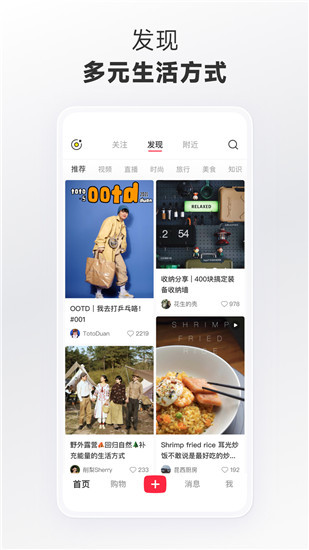 How to publish works on Xiaohongshu How to publish articles and pictures on Xiaohongshu
Mar 22, 2024 pm 09:21 PM
How to publish works on Xiaohongshu How to publish articles and pictures on Xiaohongshu
Mar 22, 2024 pm 09:21 PM
You can view various contents on Xiaohongshu, which can provide you with various help and help you discover a better life. If you have anything you want to share, you can post it here so that everyone can take a look. , and at the same time, it can bring you profits. It is very cost-effective. If you don’t know how to publish your works here, you can check out the tutorial. You can use this software every day and publish various contents to help everyone use it better. Don’t miss it if you need it! 1. Open Xiaohongshu and click the plus icon below. 2. There are [Video] [Picture] [Live Picture] options here; select the content you want to publish and click to check. 3. Select [Next] on the content editing page. 4. Enter the text content you want to publish and click [Publish Pen]
 Unable to boot into Windows recovery environment
Feb 19, 2024 pm 11:12 PM
Unable to boot into Windows recovery environment
Feb 19, 2024 pm 11:12 PM
Windows Recovery Environment (WinRE) is an environment used to repair Windows operating system errors. After entering WinRE, you can perform system restore, factory reset, uninstall updates, etc. If you are unable to boot into WinRE, this article will guide you through fixes to resolve the issue. Unable to boot into the Windows Recovery Environment If you cannot boot into the Windows Recovery Environment, use the fixes provided below: Check the status of the Windows Recovery Environment Use other methods to enter the Windows Recovery Environment Did you accidentally delete the Windows Recovery Partition? Perform an in-place upgrade or clean installation of Windows below, we have explained all these fixes in detail. 1] Check Wi
 Why can't Xiaohongshu publish videos of works? How does it publish its work?
Mar 21, 2024 pm 06:36 PM
Why can't Xiaohongshu publish videos of works? How does it publish its work?
Mar 21, 2024 pm 06:36 PM
With the rapid development of social media, short video platforms have become the main channel for many users to express themselves and share their lives. Many users may encounter various problems when publishing videos of their works on Xiaohongshu. This article will discuss the reasons that may cause the video publishing of Xiaohongshu works to fail and provide the correct publishing method. 1. Why can’t Xiaohongshu publish videos of works? The Xiaohongshu platform may occasionally experience system failures, which may be caused by system maintenance or upgrades. In this case, users may encounter the problem of being unable to publish videos of their works. Users need to wait patiently for the platform to return to normal before trying to publish. An unstable or slow network connection may prevent users from posting videos of their work on Xiaohongshu. Users should confirm their network environment to ensure that the connection is stable and
 Why can't Xiaohongshu be released? What should I do if the content published by Xiaohongshu cannot be displayed?
Mar 21, 2024 pm 07:47 PM
Why can't Xiaohongshu be released? What should I do if the content published by Xiaohongshu cannot be displayed?
Mar 21, 2024 pm 07:47 PM
As a lifestyle sharing platform, Xiaohongshu has attracted a large number of users to share their daily life and grow products. Many users have reported that their published content cannot be displayed. What is going on? This article will analyze the possible reasons why Xiaohongshu cannot be released and provide solutions. 1. Why can’t Xiaohongshu be released? Xiaohongshu implements strict community guidelines and has zero tolerance for publishing advertisements, spam, vulgar content, etc. If the user's content violates the regulations, the system will block it and the content will not be displayed. Xiaohongshu requires users to publish high-quality and valuable content, and the content needs to be unique and innovative. If the content is too generic and lacks innovation, it may not pass review and therefore not be displayed on the platform. 3. Account abnormality
 When is the best time to publish Xiaohongshu? Where does it post the most traffic recommendations from?
Mar 21, 2024 pm 08:11 PM
When is the best time to publish Xiaohongshu? Where does it post the most traffic recommendations from?
Mar 21, 2024 pm 08:11 PM
In today's social network era, Xiaohongshu has become an important platform for young people to share their lives and obtain information. Many users hope to attract more attention and traffic by publishing content on Xiaohongshu. So, when is the best time to post content? This article will explore in detail the selection of Xiaohongshu’s publishing time and the publishing location with the most traffic recommendations. 1. When is the best time to publish Xiaohongshu? The best time to publish content on Xiaohongshu is usually during periods of high user activity. According to the characteristics and behavioral habits of Xiaohongshu users, there are several time periods that are more appropriate. During the time period from 7 pm to 9 pm, most users have returned home from get off work and started browsing content on their mobile phones in search of relaxation and entertainment. Therefore, content posted during this period is more likely to attract users
 How to delete Xiaohongshu releases? How to recover after deletion?
Mar 21, 2024 pm 05:10 PM
How to delete Xiaohongshu releases? How to recover after deletion?
Mar 21, 2024 pm 05:10 PM
As a popular social e-commerce platform, Xiaohongshu has attracted a large number of users to share their daily life and shopping experiences. Sometimes we may inadvertently publish some inappropriate content, which needs to be deleted in time to better maintain our personal image or comply with platform regulations. 1. How to delete Xiaohongshu releases? 1. Log in to your Xiaohongshu account and enter your personal homepage. 2. At the bottom of the personal homepage, find the "My Creations" option and click to enter. 3. On the "My Creations" page, you can see all published content, including notes, videos, etc. 4. Find the content that needs to be deleted and click the "..." button on the right. 5. In the pop-up menu, select the "Delete" option. 6. After confirming the deletion, the content will disappear from your personal homepage and public page.
 How to publish works on Xiaohongshu app? Tutorial on publishing works on Xiaohongshu app in five minutes
Mar 12, 2024 pm 05:10 PM
How to publish works on Xiaohongshu app? Tutorial on publishing works on Xiaohongshu app in five minutes
Mar 12, 2024 pm 05:10 PM
How does the Xiaohongshu app publish works? Many friends know that there are a large number of creative works and a strong dating circle in this software. For users who are new to this software, they probably don’t know how to publish their works, so that more people can watch the other side of you. If you still don’t know how to publish the works in it, then quickly refer to the five-minute tutorial on publishing works on the Xiaohongshu app recommended by the editor of this site. Tutorial on publishing works in Xiaohongshu app in five minutes 1. Click [Three] As shown in the picture, click [Three] pointed by the red arrow in the upper left corner. 2. Click [Creation Center] As shown in the picture, click [Creation Center] pointed by the red arrow. 3. Click [Go to Publish] as shown in the picture,
 How to publish Xiaohongshu video works? What should I pay attention to when posting videos?
Mar 23, 2024 pm 08:50 PM
How to publish Xiaohongshu video works? What should I pay attention to when posting videos?
Mar 23, 2024 pm 08:50 PM
With the rise of short video platforms, Xiaohongshu has become a platform for many people to share their lives, express themselves, and gain traffic. On this platform, publishing video works is a very popular way of interaction. So, how to publish Xiaohongshu video works? 1. How to publish Xiaohongshu video works? First, make sure you have a video content ready to share. You can use your mobile phone or other camera equipment to shoot, but you need to pay attention to the image quality and sound clarity. 2. Edit the video: In order to make the work more attractive, you can edit the video. You can use professional video editing software, such as Douyin, Kuaishou, etc., to add filters, music, subtitles and other elements. 3. Choose a cover: The cover is the key to attracting users to click. Choose a clear and interesting picture as the cover to attract users to click on it.




