Problems and solutions encountered when using rgba() in css
Today I encountered a problem, I want to set a translucent white div in a page. This doesn't seem to be a problem. You just need to set the following attributes for this div:
background: rgba(255,255,255,.1);
But it must be compatible with ie8. This is a bit painful. Because ie8 does not support the rgba() function. Below we summarize the meaning of the rgba() function.
The meaning of rgba, r represents red, g represents green, b represents blue, red, green and blue are the three primary colors. All colors can be combined from these three colors. a stands for transparency. For example, rgba (255, 255, 255, 0.1) is white with a transparency of 0.1. RGB is supported in modern browsers. However, rgba is not supported in antique browsers such as IE8. IE8 can only barely support the rgb() function (that is, transparency is removed and can only represent color).
So setting translucency in IE8 requires some brainpower. I learned from a master that you can use IE's filter to solve this problem. The css code is as follows:
background: rgba(255,255,255,.1); filter:progid:DXImageTransform.Microsoft.gradient(startColorstr=#19ffffff,endColorstr=#19ffffff);
The second sentence means that it will be executed when the transparency of the previous line does not work. . The meaning of this sentence was originally used to make gradients. But no gradient is needed here. So both colors are set to the same color.
Please note that this color "#19ffffff" is composed of two parts.
The first part is 19 after #. Is the IEfilter value of rgba transparency 0.1. Each number from 0.1 to 0.9 corresponds to an IEfilter value. The corresponding relationship is as follows:
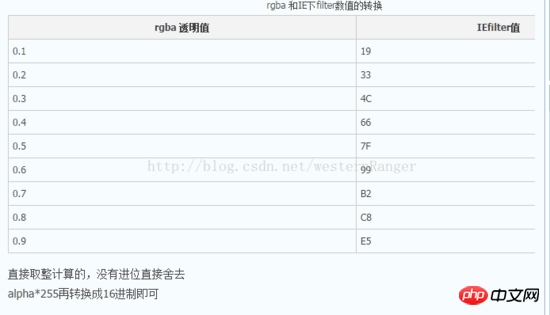
#The second part is the six digits after 19. This is a hexadecimal color value. It must be the same as the value in the rgb function. For example, rgb(255,255,255) corresponds to #ffffff; both are white.
At this point, the usage of rgba is compatible with IE8.
The above is the detailed content of Problems and solutions encountered when using rgba() in css. For more information, please follow other related articles on the PHP Chinese website!

Hot AI Tools

Undresser.AI Undress
AI-powered app for creating realistic nude photos

AI Clothes Remover
Online AI tool for removing clothes from photos.

Undress AI Tool
Undress images for free

Clothoff.io
AI clothes remover

Video Face Swap
Swap faces in any video effortlessly with our completely free AI face swap tool!

Hot Article

Hot Tools

Notepad++7.3.1
Easy-to-use and free code editor

SublimeText3 Chinese version
Chinese version, very easy to use

Zend Studio 13.0.1
Powerful PHP integrated development environment

Dreamweaver CS6
Visual web development tools

SublimeText3 Mac version
God-level code editing software (SublimeText3)

Hot Topics
 How to use bootstrap in vue
Apr 07, 2025 pm 11:33 PM
How to use bootstrap in vue
Apr 07, 2025 pm 11:33 PM
Using Bootstrap in Vue.js is divided into five steps: Install Bootstrap. Import Bootstrap in main.js. Use the Bootstrap component directly in the template. Optional: Custom style. Optional: Use plug-ins.
 The Roles of HTML, CSS, and JavaScript: Core Responsibilities
Apr 08, 2025 pm 07:05 PM
The Roles of HTML, CSS, and JavaScript: Core Responsibilities
Apr 08, 2025 pm 07:05 PM
HTML defines the web structure, CSS is responsible for style and layout, and JavaScript gives dynamic interaction. The three perform their duties in web development and jointly build a colorful website.
 How to write split lines on bootstrap
Apr 07, 2025 pm 03:12 PM
How to write split lines on bootstrap
Apr 07, 2025 pm 03:12 PM
There are two ways to create a Bootstrap split line: using the tag, which creates a horizontal split line. Use the CSS border property to create custom style split lines.
 Understanding HTML, CSS, and JavaScript: A Beginner's Guide
Apr 12, 2025 am 12:02 AM
Understanding HTML, CSS, and JavaScript: A Beginner's Guide
Apr 12, 2025 am 12:02 AM
WebdevelopmentreliesonHTML,CSS,andJavaScript:1)HTMLstructurescontent,2)CSSstylesit,and3)JavaScriptaddsinteractivity,formingthebasisofmodernwebexperiences.
 How to set up the framework for bootstrap
Apr 07, 2025 pm 03:27 PM
How to set up the framework for bootstrap
Apr 07, 2025 pm 03:27 PM
To set up the Bootstrap framework, you need to follow these steps: 1. Reference the Bootstrap file via CDN; 2. Download and host the file on your own server; 3. Include the Bootstrap file in HTML; 4. Compile Sass/Less as needed; 5. Import a custom file (optional). Once setup is complete, you can use Bootstrap's grid systems, components, and styles to create responsive websites and applications.
 How to insert pictures on bootstrap
Apr 07, 2025 pm 03:30 PM
How to insert pictures on bootstrap
Apr 07, 2025 pm 03:30 PM
There are several ways to insert images in Bootstrap: insert images directly, using the HTML img tag. With the Bootstrap image component, you can provide responsive images and more styles. Set the image size, use the img-fluid class to make the image adaptable. Set the border, using the img-bordered class. Set the rounded corners and use the img-rounded class. Set the shadow, use the shadow class. Resize and position the image, using CSS style. Using the background image, use the background-image CSS property.
 How to use bootstrap button
Apr 07, 2025 pm 03:09 PM
How to use bootstrap button
Apr 07, 2025 pm 03:09 PM
How to use the Bootstrap button? Introduce Bootstrap CSS to create button elements and add Bootstrap button class to add button text
 How to resize bootstrap
Apr 07, 2025 pm 03:18 PM
How to resize bootstrap
Apr 07, 2025 pm 03:18 PM
To adjust the size of elements in Bootstrap, you can use the dimension class, which includes: adjusting width: .col-, .w-, .mw-adjust height: .h-, .min-h-, .max-h-






