Tutorial on how to use dreamweaver status bar tools
dreamweaverHow to use the tools in the status column? There are many tools in the dreamweaver status bar. What do these tools do and how to use them? Let's take a look at the detailed tutorial below. Friends who need it can refer to
It is also very important to have a status bar in Dreamweaver. We can get some very useful tools here for designing web pages. and play an important role in retrieval.
Software name:
##Adobe Dreamweaver CC 2017 v17.0 Chinese cracked version ( Crack patch attached) 64-bit
- Software size:
- 758MB
UpdateTime:
- 2016-11-05
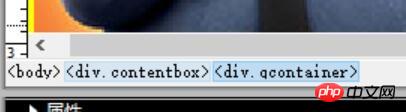
tag selector. We can see a tag selector on the far left of the status bar, which allows you to easily select various tags in the code. Just click lightly. This The label will make the entire necessary area of the code appear in blue, so you can edit it quickly.

. You will have the following two tools in the design window. One is the arrow selection tool, which allows you to drag on the web page, and Hand tools can also achieve the same effect.
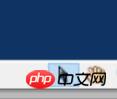 #3. Magnifying glass and zoom ratio
#3. Magnifying glass and zoom ratio
One allows you to click directly on the picture to enlarge the entire picture, and the other is the display ratio of the window, allowing you to change Ok go watch the page.
 #4. Window size
#4. Window size
window size. You can change the size ratio of the current document window.
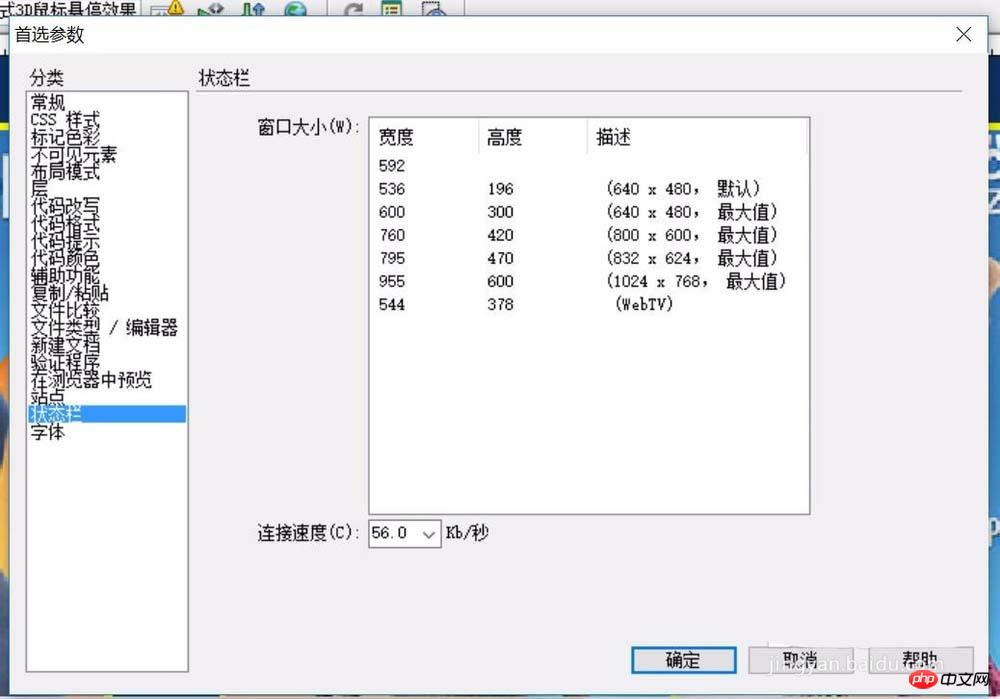 #5. Document size
#5. Document size
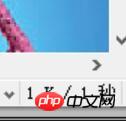 #6. Code window
#6. Code window
this status bar will undergo certain changes. We will only see two simple states. In essence, this status bar still serves the web design status. .
The above is the detailed content of Tutorial on how to use dreamweaver status bar tools. For more information, please follow other related articles on the PHP Chinese website!

Hot AI Tools

Undresser.AI Undress
AI-powered app for creating realistic nude photos

AI Clothes Remover
Online AI tool for removing clothes from photos.

Undress AI Tool
Undress images for free

Clothoff.io
AI clothes remover

AI Hentai Generator
Generate AI Hentai for free.

Hot Article

Hot Tools

Notepad++7.3.1
Easy-to-use and free code editor

SublimeText3 Chinese version
Chinese version, very easy to use

Zend Studio 13.0.1
Powerful PHP integrated development environment

Dreamweaver CS6
Visual web development tools

SublimeText3 Mac version
God-level code editing software (SublimeText3)

Hot Topics
 1378
1378
 52
52
 How to optimize the performance of debian readdir
Apr 13, 2025 am 08:48 AM
How to optimize the performance of debian readdir
Apr 13, 2025 am 08:48 AM
In Debian systems, readdir system calls are used to read directory contents. If its performance is not good, try the following optimization strategy: Simplify the number of directory files: Split large directories into multiple small directories as much as possible, reducing the number of items processed per readdir call. Enable directory content caching: build a cache mechanism, update the cache regularly or when directory content changes, and reduce frequent calls to readdir. Memory caches (such as Memcached or Redis) or local caches (such as files or databases) can be considered. Adopt efficient data structure: If you implement directory traversal by yourself, select more efficient data structures (such as hash tables instead of linear search) to store and access directory information
 How Debian improves Hadoop data processing speed
Apr 13, 2025 am 11:54 AM
How Debian improves Hadoop data processing speed
Apr 13, 2025 am 11:54 AM
This article discusses how to improve Hadoop data processing efficiency on Debian systems. Optimization strategies cover hardware upgrades, operating system parameter adjustments, Hadoop configuration modifications, and the use of efficient algorithms and tools. 1. Hardware resource strengthening ensures that all nodes have consistent hardware configurations, especially paying attention to CPU, memory and network equipment performance. Choosing high-performance hardware components is essential to improve overall processing speed. 2. Operating system tunes file descriptors and network connections: Modify the /etc/security/limits.conf file to increase the upper limit of file descriptors and network connections allowed to be opened at the same time by the system. JVM parameter adjustment: Adjust in hadoop-env.sh file
 How debian readdir integrates with other tools
Apr 13, 2025 am 09:42 AM
How debian readdir integrates with other tools
Apr 13, 2025 am 09:42 AM
The readdir function in the Debian system is a system call used to read directory contents and is often used in C programming. This article will explain how to integrate readdir with other tools to enhance its functionality. Method 1: Combining C language program and pipeline First, write a C program to call the readdir function and output the result: #include#include#include#includeintmain(intargc,char*argv[]){DIR*dir;structdirent*entry;if(argc!=2){
 Debian mail server SSL certificate installation method
Apr 13, 2025 am 11:39 AM
Debian mail server SSL certificate installation method
Apr 13, 2025 am 11:39 AM
The steps to install an SSL certificate on the Debian mail server are as follows: 1. Install the OpenSSL toolkit First, make sure that the OpenSSL toolkit is already installed on your system. If not installed, you can use the following command to install: sudoapt-getupdatesudoapt-getinstallopenssl2. Generate private key and certificate request Next, use OpenSSL to generate a 2048-bit RSA private key and a certificate request (CSR): openss
 How to use Nginx logs to improve website speed
Apr 13, 2025 am 09:09 AM
How to use Nginx logs to improve website speed
Apr 13, 2025 am 09:09 AM
Website performance optimization is inseparable from in-depth analysis of access logs. Nginx log records the detailed information of users visiting the website. Cleverly using this data can effectively improve the speed of the website. This article will introduce several website performance optimization methods based on Nginx logs. 1. User behavior analysis and optimization. By analyzing the Nginx log, we can gain a deep understanding of user behavior and make targeted optimization based on this: High-frequency access IP identification: Find the IP address with the highest access frequency, and optimize the server resource configuration for these IP addresses, such as increasing bandwidth or improving the response speed of specific content. Status code analysis: analyze the frequency of different HTTP status codes (such as 404 errors), find out problems in website navigation or content management, and proceed
 How Debian OpenSSL prevents man-in-the-middle attacks
Apr 13, 2025 am 10:30 AM
How Debian OpenSSL prevents man-in-the-middle attacks
Apr 13, 2025 am 10:30 AM
In Debian systems, OpenSSL is an important library for encryption, decryption and certificate management. To prevent a man-in-the-middle attack (MITM), the following measures can be taken: Use HTTPS: Ensure that all network requests use the HTTPS protocol instead of HTTP. HTTPS uses TLS (Transport Layer Security Protocol) to encrypt communication data to ensure that the data is not stolen or tampered during transmission. Verify server certificate: Manually verify the server certificate on the client to ensure it is trustworthy. The server can be manually verified through the delegate method of URLSession
 How to upgrade Zookeeper version on Debian
Apr 13, 2025 am 10:42 AM
How to upgrade Zookeeper version on Debian
Apr 13, 2025 am 10:42 AM
Upgrading the Zookeeper version on Debian system can follow the steps below: 1. Backing up the existing configuration and data Before any upgrade, it is strongly recommended to back up the existing Zookeeper configuration files and data directories. sudocp-r/var/lib/zookeeper/var/lib/zookeeper_backupsudocp/etc/zookeeper/conf/zoo.cfg/etc/zookeeper/conf/zookeeper/z
 How to recycle packages that are no longer used
Apr 13, 2025 am 08:51 AM
How to recycle packages that are no longer used
Apr 13, 2025 am 08:51 AM
This article describes how to clean useless software packages and free up disk space in the Debian system. Step 1: Update the package list Make sure your package list is up to date: sudoaptupdate Step 2: View installed packages Use the following command to view all installed packages: dpkg--get-selections|grep-vdeinstall Step 3: Identify redundant packages Use the aptitude tool to find packages that are no longer needed. aptitude will provide suggestions to help you safely delete packages: sudoaptitudesearch '~pimportant' This command lists the tags




