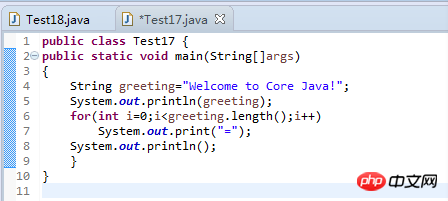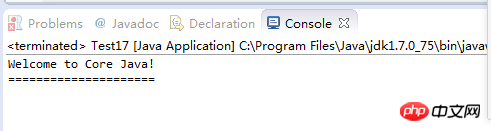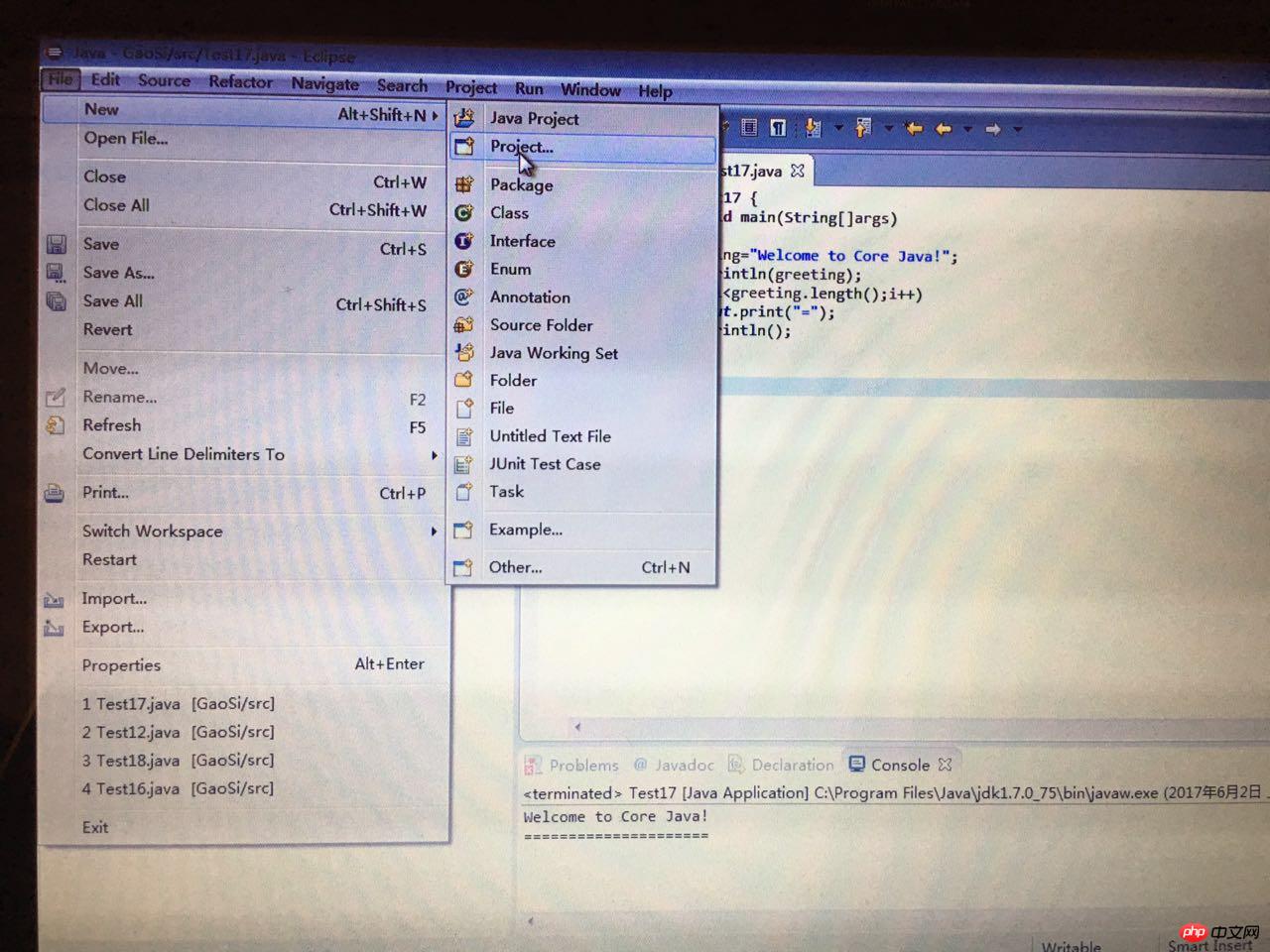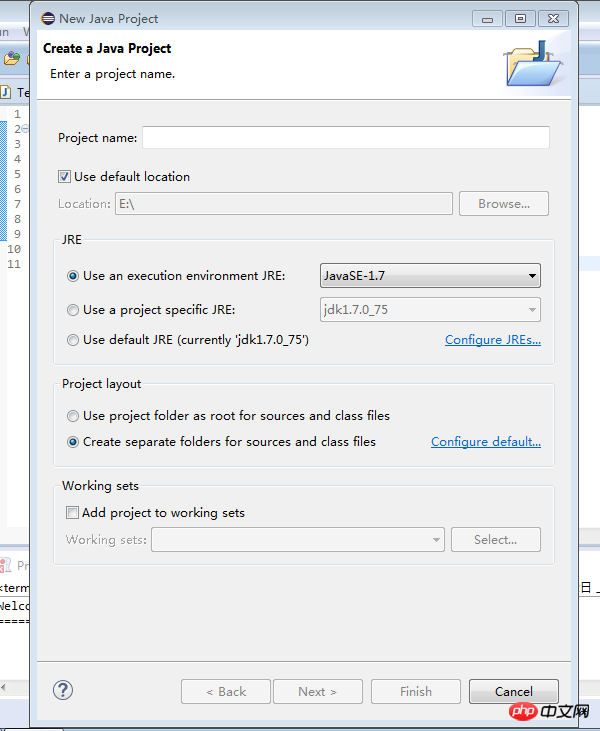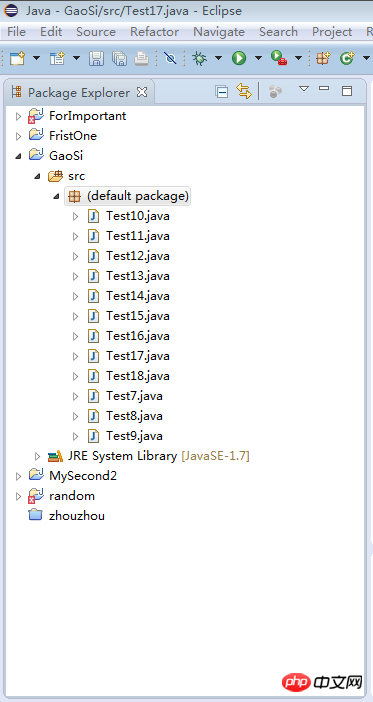The principles of writing, compiling and running Java programs
This article focuses on the key points of the Java programming environment and related precautions.
1. Install the Java Development Kit
Oracle provides Linux, Mac OS X, Solaris and Windows The latest and most complete version of the Java Development Kit (JDK). As for why the big guys didn't plan to cooperate and automatically configure Java development programs on the computer, there were certain historical reasons at that time. Friends who like it can look for relevant information on their own. Let’s get to the point, how to install the Java development kit:
1. Download the Java Distributable Toolkit (JDK)
You can visit the Oracle official website .
*Introduction to several related professional terms:
| ##Term name | Abbreviation | jExplanation |
| JDK | Software used by programmers who write Java programs | |
| JRE | Software used by users who run Java programs | |
| / | Software that runs Java programs on the server | |
| SE | Java platform for desktop or simple server applications | |
| EE | Java platform for complex server applications | |
| MS | Java platform for mobile phones and other small device applications | |
| / | One for graphical user interface Instead of toolkit, provided in Oracle's Java SE release (#I don't quite understand yet) | |
| / | A free and open source implementation of Java SE that does not include browser integration or Java FX | |
| J2 | Obsolete term used to describe Java versions between 1998-2006 | |
| SDK | Obsolete term used to describe the period 1998-2006 JDK | |
| ##u | Oracle terminology, Represents bugfix version | NetBeans |
| / | Oracle's Integrated Development Environment |
2. How to choose the appropriate JDK Notes: 1) Download JDK, not JRE. (When downloading the JDK, the software will remind you whether to also download the JRE. The JDK will have this option, so you don’t need to download a JRE separately) 2) Windows or Linux: Select x86 for 32-bit, and x86 for 64-bit. Take x64. (Generally, it will automatically select it for you when you download it, don’t worry) 3) Linux: Select the .tar.gz version. Note: When setting up the JDK, never change the path, never change the path, never change the path. When installing JDK on Windows or Linux, there are still steps that need to be completed: Add the jdk/bin directory to the execution path. Otherwise, the operating system may not be able to find the location of the executable file in the future. 3. Demonstration of results:
2. Use integrated development environment *Here I demonstrate the basic operation method of Eclipse (if you want to use other ones, I also know the NetBeans and IntelliJ IDEA programs. However, I don’t know these two yet, you can try them first Try it and compare their performance) 1. Go to the Eclipse official website to download Select "Eclipse IDE for Java Developers" on the official website to download. Note: Choose the version that suits your computer (23-bit or 64-bit computers use different versions) 2. General steps for writing programs with Eclipse: 1) After starting Eclipse, select File -New-project (or Java Project)
2) Select Java Project
3 from the wizard dialog ) Fill in the above content as required, click Next, and finally Finish to complete the creation of the project. 4) Find Package Explorer in the upper left corner of the window (note that if this is not displayed in the window, you can go to the Windows in the toolbar to find it and set it to window display) ====Next we can code in the Eclipse development environment. I remember that at the beginning, I used Notepad to edit the Java source file, and also compiled it through the command prompt before executing it. The advantage of the integrated development environment is that it quietly helps you complete the compilation work. You can find the automatically generated .Class file (bytecode file) in the file storage location. In addition, Eclipse has an automatic error reporting function, and you can also see the running results directly below. In short, there are many benefits! However, it is still recommended that beginners be able to use Notepad and UE. Using these two to try to make a Java program can really help you better understand the principles of writing, compiling, and running Java programs. |
The above is the detailed content of The principles of writing, compiling and running Java programs. For more information, please follow other related articles on the PHP Chinese website!

Hot AI Tools

Undresser.AI Undress
AI-powered app for creating realistic nude photos

AI Clothes Remover
Online AI tool for removing clothes from photos.

Undress AI Tool
Undress images for free

Clothoff.io
AI clothes remover

Video Face Swap
Swap faces in any video effortlessly with our completely free AI face swap tool!

Hot Article

Hot Tools

Notepad++7.3.1
Easy-to-use and free code editor

SublimeText3 Chinese version
Chinese version, very easy to use

Zend Studio 13.0.1
Powerful PHP integrated development environment

Dreamweaver CS6
Visual web development tools

SublimeText3 Mac version
God-level code editing software (SublimeText3)

Hot Topics
 1387
1387
 52
52
 Perfect Number in Java
Aug 30, 2024 pm 04:28 PM
Perfect Number in Java
Aug 30, 2024 pm 04:28 PM
Guide to Perfect Number in Java. Here we discuss the Definition, How to check Perfect number in Java?, examples with code implementation.
 Weka in Java
Aug 30, 2024 pm 04:28 PM
Weka in Java
Aug 30, 2024 pm 04:28 PM
Guide to Weka in Java. Here we discuss the Introduction, how to use weka java, the type of platform, and advantages with examples.
 Smith Number in Java
Aug 30, 2024 pm 04:28 PM
Smith Number in Java
Aug 30, 2024 pm 04:28 PM
Guide to Smith Number in Java. Here we discuss the Definition, How to check smith number in Java? example with code implementation.
 Java Spring Interview Questions
Aug 30, 2024 pm 04:29 PM
Java Spring Interview Questions
Aug 30, 2024 pm 04:29 PM
In this article, we have kept the most asked Java Spring Interview Questions with their detailed answers. So that you can crack the interview.
 Break or return from Java 8 stream forEach?
Feb 07, 2025 pm 12:09 PM
Break or return from Java 8 stream forEach?
Feb 07, 2025 pm 12:09 PM
Java 8 introduces the Stream API, providing a powerful and expressive way to process data collections. However, a common question when using Stream is: How to break or return from a forEach operation? Traditional loops allow for early interruption or return, but Stream's forEach method does not directly support this method. This article will explain the reasons and explore alternative methods for implementing premature termination in Stream processing systems. Further reading: Java Stream API improvements Understand Stream forEach The forEach method is a terminal operation that performs one operation on each element in the Stream. Its design intention is
 TimeStamp to Date in Java
Aug 30, 2024 pm 04:28 PM
TimeStamp to Date in Java
Aug 30, 2024 pm 04:28 PM
Guide to TimeStamp to Date in Java. Here we also discuss the introduction and how to convert timestamp to date in java along with examples.
 Java Program to Find the Volume of Capsule
Feb 07, 2025 am 11:37 AM
Java Program to Find the Volume of Capsule
Feb 07, 2025 am 11:37 AM
Capsules are three-dimensional geometric figures, composed of a cylinder and a hemisphere at both ends. The volume of the capsule can be calculated by adding the volume of the cylinder and the volume of the hemisphere at both ends. This tutorial will discuss how to calculate the volume of a given capsule in Java using different methods. Capsule volume formula The formula for capsule volume is as follows: Capsule volume = Cylindrical volume Volume Two hemisphere volume in, r: The radius of the hemisphere. h: The height of the cylinder (excluding the hemisphere). Example 1 enter Radius = 5 units Height = 10 units Output Volume = 1570.8 cubic units explain Calculate volume using formula: Volume = π × r2 × h (4
 Create the Future: Java Programming for Absolute Beginners
Oct 13, 2024 pm 01:32 PM
Create the Future: Java Programming for Absolute Beginners
Oct 13, 2024 pm 01:32 PM
Java is a popular programming language that can be learned by both beginners and experienced developers. This tutorial starts with basic concepts and progresses through advanced topics. After installing the Java Development Kit, you can practice programming by creating a simple "Hello, World!" program. After you understand the code, use the command prompt to compile and run the program, and "Hello, World!" will be output on the console. Learning Java starts your programming journey, and as your mastery deepens, you can create more complex applications.