How to configure jdk1.7 in myEclipse
Step one: Download jdk1.7
Download address:
Step two: Install jdk1.7
Unzip the downloaded compressed package and get a Just double-click the jdk-7u17-windows-x64.exe file to run it and the installation is complete.
Step 3: Right-click on the project ->properties, select Java Build Path, click the JRE System Library option, and click the Edit button.
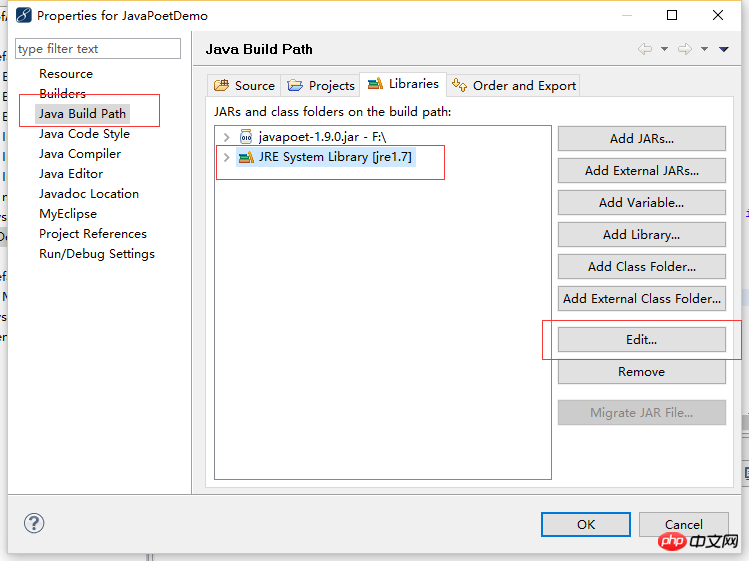
Step 4: Click the Installed JREs button.
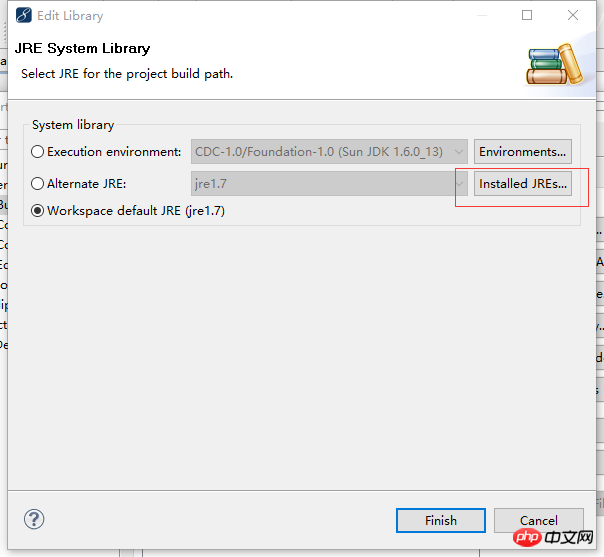
Step 5: Click the Add button.
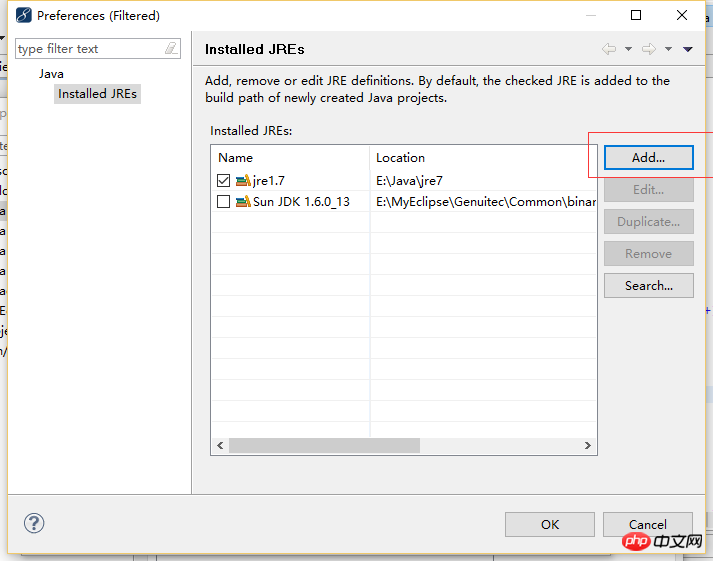
Step 6: Click Standard VM and click the Next button.
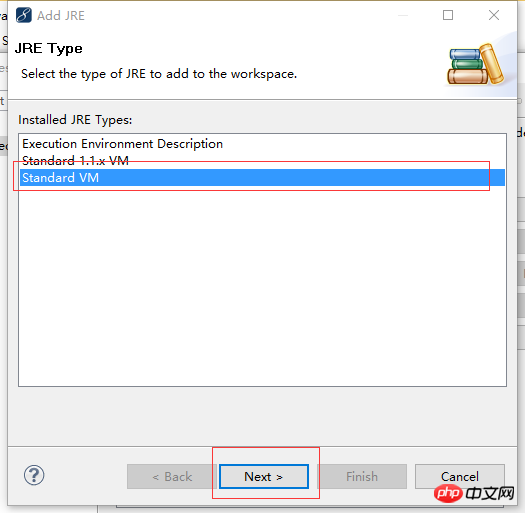
Step 7: Click the Directory button and select the jre folder where jdk1.7 was installed in the second step. After completion, click the Finish button.
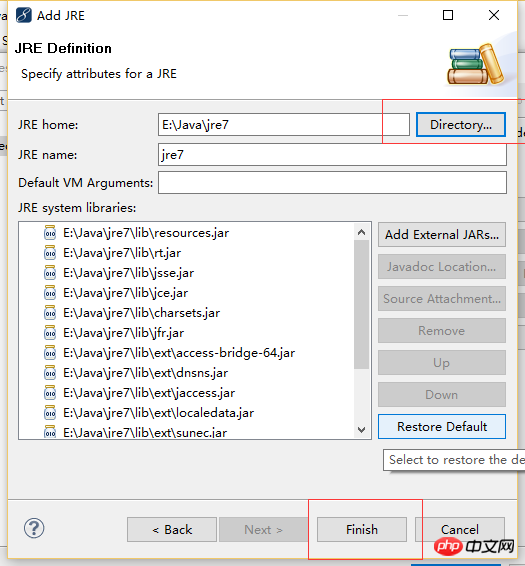
Step 8: Note that after clicking the Finish button, you will return to the Installed JREs picture in step 5. Remember to check jre7 and click OK.
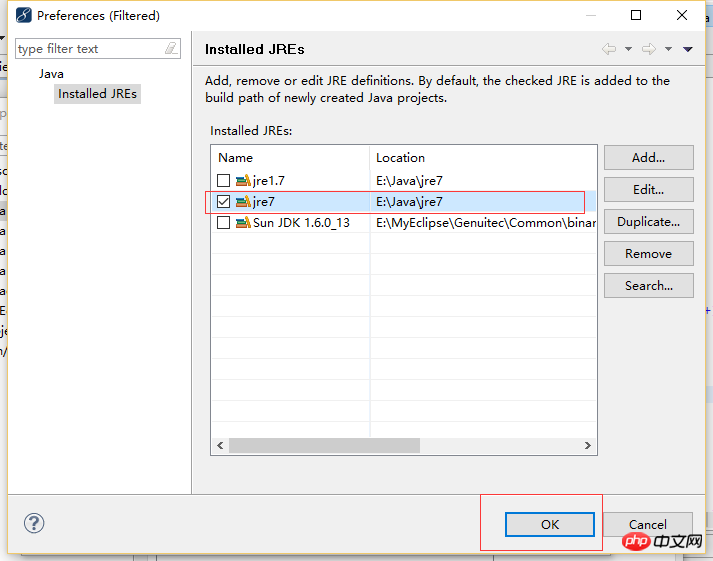
Step 9: Click OK or Finish in the remaining dialog box. After completion, you can see the JRE System Library of the project[jre7 ], so jdk1.7 is configured.
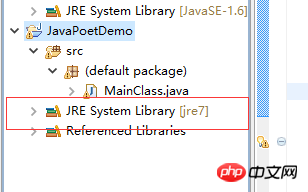
The above is the detailed content of How to configure jdk1.7 in myEclipse. For more information, please follow other related articles on the PHP Chinese website!

Hot AI Tools

Undresser.AI Undress
AI-powered app for creating realistic nude photos

AI Clothes Remover
Online AI tool for removing clothes from photos.

Undress AI Tool
Undress images for free

Clothoff.io
AI clothes remover

AI Hentai Generator
Generate AI Hentai for free.

Hot Article

Hot Tools

Notepad++7.3.1
Easy-to-use and free code editor

SublimeText3 Chinese version
Chinese version, very easy to use

Zend Studio 13.0.1
Powerful PHP integrated development environment

Dreamweaver CS6
Visual web development tools

SublimeText3 Mac version
God-level code editing software (SublimeText3)

Hot Topics
 The working principle and configuration method of GDM in Linux system
Mar 01, 2024 pm 06:36 PM
The working principle and configuration method of GDM in Linux system
Mar 01, 2024 pm 06:36 PM
Title: The working principle and configuration method of GDM in Linux systems In Linux operating systems, GDM (GNOMEDisplayManager) is a common display manager used to control graphical user interface (GUI) login and user session management. This article will introduce the working principle and configuration method of GDM, as well as provide specific code examples. 1. Working principle of GDM GDM is the display manager in the GNOME desktop environment. It is responsible for starting the X server and providing the login interface. The user enters
 How to set up Git configuration in PyCharm
Feb 20, 2024 am 09:47 AM
How to set up Git configuration in PyCharm
Feb 20, 2024 am 09:47 AM
Title: How to correctly configure Git in PyCharm In modern software development, the version control system is a very important tool, and Git, as one of the popular version control systems, provides developers with powerful functions and flexible operations. As a powerful Python integrated development environment, PyCharm comes with support for Git, allowing developers to manage code versions more conveniently. This article will introduce how to correctly configure Git in PyCharm to facilitate better development during the development process.
 The perfect combination of PyCharm and PyTorch: detailed installation and configuration steps
Feb 21, 2024 pm 12:00 PM
The perfect combination of PyCharm and PyTorch: detailed installation and configuration steps
Feb 21, 2024 pm 12:00 PM
PyCharm is a powerful integrated development environment (IDE), and PyTorch is a popular open source framework in the field of deep learning. In the field of machine learning and deep learning, using PyCharm and PyTorch for development can greatly improve development efficiency and code quality. This article will introduce in detail how to install and configure PyTorch in PyCharm, and attach specific code examples to help readers better utilize the powerful functions of these two. Step 1: Install PyCharm and Python
 Understand Linux Bashrc: functions, configuration and usage
Mar 20, 2024 pm 03:30 PM
Understand Linux Bashrc: functions, configuration and usage
Mar 20, 2024 pm 03:30 PM
Understanding Linux Bashrc: Function, Configuration and Usage In Linux systems, Bashrc (BourneAgainShellruncommands) is a very important configuration file, which contains various commands and settings that are automatically run when the system starts. The Bashrc file is usually located in the user's home directory and is a hidden file. Its function is to customize the Bashshell environment for the user. 1. Bashrc function setting environment
 Avoid common mistakes in Maven environment configuration: Solve configuration problems
Feb 19, 2024 pm 04:56 PM
Avoid common mistakes in Maven environment configuration: Solve configuration problems
Feb 19, 2024 pm 04:56 PM
Maven is a Java project management and build tool that is widely used in the development of Java projects. In the process of using Maven to build projects, you often encounter some common environment configuration problems. This article will answer these common questions and provide specific code examples to help readers avoid common configuration errors. 1. Maven environment variables are incorrectly configured. Problem description: When using Maven, if the environment variables are incorrectly configured, Maven may not work properly. Solution: Make sure
 Simple and easy-to-understand PyCharm configuration Git tutorial
Feb 20, 2024 am 08:28 AM
Simple and easy-to-understand PyCharm configuration Git tutorial
Feb 20, 2024 am 08:28 AM
PyCharm is a commonly used integrated development environment (IDE). In daily development, using Git to manage code is essential. This article will introduce how to configure Git in PyCharm and use Git for code management, with specific code examples. Step 1: Install Git First, make sure Git is installed on your computer. If it is not installed, you can go to [Git official website](https://git-scm.com/) to download and install the latest version of Git
 MyBatis Generator configuration parameter interpretation and best practices
Feb 23, 2024 am 09:51 AM
MyBatis Generator configuration parameter interpretation and best practices
Feb 23, 2024 am 09:51 AM
MyBatisGenerator is a code generation tool officially provided by MyBatis, which can help developers quickly generate JavaBeans, Mapper interfaces and XML mapping files that conform to the database table structure. In the process of using MyBatisGenerator for code generation, the setting of configuration parameters is crucial. This article will start from the perspective of configuration parameters and deeply explore the functions of MyBatisGenerator.
 How to configure workgroup in win11 system
Feb 22, 2024 pm 09:50 PM
How to configure workgroup in win11 system
Feb 22, 2024 pm 09:50 PM
How to configure a workgroup in Win11 A workgroup is a way to connect multiple computers in a local area network, which allows files, printers, and other resources to be shared between computers. In Win11 system, configuring a workgroup is very simple, just follow the steps below. Step 1: Open the "Settings" application. First, click the "Start" button of the Win11 system, and then select the "Settings" application in the pop-up menu. You can also use the shortcut "Win+I" to open "Settings". Step 2: Select "System" In the Settings app, you will see multiple options. Please click the "System" option to enter the system settings page. Step 3: Select "About" In the "System" settings page, you will see multiple sub-options. Please click






