 Java
Java
 javaTutorial
javaTutorial
 Getting Started with Creating Web Projects with Intellij Idea (1) - I am an old novice
Getting Started with Creating Web Projects with Intellij Idea (1) - I am an old novice
Getting Started with Creating Web Projects with Intellij Idea (1) - I am an old novice
The installation of Intellij Idea is very simple, just install it step by step.
JDK installation is also quite simple. The important thing is to configure the environment. Just add the Java installation path to the environment variable Path.
You don’t need to install the Tomcat folder. You can just unzip it and put it in the C drive, or put it in another folder. But it’s best not to have Chinese characters in the name of the folder~~~ Don’t believe it? Then try it~~
Idea Steps to create a Web project:
1. Create a project
File -> New Project -> Enter the project name "Demos" and select Project SDK as 1.7 -> Next -> Finish

2. Create a Module
Click on the project name demos -> Right-click and select New, select Module



3 , Created web project

4. Create two folders under web/WEB-INF: classes and lib
classes is used to store the compiled output class files, and lib is used to store third-party jar packages.
5. Configuration folder path
File -> Project Structure (shortcut key: Ctrl + Shift + Alt + S ) -> Select Module: Select Paths -> Select "Use module compile output path" -> Select the classes folder just created for both Output path and Test output path. ##Then select Dependencies -> Select Module SDK as 1.7 -> Click the "+" sign on the right -> Select 1 "Jars or Directories"
##Then select Dependencies -> Select Module SDK as 1.7 -> Click the "+" sign on the right -> Select 1 "Jars or Directories"
 -> Select the lib folder you just created
-> Select the lib folder you just created
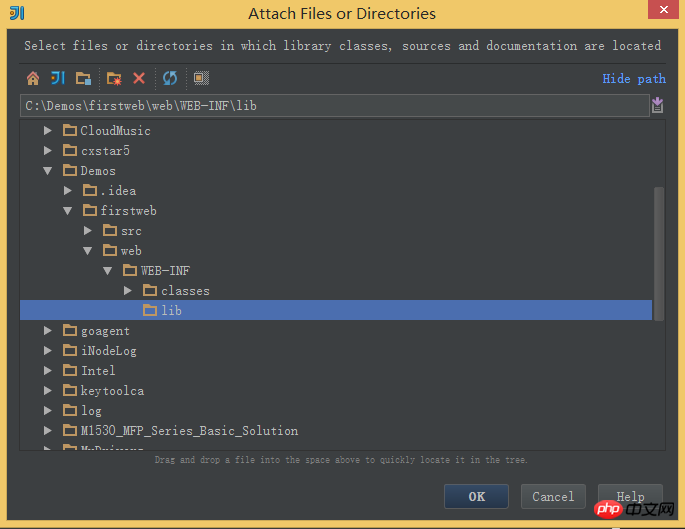 -> Select "jar directory" -> Then return Just be OK~~
-> Select "jar directory" -> Then return Just be OK~~
 ##6. Configure the Tomcat container
##6. Configure the Tomcat container
Open the menu Run -> Select Edit Configuration
Click the "+" sign -> Select "Tomcat Server" -> Select "Local" 
In "Name "Enter the new service name at ", click "Configure..." after "Application server", the Tomcat Server window will pop up, select the locally installed Tomcat directory -> OK 
In the "Server" palette of the "Run/Debug Configurations" window, uncheck "After launch", set "HTTP port" and "JMX port" (default values are enough), click Apply -> OK, At this point, Tomcat configuration is complete. 
 7. Deploy and run the project in Tomcat
7. Deploy and run the project in Tomcat
Run -> Edit Configurations, enter "Run/Debug Configurations" Window-> Select the Tomcat container just created-> Select Deployment -> Click the "+" sign on the right-> Select Artifact
##-> Select web Project -> Application context can fill in "/hello" (in fact, you can also leave it blank~~) -> OK
8. Edit the index.jsp file

##9. Run Tomcat and view it in the browser operation result

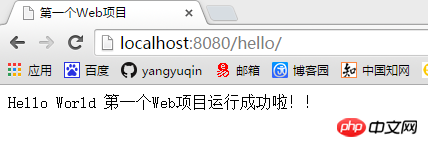
The above is the detailed content of Getting Started with Creating Web Projects with Intellij Idea (1) - I am an old novice. For more information, please follow other related articles on the PHP Chinese website!

Hot AI Tools

Undresser.AI Undress
AI-powered app for creating realistic nude photos

AI Clothes Remover
Online AI tool for removing clothes from photos.

Undress AI Tool
Undress images for free

Clothoff.io
AI clothes remover

AI Hentai Generator
Generate AI Hentai for free.

Hot Article

Hot Tools

Notepad++7.3.1
Easy-to-use and free code editor

SublimeText3 Chinese version
Chinese version, very easy to use

Zend Studio 13.0.1
Powerful PHP integrated development environment

Dreamweaver CS6
Visual web development tools

SublimeText3 Mac version
God-level code editing software (SublimeText3)

Hot Topics
 1376
1376
 52
52
 How does Java's classloading mechanism work, including different classloaders and their delegation models?
Mar 17, 2025 pm 05:35 PM
How does Java's classloading mechanism work, including different classloaders and their delegation models?
Mar 17, 2025 pm 05:35 PM
Java's classloading involves loading, linking, and initializing classes using a hierarchical system with Bootstrap, Extension, and Application classloaders. The parent delegation model ensures core classes are loaded first, affecting custom class loa
 How do I implement multi-level caching in Java applications using libraries like Caffeine or Guava Cache?
Mar 17, 2025 pm 05:44 PM
How do I implement multi-level caching in Java applications using libraries like Caffeine or Guava Cache?
Mar 17, 2025 pm 05:44 PM
The article discusses implementing multi-level caching in Java using Caffeine and Guava Cache to enhance application performance. It covers setup, integration, and performance benefits, along with configuration and eviction policy management best pra
 How can I use JPA (Java Persistence API) for object-relational mapping with advanced features like caching and lazy loading?
Mar 17, 2025 pm 05:43 PM
How can I use JPA (Java Persistence API) for object-relational mapping with advanced features like caching and lazy loading?
Mar 17, 2025 pm 05:43 PM
The article discusses using JPA for object-relational mapping with advanced features like caching and lazy loading. It covers setup, entity mapping, and best practices for optimizing performance while highlighting potential pitfalls.[159 characters]
 How do I use Maven or Gradle for advanced Java project management, build automation, and dependency resolution?
Mar 17, 2025 pm 05:46 PM
How do I use Maven or Gradle for advanced Java project management, build automation, and dependency resolution?
Mar 17, 2025 pm 05:46 PM
The article discusses using Maven and Gradle for Java project management, build automation, and dependency resolution, comparing their approaches and optimization strategies.
 How do I create and use custom Java libraries (JAR files) with proper versioning and dependency management?
Mar 17, 2025 pm 05:45 PM
How do I create and use custom Java libraries (JAR files) with proper versioning and dependency management?
Mar 17, 2025 pm 05:45 PM
The article discusses creating and using custom Java libraries (JAR files) with proper versioning and dependency management, using tools like Maven and Gradle.



