WeChat development practical sharing function
By understanding the requirements, it can be broken down into:
(1) WeChat mobile phone users can use WeChat’s JSSDK.
(2) Select the image and use "chooseImage" of JSSDK. Since the local address cannot be shared when sharing the image, "uploadImage" of JSSDK is also needed.
(3) Sharing to Moments requires "onMenuShareTimeline" of JSSDK.
Taken together, the business logic is shown in Figure 4.5.
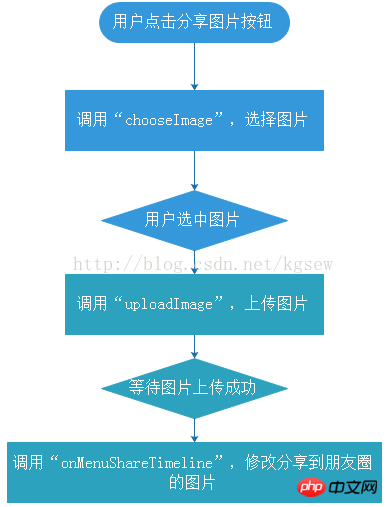
Figure 4.5 Business logic structure diagram
First copy the JSSDK environment to the directory of this section and create an index. html file, imageSharing.js file, the directory structure is shown in Figure 4.6.
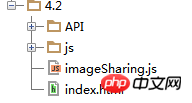
Figure 4.6 Section 4.2 Directory Structure
Modify the configuration file of the JSSDK environment, the code is as follows:
1 2 3 4 5 6 7 |
|
Build a The click button with "id" equal to "chooseImage", and the container used to display the selected image after clicking the button, add the following code to the index.html file:
1 2 3 4 5 6 7 8 9 10 11 12 13 14 15 16 17 18 19 20 21 22 23 24 25 26 27 28 29 30 31 32 33 34 35 36 37 38 39 40 41 |
|
Add processing business to the imageSharing.js file The code is as follows:
1 2 3 4 5 6 7 8 9 10 11 12 13 14 15 16 17 18 19 20 21 22 23 24 25 26 27 28 29 30 31 32 33 34 35 36 37 38 39 40 41 42 43 44 45 46 47 48 49 50 51 52 53 54 55 56 57 58 59 60 61 62 63 64 65 66 67 68 69 70 71 72 73 74 75 76 77 78 79 80 81 82 83 84 85 86 87 88 89 90 91 92 93 94 95 96 97 98 99 100 101 102 103 104 105 106 107 108 109 110 111 112 113 114 115 116 117 118 119 120 121 122 123 124 125 126 127 128 129 130 131 132 133 134 |
|
[Code explanation]
In index.html, a button to share a custom image is created, such as As shown in Figure 4.7.
Click the share button and call the JSSDK’s image selection API to allow the user to select the image, as shown in Figure 4.8.

Figure 4.7 Custom Sharing Picture UI

Figure 4.8 After selecting the UI
, call "uploadImage" to upload the image.
After the upload is successful, return the server "serverId" after uploading, then call the multimedia download API, and assign the image to the JSSDK sharing API "onMenuShareTimeline".
Users can view the sharing effect, as shown in Figure 4.9 and Figure 4.10.
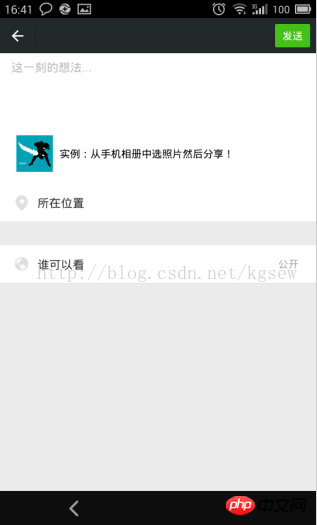
Figure 4.9 Sharing to Moments Editing UI

Figure 4.10 Successfully Sharing Custom Pictures to Moments
The above is the detailed content of WeChat development practical sharing function. For more information, please follow other related articles on the PHP Chinese website!

Hot AI Tools

Undresser.AI Undress
AI-powered app for creating realistic nude photos

AI Clothes Remover
Online AI tool for removing clothes from photos.

Undress AI Tool
Undress images for free

Clothoff.io
AI clothes remover

Video Face Swap
Swap faces in any video effortlessly with our completely free AI face swap tool!

Hot Article

Hot Tools

Notepad++7.3.1
Easy-to-use and free code editor

SublimeText3 Chinese version
Chinese version, very easy to use

Zend Studio 13.0.1
Powerful PHP integrated development environment

Dreamweaver CS6
Visual web development tools

SublimeText3 Mac version
God-level code editing software (SublimeText3)

Hot Topics
 How to send web pages to desktop as shortcut in Edge browser?
Mar 14, 2024 pm 05:22 PM
How to send web pages to desktop as shortcut in Edge browser?
Mar 14, 2024 pm 05:22 PM
How to send web pages to the desktop as a shortcut in Edge browser? Many of our users want to display frequently used web pages on the desktop as shortcuts for the convenience of directly opening access pages, but they don’t know how to do it. In response to this problem, the editor of this issue will share the solution with the majority of users. , let’s take a look at the content shared in today’s software tutorial. The shortcut method of sending web pages to the desktop in Edge browser: 1. Open the software and click the "..." button on the page. 2. Select "Install this site as an application" in "Application" from the drop-down menu option. 3. Finally, click it in the pop-up window
 What should I do if the images on the webpage cannot be loaded? 6 solutions
Mar 15, 2024 am 10:30 AM
What should I do if the images on the webpage cannot be loaded? 6 solutions
Mar 15, 2024 am 10:30 AM
Some netizens found that when they opened the browser web page, the pictures on the web page could not be loaded for a long time. What happened? I checked that the network is normal, so where is the problem? The editor below will introduce to you six solutions to the problem that web page images cannot be loaded. Web page images cannot be loaded: 1. Internet speed problem The web page cannot display images. It may be because the computer's Internet speed is relatively slow and there are more softwares opened on the computer. And the images we access are relatively large, which may be due to loading timeout. As a result, the picture cannot be displayed. You can turn off the software that consumes more network speed. You can go to the task manager to check. 2. Too many visitors. If the webpage cannot display pictures, it may be because the webpages we visited were visited at the same time.
 Four recommended AI-assisted programming tools
Apr 22, 2024 pm 05:34 PM
Four recommended AI-assisted programming tools
Apr 22, 2024 pm 05:34 PM
This AI-assisted programming tool has unearthed a large number of useful AI-assisted programming tools in this stage of rapid AI development. AI-assisted programming tools can improve development efficiency, improve code quality, and reduce bug rates. They are important assistants in the modern software development process. Today Dayao will share with you 4 AI-assisted programming tools (and all support C# language). I hope it will be helpful to everyone. https://github.com/YSGStudyHards/DotNetGuide1.GitHubCopilotGitHubCopilot is an AI coding assistant that helps you write code faster and with less effort, so you can focus more on problem solving and collaboration. Git
 What are the empty account detection platforms? Empty number detection tool
Mar 07, 2024 pm 01:46 PM
What are the empty account detection platforms? Empty number detection tool
Mar 07, 2024 pm 01:46 PM
With the advancement of communication technology, telephone contact has become more and more common in our daily lives. However, sometimes we may try to call a number only to find that the number is no longer reachable. In order to save time and energy, many people start looking for empty number verification services to confirm the validity of the number. This service can help users quickly check whether a number is valid and avoid unnecessary trouble. 1. What are the empty account detection platforms? Users can check the status of the number, including whether it is empty, by dialing the corresponding inquiry number or visiting the official website through the official inquiry service provided by the operator. This service is provided by many operators to facilitate users to quickly understand the usage of the number. Online empty number detection platforms are now emerging in an endless stream on the market. These platforms provide quick and convenient
 Which AI programmer is the best? Explore the potential of Devin, Tongyi Lingma and SWE-agent
Apr 07, 2024 am 09:10 AM
Which AI programmer is the best? Explore the potential of Devin, Tongyi Lingma and SWE-agent
Apr 07, 2024 am 09:10 AM
On March 3, 2022, less than a month after the birth of the world's first AI programmer Devin, the NLP team of Princeton University developed an open source AI programmer SWE-agent. It leverages the GPT-4 model to automatically resolve issues in GitHub repositories. SWE-agent's performance on the SWE-bench test set is similar to Devin, taking an average of 93 seconds and solving 12.29% of the problems. By interacting with a dedicated terminal, SWE-agent can open and search file contents, use automatic syntax checking, edit specific lines, and write and execute tests. (Note: The above content is a slight adjustment of the original content, but the key information in the original text is retained and does not exceed the specified word limit.) SWE-A
 Learn how to develop mobile applications using Go language
Mar 28, 2024 pm 10:00 PM
Learn how to develop mobile applications using Go language
Mar 28, 2024 pm 10:00 PM
Go language development mobile application tutorial As the mobile application market continues to boom, more and more developers are beginning to explore how to use Go language to develop mobile applications. As a simple and efficient programming language, Go language has also shown strong potential in mobile application development. This article will introduce in detail how to use Go language to develop mobile applications, and attach specific code examples to help readers get started quickly and start developing their own mobile applications. 1. Preparation Before starting, we need to prepare the development environment and tools. head
 How to open php on the web page
Mar 22, 2024 pm 03:20 PM
How to open php on the web page
Mar 22, 2024 pm 03:20 PM
Executing PHP code in a web page requires ensuring that the web server supports PHP and is properly configured. PHP can be opened in three ways: * **Server environment:** Place the PHP file in the server root directory and access it through the browser. * **Integrated Development Environment: **Place PHP files in the specified web root directory and access them through the browser. * **Remote Server:** Access PHP files hosted on a remote server via the URL address provided by the server.
 PHP Practical: Code Example to Quickly Implement Fibonacci Sequence
Mar 20, 2024 pm 02:24 PM
PHP Practical: Code Example to Quickly Implement Fibonacci Sequence
Mar 20, 2024 pm 02:24 PM
PHP Practice: Code Example to Quickly Implement the Fibonacci Sequence The Fibonacci Sequence is a very interesting and common sequence in mathematics. It is defined as follows: the first and second numbers are 0 and 1, and from the third Starting with numbers, each number is the sum of the previous two numbers. The first few numbers in the Fibonacci sequence are 0,1,1.2,3,5,8,13,21,...and so on. In PHP, we can generate the Fibonacci sequence through recursion and iteration. Below we will show these two






