
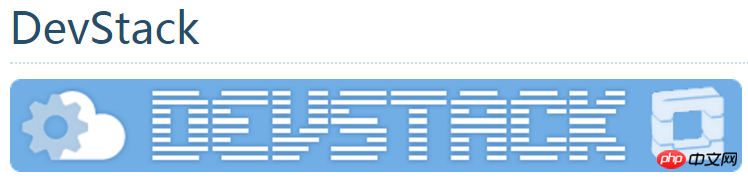
Official website installation tutorial link:
After I successfully installed DevStack on both ubuntu14.04 LTS desktop version/server version, I recorded the installation process here.
Introduce the installation environment:
VMware Workstation Pro 12
ubuntu14.04 LTS system
Preparation before installation:
## 1. System replacement ubuntu source, select a data source from the link, the source I chose is as follows:
deb http://mirrors.yun-idc.com/ubuntu/ trusty main restricted universe multiverse deb http://mirrors.yun-idc.com/ubuntu/ trusty-security main restricted universe multiverse deb http://mirrors.yun-idc.com/ubuntu/ trusty-updates main restricted universe multiverse deb http://mirrors.yun-idc.com/ubuntu/ trusty-proposed main restricted universe multiverse deb http://mirrors.yun-idc.com/ubuntu/ trusty-backports main restricted universe multiverse deb-src http://mirrors.yun-idc.com/ubuntu/ trusty main restricted universe multiverse deb-src http://mirrors.yun-idc.com/ubuntu/ trusty-security main restricted universe multiverse deb-src http://mirrors.yun-idc.com/ubuntu/ trusty-updates main restricted universe multiverse deb-src http://mirrors.yun-idc.com/ubuntu/ trusty-proposed main restricted universe multiverse deb-src http://mirrors.yun-idc.com/ubuntu/ trusty-backports main restricted universe multiverse
[global] timeout = 6000index-url = http://pypi.douban.com/simple/[install] trusted-host = pypi.douban.com
Installation Steps
Configure pip source
root@ubuntu:/# mkdir /root/.pip root@ubuntu:/# vi /root/.pip/pip.conf [global] timeout = 6000index-url = http://pypi.douban.com/simple/[install] trusted-host = pypi.douban.com
Download DevStack
Install git tool And download DevStackroot@ubuntu:/# sudo apt-get install git root@ubuntu:/# cd /home root@ubuntu:/# git clone http://git.trystack.cn/openstack-dev/devstack.git -b stable/mitaka
Create stack user
Create stack under non-root user
Devstack@ubuntu:~$ cd /home/devstack/tools/Devstack@ubuntu:~$ sudo ./create-stack-user.sh
Authorize stack user
Create under root user
root@ubuntu:/# vi /etc/sudoers #找到如下一行: root ALL=(ALL:ALL) ALL #添加stack授权: stack ALL=(ALL:ALL) ALL root@ubuntu:/# chown -R stack:stack /home/devstack root@ubuntu:/# chown -R stack:stack /opt/stack
local.conf file
Enter the /home/devstack directory, create and edit the local.conf fileroot@ubuntu:/# cd /home/devstack root@ubuntu:/home/devstack# vi local.conf
Configure IP to modify according to your own environment):
[[local|localrc]] # use TryStack git mirror GIT_BASE=http://git.trystack.cn NOVNC_REPO=http://git.trystack.cn/kanaka/noVNC.git SPICE_REPO=http://git.trystack.cn/git/spice/spice-html5.git # CredentialsDATABASE_PASSWORD=pass DATABASE_PASSWORD=pass ADMIN_PASSWORD=pass SERVICE_PASSWORD=pass SERVICE_TOKEN=pass RABBIT_PASSWORD=pass HOST_IP=192.168.28.138 SERVICE_HOST=192.168.28.138 MYSQL_HOST=192.168.28.138 RABBIT_HOST=192.168.28.138 GLANCE_HOSTPORT=192.168.28.138:9292 disable_service n-net enable_service q-svc enable_service q-agt enable_service q-dhcp enable_service q-l3 enable_service q-meta enable_service q-metering enable_service neutron # only support IP v4 SERVICE_IP_VERSION=4 ## Neutron optionsQ_USE_SECGROUP=True FLOATING_RANGE="192.168.28.0/24" FIXED_RANGE="10.0.1.0/24" NETWORK_GATEWAY="10.0.1.254" Q_FLOATING_ALLOCATION_POOL=start=192.168.28.230,end=192.168.28.250 PUBLIC_NETWORK_GATEWAY="192.168.28.2" Q_L3_ENABLED=True PUBLIC_INTERFACE=eth0 Q_USE_PROVIDERNET_FOR_PUBLIC=True OVS_PHYSICAL_BRIDGE=br-ex PUBLIC_BRIDGE=br-ex OVS_BRIDGE_MAPPINGS=public:br-ex # VLAN configuration.Q_PLUGIN=ml2 ENABLE_TENANT_VLANS=True
Run the script as stack user to install DevStack:
root@ubuntu:/home/devstack# su stack root@ubuntu:/home/devstack# ./stack.sh
There will be related errors during the installation process.
Error: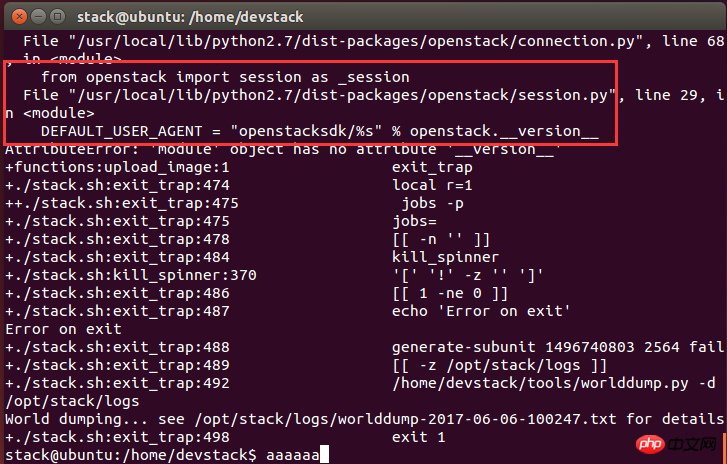
python
import openstack
import pbr.version
print(pbr.version.VersionInfo('openstacksdk').version_string())
quit()
./unstack.sh
./clean.sh
./stack.sh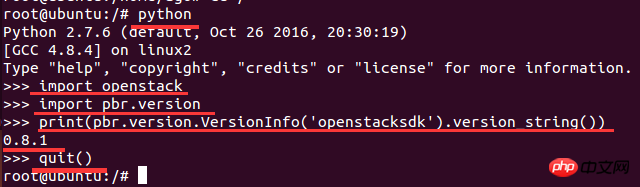
The above is the detailed content of DevStack installation steps and usage. For more information, please follow other related articles on the PHP Chinese website!




