
Under Linux system, Tegra K1 (ARM system), only QtCreator environment, install Qwt6.1.0;
Download:
After the system is installed, connect directly to the Internet, search for Qt in the software installation program that comes with the system, install Qt5.2.1, and then download it
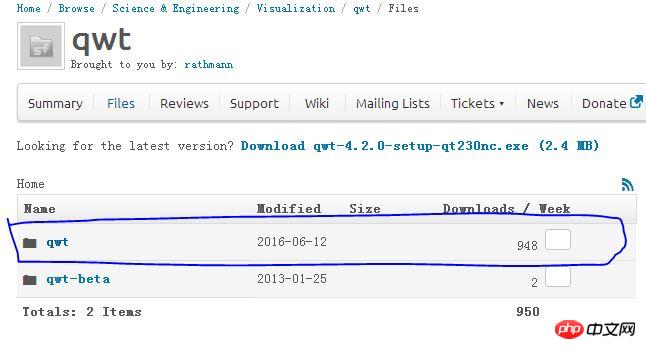
After entering, select version 6.1.0, as shown below:
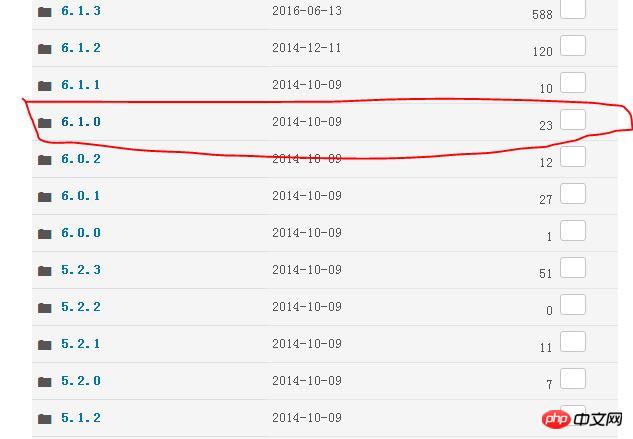
## Then select the qwt-6.1.0.tar.bz2 format Compressed package (qwt-6.1.0.qch is the help document, which is the content displayed on the F1 help interface in Qtcteator), used for Linux operating system
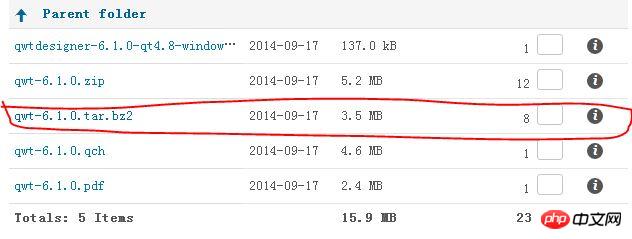
After completing the above, you can use the Qwt plug-in. . . . . . . . . . . . . . . . . . . . . . . . . . . Transplantation (supplementary): 1. Copy all files under /usr/local/qwt6.1.0/lib to the /usr/lib/ directory, otherwise the executable generated by QtCreator The file can only be run in the QtCreator environment, not through the command line.
The above is the detailed content of NIVIDIA Tegra K1 QWT installation tutorial. For more information, please follow other related articles on the PHP Chinese website!
 vcruntime140.dll cannot be found and code execution cannot continue
vcruntime140.dll cannot be found and code execution cannot continue
 pr shortcut key
pr shortcut key
 How to dress up Douyin Xiaohuoren
How to dress up Douyin Xiaohuoren
 What does data intelligence mean?
What does data intelligence mean?
 parentnode usage
parentnode usage
 How to read data from excel file in python
How to read data from excel file in python
 What to do if the computer fakes death
What to do if the computer fakes death
 What to do if css cannot be loaded
What to do if css cannot be loaded
 What is the difference between JD International self-operated and JD self-operated
What is the difference between JD International self-operated and JD self-operated




