 Web Front-end
Web Front-end
 CSS Tutorial
CSS Tutorial
 The difference between word-break and word-wrap in css automatic line wrapping
The difference between word-break and word-wrap in css automatic line wrapping
The difference between word-break and word-wrap in css automatic line wrapping
What are these two things? I believe there are still many people who can’t figure it out. They can only memorize and write a word-wrap:break-word;word-break:break-all;This kind of thing is used to force sentence breaks, or it may be because these two things are too difficult to pronounce and look similar, making it difficult to memorize them.
Under normal circumstances, elements have the default white-space:normal (automatic line wrapping, white-space:nowrap without line wrapping). When the entered text exceeds the defined width, it will automatically Line breaks, but when the entered data is a bunch of characters or letters or numbers without spaces (regular data should not be there, but some testers do it this way), when the width of the container is exceeded, the container will be expanded. No line breaks.
So the solution (using IE, chrome, FF as the test browser) has two ways of writing:
{
word-break:break-all;
word-wrap:break-word;
}The difference between the two methods:
1, word- break:break-all For example, if a div is 400px wide, its content will automatically wrap at 400px. If there is a long English word at the end of the line (congratulation, etc.), it will truncate the word and turn it into conra (congratulation) at the end of the line. The front-end part), the next line is the back-end part of tulation (conguatulation).
2, word-wrap:break-word example is the same as above, but the difference is that it will congratulate the entire word as a whole. If the end of the line is not wide enough to display the entire word, it will automatically congratulate the entire word. Put it on the next line without truncating the word.
html code:
<div style="width:400px;background:#000;color:#fff;height:100px;margin:0 auto;word-break:break-all; ">
congratulation congratulation congratulation congratulation congratulation congratulation</div>
</br/>
<div style="width:400px;height:100px;background:#000;color:#fff;margin:0 auto;word-wrap:break-word;">
congratulation congratulation congratulation congratulation congratulation congratulation</div>The result is as shown in the figure:
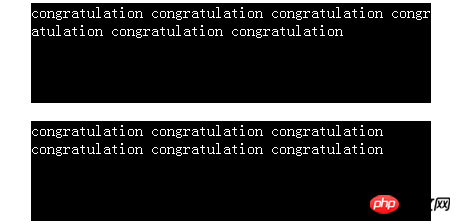
Automatic line wrapping word-break:break-all and word-wrap :break-word
word-break:break-all and word-wrap:break-word both enable the content of its container such as DIV to wrap automatically.
The difference between them is:
1, word-break:break-all. For example, if the div is 200px wide, its content will automatically wrap to 200px. If there is a long English word at the end of the line (congratulation, etc.) , it will truncate the word so that the end of the line is conra (the front part of congratulation), and the next line is the back part of tulation (conguatulation).
2, word-wrap:break-word example is the same as above, but the difference is that it will congratulate the entire word as a whole. If the end of the line is not wide enough to display the entire word, it will automatically put the entire word down. One line without truncating the words.
3, word-break;break-all Supported version: IE5 or above This behavior is the same as normal in Asian languages. Breaks within any word of a line of non-Asian language text are also allowed. This value is suitable for Asian text that contains some non-Asian text. WORD-WRAP:break-word Supported version: IE5.5 or above The content will be wrapped within the boundary. If necessary, word-break will also occur. The table automatically wraps to avoid stretching. word-break : normal | break-all | keep-all Parameters: normal : Allow line breaks within words according to text rules for Asian and non-Asian languages break-all : This behavior is the same as normal for Asian languages. Breaks within any word of a line of non-Asian language text are also allowed. This value is suitable for Asian text that contains some non-Asian text keep-all : Same as normal for all non-Asian languages. For Chinese, Korean, and Japanese, word breaks are not allowed. Suitable for non-Asian text that contains a small amount of Asian text Syntax: word-wrap: normal | break-word Parameters: normal: Allow content to push against the specified container boundary break-word: Content will wrap within the boundary. If necessary, word-break also occurs. Description: Sets or retrieves whether to break the line when the current line exceeds the boundary of the specified container.
The corresponding script feature is wordWrap. Please see other books I have written. Syntax: table-layout : auto | fixed Parameters: auto : Default automatic algorithm. The layout will be based on the contents of each cell. The table will not be displayed until each cell is read and calculated. Very slow fixed: Fixed layout algorithm. In this algorithm, the horizontal layout is based only on the width of the table, the width of the table border, the cell spacing, and the width of the columns, and has nothing to do with the content of the table. Description: Set or retrieve the layout algorithm of the table. The corresponding script attribute is tableLayout.
Suggestion: 3C detection of word-break will display problems, which will also cause problems in Baidu snapshots - this attribute OPERA FIREFOX browser does not support the word-break attribute. You can use white-space:normal; instead, so that in Line breaks can be done correctly under FireFox and IE, and please note that spaces between words cannot be used to replace them, otherwise line breaks cannot be done correctly.
This will make it clear at a glance.
The above is the detailed content of The difference between word-break and word-wrap in css automatic line wrapping. For more information, please follow other related articles on the PHP Chinese website!

Hot AI Tools

Undresser.AI Undress
AI-powered app for creating realistic nude photos

AI Clothes Remover
Online AI tool for removing clothes from photos.

Undress AI Tool
Undress images for free

Clothoff.io
AI clothes remover

AI Hentai Generator
Generate AI Hentai for free.

Hot Article

Hot Tools

Notepad++7.3.1
Easy-to-use and free code editor

SublimeText3 Chinese version
Chinese version, very easy to use

Zend Studio 13.0.1
Powerful PHP integrated development environment

Dreamweaver CS6
Visual web development tools

SublimeText3 Mac version
God-level code editing software (SublimeText3)

Hot Topics
 1378
1378
 52
52
 How to write split lines on bootstrap
Apr 07, 2025 pm 03:12 PM
How to write split lines on bootstrap
Apr 07, 2025 pm 03:12 PM
There are two ways to create a Bootstrap split line: using the tag, which creates a horizontal split line. Use the CSS border property to create custom style split lines.
 How to insert pictures on bootstrap
Apr 07, 2025 pm 03:30 PM
How to insert pictures on bootstrap
Apr 07, 2025 pm 03:30 PM
There are several ways to insert images in Bootstrap: insert images directly, using the HTML img tag. With the Bootstrap image component, you can provide responsive images and more styles. Set the image size, use the img-fluid class to make the image adaptable. Set the border, using the img-bordered class. Set the rounded corners and use the img-rounded class. Set the shadow, use the shadow class. Resize and position the image, using CSS style. Using the background image, use the background-image CSS property.
 How to resize bootstrap
Apr 07, 2025 pm 03:18 PM
How to resize bootstrap
Apr 07, 2025 pm 03:18 PM
To adjust the size of elements in Bootstrap, you can use the dimension class, which includes: adjusting width: .col-, .w-, .mw-adjust height: .h-, .min-h-, .max-h-
 How to set up the framework for bootstrap
Apr 07, 2025 pm 03:27 PM
How to set up the framework for bootstrap
Apr 07, 2025 pm 03:27 PM
To set up the Bootstrap framework, you need to follow these steps: 1. Reference the Bootstrap file via CDN; 2. Download and host the file on your own server; 3. Include the Bootstrap file in HTML; 4. Compile Sass/Less as needed; 5. Import a custom file (optional). Once setup is complete, you can use Bootstrap's grid systems, components, and styles to create responsive websites and applications.
 The Roles of HTML, CSS, and JavaScript: Core Responsibilities
Apr 08, 2025 pm 07:05 PM
The Roles of HTML, CSS, and JavaScript: Core Responsibilities
Apr 08, 2025 pm 07:05 PM
HTML defines the web structure, CSS is responsible for style and layout, and JavaScript gives dynamic interaction. The three perform their duties in web development and jointly build a colorful website.
 How to use bootstrap button
Apr 07, 2025 pm 03:09 PM
How to use bootstrap button
Apr 07, 2025 pm 03:09 PM
How to use the Bootstrap button? Introduce Bootstrap CSS to create button elements and add Bootstrap button class to add button text
 How to view the date of bootstrap
Apr 07, 2025 pm 03:03 PM
How to view the date of bootstrap
Apr 07, 2025 pm 03:03 PM
Answer: You can use the date picker component of Bootstrap to view dates in the page. Steps: Introduce the Bootstrap framework. Create a date selector input box in HTML. Bootstrap will automatically add styles to the selector. Use JavaScript to get the selected date.
 How to use bootstrap in vue
Apr 07, 2025 pm 11:33 PM
How to use bootstrap in vue
Apr 07, 2025 pm 11:33 PM
Using Bootstrap in Vue.js is divided into five steps: Install Bootstrap. Import Bootstrap in main.js. Use the Bootstrap component directly in the template. Optional: Custom style. Optional: Use plug-ins.



