 Operation and Maintenance
Operation and Maintenance
 Linux Operation and Maintenance
Linux Operation and Maintenance
 Detailed explanation of centos ios image file examples
Detailed explanation of centos ios image file examples
Detailed explanation of centos ios image file examples
1. Mount the iOS image (first open the VM and select the virtual machine————>Settings——>CD————>Use the ISO image file and browse to open it)

2. On the start interface, select
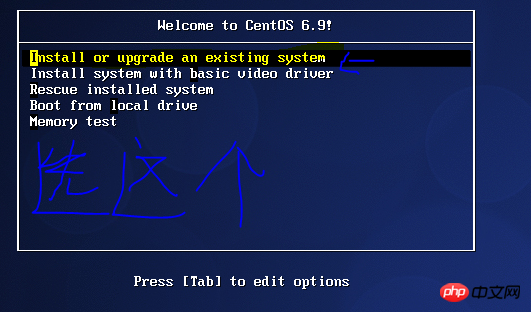
3. The following interface appears, which prompts you whether to scan the complete file. We usually select skip here (use the arrow keys to select Enter to confirm)
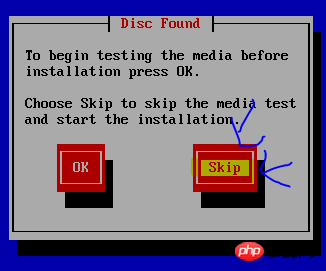
4. Here It is a welcome interface and directly next
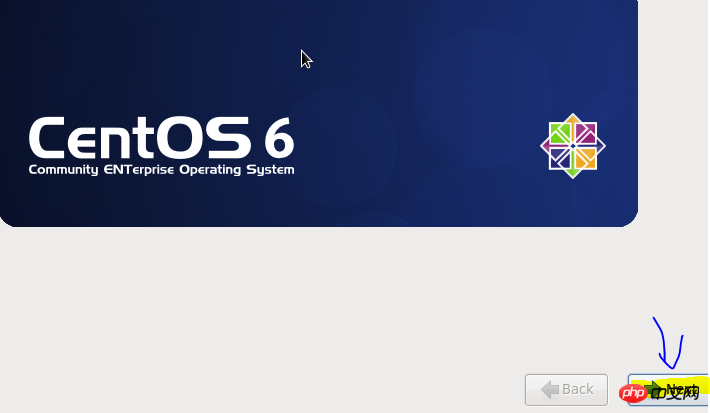
5. This installation uses simplified Chinese and it is recommended to use English

6. Select Keyboard US British

7. Select the basic storage device
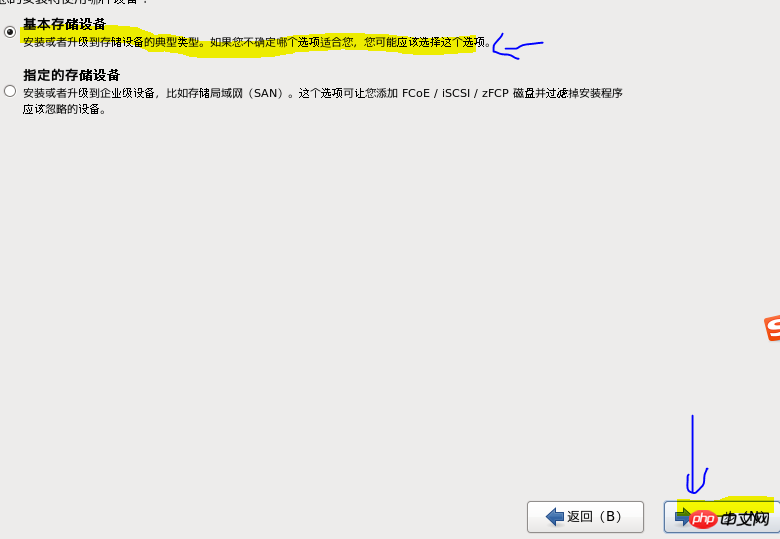
8. Install the device Select Next
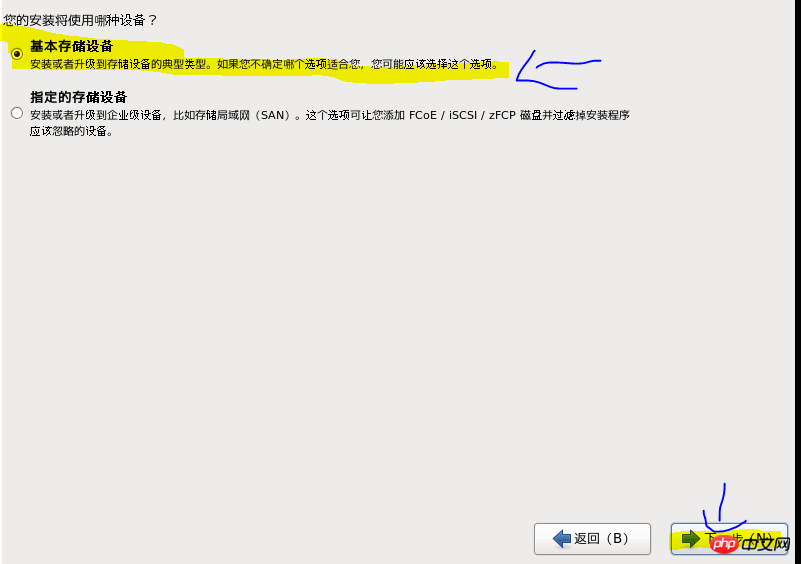
9. Select Yes

10. Write the host name. The key is to configure the network configuration before downloading. Step
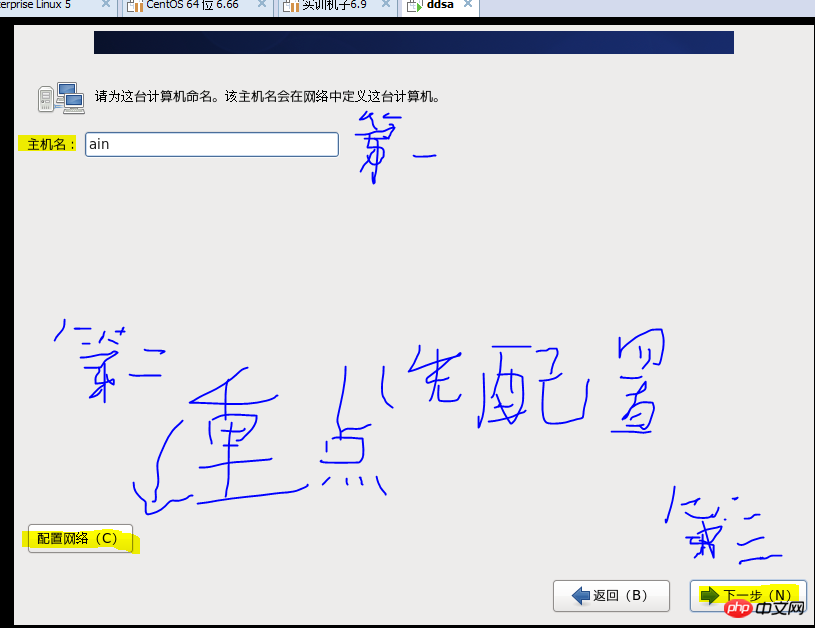
11. Network configuration
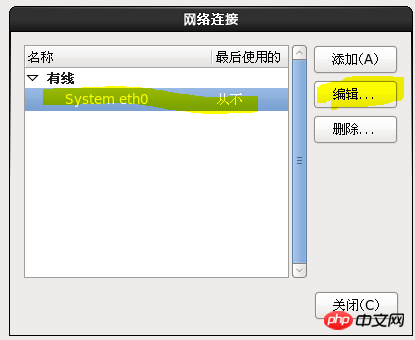
(How to check the gateway)
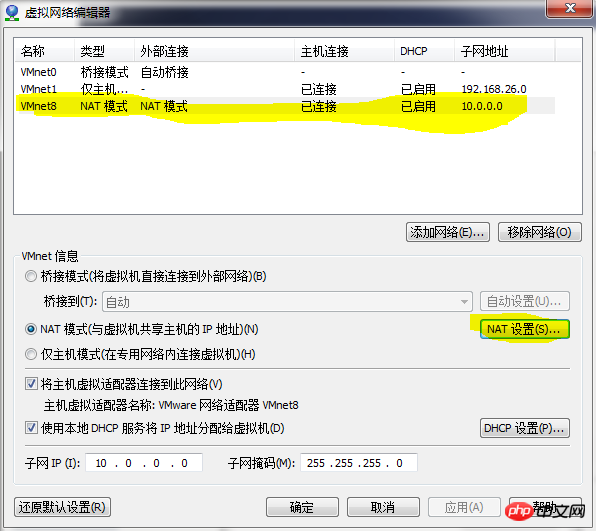
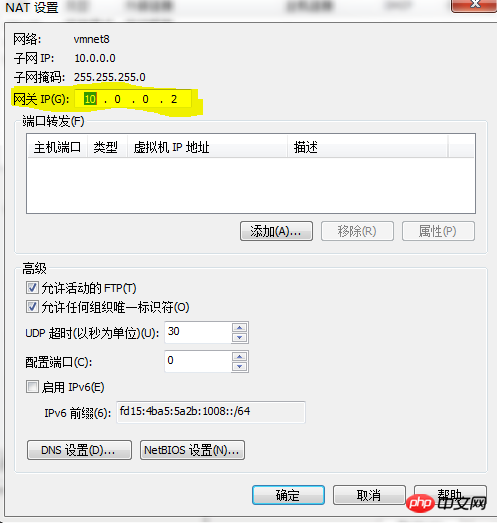

12 Select time

13 Set root Password
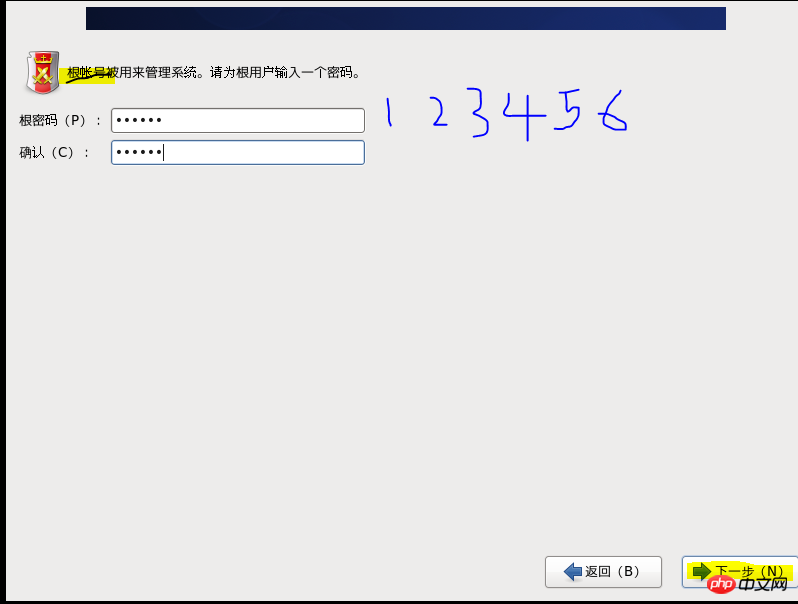
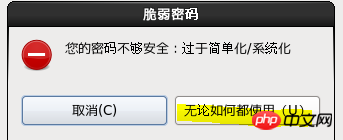
14 Custom installation system (allocate memory space)
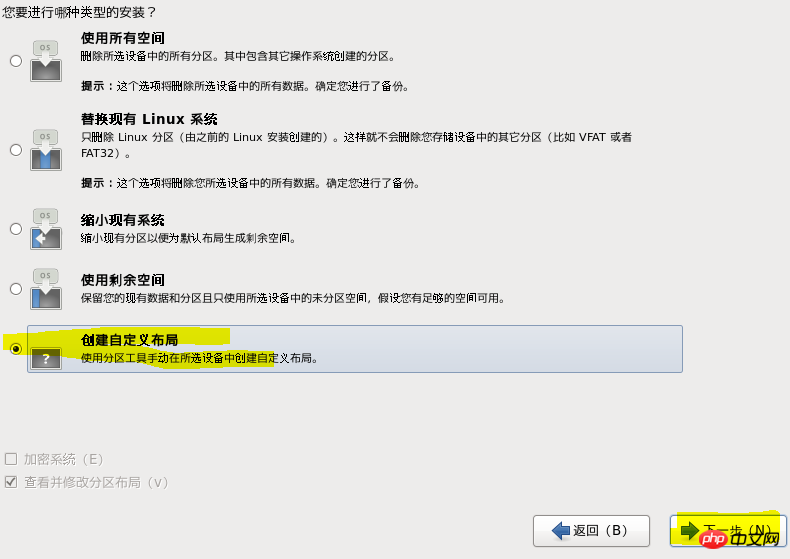
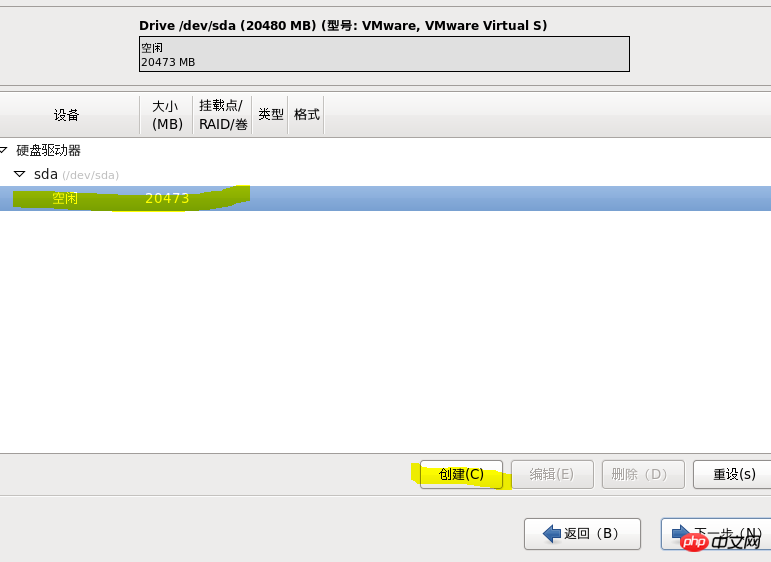

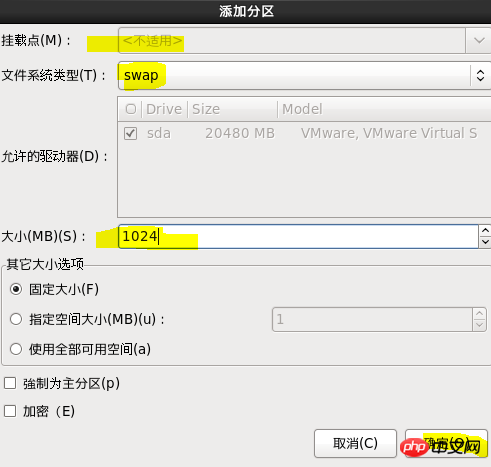
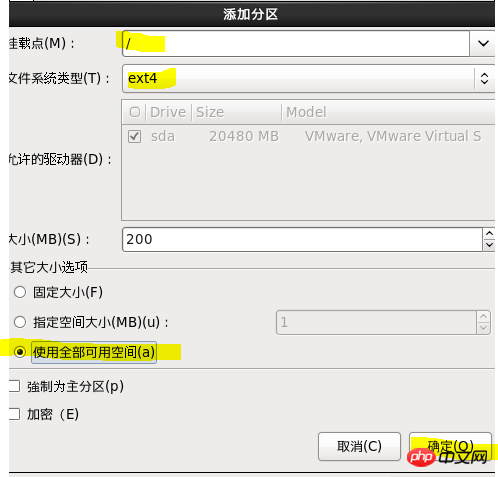
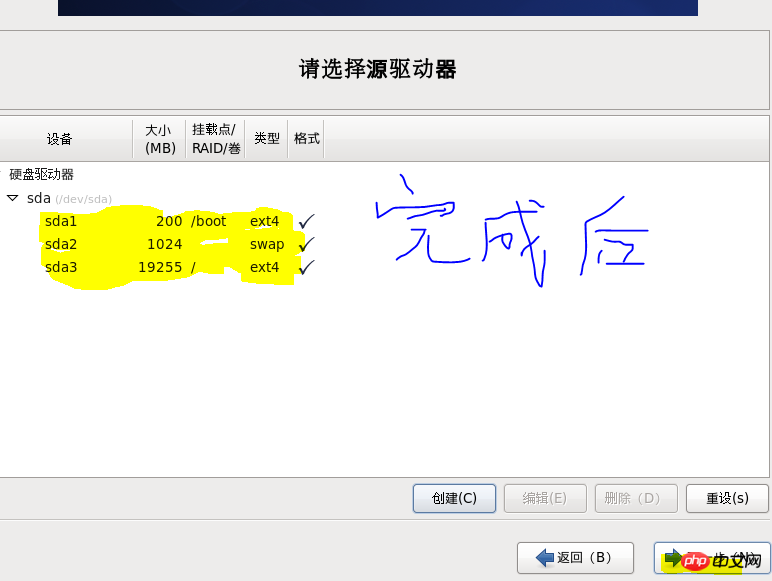
15 Choice is
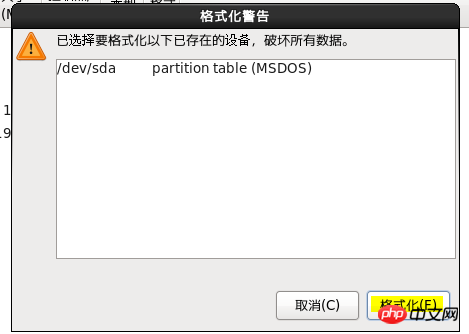
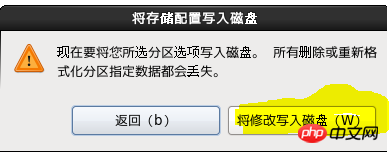
16 Choice Minimize installation
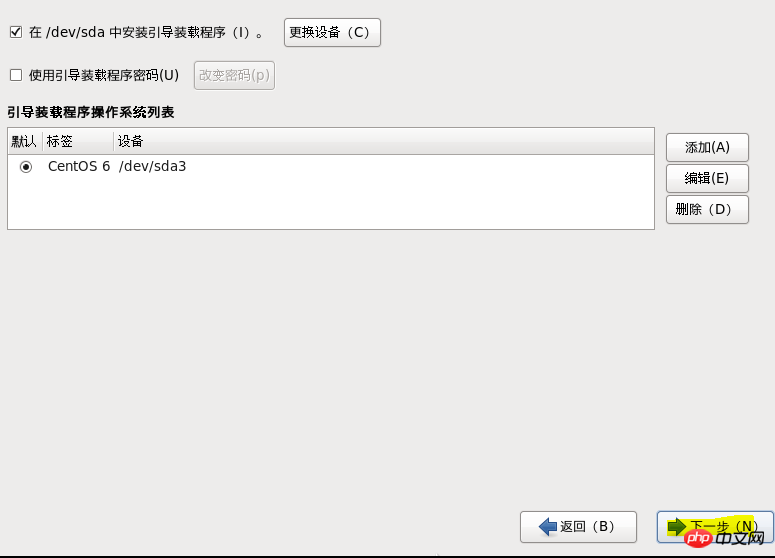
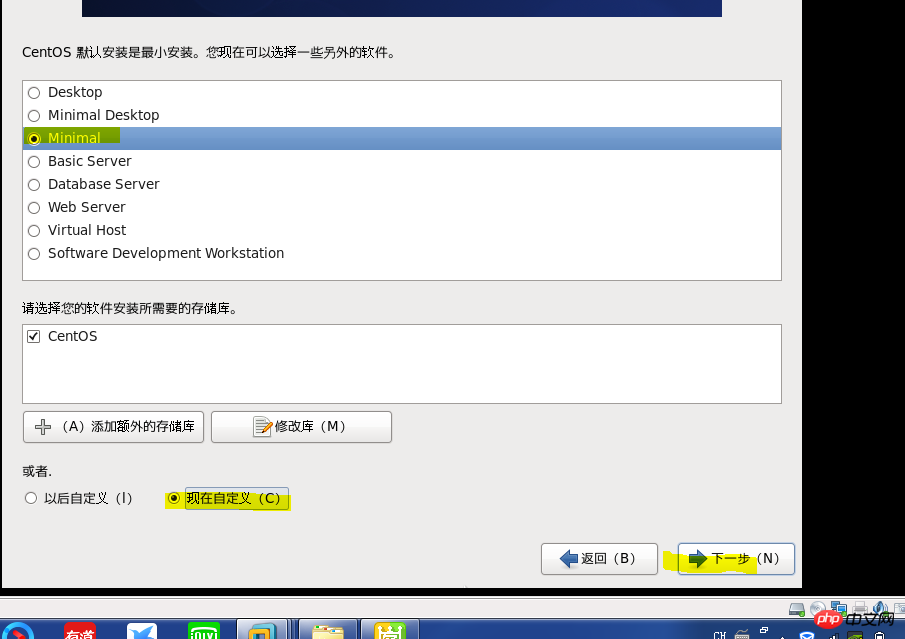
17 Select the installation package


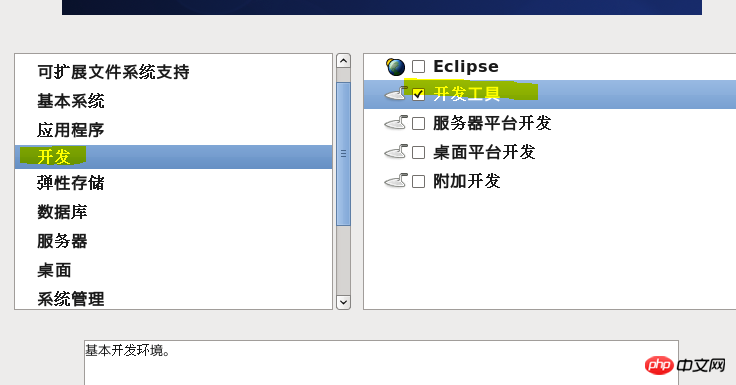
20 Installation
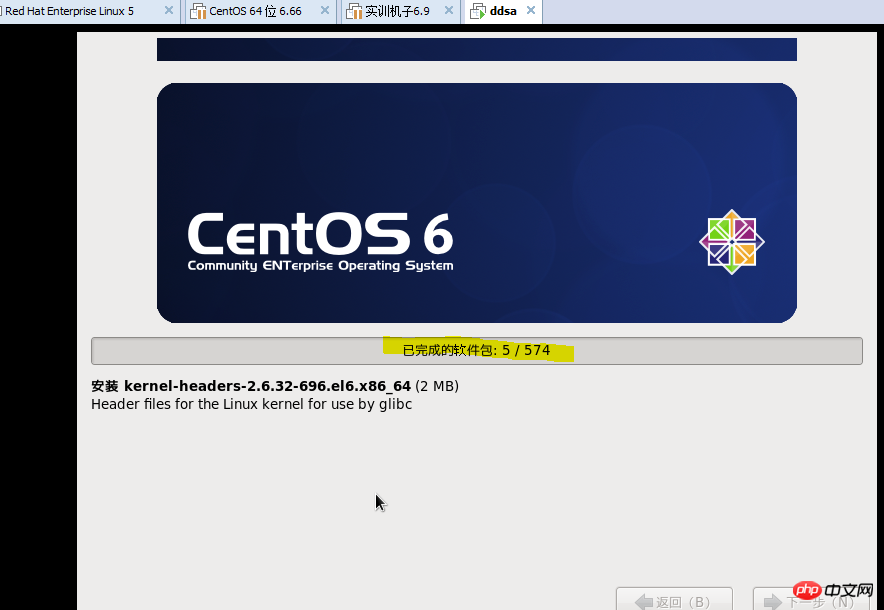
If you have any questions, please contact KouKou 1091156119
The following are some codes for downloading patch files. Use them when there is a network
wget - O /etc/yum.repos.d/epel.repo # A whole line
yum -y install tree nmap sysstat lrzsz dos2unix telnet pcre-devel openssl-devel zlib-devel libxml2-devel libjpeg-devel freetype- devel libpng-devel gd-devel curl-devel libxslt-devel openssl-devel libmcrypt-devel mhash mhash-devel mcrypt # A whole line
The above is the detailed content of Detailed explanation of centos ios image file examples. For more information, please follow other related articles on the PHP Chinese website!

Hot AI Tools

Undresser.AI Undress
AI-powered app for creating realistic nude photos

AI Clothes Remover
Online AI tool for removing clothes from photos.

Undress AI Tool
Undress images for free

Clothoff.io
AI clothes remover

AI Hentai Generator
Generate AI Hentai for free.

Hot Article

Hot Tools

Notepad++7.3.1
Easy-to-use and free code editor

SublimeText3 Chinese version
Chinese version, very easy to use

Zend Studio 13.0.1
Powerful PHP integrated development environment

Dreamweaver CS6
Visual web development tools

SublimeText3 Mac version
God-level code editing software (SublimeText3)

Hot Topics
 How to input Chinese in centos
Apr 07, 2024 pm 08:21 PM
How to input Chinese in centos
Apr 07, 2024 pm 08:21 PM
Methods for using Chinese input in CentOS include: using the fcitx input method: install and enable fcitx, set shortcut keys, press the shortcut keys to switch input methods, and input pinyin to generate candidate words. Use iBus input method: Install and enable iBus, set shortcut keys, press the shortcut keys to switch input methods, and input pinyin to generate candidate words.
 How to read USB disk files in centos7
Apr 07, 2024 pm 08:18 PM
How to read USB disk files in centos7
Apr 07, 2024 pm 08:18 PM
To read U disk files in CentOS 7, you need to first connect the U disk and confirm its device name. Then, use the following steps to read the file: Mount the USB flash drive: mount /dev/sdb1 /media/sdb1 (replace "/dev/sdb1" with the actual device name) Browse the USB flash drive file: ls /media/sdb1; cd /media /sdb1/directory; cat file name
 What to do if you forget your password to log in to centos
Apr 07, 2024 pm 07:33 PM
What to do if you forget your password to log in to centos
Apr 07, 2024 pm 07:33 PM
Solutions for forgotten CentOS passwords include: Single-user mode: Enter single-user mode and reset the password using passwd root. Rescue Mode: Boot from CentOS Live CD/USB, mount root partition and reset password. Remote access: Use SSH to connect remotely and reset the password with sudo passwd root.
 SCP usage tips-recursively exclude files
Apr 22, 2024 am 09:04 AM
SCP usage tips-recursively exclude files
Apr 22, 2024 am 09:04 AM
One can use the scp command to securely copy files between network hosts. It uses ssh for data transfer and authentication. Typical syntax is: scpfile1user@host:/path/to/dest/scp -r/path/to/source/user@host:/path/to/dest/scp exclude files I don't think you can when using scp command Filter or exclude files. However, there is a good workaround to exclude the file and copy it securely using ssh. This page explains how to filter or exclude files when copying directories recursively using scp. How to use rsync command to exclude files The syntax is: rsyncav-essh-
 How to enable root permissions in centos7
Apr 07, 2024 pm 08:03 PM
How to enable root permissions in centos7
Apr 07, 2024 pm 08:03 PM
CentOS 7 disables root permissions by default. You can enable it by following the following steps: Temporarily enable it: Enter "su root" on the terminal and enter the root password. Permanently enabled: Edit "/etc/ssh/sshd_config", change "PermitRootLogin no" to "yes", and restart the SSH service.
 How to obtain root permissions in centos7
Apr 07, 2024 pm 07:57 PM
How to obtain root permissions in centos7
Apr 07, 2024 pm 07:57 PM
There are several ways to gain root privileges in CentOS 7: 1. Run the command using "su". 2. Use "sudo" to run a single command. 3. Enable the root user and set a password. NOTE: Be cautious when using root privileges as they may damage the system.
 How to enter root permissions in centos
Apr 07, 2024 pm 08:06 PM
How to enter root permissions in centos
Apr 07, 2024 pm 08:06 PM
There are two ways to perform tasks with root privileges in CentOS: 1) Use the sudo command to temporarily obtain root privileges; 2) Log in directly using the root user password. Extreme caution should be used when using root privileges and it is recommended to only use them when necessary.
 How to configure gateway in centos
Apr 07, 2024 pm 08:51 PM
How to configure gateway in centos
Apr 07, 2024 pm 08:51 PM
To configure CentOS as a gateway, you need to perform the following steps: 1. Configure the network interface and add the GATEWAY value; 2. Set the default gateway and specify DNS information; 3. Start the network service; 4. Test the gateway connection; 5. Configure the firewall (optional) Select) to allow traffic through the gateway.





