How to use the background-repeat attribute in css
Syntax:
background-repeat : repeat | no-repeat | repeat-x | repeat-y
Parameters:
repeat: Background imageTile vertically and horizontally
no-repeat: The background image is not flat Paving
repeat-x: The background image is tiled horizontally
repeat-y: The background image is tiled vertically
Description:
Sets or retrieves whether the background image of the object is and how to lay it out. The object's background image must first be specified.
The corresponding script feature is backgroundRepeat. Please see other books I have written.
Example:
menu { background: url("images/aardvark.gif"); background-repeat: repeat-y; }
p { background: url("images/aardvark.gif"); background-repeat: no-repeat; }Here is a 25px×25px picture. We set 3 div elements to 200px×100px, and set the div element background image to this picture.

<!DOCTYPE html>
<html xmlns="http://www.w3.org/1999/xhtml">
<head>
<title>background-repeat属性</title>
<style type="text/css">
/*设置div元素的共同样式*/
div
{
width:200px;
height:100px;
background-image:url("../App_images/lesson/run_cj/flower.jpg");
text-align:center;
border:1px dashed gray;
}
/*设置3个div元素的个别样式*/
#div2{background-repeat:repeat-x;}
#div3{background-repeat:repeat-y;}
#div4{background-repeat:no-repeat;}
hr{border-color:red;}
</style>
</head>
<body>
<div id="div1">
<h3 id="静夜思">静夜思</h3>
<p>窗前明月光,疑似地上霜。<br/>举头望明月,低头思故乡。</p>
</div>
<hr/>
<div id="div2">
<h3 id="静夜思">静夜思</h3>
<p>窗前明月光,疑似地上霜。<br/>举头望明月,低头思故乡。</p>
</div>
<hr/>
<div id="div3">
<h3 id="静夜思">静夜思</h3>
<p>窗前明月光,疑似地上霜。<br/>举头望明月,低头思故乡。</p>
</div>
<hr/>
<div id="div4">
<h3 id="静夜思">静夜思</h3>
<p>窗前明月光,疑似地上霜。<br/>举头望明月,低头思故乡。</p>
</div>
</body>
</html>The preview effect in the browser is as follows:
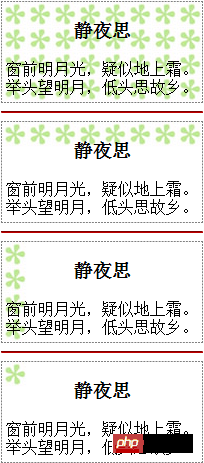
Analysis:
Because the first The div element does not set the background-repeat attribute value, because the browser will use the default value of background-repeat "repeat", and the background image will be tiled in both horizontal and vertical directions. The background-repeat attribute value of the second div element is "repeat-x", so the background image will be tiled horizontally (x-axis). The background-repeat attribute value of the third div element is "repeat-y", so the background image will be tiled in the vertical direction (y-axis)
You may be strange about the attribute setting of the hr element. Why is it set hr? If the border-color attribute value is red, the color of hr will change. Instead of setting the color attribute of hr to red or background-color to red? This is related to the characteristics of hr itself, which we will explain in detail in the CSS Advanced "HR CSS Settings" section.
Note: Only when the width or height of the element with a background image is larger than the width or height of the background image itself will the tiling effect occur.
The above is the detailed content of How to use the background-repeat attribute in css. For more information, please follow other related articles on the PHP Chinese website!

Hot AI Tools

Undresser.AI Undress
AI-powered app for creating realistic nude photos

AI Clothes Remover
Online AI tool for removing clothes from photos.

Undress AI Tool
Undress images for free

Clothoff.io
AI clothes remover

AI Hentai Generator
Generate AI Hentai for free.

Hot Article

Hot Tools

Notepad++7.3.1
Easy-to-use and free code editor

SublimeText3 Chinese version
Chinese version, very easy to use

Zend Studio 13.0.1
Powerful PHP integrated development environment

Dreamweaver CS6
Visual web development tools

SublimeText3 Mac version
God-level code editing software (SublimeText3)

Hot Topics
 1371
1371
 52
52
 How to use bootstrap button
Apr 07, 2025 pm 03:09 PM
How to use bootstrap button
Apr 07, 2025 pm 03:09 PM
How to use the Bootstrap button? Introduce Bootstrap CSS to create button elements and add Bootstrap button class to add button text
 How to upload files on bootstrap
Apr 07, 2025 pm 01:09 PM
How to upload files on bootstrap
Apr 07, 2025 pm 01:09 PM
The file upload function can be implemented through Bootstrap. The steps are as follows: introduce Bootstrap CSS and JavaScript files; create file input fields; create file upload buttons; handle file uploads (using FormData to collect data and then send to the server); custom style (optional).
 How to insert pictures on bootstrap
Apr 07, 2025 pm 03:30 PM
How to insert pictures on bootstrap
Apr 07, 2025 pm 03:30 PM
There are several ways to insert images in Bootstrap: insert images directly, using the HTML img tag. With the Bootstrap image component, you can provide responsive images and more styles. Set the image size, use the img-fluid class to make the image adaptable. Set the border, using the img-bordered class. Set the rounded corners and use the img-rounded class. Set the shadow, use the shadow class. Resize and position the image, using CSS style. Using the background image, use the background-image CSS property.
 How to resize bootstrap
Apr 07, 2025 pm 03:18 PM
How to resize bootstrap
Apr 07, 2025 pm 03:18 PM
To adjust the size of elements in Bootstrap, you can use the dimension class, which includes: adjusting width: .col-, .w-, .mw-adjust height: .h-, .min-h-, .max-h-
 How to remove the default style in Bootstrap list?
Apr 07, 2025 am 10:18 AM
How to remove the default style in Bootstrap list?
Apr 07, 2025 am 10:18 AM
The default style of the Bootstrap list can be removed with CSS override. Use more specific CSS rules and selectors, follow the "proximity principle" and "weight principle", overriding the Bootstrap default style. To avoid style conflicts, more targeted selectors can be used. If the override is unsuccessful, adjust the weight of the custom CSS. At the same time, pay attention to performance optimization, avoid overuse of !important, and write concise and efficient CSS code.
 How to view the date of bootstrap
Apr 07, 2025 pm 03:03 PM
How to view the date of bootstrap
Apr 07, 2025 pm 03:03 PM
Answer: You can use the date picker component of Bootstrap to view dates in the page. Steps: Introduce the Bootstrap framework. Create a date selector input box in HTML. Bootstrap will automatically add styles to the selector. Use JavaScript to get the selected date.
 How to set the bootstrap navigation bar
Apr 07, 2025 pm 01:51 PM
How to set the bootstrap navigation bar
Apr 07, 2025 pm 01:51 PM
Bootstrap provides a simple guide to setting up navigation bars: Introducing the Bootstrap library to create navigation bar containers Add brand identity Create navigation links Add other elements (optional) Adjust styles (optional)
 How to verify bootstrap date
Apr 07, 2025 pm 03:06 PM
How to verify bootstrap date
Apr 07, 2025 pm 03:06 PM
To verify dates in Bootstrap, follow these steps: Introduce the required scripts and styles; initialize the date selector component; set the data-bv-date attribute to enable verification; configure verification rules (such as date formats, error messages, etc.); integrate the Bootstrap verification framework and automatically verify date input when form is submitted.




