Share text overflow hiding examples
Before, when writing pages, I used single-line text overflow hiding. Today I encountered multi-line text overflow hiding, and used ellipsis for the overflow part. I sorted it out by reviewing some information and shared it with you.
Overflow hiding of single line text
For overflow hiding of single line text, text-overflow: ellipsis can be a perfect solution, but when using it, you must combine overflow: hidden and white- space: nowrap;, I sometimes forget to write it, so the effect cannot be produced, and it takes me a long time to find it.
1 <!DOCTYPE html>
2 <html>
3 <head>
4 <meta charset="UTF-8">
5 <title>单行文本溢出隐藏</title>
6 <style>
7 p{
8 width: 200px;
9 height: 300px;
10 border: 1px solid cyan;
11 overflow: hidden;/*溢出隐藏*/
12 white-space: nowrap;/*文字不换行*/
13 text-overflow: ellipsis;/*溢出用省略号代替*/
14 }
15 </style>
16 </head>
17 <body>
18 <p>
19 <p>凭借专业的精神、优质的团队、周到的服务,东方卓越现已成为众中国银行业协会、中国航空运输协会、
中国工商银行、中国建设银行、凤凰网、联想(北京)、中国人保等知名企业的合作伙伴,服务领域涵盖金融证券、
汽车产业、时尚传媒、互联网、地产家居、旅游娱乐等重点领域。</p>
20
21 </p>
22 </body>
23 </html>Effect:
## 
Overflow hiding of multi-line text
I amUse pseudo-class tags
1 <!DOCTYPE html>
2 <html>
3 <head>
4 <meta charset="UTF-8">
5 <title>多行文本溢出隐藏</title>
6 <style>
7 p{
8 position: relative;
9 overflow: hidden;
10 width: 200px;
11 height: 300px;
12 line-height: 30px;
13 font-size: 20px;
14 border: 1px solid cyan;
15 }
16 p:after{
17 position: absolute;
18 bottom: 0;
19 right: 0;
20 padding:0 5px 1px 45px;
21 content: '...';/*结尾内容换为 ... */
22 background:url("") repeat-y; /*背景是一个半白半透明的图片*/
23 }
24 </style>
25 </head>
26 <body>
27 <p>
28 凭借专业的精神、优质的团队、周到的服务,东方卓越现已成为众中国银行业协会、
中国航空运输协会、中国工商银行、中国建设银行、凤凰网、联想(北京)、中国人保等知名企业的合作伙伴,
服务领域涵盖金融证券、汽车产业、时尚传媒、互联网、地产家居、旅游娱乐等重点领域。凭借专业的精神、优质的团队、
周到的服务,东方卓越现已成为众中国银行业协会、中国航空运输协会、中国工商银行、中国建设银行、凤凰网、
联想(北京)、中国人保等知名企业的合作伙伴,服务领域涵盖金融证券、汽车产业、时尚传媒、互联网、地产家居、
旅游娱乐等重点领域。
29 </p>
30 </body>
31 </html>Effect:
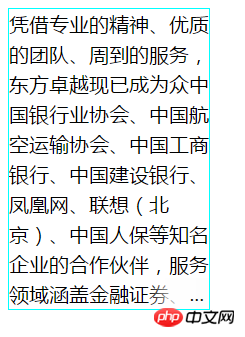
Friends, if you have any better method, please share it!
The above is the detailed content of Share text overflow hiding examples. For more information, please follow other related articles on the PHP Chinese website!

Hot AI Tools

Undresser.AI Undress
AI-powered app for creating realistic nude photos

AI Clothes Remover
Online AI tool for removing clothes from photos.

Undress AI Tool
Undress images for free

Clothoff.io
AI clothes remover

AI Hentai Generator
Generate AI Hentai for free.

Hot Article

Hot Tools

Notepad++7.3.1
Easy-to-use and free code editor

SublimeText3 Chinese version
Chinese version, very easy to use

Zend Studio 13.0.1
Powerful PHP integrated development environment

Dreamweaver CS6
Visual web development tools

SublimeText3 Mac version
God-level code editing software (SublimeText3)

Hot Topics
 1386
1386
 52
52
 How to make round pictures and text in ppt
Mar 26, 2024 am 10:23 AM
How to make round pictures and text in ppt
Mar 26, 2024 am 10:23 AM
First, draw a circle in PPT, then insert a text box and enter text content. Finally, set the fill and outline of the text box to None to complete the production of circular pictures and text.
 Win11 input method floating window hidden settings
Dec 30, 2023 pm 11:24 PM
Win11 input method floating window hidden settings
Dec 30, 2023 pm 11:24 PM
Some friends are not used to the floating window function of win11 input method, and it always feels strange to use, so they want to turn off this floating window function. Now I will introduce to you the correct operation method of closing the floating window in win11 system. Follow along. Win11 hides the input method floating window 1. Open the settings key of the computer, and then select "Time and Language". After entering, click "Enter" 2. Find "Switch Input Method" in "Advanced Keyboard Settings", and then change "Desktop Language" Click the check mark in front of "Bar", and then enter "Language Bar Options" 3. After opening, we click "Hide" here to close the language floating window.
 How to add dots to text in word?
Mar 19, 2024 pm 08:04 PM
How to add dots to text in word?
Mar 19, 2024 pm 08:04 PM
When we create Word documents on a daily basis, we sometimes need to add dots under certain words in the document, especially when there are test questions. To highlight this part of the content, the editor will share with you the tips on how to add dots to text in Word. I hope it can help you. 1. Open a blank word document. 2. For example, add dots under the words "How to add dots to text". 3. We first select the words "How to add dots to text" with the left mouse button. Note that if you want to add dots to that word in the future, you must first use the left button of the mouse to select which word. Today we are adding dots to these words, so we have chosen several words. Select these words, right-click, and click Font in the pop-up function box. 4. Then something like this will appear
 How to hide Windows 11 taskbar icons?
Jan 06, 2024 am 08:38 AM
How to hide Windows 11 taskbar icons?
Jan 06, 2024 am 08:38 AM
In the win11 system, if we find the icons in the taskbar troublesome, we can choose to hide them in the taskbar corner overflow interface. However, the icons in the taskbar of the application opened below cannot be hidden. Let’s follow the editor below. Let’s look at the specific situation. How to hide the win11 taskbar icon: 1. Center the icon 1. First, if we want to hide the icon in the taskbar below, we can right-click to select it and click "Unpin from taskbar" 2. But if we open this application and are in the process Use it and that's impossible to hide. 2. Icon in the lower right corner 1. If you want to hide the application icon in the lower right corner, first open the system settings. 2. Then click "Personalization" on the left sidebar, as shown in the picture. 3. Then click to enter the taskbar on the right
 How to hide WeChat friends without blocking or deleting them? How to hide WeChat friends without blocking or deleting them
Mar 13, 2024 pm 07:19 PM
How to hide WeChat friends without blocking or deleting them? How to hide WeChat friends without blocking or deleting them
Mar 13, 2024 pm 07:19 PM
How to hide WeChat friends without blocking or deleting them? Many users want to hide some friends but don’t know how to do it. Let this site carefully introduce to users how to hide WeChat friends without blocking or deleting them. Methods to hide WeChat friends without blocking or deleting Method 1: 1. First open the WeChat software, find the address book on the WeChat page, and click "My". 2. Then we enter the settings page. 3. Find the “Privacy” option and click on it. 4. Then click "Don't let him see". 5. Go to the Do Not Let Her View page and click "+" to check the friends you want to hide.
 How to hide works in Douyin short videos How to hide personal video works
Mar 12, 2024 pm 12:49 PM
How to hide works in Douyin short videos How to hide personal video works
Mar 12, 2024 pm 12:49 PM
There are many short video works provided in the Douyin short video app software. You can watch them as you like, and they are all permanently provided free of charge. Different types of live video channels are open, and all video content is original, with Give everyone the most satisfying way to watch. Enter your account to log in online, and a variety of exciting short videos will be pushed, which are accurately recommended based on what everyone watches every day. You can also enter the live broadcast room to interact and chat with the anchor, making you feel more happy. Works uploaded by individuals can also be hidden. It is very simple to set up with one click. You can see wherever you swipe. Swipe up and down to see the real-time comments of countless netizens. You can also share daily life dynamics. Now the editor has detailed online Douyin short videos. Users push for ways to hide personal video works. First open Douyin short video
 Detailed tutorial on hiding works on Douyin
Mar 25, 2024 pm 03:11 PM
Detailed tutorial on hiding works on Douyin
Mar 25, 2024 pm 03:11 PM
1. First click [+] to shoot. 2. Then click the check mark in the lower right corner to confirm the completion of shooting. Click] Next[, 3. Click [Who can see]. Just select [Private]. Scenario 2: The work has been taken. 1. Click [Me] and select [Work]. 2. Click the [three dots] logo on the right. 3. Swipe left to find [Permission Settings], 4. Click [Set as Private].
 How to hide Smart Island on Xiaomi Mi 14?
Mar 18, 2024 pm 03:40 PM
How to hide Smart Island on Xiaomi Mi 14?
Mar 18, 2024 pm 03:40 PM
In addition to the amazing hardware configuration and excellent functions, Xiaomi Mi 14 also hides a fascinating place - Smart Island. Here, users can enjoy personalized customization and unlimited creative mobile phone experience. But not everyone likes this feature, so how does Xiaomi Mi 14 hide Smart Island? Let’s find out together. How to hide Smart Island on Xiaomi Mi 14? 1. Open the settings application of Xiaomi 14 mobile phone. 2. Scroll to find the "Features" option and click to enter. 3. Find the "Hide Smart Island" option on the features page and turn it on. 4. After confirming that hiding the Smart Island is turned on, return to the desktop and you will see that the Smart Island has been hidden.




