Myeclipse project imports settings in eclipse
Right-click in the blank space of the project view on the left:
Import -- Import -- General -- Existing Projets into Workspace
Next, and then select the project to be imported
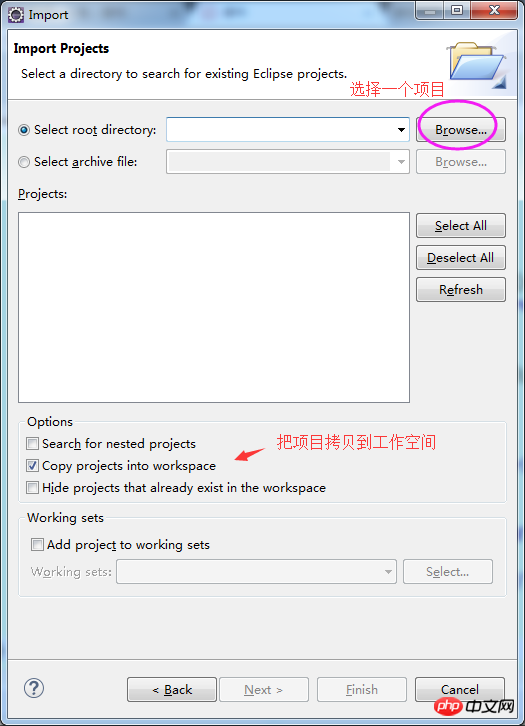
After selecting, the Finish icon will be lit.
Then click Finish and the project will be imported.
A red cross appears in the project because some places need to be reconfigured.
First of all, in the previous MyEclipse, the jdk or jre used were probably different.
The first thing is to replace the local jdk or jre, Right-click on the project——Build Path——configure Build Path
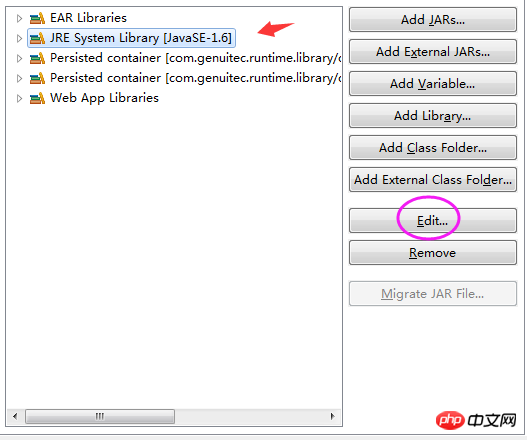
Select JRE System Library and clickedit
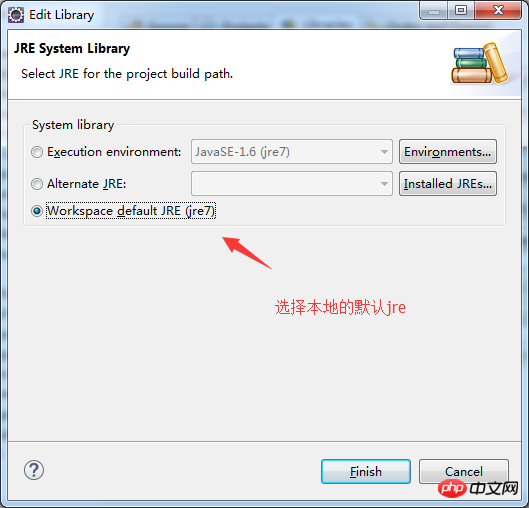
Finish.
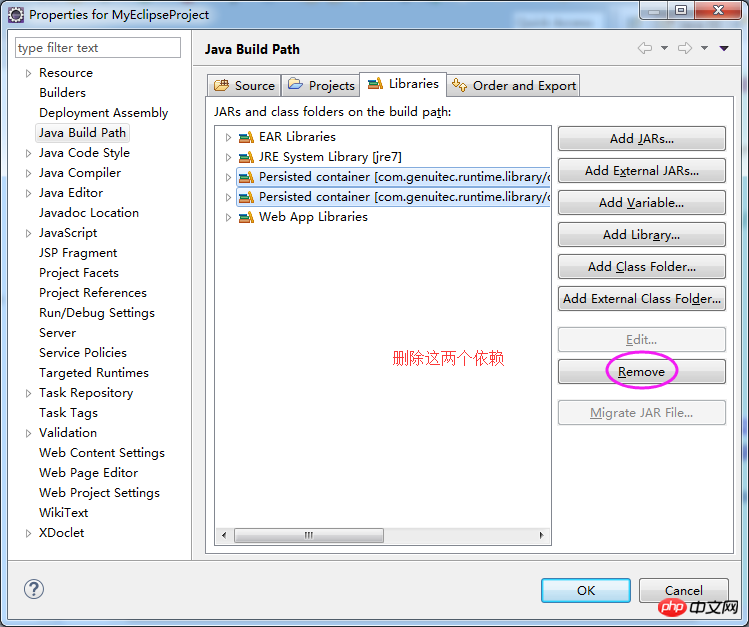
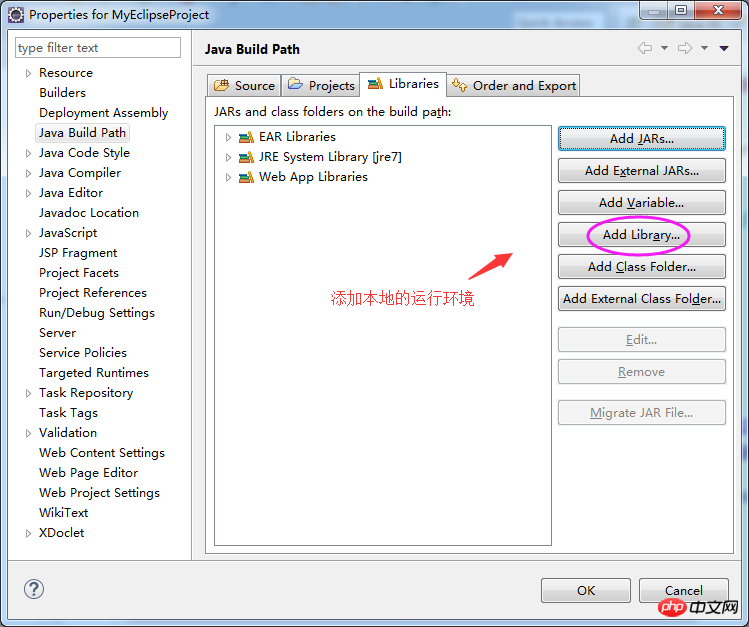
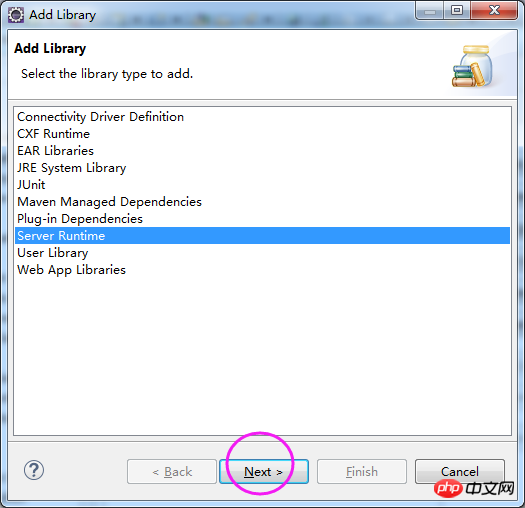
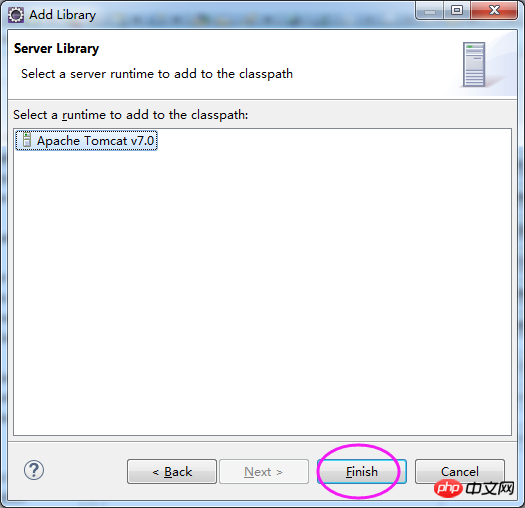
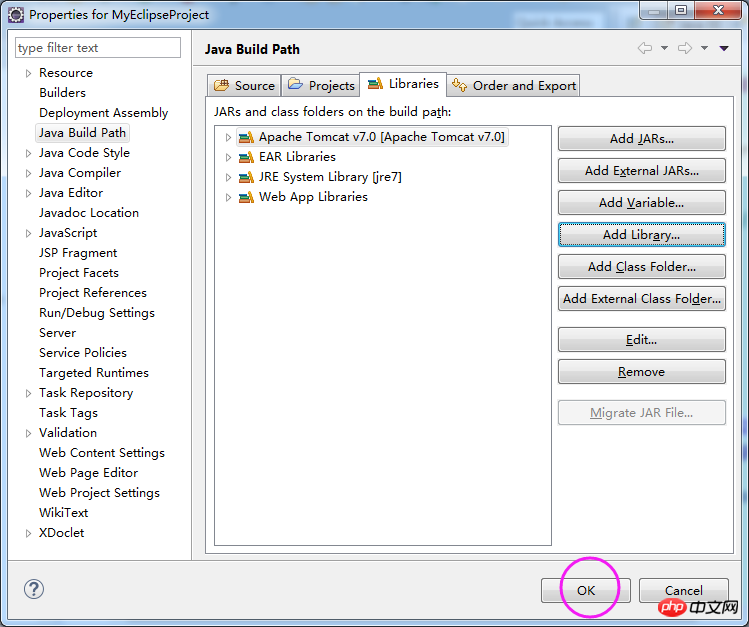 #Finally click OK to exit.
#Finally click OK to exit.
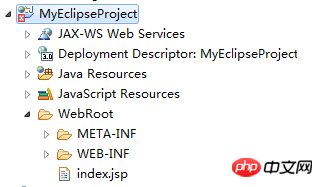 #Now you can see that no errors are reported for the files in the project, but there is still a red cross on the project.
#Now you can see that no errors are reported for the files in the project, but there is still a red cross on the project.
Find the folder where the project is located and open settings
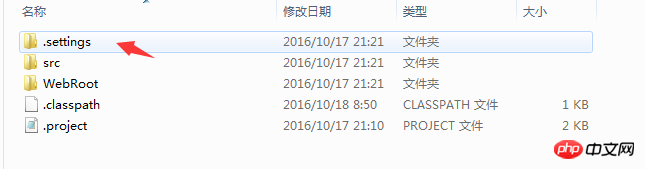 Use Notepad to open this org.eclipse.wst.common.project.facet.core.xml
Use Notepad to open this org.eclipse.wst.common.project.facet.core.xml
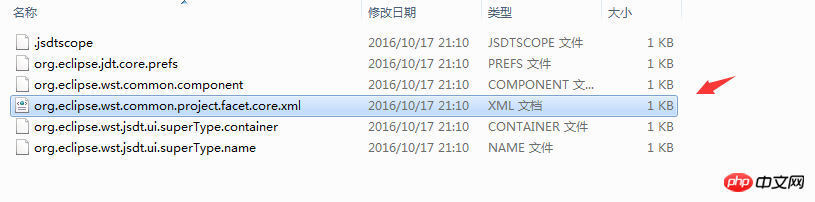 Delete this line
Delete this line
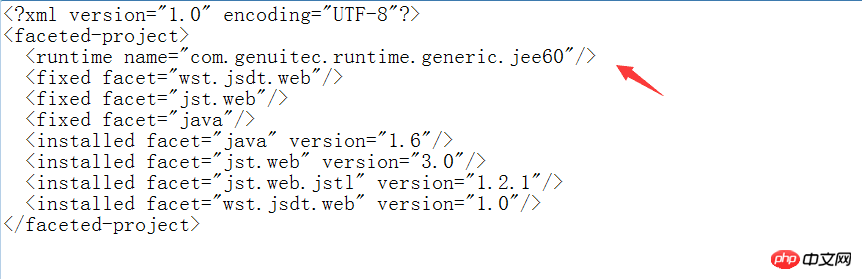 Go back to eclipse and refresh the project.
Go back to eclipse and refresh the project.
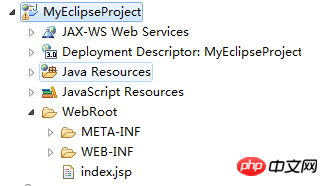 This way no error will be reported.
This way no error will be reported.
If an error is still reported, it may be that the project version is too high. Just lower the project version in the sentence below. Generally, 2.5 and 3.0 are acceptable.
If it still doesn’t work, you have to go to the problem view of eclipse to check the error message.
Import projects created under MyEclipse into Eclipse for detailed graphic and text configuration methods
1. Scene reproduction.
Some people prefer to use Myeclipse to develop, while some people prefer to use eclipse to develop. But there is a problem. There is a small problem when importing the project in Myeclipse.
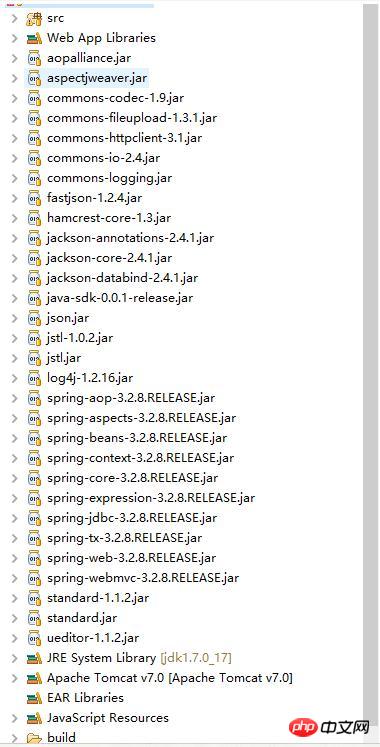 2. Description of the problem
2. Description of the problem
The imported project package is not only displayed outside, but also cannot be deployed to tomcat.
So what configuration do we need?
3. Deal with the problem.
1. Import the project created under MyEclipse
2. Turn the project into a Web project, right-click on the project-->Properties-->Select Project Facets.
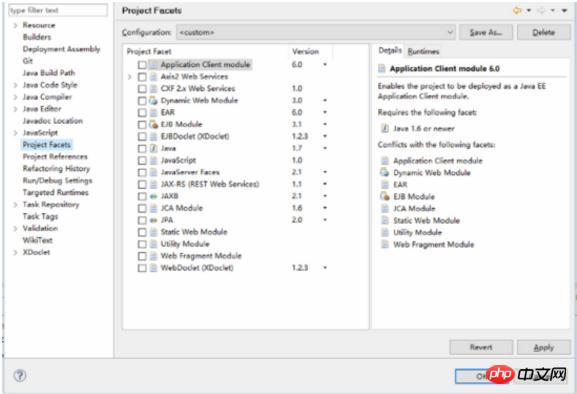
3. Select the two items (java and Dynamic Web Module) and javaScript framed by the red line.
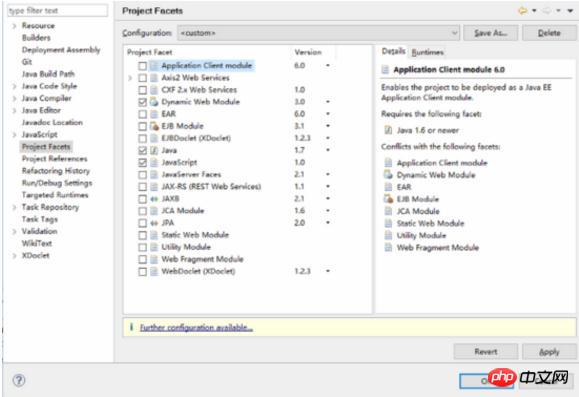
4. Click OK to save. The project directory structure is as follows:
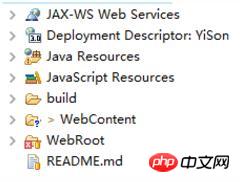 5. Delete the webcontent directory.
5. Delete the webcontent directory.
The effect is as follows:
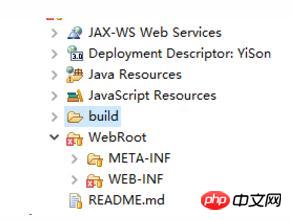 6. Remove the webcontent directory in the configuration.
6. Remove the webcontent directory in the configuration.
Right-click on the project-->Properties-->Select Deployment Assembly-->Select WebContent and click the Remove button on the right.
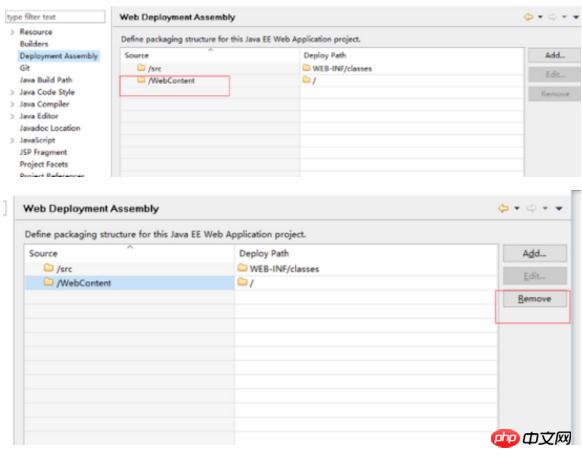 7. Add the webroot directory.
7. Add the webroot directory.
Click the Add button and select Folder-->Next
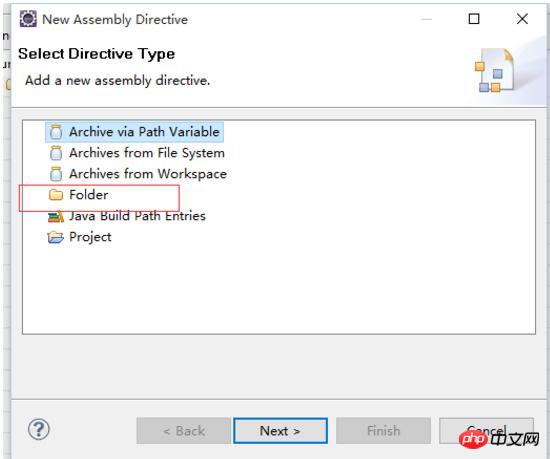
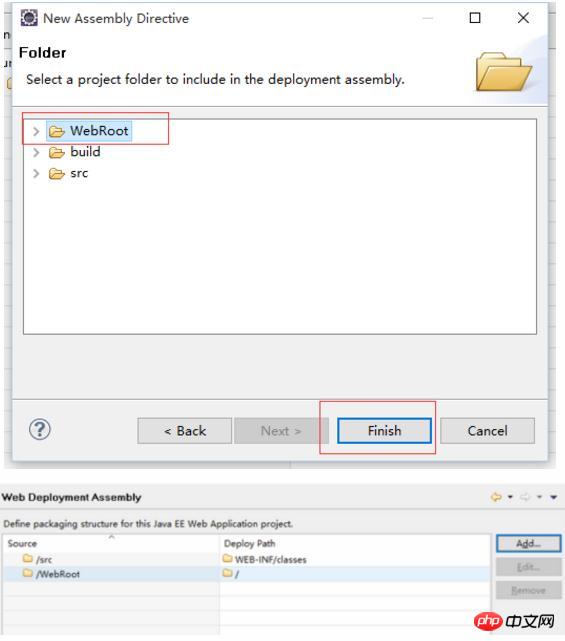
The above is the detailed content of Myeclipse project imports settings in eclipse. For more information, please follow other related articles on the PHP Chinese website!

Hot AI Tools

Undresser.AI Undress
AI-powered app for creating realistic nude photos

AI Clothes Remover
Online AI tool for removing clothes from photos.

Undress AI Tool
Undress images for free

Clothoff.io
AI clothes remover

AI Hentai Generator
Generate AI Hentai for free.

Hot Article

Hot Tools

Notepad++7.3.1
Easy-to-use and free code editor

SublimeText3 Chinese version
Chinese version, very easy to use

Zend Studio 13.0.1
Powerful PHP integrated development environment

Dreamweaver CS6
Visual web development tools

SublimeText3 Mac version
God-level code editing software (SublimeText3)

Hot Topics
 1378
1378
 52
52
 How to import local songs from NetEase Cloud Music How to import local songs
Mar 13, 2024 am 11:19 AM
How to import local songs from NetEase Cloud Music How to import local songs
Mar 13, 2024 am 11:19 AM
When we use this platform to listen to songs, most of them should have some songs that you want to listen to. Of course, some things may not be listened to because there is no copyright. Of course, we can also directly use some songs imported locally. Go up there so you can listen. We can download some songs and directly convert them into mp3 formats, so that they can be scanned on the mobile phone for import and other situations. However, for most users, they don’t know much about importing local song content, so in order to solve these problems well, today the editor will also explain it to you. The content method allows you to make better choices without asking. If you are interested,
 Share an easy way to package PyCharm projects
Dec 30, 2023 am 09:34 AM
Share an easy way to package PyCharm projects
Dec 30, 2023 am 09:34 AM
Share the simple and easy-to-understand PyCharm project packaging method. With the popularity of Python, more and more developers use PyCharm as the main tool for Python development. PyCharm is a powerful integrated development environment that provides many convenient functions to help us improve development efficiency. One of the important functions is project packaging. This article will introduce how to package projects in PyCharm in a simple and easy-to-understand way, and provide specific code examples. Why package projects? Developed in Python
 Can AI conquer Fermat's last theorem? Mathematician gave up 5 years of his career to turn 100 pages of proof into code
Apr 09, 2024 pm 03:20 PM
Can AI conquer Fermat's last theorem? Mathematician gave up 5 years of his career to turn 100 pages of proof into code
Apr 09, 2024 pm 03:20 PM
Fermat's last theorem, about to be conquered by AI? And the most meaningful part of the whole thing is that Fermat’s Last Theorem, which AI is about to solve, is precisely to prove that AI is useless. Once upon a time, mathematics belonged to the realm of pure human intelligence; now, this territory is being deciphered and trampled by advanced algorithms. Image Fermat's Last Theorem is a "notorious" puzzle that has puzzled mathematicians for centuries. It was proven in 1993, and now mathematicians have a big plan: to recreate the proof using computers. They hope that any logical errors in this version of the proof can be checked by a computer. Project address: https://github.com/riccardobrasca/flt
 A closer look at PyCharm: a quick way to delete projects
Feb 26, 2024 pm 04:21 PM
A closer look at PyCharm: a quick way to delete projects
Feb 26, 2024 pm 04:21 PM
Title: Learn more about PyCharm: An efficient way to delete projects. In recent years, Python, as a powerful and flexible programming language, has been favored by more and more developers. In the development of Python projects, it is crucial to choose an efficient integrated development environment. As a powerful integrated development environment, PyCharm provides Python developers with many convenient functions and tools, including deleting project directories quickly and efficiently. The following will focus on how to use delete in PyCharm
 PyCharm Practical Tips: Convert Project to Executable EXE File
Feb 23, 2024 am 09:33 AM
PyCharm Practical Tips: Convert Project to Executable EXE File
Feb 23, 2024 am 09:33 AM
PyCharm is a powerful Python integrated development environment that provides a wealth of development tools and environment configurations, allowing developers to write and debug code more efficiently. In the process of using PyCharm for Python project development, sometimes we need to package the project into an executable EXE file to run on a computer that does not have a Python environment installed. This article will introduce how to use PyCharm to convert a project into an executable EXE file, and give specific code examples. head
 How to import oiv files into openiv
Feb 21, 2024 pm 11:12 PM
How to import oiv files into openiv
Feb 21, 2024 pm 11:12 PM
OpenIV is a very convenient tool that can be used to import OIV files in GTA games. OIV files are a specific file format used to package mod or modification files into an easy-to-install format. This article will introduce how to use OpenIV to import OIV files. First, make sure you have the OpenIV software installed. If not, you can download it from the official website and follow the instructions to install it. Next, download the required OIV file from a trusted source. You can find various GTA modding communities or M
 How to Make a Shopping List in the iOS 17 Reminders App on iPhone
Sep 21, 2023 pm 06:41 PM
How to Make a Shopping List in the iOS 17 Reminders App on iPhone
Sep 21, 2023 pm 06:41 PM
How to Make a GroceryList on iPhone in iOS17 Creating a GroceryList in the Reminders app is very simple. You just add a list and populate it with your items. The app automatically sorts your items into categories, and you can even work with your partner or flat partner to make a list of what you need to buy from the store. Here are the full steps to do this: Step 1: Turn on iCloud Reminders As strange as it sounds, Apple says you need to enable reminders from iCloud to create a GroceryList on iOS17. Here are the steps for it: Go to the Settings app on your iPhone and tap [your name]. Next, select i
 How to solve the problem of garbled characters when importing Chinese data into Oracle?
Mar 10, 2024 am 09:54 AM
How to solve the problem of garbled characters when importing Chinese data into Oracle?
Mar 10, 2024 am 09:54 AM
Title: Methods and code examples to solve the problem of garbled characters when importing Chinese data into Oracle. When importing Chinese data into Oracle database, garbled characters often appear. This may be due to incorrect database character set settings or encoding conversion problems during the import process. . In order to solve this problem, we can take some methods to ensure that the imported Chinese data can be displayed correctly. The following are some solutions and specific code examples: 1. Check the database character set settings In the Oracle database, the character set settings are




