Install both python2 and python3 in jupyter notebook
I have discussed installing multiple python versions under anaconda before. In this issue, we will discuss how to install python2.7 and python3.x at the same time in jupyter notebook.
Since the jupyter notebook I used before was based on the python3.5 version, I only need to install the python2.7-based kernel on this basis.
My environment is as follows:
-
windows 7, 64-bit system
-
Anaconda based on python3.5 version has been installed
-
The virtual environments of py27 and py36 have been installed in anaconda
-
The existing jupyter notebook kernel is based on the python3.5 version
Install the py27 kernel based on the py35 kernel
In jupyter notebook, select a different python version, called kernel. When installing, just install ipykernel.
In the previous article, I installed anaconda's virtual environment py27 in the specified path (D:\pyenv\py27), so when installing ipykernel, I also need to specify the installation. The installation command is "conda install --prefix=D:\pyenv\py27 ipykernel", as follows:

Then activate the virtual environment of py27 and enter the command:
python -m ipykernel install --user


When starting jupyter notebook, you have to switch the file path every time and enter relevant commands, which is relatively troublesome. There is a little trick that can be used to start quickly. This is what I usually use.
In the path of the folder you want to open, create a file with the suffix ".bat" (for example, named ipy.bat), open the file with Notepad, enter the following content and save it.
rem -- start_ipython_notebook_here.bat ---<span style="color: #000000;"> dir jupyter notebook pause</span>
Extended reading:
- Anaconda installs the virtual environment to the specified path
- Top 10 cities for python job hunting, let’s see if your city is included
- 5 minutes to master Zhaopin recruitment website crawling and saving to MongoDB database
The above is the detailed content of Install both python2 and python3 in jupyter notebook. For more information, please follow other related articles on the PHP Chinese website!

Hot AI Tools

Undresser.AI Undress
AI-powered app for creating realistic nude photos

AI Clothes Remover
Online AI tool for removing clothes from photos.

Undress AI Tool
Undress images for free

Clothoff.io
AI clothes remover

Video Face Swap
Swap faces in any video effortlessly with our completely free AI face swap tool!

Hot Article

Hot Tools

Notepad++7.3.1
Easy-to-use and free code editor

SublimeText3 Chinese version
Chinese version, very easy to use

Zend Studio 13.0.1
Powerful PHP integrated development environment

Dreamweaver CS6
Visual web development tools

SublimeText3 Mac version
God-level code editing software (SublimeText3)

Hot Topics
 1387
1387
 52
52
 Huawei Watch GT 5 smartwatch gets update with new features
Oct 03, 2024 am 06:25 AM
Huawei Watch GT 5 smartwatch gets update with new features
Oct 03, 2024 am 06:25 AM
Huawei is rolling out software version 5.0.0.100(C00M01) for the Watch GT 5 and the Watch GT 5 Prosmartwatchesglobally. These two smartwatches recently launched in Europe, with the standard model arriving as the company’s cheapest model. This Harmony
 Tekken\'s Colonel Sanders dream fried by KFC
Oct 02, 2024 am 06:07 AM
Tekken\'s Colonel Sanders dream fried by KFC
Oct 02, 2024 am 06:07 AM
Katsuhiro Harada, the Tekken series director, once seriously tried to bring Colonel Sanders into the iconic fighting game. In an interview with TheGamer, Harada revealed that he pitched the idea to KFC Japan, hoping to add the fast-food legend as a g
 Cybertruck FSD reviews praise quick lane switching and full-screen visualizations
Oct 01, 2024 am 06:16 AM
Cybertruck FSD reviews praise quick lane switching and full-screen visualizations
Oct 01, 2024 am 06:16 AM
Tesla is rolling out the latest Full Self-Driving (Supervised) version 12.5.5 and with it comes the promised Cybertruck FSD option at long last, ten months after the pickup went on sale with the feature included in the Foundation Series trim price. F
 First look: Leaked unboxing video of upcoming Anker Zolo 4-port 140W wall charger with display
Oct 01, 2024 am 06:32 AM
First look: Leaked unboxing video of upcoming Anker Zolo 4-port 140W wall charger with display
Oct 01, 2024 am 06:32 AM
Earlier in September 2024, Anker's Zolo 140W charger was leaked, and it was a big deal since it was the first-ever wall charger with a display from the company. Now, a new unboxing video from Xiao Li TV on YouTube gives us a first-hand look at the hi
 Garmin releases Adventure Racing activity improvements for multiple smartwatches via new update
Oct 01, 2024 am 06:40 AM
Garmin releases Adventure Racing activity improvements for multiple smartwatches via new update
Oct 01, 2024 am 06:40 AM
Garmin is ending the month with a new set of stable updates for its latest high-end smartwatches. To recap, the company released System Software 11.64 to combat high battery drain across the Enduro 3, Fenix E and Fenix 8 (curr. $1,099.99 on Amazon).
 New Xiaomi Mijia Graphene Oil Heater with HyperOS arrives
Oct 02, 2024 pm 09:02 PM
New Xiaomi Mijia Graphene Oil Heater with HyperOS arrives
Oct 02, 2024 pm 09:02 PM
Xiaomi will shortly launch the Mijia Graphene Oil Heater in China. The company recently ran a successful crowdfunding campaign for the smart home product, hosted on its Youpin platform. According to the page, the device has already started to ship to
 Samsung Galaxy Z Fold Special Edition revealed to land in late October as conflicting name emerges
Oct 01, 2024 am 06:21 AM
Samsung Galaxy Z Fold Special Edition revealed to land in late October as conflicting name emerges
Oct 01, 2024 am 06:21 AM
The launch of Samsung's long-awaited 'Special Edition' foldable has taken another twist. In recent weeks, rumours about the so-called Galaxy Z Fold Special Edition went rather quiet. Instead, the focus has shifted to the Galaxy S25 series, including
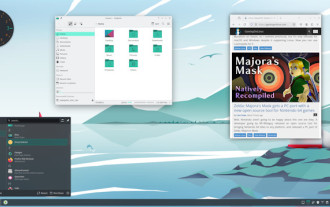 Manjaro 24.1 \'Xahea\' launches with KDE Plasma 6.1.5, VirtualBox 7.1, and more
Oct 02, 2024 am 06:06 AM
Manjaro 24.1 \'Xahea\' launches with KDE Plasma 6.1.5, VirtualBox 7.1, and more
Oct 02, 2024 am 06:06 AM
With a history of over one decade, Manjaro is regarded as one of the most user-friendly Linux distros suitable for both beginners and power users, being easy to install and use. Mostly developed in Austria, Germany, and France, this Arch-based distro




