
Front-end time because the company needs to study Baidu’s tutorials
Then write a simple note to record what you have learned, just to satisfy your temporary writing enthusiasm
AMAP WEB development (key application, api) simple tutorial
1. First we need to go to the "Amap Development Platform"
Through "Baidu search" or "Google search" Amap, there will be an Amap development platform | Amap apl

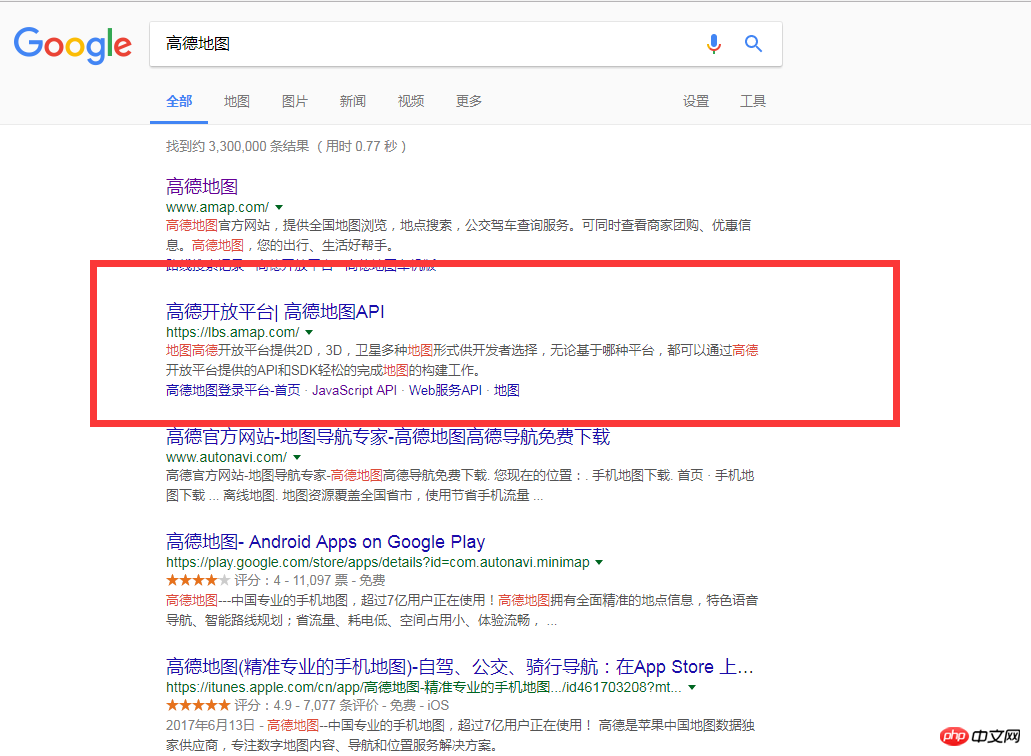
##2. Log in to the AutoNavi Development Platform
This is the official website of the AutoNavi Development Platform, and then click to log in. Just do not register.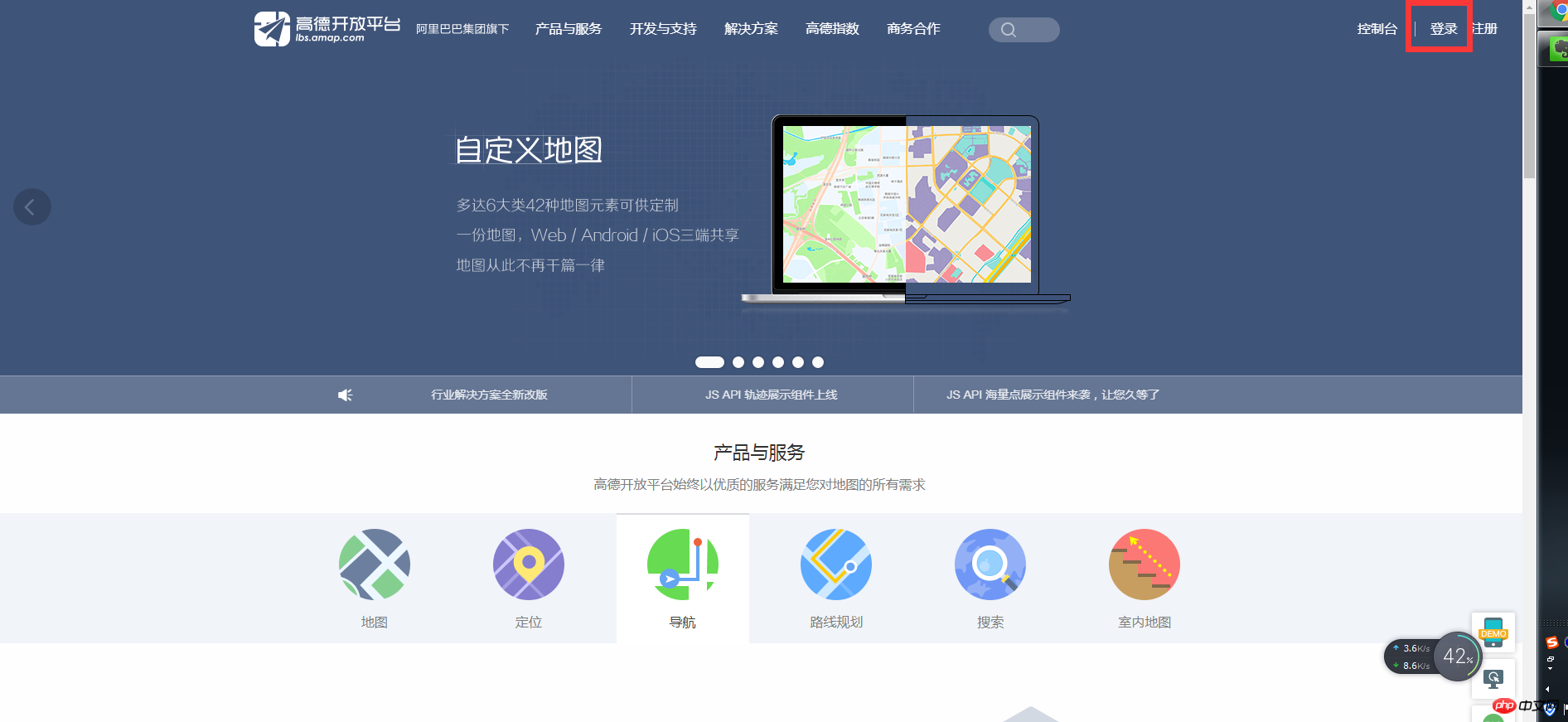 3. Enter the console to create a new application
3. Enter the console to create a new application
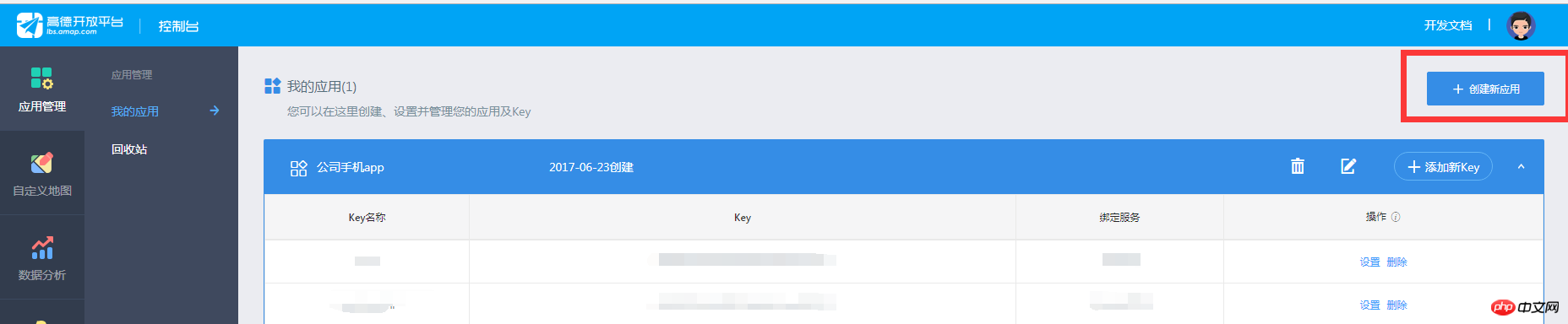
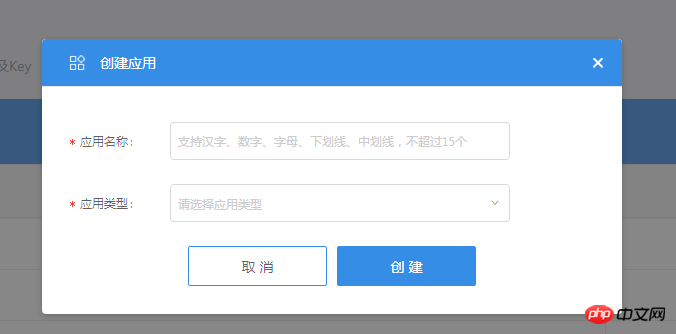
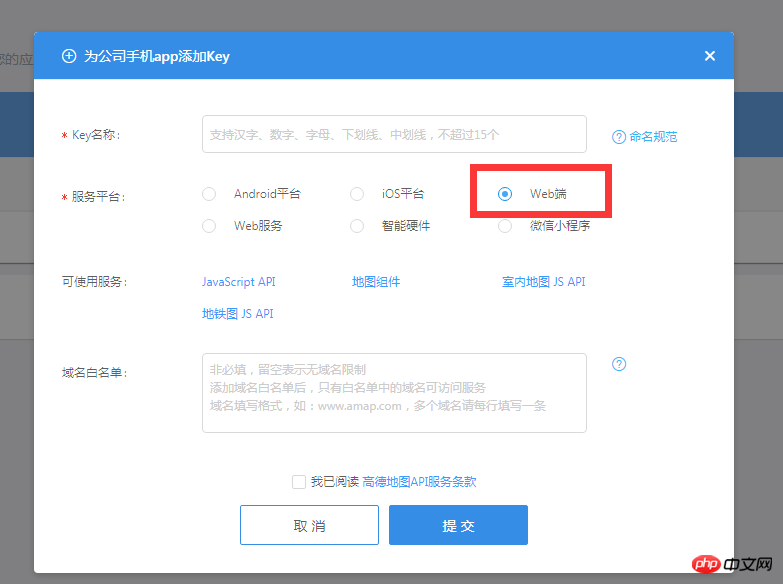

4. The use of key and the use of api
After getting the key, how to use it? As for the German map, of course you have to look at its APIYou can see it through the development document web-side JavaScript API under "Development and Support" on the homepage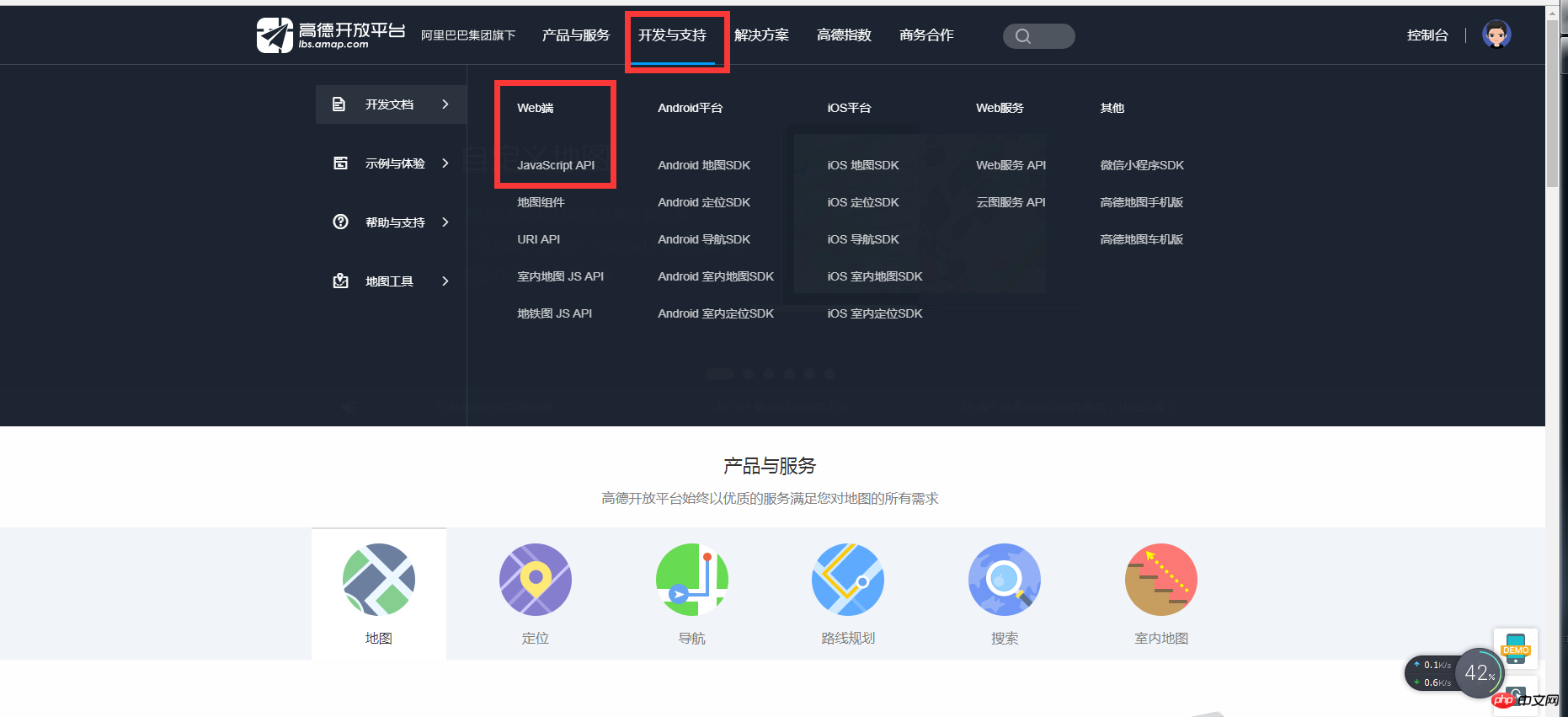
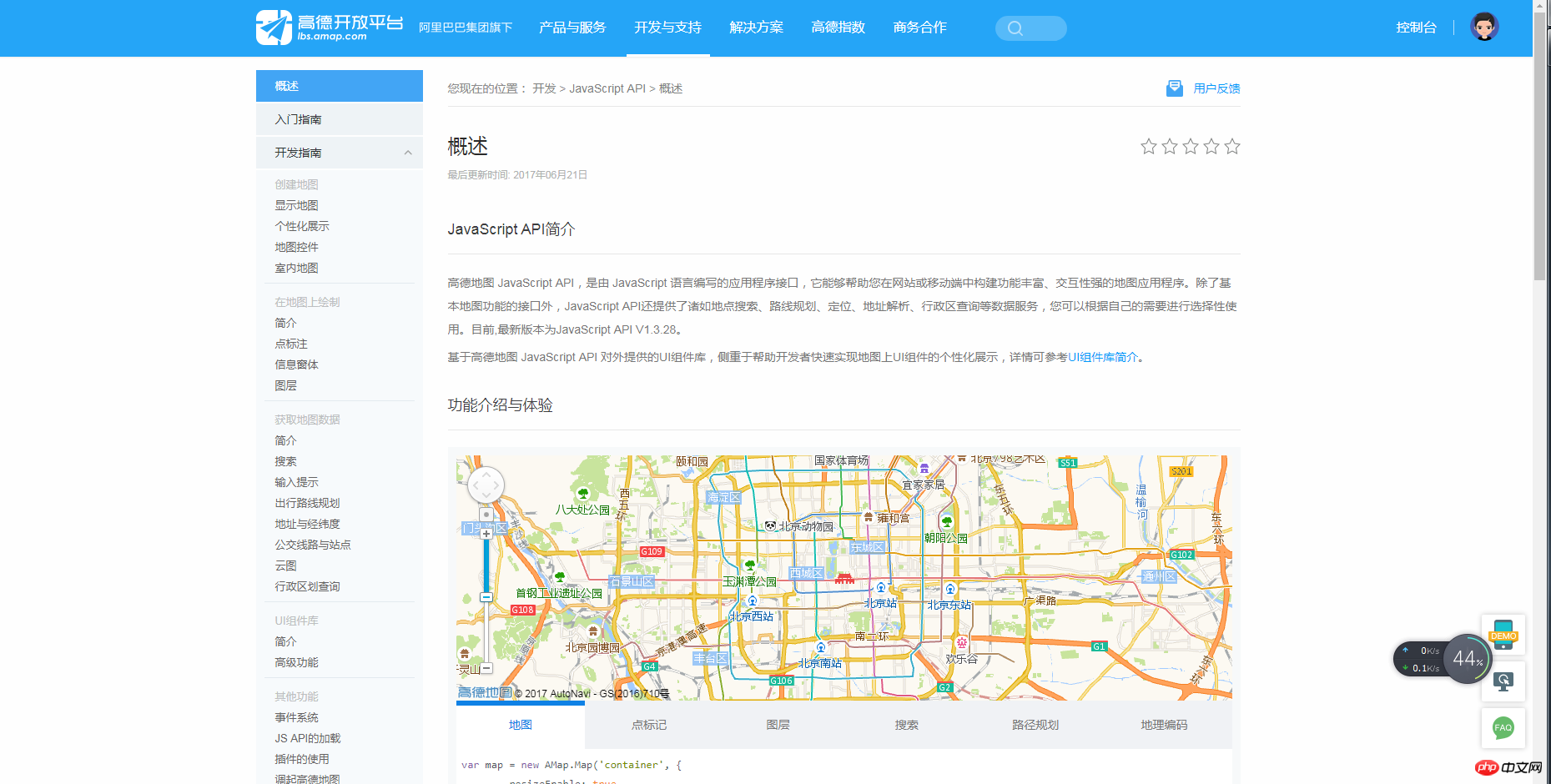
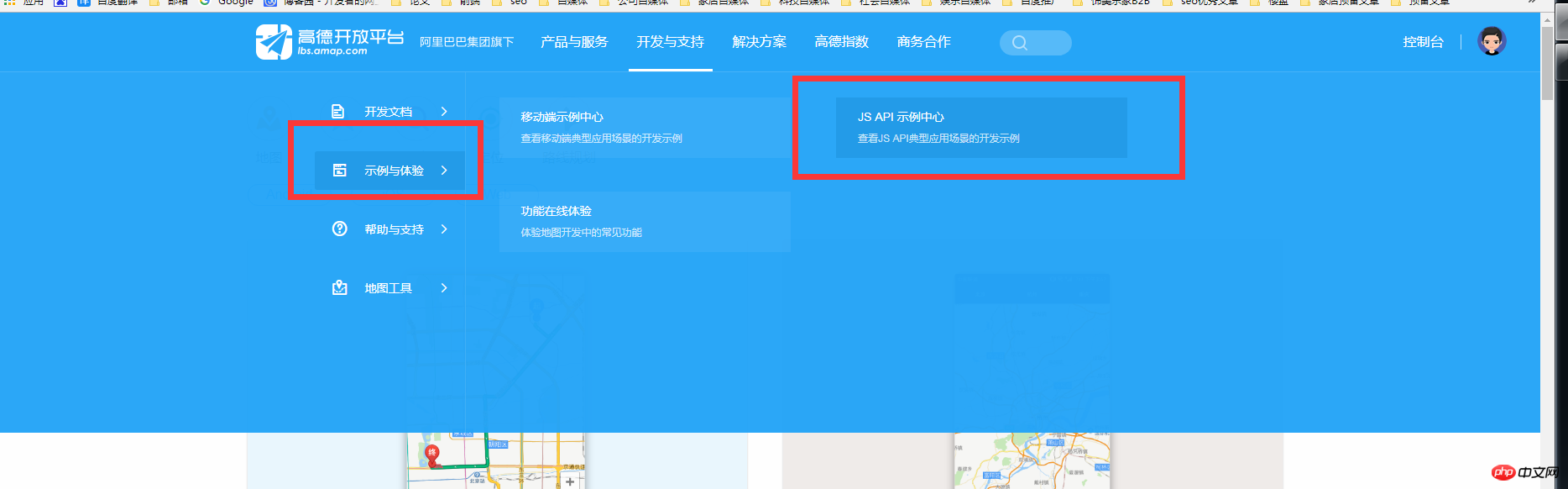
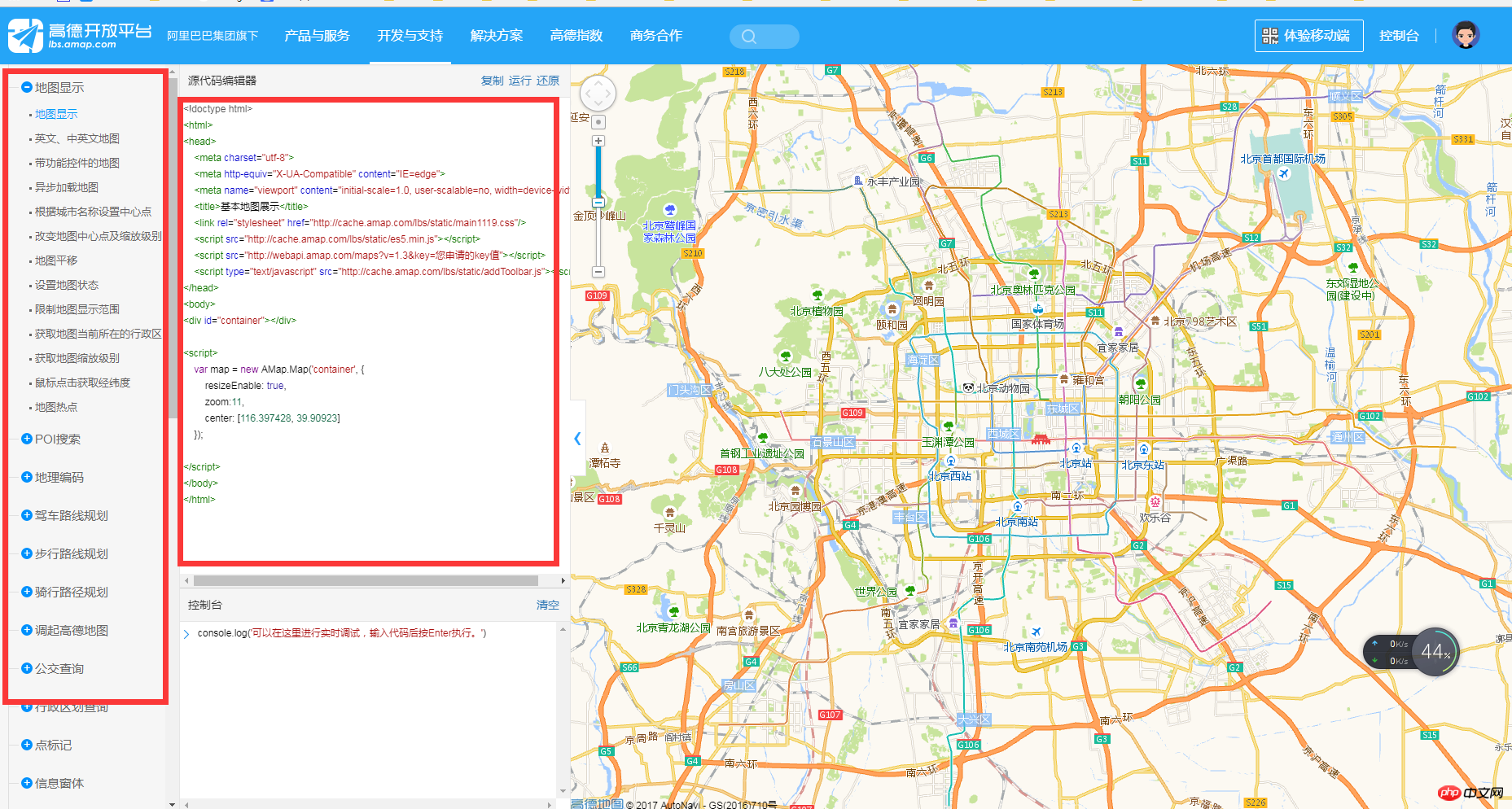
5. Use of Gaode map API
Here is a brief introduction to the method of use1. Gaode map js and css The key required in the fourth line of the call is the key obtained by adding the application just above1 <title>基本地图展示</title> 2 <link rel="stylesheet" href=" 3 <script src=" 4 <script src=" 5 <script type="text/javascript" src="http://cache.amap.com/lbs/static/addToolbar.js?1.1.11"></script>
1 var map = new AMap.Map('container', {
2 resizeEnable: true,
3 zoom:11,
4 center: [116.397428, 39.90923]
5 }); 1 <!doctype html>
2 <html>
3 <head>
4 <meta charset="utf-8">
5 <meta http-equiv="X-UA-Compatible" content="IE=edge">
6 <meta name="viewport" content="initial-scale=1.0, user-scalable=no, width=device-width">
7 <title>基本地图展示</title>
8 <link rel="stylesheet" href="http://cache.amap.com/lbs/static/main1119.css?1.1.11"/>
9 <script src="http://cache.amap.com/lbs/static/es5.min.js?1.1.11"></script>
10 <script src="http://webapi.amap.com/maps?v=1.3&key=您申请的key值"></script>
11 <script type="text/javascript" src="http://cache.amap.com/lbs/static/addToolbar.js?1.1.11"></script>
12 </head>
13 <body>
14 <p id="container"></p>
15
16 <script>
17 var map = new AMap.Map('container', {
18 resizeEnable: true,
19 zoom:11,
20 center: [116.397428, 39.90923]
21 });
22
23 </script>
24 </body>
25 </html> 1 <!doctype html>
2 <html>
3 <head>
4 <meta charset="utf-8">
5 <meta http-equiv="X-UA-Compatible" content="IE=edge">
6 <meta name="viewport" content="initial-scale=1.0, user-scalable=no, width=device-width">
7 <title>关键字检索</title>
8 <link rel="stylesheet" href="http://cache.amap.com/lbs/static/main1119.css?1.1.11"/>
9 <style type="text/css">
10 #panel {
11 position: absolute;
12 background-color: white;
13 max-height: 90%;
14 overflow-y: auto;
15 top: 10px;
16 right: 10px;
17 width: 280px;
18 }
19 </style>
20 <script type="text/javascript" src="http://webapi.amap.com/maps?v=1.3&key=您申请的key值"></script>
21 <script type="text/javascript" src="http://cache.amap.com/lbs/static/addToolbar.js?1.1.11"></script>
22 </head>
23 <body>
24 <p id="container"></p>
25 <p id="panel"></p>
26 <script type="text/javascript">
27 var map = new AMap.Map("container", {
28 resizeEnable: true
29 });
30 AMap.service(["AMap.PlaceSearch"], function() {
31 var placeSearch = new AMap.PlaceSearch({ //构造地点查询类
32 pageSize: 5,
33 pageIndex: 1,
34 city: "010", //城市
35 map: map,
36 panel: "panel"
37 });
38 //关键字查询
39 placeSearch.search('北京大学');
40 });
41 </script>
42 </body>43 </html> 1 <!doctype html>
2 <html>
3 <head>
4 <meta charset="utf-8">
5 <meta http-equiv="X-UA-Compatible" content="IE=edge">
6 <meta name="viewport" content="initial-scale=1.0, user-scalable=no, width=device-width">
7 <title>按起终点经纬度规划路线</title>
8 <link rel="stylesheet" href="http://cache.amap.com/lbs/static/main1119.css?1.1.11"/>
9 <style type="text/css">
10 #panel {
11 position: fixed;
12 background-color: white;
13 max-height: 90%;
14 overflow-y: auto;
15 top: 10px;
16 right: 10px;
17 width: 280px;
18 }
19 </style>
20 <script type="text/javascript" src="http://webapi.amap.com/maps?v=1.3&key=您申请的key值&plugin=AMap.Driving"></script>
21 <script type="text/javascript" src="http://cache.amap.com/lbs/static/addToolbar.js?1.1.11"></script>
22 </head>
23 <body>
24 <p id="container"></p>
25 <p id="panel"></p>
26 <script type="text/javascript">
27 //基本地图加载
28 var map = new AMap.Map("container", {
29 resizeEnable: true,
30 center: [116.397428, 39.90923],//地图中心点
31 zoom: 13 //地图显示的缩放级别
32 });
33 //构造路线导航类
34 var driving = new AMap.Driving({
35 map: map,
36 panel: "panel"
37 });
38 // 根据起终点经纬度规划驾车导航路线
39 driving.search(new AMap.LngLat(116.379028, 39.865042), new AMap.LngLat(116.427281, 39.903719));
40 </script>
41 </body>
42 </html>
1 <body>
2 <p id="container"></p>
3 <p class="button-group">
4 <input type="button" class="button" id="control" value="显示/隐藏实时路况"/>
5 </p>
6 <script>
7 var map = new AMap.Map('container', {
8 resizeEnable: true,
9 center: [116.397428, 39.90923],
10 zoom: 13
11 });
12 //实时路况图层
13 var trafficLayer = new AMap.TileLayer.Traffic({
14 zIndex: 10
15 });
16 trafficLayer.setMap(map);
17
18 var isVisible = true;
19 AMap.event.addDomListener(document.getElementById('control'), 'click', function() {
20 if (isVisible) {
21 trafficLayer.hide();
22 isVisible = false;
23 } else {
24 trafficLayer.show();
25 isVisible = true;
26 }
27 }, false);
28 </script>
29 </body> 1 <body>
2 <p id="container"></p>
3 <p id="tip"></p>
4 <script>
5 var map = new AMap.Map("container", {
6 resizeEnable: true,
7 center: [121.498586, 31.239637],
8 zoom: 17
9 });
10 if (document.createElement('canvas') && document.createElement('canvas').getContext && document.createElement('canvas').getContext('2d')) {
11 // 实例化3D楼块图层
12 var buildings = new AMap.Buildings();
13 // 在map中添加3D楼块图层
14 buildings.setMap(map);
15 } else {
16 document.getElementById('tip').innerHTML = "对不起,运行该示例需要浏览器支持HTML5!";
17 }
18 </script>
19 </body> 1 <!doctype html>
2 <html>
3 <head>
4 <meta charset="utf-8">
5 <meta http-equiv="X-UA-Compatible" content="IE=edge">
6 <meta name="viewport" content="initial-scale=1.0, user-scalable=no, width=device-width">
7 <title>卫星图</title>
8 <link rel="stylesheet" href="http://cache.amap.com/lbs/static/main1119.css?1.1.11"/>
9 <script src="http://webapi.amap.com/maps?v=1.3&key=您申请的key值"></script>
10 <script type="text/javascript" src="http://cache.amap.com/lbs/static/addToolbar.js?1.1.11"></script>
11 </head>
12 <body>
13 <p id="container"></p>
14 <script>
15 var map = new AMap.Map('container', {
16 center: [116.397428, 39.90923],
17 layers: [new AMap.TileLayer.Satellite()],
18 zoom: 13
19 });
20 </script>
21 </body>
22 </html>
The above is the detailed content of The latest Amap API WEB development example tutorial. For more information, please follow other related articles on the PHP Chinese website!
 Get window handle method
Get window handle method
 The difference between rest api and api
The difference between rest api and api
 How to learn C# from scratch
How to learn C# from scratch
 How to create a WeChat clone
How to create a WeChat clone
 How to solve the problem of garbled characters when opening a web page
How to solve the problem of garbled characters when opening a web page
 What is a Bitcoin Futures ETF?
What is a Bitcoin Futures ETF?
 How to adjust computer screen brightness
How to adjust computer screen brightness
 There are several types of browser kernels
There are several types of browser kernels
 Virtual number receives verification code
Virtual number receives verification code




