 Operation and Maintenance
Operation and Maintenance
 Linux Operation and Maintenance
Linux Operation and Maintenance
 Share detailed steps for booting Linux
Share detailed steps for booting Linux
Share detailed steps for booting Linux
Directory of this article:
##14.1 Press the power and bios stage
14.2 MBR and various bootloader stages
14.2.1 boot loader
14.2.2 Partition table
##14.2.3 Using VBR/EBR to boot the operating system
14.3 grub stage
##14.3.1 The startup process when using grub214.3.2 Boot process when using traditional grub
14.4 Kernel loading phase
14.4.1 Load init ramdisk
14.4.2 initrd
14.4.3 initramfs
##14.5 Operating system initialization
14.5.1 Run level
14.5.2 System environment initialization
##14.5 .3 Run-level environment initialization
14.6 Terminal initialization and login system
14.6. 1 Terminal initialization
##14.6.2 Login process
Computer startup is divided into kernel loading, loading There are three major stages during and after loading. These three major stages can be divided into many small stages. This article will analyze each important small stage in great detail. The stage before kernel loading has nothing to do with the operating system. The order of this part is the same for Linux or Windows. Since when using anaconda to install Linux, the default graphical interface does not support GPT partitions, even the latest CentOS 7.3 still does not support it. Therefore, this article mainly introduces the startup method of the traditional BIOS platform (MBR method) (actually I Stupid, can't understand the uefi startup method).
During the kernel loading and post-loading phases, CentOS 7 uses systemd, which is very different from the sysV-style init of CentOS 5 or CentOS 6, so this article only introduces the sysV-style init.14.1 Press the power and bios stagePress the power, the computer starts to power on, the most important thing is to connect the cpu circuit, and then through the cpu The pins allow the CPU to run. Only when the CPU is running can the relevant code be executed and jump to the bios.
bios is the first program to run after pressing the power button. It will read the information in CMOS to understand the information of
part of the hardware
, such as hardware Self-test (post), time on hardware, hard drive size and model, etc. In fact, the information you see when you manually enter the bios interface is obtained at this stage, as shown below. For this article, the most important thing is to obtain information about boot devices and their boot order (from top to bottom).
When the hardware detection and information acquisition are completed, start to initialize the hardware, and finally read the MBR from the first boot device. If there is no MBR in the first boot device If a reasonable MBR is found, continue searching from the second boot device until the correct MBR is found.
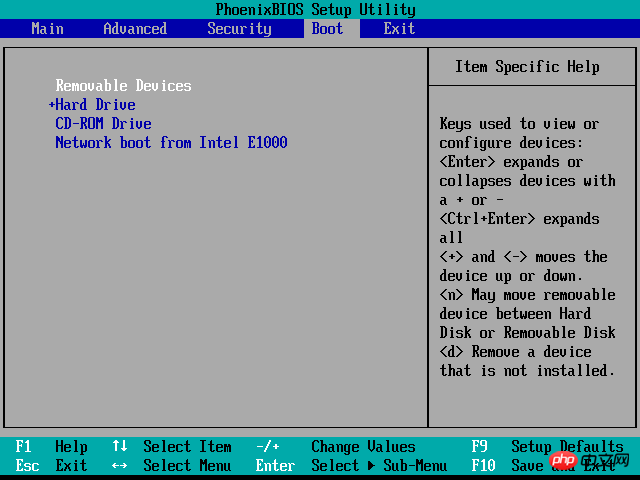
MBR is the master boot record, located in the first sector of the disk. It has nothing to do with the partition or the operating system. The bios will definitely read the records in the MBR.
The bootloader/partition table/BRID is stored in the MBR. The bootloader occupies 446 bytes for boot loading; the partition table occupies 64 bytes, and each primary partition or extended partition occupies 16 bytes. If the first byte of 16 bytes is 0x80, means that the partition is an activated partition (active partition), and only one activated partition is allowed ; the last 2 bytes are BRID (boot record ID), which is fixed to 0x55AA. The MBR used to identify the storage device is a reasonable and valid MBR. If the bios reads the MBR and finds that the last two bytes are not 0x55AA, it will read the next boot device.
14.2.1 boot loader
The bootloader in MBR only occupies 446 bytes, so the code that can be stored is limited, and the things that can be loaded and booted are also limited. , so a variety of boot loaders are designed at different locations on the disk. Various situations are described below.
When creating a file system, do you still remember that the first block of some partitions is the boot sector? The boot loader is also placed in this boot sector, and its size is also very limited. If it is the boot sector on the primary partition, the sector where the boot loader is located is called VBR (volumn boot record). If it is the boot sector on the logical partition, the sector where the boot loader is located is called VBR (volumn boot record). It is EBR (Extended boot sector). Unfortunately, these two methods of boot loaders are rarely used because they are very inconvenient. With the emergence of boot managers (LILO and GRUB) later, they have been forgotten. But even so, there is still a boot sector in the partition.
14.2.2 Partition table
One of the benefits of hard disk partitioning is that different operating systems can be installed in different partitions, but the boot loader must Know which partition each operating system is on.
The length of the partition table is only 64 bytes, which is divided into four items, each item is 16 bytes. Therefore, a hard disk can only be divided into four primary partitions at most.
The 16 bytes of each primary partition table entry are composed of 6 parts:
(1). The first byte: can only be 0 or 0x80 . 0x80 indicates that the primary partition is an active partition, and 0 indicates an inactive partition. Only one primary partition of a single disk can be activated.
(2). The 2nd to 4th bytes: the physical location of the first sector of the primary partition (cylinder, head, sector number, etc.).
(3). The 5th byte: primary partition type.
(4). The 6th-8th bytes: the physical location of the last sector of the primary partition.
(5). Bytes 9-12: The logical address of the first sector of the primary partition.
(6). Bytes 13-16: The total number of sectors in the primary partition.
The last four bytes, "the total number of sectors in the primary partition", determine the length of the primary partition. In other words, the total number of sectors in a primary partition cannot exceed 2 to the 32nd power at most. If each sector is 512 bytes, it means that the maximum size of a single partition cannot exceed 2TB.
14.2.3 Using VBR/EBR to boot the operating system
Let’s not discuss how grub manages to start the operating system for now, use VBR and EBR to boot the operation Take the system as an example.
After the bios reads the boot loader in the MBR, will continue to read the partition table. There are two situations:
(1) If when searching the partition table, it is found that the first byte of a primary partition table is 0x80, which is the activated partition, then it means that the operating system is installed in the primary partition , and then execute the boot loader code in the loaded MBR to load the boot loader in the VBR that activates the primary partition. At this point, control is handed over to the VBR boot loader;
(2) If If the operating system is not installed in the primary partition, it must be installed in the logical partition. Therefore, after searching the primary partition table, it will continue to search the extended partition table until it finds the partition where the EBR is located, and then the boot loader in the MBR will give control to the partition. EBR's boot loader.
In other words, if multiple operating systems are installed on a hard disk, the boot loader will be distributed in multiple places, possibly VBR or EBR, but there must be MBR. This is determined by bios It's "bound". When installing the LINUX operating system, one of the steps is to ask you where the MBR is installed. However, this MBR is not necessarily really an MBR. It may be an MBR, a VBR, or an EBR. If you want multiple disks on a single disk, systems coexist, the MBR must not be overwritten (grub is not considered here).
The picture below is the partition structure when I tested the installation of three operating systems on a single disk. Among them, /dev/sda{1,2,3} is the first CentOS 6 system, /dev/sda{5,6,7} is the second CentOS 7 system, and /dev/sda{8,9,10} It is the third CentOS 6 system. The partition serial numbers of each operating system are /boot partition, root partition and swap partition from front to back.
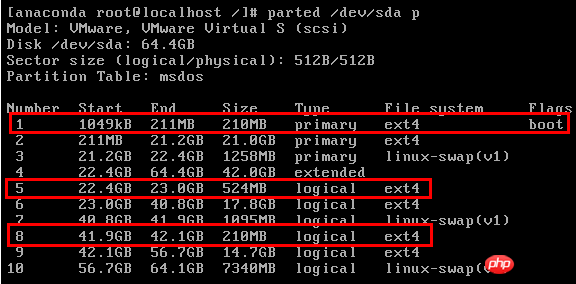
Look at the picture below, which is the step to ask the boot loader installation location when installing the third operating system.
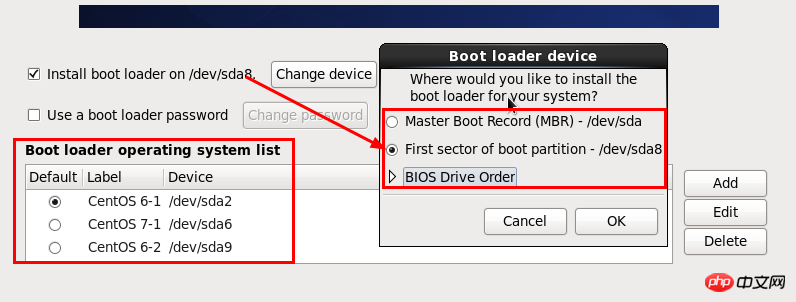
When installing the first operating system, the boot loader can be installed on /dev/sda, or you can choose to install it on /dev/sda1, which is MBR. and VBR, choosing either one will also install the other one. Starting from the second operating system, EBR is installed instead of MBR, and the boot loader location should be specified (such as /dev/sda5 and /dev/sda8), otherwise The default option is to mount on /dev/sda, but this will overwrite the original MBR.
In addition, below the specified boot loader installation path, there is a box for the operating system list. This is the operating system menu, in which the default operating system can be specified. The default here refers to the MBR default jump. Which VBR or EBR to go to.
So, the jump relationship between MBR/VBR and EBR is as shown below.
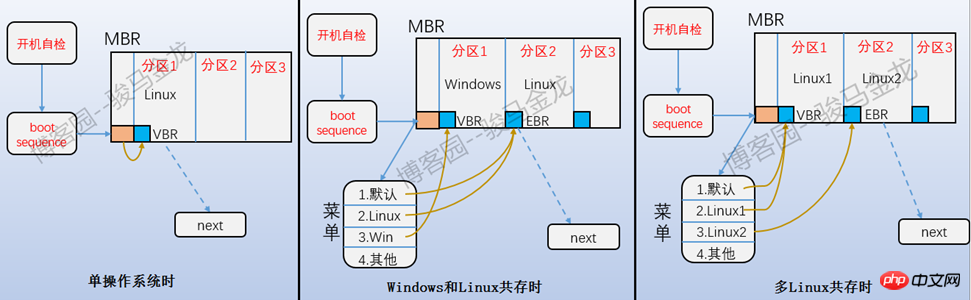
Using this method of menu management to start the operating system does not require the concept of stage1, stage1.5 and stage2. As long as you jump to the VBR or EBR on the partition, then You can directly load and boot the operating system on the partition.
However, this kind of menu for managing operating system startup is no longer meaningful. Now it is managed by grub, so when installing the second operating system or the nth operating system, you do not need to manually specify the boot loader installation location. , it doesn’t matter if you overwrite the MBR. All you need to do to achieve coexistence of multiple systems on a single disk is just to modify the grub configuration file.
When using grub to manage the boot menu, VBR/EBR is useless. See below for details.
14.3 grub stage
If you use grub management to start, the boot loader in the MBR is installed by the grub program, and other boot loaders will also be installed. . CentOS 6 uses traditional grub, while CentOS 7 uses grub2.
If you are using traditional grub, the installed boot loaders are stage1, stage1_5 and stage2. If you are using grub2, the installed boot.img and core.img are. The difference between traditional grub and grub2 is quite big, so I will explain it separately below. If you don’t understand grub, please see my other article grub2 Detailed Explanation.
14.3.1 Startup process when using grub2
After the grub2 program installs grub, it will be generated in the /boot/grub2/i386-pc/ directory boot.img and core.img files, as well as some module files, including file system class modules.
[root@xuexi ~]# find /boot/grub2/i386-pc/ -name '*.img' -o -name "*fs.mod" -o -name "*ext[0-9].mod" /boot/grub2/i386-pc/affs.mod/boot/grub2/i386-pc/afs.mod/boot/grub2/i386-pc/bfs.mod/boot/grub2/i386-pc/btrfs.mod/boot/grub2/i386-pc/cbfs.mod/boot/grub2/i386-pc/ext2.mod # ext2、ext3和ext4都使用该模块/boot/grub2/i386-pc/hfs.mod/boot/grub2/i386-pc/jfs.mod/boot/grub2/i386-pc/ntfs.mod/boot/grub2/i386-pc/procfs.mod/boot/grub2/i386-pc/reiserfs.mod/boot/grub2/i386-pc/romfs.mod/boot/grub2/i386-pc/sfs.mod/boot/grub2/i386-pc/xfs.mod/boot/grub2/i386-pc/zfs.mod/boot/grub2/i386-pc/core.img /boot/grub2/i386-pc/boot.img
其中boot.img就是安装在MBR中的boot loader。当然,它们的内容是不一样的,安装boot loader时,grub2-install会将boot.img转换为合适的代码写入MBR中的boot loader部分。
core.img是第二段Boot loader段,grub2-install会将core.img转换为合适的代码写入到紧跟在MBR后面的空间,这段空间是MBR之后、第一个分区之前的空闲空间,被称为MBR gap,这段空间最小31KB,但一般都会是1MB左右。
实际上,core.img是多个img文件的结合体。它们的关系如下图:
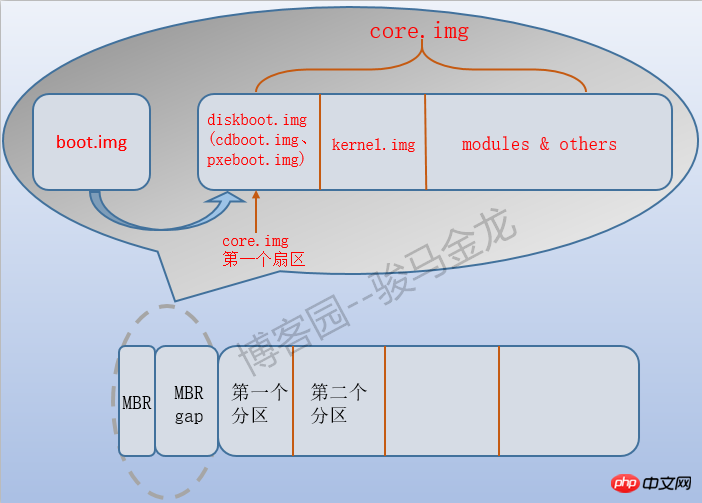
这张图解释了开机过程中grub2阶段的所有过程,boot.img段的boot loader只有一个作用,就是跳转到core.img对应的boot loader的第一个扇区,对于从硬盘启动的系统来说,该扇区是diskboot.img的内容,diskboot.img的作用是加载core.img中剩余的内容。
由于diskboot.img所在的位置是以硬编码的方式写入到boot.img中的,所以boot.img总能找到core.img中diskboot.img的位置并跳转到它身上,随后控制权交给diskboot.img。随后diskboot.img加载压缩后的kernel.img(注意,是grub的kernel不是操作系统的kernel)以初始化grub运行时的各种环境,控制权交给kernel.img。
但直到目前为止,core.img都还不识别/boot所在分区的文件系统,所以kernel.img初始化grub环境的过程就包括了加载模块,严格地说不是加载,因为在安装grub时,文件系统类的模块已经嵌入到了core.img中,例如ext类的文件系统模块ext2.mod。
加载了模块后,kernel.img就能识别/boot分区的文件系统,也就能找到grub的配置文件/boot/grub2/grub.cfg,有了grub.cfg就能显示启动菜单,我们就能自由的选择要启动的操作系统。
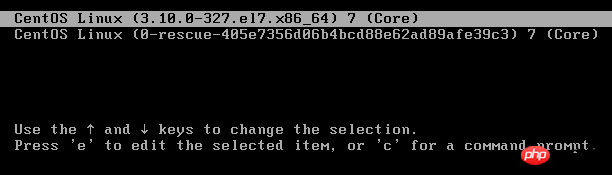
当选择某个菜单项后,kernel.img会根据grub.cfg中的配置加载对应的操作系统内核(/boot目录下vmlinuz开头的文件),并向操作系统内核传递启动时参数,包括根文件系统所在的分区,init ramdisk(即initrd或initramfs)的路径。例如下面是某个菜单项的配置:
menuentry 'CentOS 6' --unrestricted {
search --no-floppy --fs-uuid --set=root f5d8939c-4a04-4f47-a1bc-1b8cbabc4d32
linux16 /vmlinuz-2.6.32-504.el6.x86_64 root=UUID=edb1bf15-9590-4195-aa11-6dac45c7f6f3 ro quiet
initrd16 /initramfs-2.6.32-504.el6.x86_64.img
}加载完操作系统内核后grub2就将控制权交给操作系统内核。
总结下,从MBR开始后的过程是这样的:
1.执行MBR中的boot loader(即boot.img)跳转到diskboot.img。
2.执行diskboot.img,加载core.img剩余的部分,并跳转到kernel.img。
3.kernel.img读取/boot/grub2/grub2.cfg,并显示启动管理菜单。
4.选中某菜单后,kernel.img加载该菜单项配置的操作系统内核/boot/vmlinux-XXX,并传递内核启动参数,包括根文件系统所在分区和init ramdisk的路径。
5.控制权交给操作系统内核。
14.3.2 使用传统grub时的启动过程
传统grub对应的boot loader是stage1和stage2,从stage1跳转到stage2大多数情况下还会用到stage1_5对应的boot loader。
与grub2相比,stage1和boot.img的作用是类似的,都在MBR中。当该段boot loader执行后,它的目的是跳转到stage1_5的第一个扇区上,然后由该扇区的代码加载剩余的内容,并跳转到stage2的第一个扇区上。
stage1_5存在的理由是因为stage2功能较多,导致其文件体积较大(一般至少都有100多K),所以并没有像core.img一样嵌入到磁盘上,而是简单地将其放在了boot分区上,但stage1并不识别boot分区的文件系统类型,所以借助中间的辅助boot loader即stage1_5来跳转。
stage1_5的目的之一是识别文件系统,但文件系统的类型有很多,所以对应的stage1_5也有很多种。
[root@xuexi ~]# ls -C /boot/grub/*stage1_5*/boot/grub/e2fs_stage1_5 /boot/grub/jfs_stage1_5 /boot/grub/vstafs_stage1_5 /boot/grub/fat_stage1_5 /boot/grub/minix_stage1_5 /boot/grub/xfs_stage1_5 /boot/grub/ffs_stage1_5 /boot/grub/reiserfs_stage1_5 /boot/grub/iso9660_stage1_5 /boot/grub/ufs2_stage1_5
虽然有很多种stage1_5,但每个boot分区也只能对应一种stage1_5。这个stage1_5对应的boot loader一般会被嵌入到MBR后、第一个分区前的中间那段空间(即MBR gap)。
当执行了stage1_5对应的boot loader后,stage1_5就能识别出boot所在的分区,并找到stage2文件的第一个扇区,然后跳转过去。
当控制权交给了stage2,stage2就能加载grub的配置文件/boot/grub/grub.conf并显示菜单并初始化grub的运行时环境,当选中操作系统后,stage2将和kernel.img一样加载操作系统内核,传递内核启动参数,并将控制权交给操作系统内核。
所以,stage1、stage1_5和stage2之间的关系如下图:
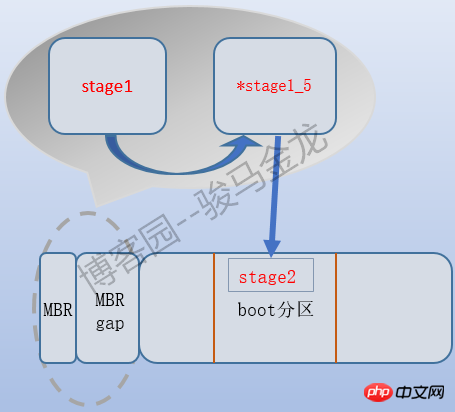
虽然绝大多数都提供了stage1_5,但它不是必须的,它的作用仅仅只是识别boot分区的文件系统类型,对于一个会编程的人来说,可以将固定boot分区的文件系统识别代码嵌入到stage1中,这样stage1自身就能识别boot分区,就不需要stage1_5了。
看看安装grub时,grub到底做了些什么工作。
grub> setup (hd0) Checking if "/boot/grub/stage1" exists... yes Checking if "/boot/grub/stage2" exists... yes Checking if "/boot/grub/e2fs_stage1_5" exists... yes Running "embed /boot/grub/e2fs_stage1_5 (hd0)"... 15 sectors are embedded. succeeded Running "install /boot/grub/stage1 (hd0) (hd0)1+15 p (hd0,0)/boot/grub/stage2 /boot/grub/menu.lst"... succeeded Done.
首先检测各stage文件是否存在于/boot/grub目录下,随后嵌入stage1_5到磁盘上,该文件系统类型的stage1_5占用了15个扇区,最后安装stage1,并告知stage1 stage1_5的位置是第1到第15个扇区,之所以先嵌入stage1_5再嵌入stage1就是为了让stage1知道stage1_5的位置,最后还告知了stage1 stage2和配置文件menu.lst(它是grub.conf的软链接)的路径。
14.4 内核加载阶段
提前说明,下文所述均为sysV init系统启动风格,systemd的启动管理方式大不相同,所以不要将systemd管理的启动方式与此做比较。
到目前为止,内核已经被加载到内存掌握了控制权,且收到了boot loader最后传递的内核启动参数以及init ramdisk的路径。
所有的内核都是以bzImage方式压缩过的,压缩后CentOS 6的内核大小大约为4M,CentOS 7的内核大小大约为5M。内核要能正常运作下去,它需要进行解压释放。
解压释放之后,将创建pid为0的idle进程,该进程非常重要,后续内核所有的进程都是通过fork它创建的,且很多cpu降温工具就是强制执行idle进程来实现的。
然后创建pid=1和pid=2的内核进程。pid=1的进程也就是init进程,pid=2的进程是kthread内核线程,它的作用是在真正调用init程序之前完成内核环境初始化和设置工作,例如根据grub传递的内核启动参数找到init ramdisk并加载。
14.4.1 加载init ramdisk
在前面,已经创建了pid=1的init进程和pid=2的kthread进程,但注意,它们都是内核线程,全称是kernel_init和kernel_kthread,而真正能被ps捕获到的pid=1的init进程是由kernel_init调用init程序后形成的。
要加载/sbin/init程序,首先要找到根分区,根分区是有文件系统的,所以内核需要先识别文件系统并加载文件系统的驱动,但文件系统的驱动又是放在根分区的,这就出现了先有鸡还是先有蛋的矛盾。
解决的方法之一是像grub2识别boot分区的文件系统一样,将根文件系统驱动模块嵌入到内核中,但文件系统的种类太多,而且会升级,这样就导致内核不断的嵌入新的文件系统驱动模块,内核不断增大,这显然是不合适的。
解决方法之二则像传统grub借助中间过渡引导段stage1_5一样,将根文件系统的驱动模块放入一个中间过渡文件,在加载根文件系统之前先加载这个过渡文件,再由过渡文件跳转到根文件系统。
方法二正是现在采用的,其采用的中间过渡文件称为init ramdisk,它是在安装完操作系统时生成的,这样它会收集到当前操作系统的根文件系统是什么类型的文件系统,也就能只嵌入一个对应的文件系统驱动模块使其变得足够小。如下图,它是安装操作系统时安装完所有软件包后执行的一个收集过程。
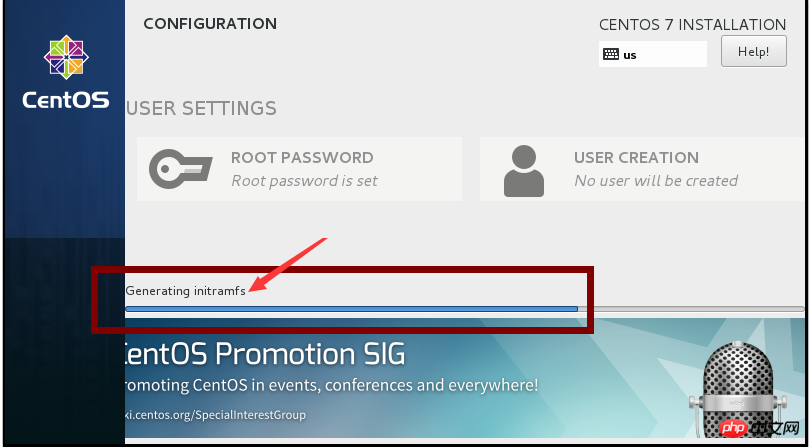
在CentOS 5上采用的init ramdisk称为initrd,而CentOS 6和CentOS 7采用的则是initramfs,它们的目的是一样的,但在实现上却大有不同。但它们都存放在/boot目录下。
[root@xuexi ~]# ll -h /boot/init* -rw-------. 1 root root 19M Feb 25 11:53 /boot/initramfs-2.6.32-504.el6.x86_64.img
可以看到,它们的大小有十多兆,由此也可知道init ramdisk的作用肯定不仅仅只是找到根文件系统,它还会做其他工作。具体还做什么工作,请继续阅读下文。
14.4.2 initrd
initrd其实是一个镜像文件系统,是在内存中划分一片区域模拟磁盘分区,在该文件中包含了找到根文件系统的脚本和驱动。
既然是文件系统,那么内核也必须要带有对应文件系统的驱动,另外文件系统要使用就必须有根"/",这个根是内存中的"虚根"。由于内核加载到这里已经初始化一些运行环境了,所以内核的运行状态等参数也要保存下来,保存的位置就是内存中虚根下的/proc和/sys,此外还有收集到的硬件设备信息以及设备的运行环境也要保存下来,保存的位置是/dev。到此为止,pid=2的内核线程kernel_kthread就完成了基本工作,开始转到kernel_init进程上了。
再之后就是kernel_init挂载真正的根文件系统并从虚根切换到实根,最后kernel_init将调用init程序,也就是真正的能被我们看见的pid=1的init进程,然后将控制权交给init,所以从现在开始,将切换到用户空间,后续剩余的事情都将由用户空间的程序完成。
以下是CentOS 5.8中initrd文件的解压过程和捷报后的目录结构。
[root@localhost ~]# cp /boot/initrd-2.6.18-308.el5.img /tmp/initrd.gz [root@localhost tmp]# gunzip initrd.gz [root@localhost tmp]# cpio -id < initrd [root@localhost tmp]# lsbin dev etc init initrd lib proc sbin sys sysroot
14.4.3 initramfs
initramfs比initrd先进了一些,initrd必须是一个文件系统,是在内存中模拟出磁盘分区的,所以内核必须要带有它的文件系统驱动,而initramfs则仅仅只是一个镜像压缩文件而非文件系统,所以它不需要带文件系统驱动,在加载时,内核会将其解压的内容装入到一个tmpfs 中。
initramfs和initrd最大的区别在于init进程的区别对待。initramfs为了尽早进入用户空间,它将init程序集成到了initramfs镜像文件中,这样就可以在initramfs装入tmpfs时直接运行init进程,而不用去找根文件系统下的/sbin/init,由此挂载根文件系统的工作将由init来完成,而不再是内核线程kernel_init完成。最后从虚根切换到实根。
那根分区下的/sbin/init是干嘛的呢?可以认为是init ramdisk中init的一个备份,如果ramdisk中找不到init就会去找/sbin/init。另外,在正常运行的操作系统环境下,/sbin/init还经常用来完成其他工作,如发送信号。
其实initramfs完成了很多工作,解开它的镜像文件就能发现它的目录结构和真实环境下的目录结构类似。以下是CentOS 7上initramfs-3.10.0-327.el7.x86_64解包过程和解包后的目录结构。
[root@xuexi ~]# cp /boot/initramfs-3.10.0-327.el7.x86_64.img /tmp/initramfs.gz [root@xuexi ~]# cd /tmp; gunzip /tmp/initramfs.gz [root@xuexi tmp]# cpio -id < initramfs [root@xuexi tmp]# ls -l total 8lrwxrwxrwx 1 root root 7 Jun 29 23:28 bin -> usr/bin drwxr-xr-x 2 root root 42 Jun 29 23:28 dev drwxr-xr-x 11 root root 4096 Jun 29 23:28 etc lrwxrwxrwx 1 root root 23 Jun 29 23:28 init -> usr/lib/systemd/systemd lrwxrwxrwx 1 root root 7 Jun 29 23:28 lib -> usr/lib lrwxrwxrwx 1 root root 9 Jun 29 23:28 lib64 -> usr/lib64 drwxr-xr-x 2 root root 6 Jun 29 23:28 proc drwxr-xr-x 2 root root 6 Jun 29 23:28 root drwxr-xr-x 2 root root 6 Jun 29 23:28 run lrwxrwxrwx 1 root root 8 Jun 29 23:28 sbin -> usr/sbin-rwxr-xr-x 1 root root 3041 Jun 29 23:28 shutdown drwxr-xr-x 2 root root 6 Jun 29 23:28 sys drwxr-xr-x 2 root root 6 Jun 29 23:28 sysroot drwxr-xr-x 2 root root 6 Jun 29 23:28 tmp drwxr-xr-x 7 root root 61 Jun 29 23:28 usr drwxr-xr-x 2 root root 27 Jun 29 23:28 var
另外,还可以在其sbin目录下发现init程序。
[root@xuexi tmp]# ll sbin/init lrwxrwxrwx 1 root root 22 Jun 29 23:28 sbin/init -> ../lib/systemd/systemd
14.5 操作系统初始化
下文解释的是sysV风格的系统环境,与systemd初始化大不相同。
当init进程掌握控制权后,意味着已经进入了用户空间,后续的事情也将以用户空间为主导来完成。
init的名称是initialize的缩写,是初始化的意思,所以它的作用也就是初始化的作用。在内核加载阶段,也有初始化动作,初始化的环境是内核的环境,是由kernel_init、kernel_thread等内核线程完成的。而init掌握控制权后,已经可以和用户空间交互,意味着真正的开始进入操作系统,所以它初始化的是操作系统的环境。
操作系统初始化涉及了不少过程,大致如下:读取运行级别;初始化系统类的环境;根据运行级别初始化用户类的环境;执行rc.local文件完成用户自定义开机要执行的命令;加载终端;
14.5.1 运行级别
在sysV风格的系统下,使用了运行级别的概念,不同运行级别初始化不同的系统类环境,你可以认为windows的安全模式也是使用运行级别的一种产物。
在Linux系统中定义了7个运行级别,使用0-6的数字表示。
0:halt,即关机
1:单用户模式
2:不带NFS的多用户模式
3:完整多用户模式
4:保留未使用的级别
5:X11,即图形界面模式
6:reboot,即重启
实际上,执行关机或重启命令的本质就是向init进程传递0或6这两个运行级别。
sysV的init程序读取/etc/inittab文件来获取默认的运行级别,并根据此文件所指定的配置执行默认运行级别对应的操作。注意,systemd管理的系统是没有/etc/inittab文件的,即使有也仅仅只是出于提醒的目的,因为systemd没有了运行级别的概念,说实话,systemd管的真的太多了。
CentOS 6.6上该文件内容如下:
[root@xuexi ~]# cat /etc/inittab # inittab is only used by upstart for the default runlevel. # # ADDING OTHER CONFIGURATION HERE WILL HAVE NO EFFECT ON YOUR SYSTEM. ## System initialization is started by /etc/init/rcS.conf # # Individual runlevels are started by /etc/init/rc.conf # # Ctrl-Alt-Delete is handled by /etc/init/control-alt-delete.conf # # Terminal gettys are handled by /etc/init/tty.conf and /etc/init/serial.conf, # with configuration in /etc/sysconfig/init.# # For information on how to write upstart event handlers, or how # upstart works, see init(5), init(8), and initctl(8). # # Default runlevel. The runlevels used are: # 0 - halt (Do NOT set initdefault to this) # 1 - Single user mode # 2 - Multiuser, without NFS (The same as 3, if you do not have networking) # 3 - Full multiuser mode # 4 - unused # 5 - X11 # 6 - reboot (Do NOT set initdefault to this) #id:3:initdefault:
该文件告诉我们,系统初始化过程由/etc/init/rcS.conf完成,运行级别类的初始化过程由/etc/init.conf来完成,按下CTRL+ALT+DEL键要执行的过程由/etc/init/control-alt-delete.conf来完成,终端加载的过程由/etc/init/tty.conf和/etc/init/serial.conf读取配置文件/etc/sysconfig/init来完成。再文件最后,还有一行"id:3:initdefault",表示默认的运行级别为3,即完整的多用户模式。
确认了要进入的运行级别后,init将先读取/etc/init/rcS.conf来完成系统环境类初始化动作,再读取/etc/init/rc.conf来完成运行级别类动作。
14.5.2 系统环境初始化
先看看/etc/init/rcS.conf文件的内容。
[root@xuexi ~]# cat /etc/init/rcS.conf
# rcS - runlevel compatibility
#
# This task runs the old sysv-rc startup scripts.
#
# Do not edit this file directly. If you want to change the behaviour,
# please create a file rcS.override and put your changes there.
start on startup
stop on runlevel
task
# Note: there can be no previous runlevel here, if we have one it's bad# information (we enter rc1 not rcS for maintenance). Run /etc/rc.d/rc
# without information so that it defaults to previous=N runlevel=S.
console output
pre-start scriptfor t in $(cat /proc/cmdline); docase $t inemergency)
start rcS-emergency
break
;;esacdoneend scriptexec /etc/rc.d/rc.sysinitpost-stop scriptif [ "$UPSTART_EVENTS" = "startup" ]; then[ -f /etc/inittab ] && runlevel=$(/bin/awk -F ':' '$3 == "initdefault" && $1 !~ "^#" { print $2 }' /etc/inittab)
[ -z "$runlevel" ] && runlevel="3"for t in $(cat /proc/cmdline); docase $t in-s|single|S|s) runlevel="S" ;;
[1-9]) runlevel="$t" ;;esacdoneexec telinit $runlevelfiend script其中"exec /etc/rc.d/rc.sysinit"这一行就表示要执行/etc/rc.d/rc.sysinit文件,该文件定义了系统初始化(system initialization)的内容,包括:
(1).确认主机名。
(2).挂载/proc和/sys等特殊文件系统,使得内核参数和状态可与人进行交互。是否还记得在内核加载阶段时的/proc和/sys?
(3).启动udev,也就是启动类似windows中的设备管理器。
(4)初始化硬件参数,如加载某些驱动,设置时钟等。
(5).设置主机名。
(6).执行fsck检测磁盘是否健康。
(7).挂载/etc/fstab中除/proc和NFS的文件系统。
(8).激活swap。
(9).将所有执行的操作写入到/var/log/dmesg文件中。
14.5.3 运行级别环境初始化
执行完系统初始化后,接下来就是执行运行级别的初始化。先看看/etc/init/rc.conf的内容。
[root@xuexi ~]# cat /etc/init/rc.conf # rc - System V runlevel compatibility # # This task runs the old sysv-rc runlevel scripts. It # is usually started by the telinit compatibility wrapper. # # Do not edit this file directly. If you want to change the behaviour, # please create a file rc.override and put your changes there. start on runlevel [0123456] stop on runlevel [!$RUNLEVEL] task export RUNLEVEL console outputexec /etc/rc.d/rc $RUNLEVEL
最后一行"exec /etc/rc.d/rc $RUNLEVEL"说明调用/etc/rc.d/rc这个脚本来初始化指定运行级别的环境。Linux采用了将各运行级别初始化内容分开管理的方式,将0-6这7个运行级别要执行的初始化脚本分别放入rc[0-6].d这7个目录中。
[root@xuexi ~]# ls -l /etc/rc.d/total 60drwxr-xr-x. 2 root root 4096 Jun 11 02:42 init.d-rwxr-xr-x. 1 root root 2617 Oct 16 2014 rc drwxr-xr-x. 2 root root 4096 Jun 11 02:42 rc0.d drwxr-xr-x. 2 root root 4096 Jun 11 02:42 rc1.d drwxr-xr-x. 2 root root 4096 Jun 11 02:42 rc2.d drwxr-xr-x. 2 root root 4096 Jun 11 02:42 rc3.d drwxr-xr-x. 2 root root 4096 Jun 11 02:42 rc4.d drwxr-xr-x. 2 root root 4096 Jun 11 02:42 rc5.d drwxr-xr-x. 2 root root 4096 Jun 11 02:42 rc6.d-rwxr-xr-x. 1 root root 220 Oct 16 2014 rc.local-rwxr-xr-x. 1 root root 19914 Oct 16 2014 rc.sysinit
实际上/etc/init.d/下的脚本才是真正的脚本,放入rcN.d目录中的文件只不过是/etc/init.d/目录下脚本的软链接。注意,/etc/init.d是Linux耍的一个小把戏,它是/etc/rc.d/init.d的一个符号链接,在有些类unix系统中是没有/etc/init.d的,都是直接使用/etc/rc.d/init.d。
以/etc/rc.d/rc3.d为例。
[root@xuexi ~]# ll /etc/rc.d/rc3.d/ | headtotal 0lrwxrwxrwx. 1 root root 16 Feb 25 11:52 K01smartd -> ../init.d/smartd lrwxrwxrwx. 1 root root 16 Feb 25 11:52 K10psacct -> ../init.d/psacct lrwxrwxrwx. 1 root root 19 Feb 25 11:51 K10saslauthd -> ../init.d/saslauthd lrwxrwxrwx 1 root root 22 Jun 10 08:59 K15htcacheclean -> ../init.d/htcacheclean lrwxrwxrwx 1 root root 15 Jun 10 08:59 K15httpd -> ../init.d/httpd lrwxrwxrwx 1 root root 15 Jun 11 02:42 K15nginx -> ../init.d/nginx lrwxrwxrwx. 1 root root 18 Feb 25 11:52 K15svnserve -> ../init.d/svnserve lrwxrwxrwx. 1 root root 20 Feb 25 11:51 K50netconsole -> ../init.d/netconsole lrwxrwxrwx 1 root root 17 Jun 10 00:50 K73winbind -> ../init.d/winbind
可见,rcN.d中的文件都以K或S加一个数字开头,其后才是脚本名称,且它们都是/etc/rc.d/init.d中文件的链接。S开头表示进入该运行级别时要运行的程序,S字母后的数值表示启动顺序,数字越大,启动的越晚;K开头的表示退出该运行级别时要杀掉的程序,数值表示关闭的顺序。
所有这些文件都是由/etc/rc.d/rc这个程序调用的,K开头的则传给rc一个stop参数,S开头的则传给rc一个start参数。
打开rc0.d和rc6.d这两个目录,你会发现在这两个目录中除了"S00killall"和"S01reboot",其余都是K开头的文件。
而在rc[2-5].d这几个目录中,都有一个S99local文件,且它们都是指向/etc/rc.d/rc.local的软链接。S99表示最后启动的一个程序,所以rc.local中的程序是2345这4个运行级别初始化过程中最后运行的一个脚本。这是Linux提供给我们定义自己想要在开机时(严格地说是进入运行级别)就执行的命令的文件。
当初始化完运行级别环境后,将要准备登录系统了。
14.6 终端初始化和登录系统
Linux是多任务多用户的操作系统,它允许多人同时在线工作。但每个人都必须要输入用户名和密码才能验证身份并最终登录。但登陆时是以图形界面的方式给用户使用,还是以纯命令行模式给用户使用呢?这是终端决定的,也就是说在登录前需要先加载终端。至于什么是终端,见我的另一篇文章Linux终端类型。
14.6.1 终端初始化
在Linux上,每次开机都必然会开启所有支持的虚拟终端,如下图。

这些虚拟终端是由getty命令(get tty)来完成的,getty命令有很多变种,有mingetty、agetty、rungettty等,在CentOS 5和CentOS 6都使用mingetty,在CentOS 7上使用agetty。getty命令的作用之一是调用登录程序/bin/login。
例如,在CentOS 6下,捕获tty终端情况。
[root@xuexi ~]# ps -elf | grep tt[y]4 S root 1412 1 0 80 0 - 1016 n_tty_ Jun21 tty2 00:00:00 /sbin/mingetty /dev/tty24 S root 1414 1 0 80 0 - 1016 n_tty_ Jun21 tty3 00:00:00 /sbin/mingetty /dev/tty34 S root 1417 1 0 80 0 - 1016 n_tty_ Jun21 tty4 00:00:00 /sbin/mingetty /dev/tty44 S root 1419 1 0 80 0 - 1016 n_tty_ Jun21 tty5 00:00:00 /sbin/mingetty /dev/tty54 S root 1421 1 0 80 0 - 1016 n_tty_ Jun21 tty6 00:00:00 /sbin/mingetty /dev/tty64 S root 1492 1410 0 80 0 - 27118 n_tty_ Jun21 tty1 00:00:00 -bash
在CentOS 7下,捕获tty终端情况。
[root@xuexi tmp]# ps -elf | grep tt[y]4 S root 8258 1 0 80 0 - 27507 n_tty_ 04:17 tty2 00:00:00 /sbin/agetty --noclear tty2 linux4 S root 8259 1 0 80 0 - 27507 n_tty_ 04:17 tty3 00:00:00 /sbin/agetty --noclear tty3 linux4 S root 8260 1 0 80 0 - 27507 n_tty_ 04:17 tty4 00:00:00 /sbin/agetty --noclear tty4 linux4 S root 8262 915 0 80 0 - 29109 n_tty_ 04:17 tty1 00:00:00 -bash4 S root 8307 8305 0 80 0 - 29109 n_tty_ 04:17 tty5 00:00:00 -bash4 S root 8348 8346 0 80 0 - 29136 n_tty_ 04:17 tty6 00:00:00 -bash
细心一点会发现,有的tty终端仍然以/sbin/mingetty进程或/sbin/agetty进程显示,有些却以bash进程显示。这是因为getty进程在调用/bin/login后,如果输入用户名和密码成功登录了某个虚拟终端,那么gettty程序会融合到bash(假设bash是默认的shell)进程,这样getty进程就不会再显示了。
虽然getty不显示了,但并不代表它消失了,它仍以特殊的方式存在着。是否还记得/etc/inittab文件?此文件中提示了终端加载的过程由/etc/init/tty.conf读取配置文件/etc/sysconfig/init来完成。
[root@xuexi ~]# grep tty -A 1 /etc/inittab # Terminal gettys are handled by /etc/init/tty.conf and /etc/init/serial.conf, # with configuration in /etc/sysconfig/init.
那么就看看/etc/init/tty.conf文件。
[root@xuexi ~]# cat /etc/init/tty.conf # tty - getty # # This service maintains a getty on the specified device. # # Do not edit this file directly. If you want to change the behaviour, # please create a file tty.override and put your changes there. stop on runlevel [S016] respawninstance $TTYexec /sbin/mingetty $TTYusage 'tty TTY=/dev/ttyX - where X is console id'
此文件中的respawn表示进程由init进程监视,一发现被杀掉了init会立即重启它。所以,只要getty进程一结束,init会立即监视到而重启该进程。因此,用户登录成功后getty只是融合到了bash进程中,并非退出,否则init会立即重启它,而它会调用login程序让你再次输入用户和密码。
再看看/etc/sysconfig/init文件。
[root@xuexi ~]# cat /etc/sysconfig/init
# color => new RH6.0 bootup
# verbose => old-style bootup
# anything else => new style bootup without ANSI colors or positioning
BOOTUP=color
# column to start "[ OK ]" label inRES_COL=60# terminal sequence to move to that column. You could change this
# to something like "tput hpa ${RES_COL}" if your terminal supports it
MOVE_TO_COL="echo -en \\033[${RES_COL}G"# terminal sequence to set color to a 'success' color (currently: green)
SETCOLOR_SUCCESS="echo -en \\033[0;32m"# terminal sequence to set color to a 'failure' color (currently: red)
SETCOLOR_FAILURE="echo -en \\033[0;31m"# terminal sequence to set color to a 'warning' color (currently: yellow)
SETCOLOR_WARNING="echo -en \\033[0;33m"# terminal sequence to reset to the default color.
SETCOLOR_NORMAL="echo -en \\033[0;39m"# Set to anything other than 'no' to allow hotkey interactive startup...
PROMPT=yes
# Set to 'yes' to allow probing for devices with swap signatures
AUTOSWAP=no# What ttys should gettys be started on?
ACTIVE_CONSOLES=/dev/tty[1-6]
# Set to '/sbin/sulogin' to prompt for password on single-user mode
# Set to '/sbin/sushell' otherwise
SINGLE=/sbin/sushellThe ACTIVE_CONSOLES directive determines which virtual terminals to open. SINGLE determines which login program and which shell to call in single-user mode.
14.6.2 Login process
If you do not log in to the virtual terminal, but log in through the pseudo terminal allocated for ssh, then after the getty process is created In fact, the boot process has been completed. But no matter what kind of terminal you log in to, the login process can also be counted as part of the boot process, so I will briefly explain it.
After the getty process enables the virtual terminal, it will call the login process to prompt the user to enter the user name or password (or the pseudo-terminal connection program such as ssh prompts to enter the user name and password). When the user input is completed, the entered user will be verified. Whether the name is legal, whether the password is correct, whether the user name is clearly prohibited from logging in, what restrictions the PAM module imposes on this user, etc. The login process must also be recorded in various log files. If the login is successful, the user's bash will be loaded. The process of loading bash requires reading various configuration files, initializing various environments, and so on. But no matter what, as long as the login is successful, it means that the boot process is complete.
The above is the detailed content of Share detailed steps for booting Linux. For more information, please follow other related articles on the PHP Chinese website!

Hot AI Tools

Undresser.AI Undress
AI-powered app for creating realistic nude photos

AI Clothes Remover
Online AI tool for removing clothes from photos.

Undress AI Tool
Undress images for free

Clothoff.io
AI clothes remover

Video Face Swap
Swap faces in any video effortlessly with our completely free AI face swap tool!

Hot Article

Hot Tools

Notepad++7.3.1
Easy-to-use and free code editor

SublimeText3 Chinese version
Chinese version, very easy to use

Zend Studio 13.0.1
Powerful PHP integrated development environment

Dreamweaver CS6
Visual web development tools

SublimeText3 Mac version
God-level code editing software (SublimeText3)

Hot Topics
 1387
1387
 52
52
 How to use docker desktop
Apr 15, 2025 am 11:45 AM
How to use docker desktop
Apr 15, 2025 am 11:45 AM
How to use Docker Desktop? Docker Desktop is a tool for running Docker containers on local machines. The steps to use include: 1. Install Docker Desktop; 2. Start Docker Desktop; 3. Create Docker image (using Dockerfile); 4. Build Docker image (using docker build); 5. Run Docker container (using docker run).
 How to view the docker process
Apr 15, 2025 am 11:48 AM
How to view the docker process
Apr 15, 2025 am 11:48 AM
Docker process viewing method: 1. Docker CLI command: docker ps; 2. Systemd CLI command: systemctl status docker; 3. Docker Compose CLI command: docker-compose ps; 4. Process Explorer (Windows); 5. /proc directory (Linux).
 What to do if the docker image fails
Apr 15, 2025 am 11:21 AM
What to do if the docker image fails
Apr 15, 2025 am 11:21 AM
Troubleshooting steps for failed Docker image build: Check Dockerfile syntax and dependency version. Check if the build context contains the required source code and dependencies. View the build log for error details. Use the --target option to build a hierarchical phase to identify failure points. Make sure to use the latest version of Docker engine. Build the image with --t [image-name]:debug mode to debug the problem. Check disk space and make sure it is sufficient. Disable SELinux to prevent interference with the build process. Ask community platforms for help, provide Dockerfiles and build log descriptions for more specific suggestions.
 vscode cannot install extension
Apr 15, 2025 pm 07:18 PM
vscode cannot install extension
Apr 15, 2025 pm 07:18 PM
The reasons for the installation of VS Code extensions may be: network instability, insufficient permissions, system compatibility issues, VS Code version is too old, antivirus software or firewall interference. By checking network connections, permissions, log files, updating VS Code, disabling security software, and restarting VS Code or computers, you can gradually troubleshoot and resolve issues.
 What computer configuration is required for vscode
Apr 15, 2025 pm 09:48 PM
What computer configuration is required for vscode
Apr 15, 2025 pm 09:48 PM
VS Code system requirements: Operating system: Windows 10 and above, macOS 10.12 and above, Linux distribution processor: minimum 1.6 GHz, recommended 2.0 GHz and above memory: minimum 512 MB, recommended 4 GB and above storage space: minimum 250 MB, recommended 1 GB and above other requirements: stable network connection, Xorg/Wayland (Linux)
 Can vscode be used for mac
Apr 15, 2025 pm 07:36 PM
Can vscode be used for mac
Apr 15, 2025 pm 07:36 PM
VS Code is available on Mac. It has powerful extensions, Git integration, terminal and debugger, and also offers a wealth of setup options. However, for particularly large projects or highly professional development, VS Code may have performance or functional limitations.
 What is vscode What is vscode for?
Apr 15, 2025 pm 06:45 PM
What is vscode What is vscode for?
Apr 15, 2025 pm 06:45 PM
VS Code is the full name Visual Studio Code, which is a free and open source cross-platform code editor and development environment developed by Microsoft. It supports a wide range of programming languages and provides syntax highlighting, code automatic completion, code snippets and smart prompts to improve development efficiency. Through a rich extension ecosystem, users can add extensions to specific needs and languages, such as debuggers, code formatting tools, and Git integrations. VS Code also includes an intuitive debugger that helps quickly find and resolve bugs in your code.
 How to back up vscode settings and extensions
Apr 15, 2025 pm 05:18 PM
How to back up vscode settings and extensions
Apr 15, 2025 pm 05:18 PM
How to back up VS Code configurations and extensions? Manually backup the settings file: Copy the key JSON files (settings.json, keybindings.json, extensions.json) to a safe location. Take advantage of VS Code synchronization: enable synchronization with your GitHub account to automatically back up all relevant settings and extensions. Use third-party tools: Back up configurations with reliable tools and provide richer features such as version control and incremental backups.



