
Bootstrap Navigation Bar
<p>The navigation bar is a good feature and a prominent feature of the Bootstrap website. The navigation bar serves as the responsive foundational component of the navigation header in your app or website. The navigation bar collapses in mobile viewports and expands horizontally as the available viewport width increases. At the core of the Bootstrap navigation bar, the navigation bar includes the site name and basic navigation definition styles. <p>Default navigation bar <p>The steps to create a default navigation bar are as follows: <p>Add class .navbar, .navbar-default to the <nav> tag. <p>Adding role="navigation" to the above element will help increase accessibility. <p>Add a header class .navbar-header to the <div> element, which contains the <a> element with class navbar-brand. This will make the text appear larger. <p>To add a link to the navigation bar, simply add an unordered list with class .nav, .navbar-nav..navbar {
position: relative;
min-height: 50px;
margin-bottom: 20px;
border: 1px solid transparent;
}.navbar-default {
background-color: #f8f8f8;
border-color: #e7e7e7;
}<nav> element , if you are using the generic <div> element, be sure to set the role="navigation" attribute for the navigation bar, so that users using assistive devices know clearly that this is A navigation area
<div class="navbar navbar-default" role="navigation"> <ul class="nav navbar-nav"> <li class="active"><a href="##">网站首页</a></li><li><a href="##">系列教程</a></li><li><a href="##">名师介绍</a></li><li><a href="##">成功案例</a></li><li><a href="##">关于我们</a></li> </ul></div>
<div class="navbar navbar-default" role="navigation"> <div class="navbar-header"> <a href="##" class="navbar-brand">小火柴的蓝色理想</a> </div><ul class="nav navbar-nav"> <li class="active"><a href="##">HTML</a></li> <li><a href="##">CSS</a></li> <li><a href="##">Javascript</a></li> <li><a href="##">Bootstrap</a></li> <li><a href="##">jQuery</a></li> </ul></div>
<img> element to display your own brand icon. Since .navbar-brand has been set with padding and height, you need to add some CSS code according to your own situation to override the default settings
<div class="navbar navbar-default" role="navigation"> <div class="navbar-header"> <a class="navbar-brand" style="margin-top:-10px" href="#"><img alt="Brand" src="data:image/png;base64,iVBORw0KGgoAAAANSUhEUgAAACgAAAAoCAYAAACM/rhtAAAB+0lEQVR4AcyYg5LkUBhG+1X2PdZGaW3btm3btm3bHttWrPomd1r/2Jn/VJ02TpxcH4CQ/dsuazWgzbIdrm9dZVd4pBz4zx2igTaFHrhvjneVXNHCSqIlFEjiwMyyyOBilRgGSqLNF1jnwNQdIvAt48C3IlBmHCiLQHC2zoHDu6zG1iXn6+y62ScxY9AODO6w0pvAqf23oSE4joOfH6OxfMoRnoGUm+de8wykbFt6wZtA07QwtNOqKh3ZbS3Wzz2F+1c/QJY0UCJ/J3kXWJfv7VhxCRRV1jGw7XI+gcO7rEFFRvdYxydwcPsVsC0bQdKScngt4iUTD4Fy/8p7PoHzRu1DclwmgmiqgUXjD3oTKHbAt869qdJ7l98jNTEblPTkXMwetpvnftA0LLHb4X8kiY9Kx6Q+W7wJtG0HR7fdrtYz+x7iya0vkEtUULIzCjC21wY+W/GYXusRH5kGytWTLxgEEhePPwhKYb7EK3BQuxWwTBuUkd3X8goUn6fMHLyTT+DCsQdAEXNzSMeVPAJHdF2DmH8poCREp3uwm7HsGq9J9q69iuunX6EgrwQVObjpBt8z6rdPfvE8kiiyhsvHnomrQx6BxYUyYiNS8f75H1w4/ISepDZLoDhNJ9cdNUquhRsv+6EP9oNH7Iff2A9g8h8CLt1gH0Qf9NMQAFnO60BJFQe0AAAAAElFTkSuQmCC"> </a></div><ul class="nav navbar-nav"> <li class="active"><a href="##">HTML</a></li> <li><a href="##">CSS</a></li> <li><a href="##">Javascript</a></li> <li><a href="##">Bootstrap</a></li> <li><a href="##">jQuery</a></li> </ul></div>
<div class="navbar navbar-default" role="navigation"><ul class="nav navbar-nav"> <li class="active"><a href="##">网站首页</a></li><li class="dropdown"> <a href="##" data-toggle="dropdown" class="dropdown-toggle">系列教程<span class="caret"></span></a> <ul class="dropdown-menu"><li><a href="##">CSS3</a></li><li><a href="##">JavaScript</a></li><li class="disabled"><a href="##">PHP</a></li> </ul> </li> <li><a href="##">关于我们</a></li></ul></div>
.navbar-right类。为了让内容之间有合适的空隙,最后一个.navbar-right元素使用负边距(margin)。如果有多个元素使用这个类,它们的边距(margin)将不能按照预期正常展现
<p>【表单】
<p> 有的导航条中会带有搜索表单,Bootstrap框架中提供了一个“navbar-form”,使用方法很简单,在navbar容器中放置一个带有navbar-form类名的表单即可
<p> navbar-left实现左浮动,navbar-right实现右浮动
<div class="navbar navbar-default" role="navigation"><ul class="nav navbar-nav"> <li class="active"><a href="##">HTML</a></li> <li><a href="##">CSS</a></li> <li><a href="##">Javascript</a></li> <li><a href="##">Bootstrap</a></li> <li><a href="##">jQuery</a></li> </ul> <form action="##" class="navbar-form navbar-left" rol="search"> <div class="form-group"> <input type="text" class="form-control" placeholder="请输入关键词" /> </div><button type="submit" class="btn btn-default">搜索</button> </form></div>
<form> 中的 <button> 元素,加上 .navbar-btn 后,可以让它在导航条里垂直居中。有一些对于为辅助设备提供可识别标签的方法,例如, aria-label、aria-labelledby 或者 title 属性。如果这些方法都没有,屏幕阅读器将使用 placeholder 属性(如果这个属性存在的话),但是请注意,使用 placeholder 代替其他识别标签的方式是不推荐的
<p> [注意]就像标准的 按钮类 一样,.navbar-btn 可以被用在 <a> 和 <input> 元素上。然而,在 .navbar-nav 内,.navbar-btn 和标准的按钮类都不应该被用在 <a> 元素上。
<div class="navbar navbar-default" role="navigation"><ul class="nav navbar-nav"> <li class="active"><a href="##">HTML</a></li> <li><a href="##">CSS</a></li> <li><a href="##">Javascript</a></li> </ul><button type="button" class="btn btn-default navbar-btn">Sign in</button></div>
.navbar-text中时,为了有正确的行距和颜色,通常使用 <p> 标签
<div class="navbar navbar-default" role="navigation"><ul class="nav navbar-nav"> <li class="active"><a href="##">HTML</a></li> <li><a href="##">CSS</a></li> <li><a href="##">Javascript</a></li> </ul><p class="navbar-text">Signed in as huochai</p></div>
.navbar-link 类可以让链接有正确的默认颜色和反色设置
<div class="navbar navbar-default" role="navigation"><ul class="nav navbar-nav"> <li class="active"><a href="##">HTML</a></li> <li><a href="##">CSS</a></li> <li><a href="##">Javascript</a></li> </ul><p class="navbar-text navbar-left">Signed in as <a href="#" class="navbar-link">huochai</a></p></div>
<body> 元素底部设置了 padding。提示:导航条的默认高度是 50px
body { padding-top: 70px; }body { padding-bottom: 70px; }<body style="padding:70px 0;"><nav class="navbar navbar-default navbar-fixed-top"><ul class="nav navbar-nav"> <li class="active"><a href="##">HTML</a></li> <li><a href="##">CSS</a></li> <li><a href="##">Javascript</a></li> </ul></nav><p>测试内容<br><br>测试内容<br><br>测试内容<br><br>测试内容<br><br>测试内容<br><br>测试内容<br><br>测试内容</p><nav class="navbar navbar-default navbar-fixed-bottom"><ul class="nav navbar-nav"> <li class="active"><a href="##">HTML</a></li> <li><a href="##">CSS</a></li> <li><a href="##">Javascript</a></li> </ul></nav>
.navbar-static-top 类即可创建一个与页面等宽度的导航条,它会随着页面向下滚动而消失
<nav class="navbar navbar-default navbar-static-top"><ul class="nav navbar-nav"> <li class="active"><a href="##">HTML</a></li> <li><a href="##">CSS</a></li> <li><a href="##">Javascript</a></li> </ul></nav><p>测试内容<br><br><br>测试内容<br><br><br>测试内容<br><br><br>测试内容<br><br><br>测试内容<br><br><br>测试内容<br><br><br>测试内容</p>
<div class="collapse navbar-collapse" id="example"><ul class="nav navbar-nav"> <li class="active"><a href="##">HTML</a></li> <li><a href="##">CSS</a></li> <li><a href="##">Javascript</a></li> </ul></div>
<div class="collapse navbar-collapse example"><ul class="nav navbar-nav"> <li class="active"><a href="##">HTML</a></li> <li><a href="##">CSS</a></li> <li><a href="##">Javascript</a></li> </ul></div>
<button class="navbar-toggle" type="button" data-toggle="collapse"> <span class="sr-only">Toggle Navigation</span> <span class="icon-bar"></span> <span class="icon-bar"></span> <span class="icon-bar"></span></button>
<button class="navbar-toggle" type="button" data-toggle="collapse" data-target="#example"> <span class="sr-only">Toggle Navigation</span> <span class="icon-bar"></span> <span class="icon-bar"></span> <span class="icon-bar"></span></button>
<button class="navbar-toggle" type="button" data-toggle="collapse" data-target=".example"> <span class="sr-only">Toggle Navigation</span> <span class="icon-bar"></span> <span class="icon-bar"></span> <span class="icon-bar"></span></button>
<div class="navbar navbar-default" role="navigation"> <div class="navbar-header"> <button class="navbar-toggle" type="button" data-toggle="collapse" data-target=".navbar-responsive-collapse"> <span class="sr-only">Toggle Navigation</span> <span class="icon-bar"></span> <span class="icon-bar"></span> <span class="icon-bar"></span> </button> </div> <div class="collapse navbar-collapse navbar-responsive-collapse"><ul class="nav navbar-nav"> <li class="active"><a href="##">HTML</a></li> <li><a href="##">CSS</a></li> <li><a href="##">Javascript</a></li> </ul> </div></div>
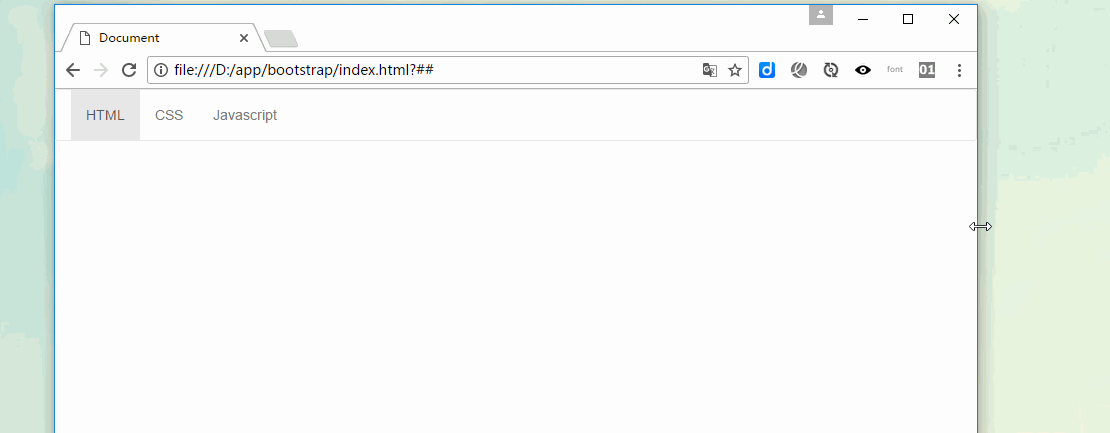
<div class="navbar navbar-inverse" role="navigation"> <ul class="nav navbar-nav"> <li class="active"><a href="##">HTML</a></li> <li><a href="##">CSS</a></li> <li><a href="##">Javascript</a> </li> </ul> </div>
The above is the detailed content of Introduction to navigation bar (navbar) and navigation (nav). For more information, please follow other related articles on the PHP Chinese website!




