
1. First double-click--the installation package you downloaded
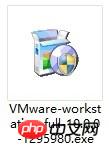
2. VMware Workstation 10.0.0 Automatic decompression screen
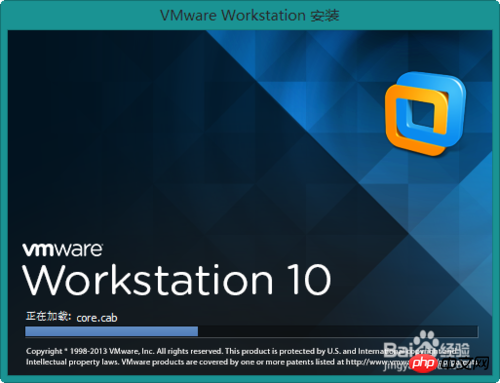
3. Welcome wizard--double-click--next step
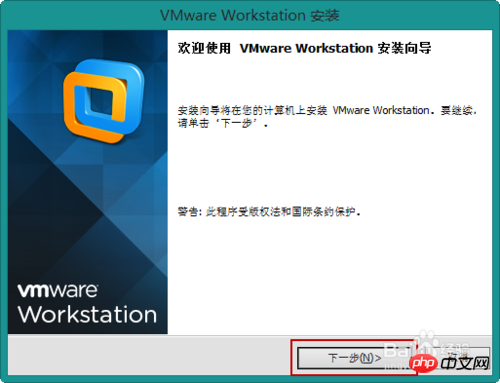
4. First check my acceptance--then double-click--Next step
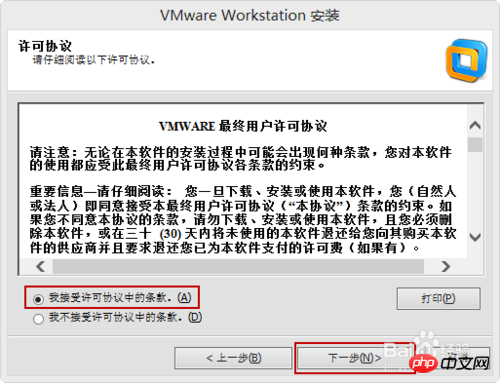
5. Continue to the next step
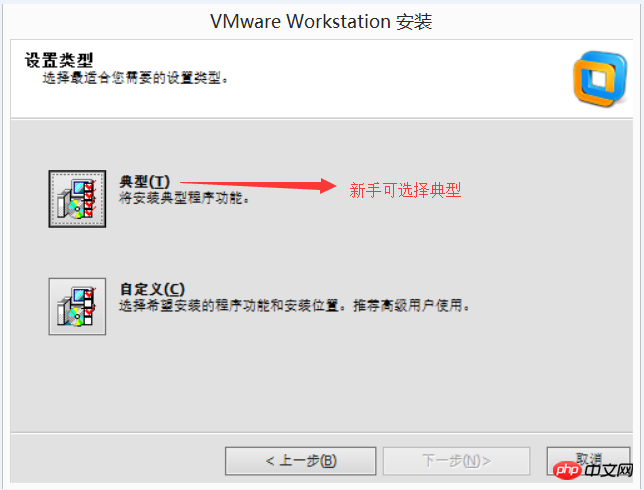 6. Set the installation path, you can change it according to your needs
6. Set the installation path, you can change it according to your needs
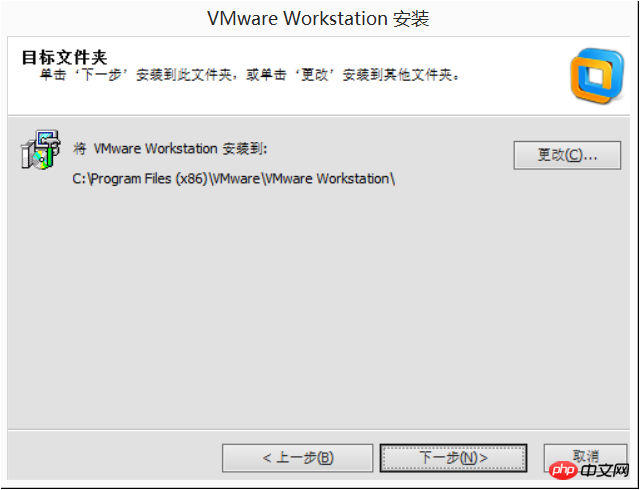
7. Complete the installation
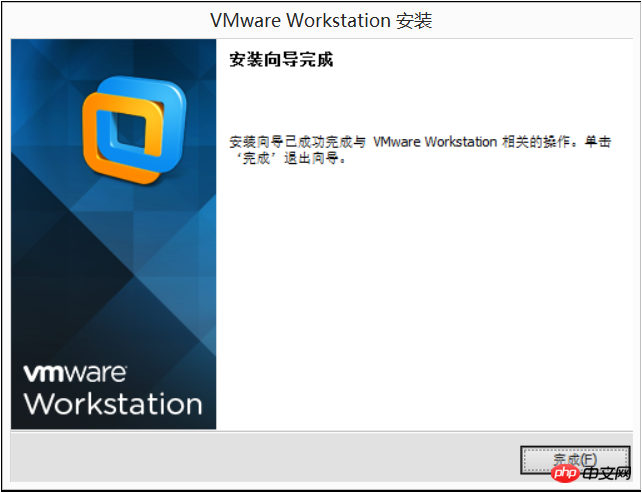
2. Create a new virtual machine in VMvare
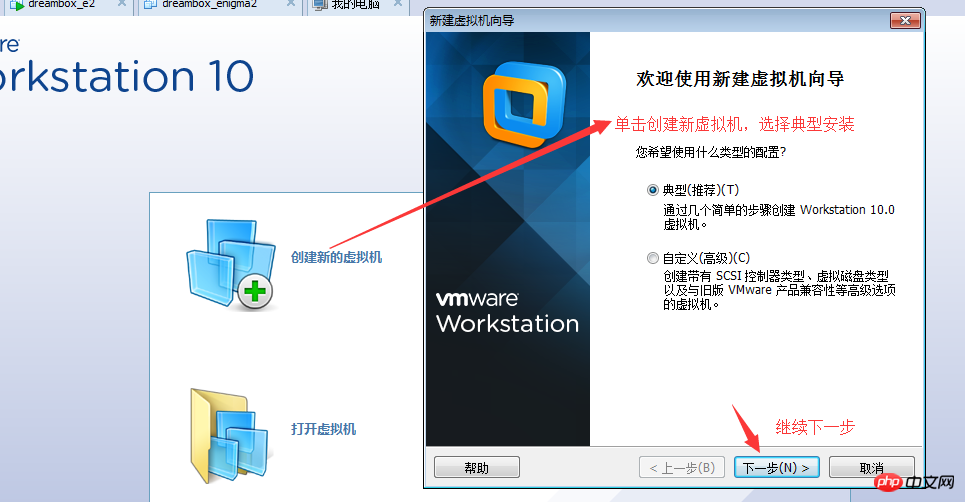
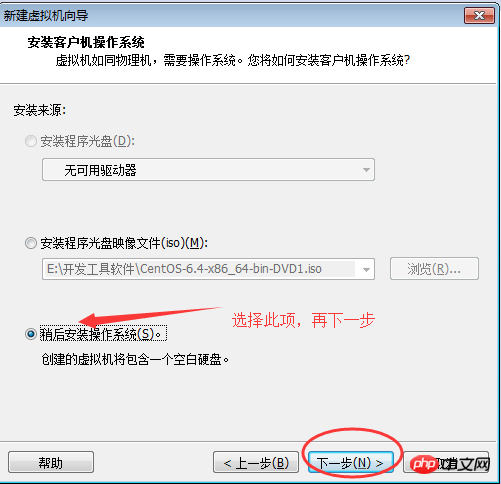 ##3. The following options need to be set according to the system you downloaded
##3. The following options need to be set according to the system you downloaded
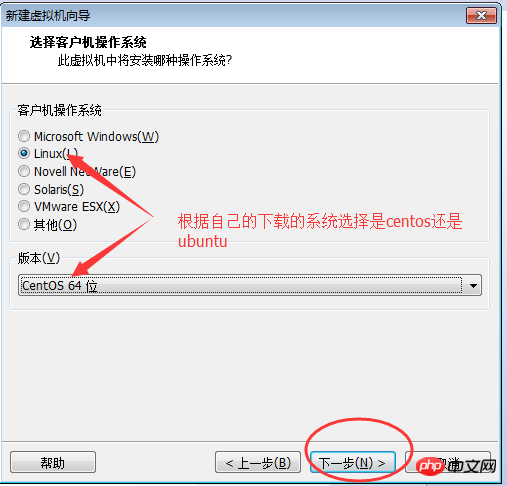 4. Set the new virtual machine The path can also be defaulted. It is recommended to modify it to your own directory
4. Set the new virtual machine The path can also be defaulted. It is recommended to modify it to your own directory
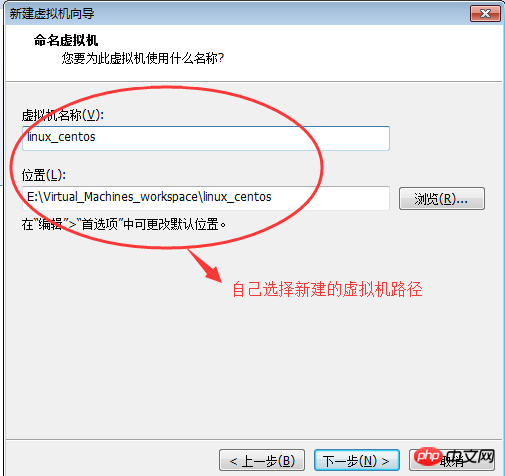 5. If there is no special need, you can choose the default disk size and virtual disk selection. Store as a single file
5. If there is no special need, you can choose the default disk size and virtual disk selection. Store as a single file
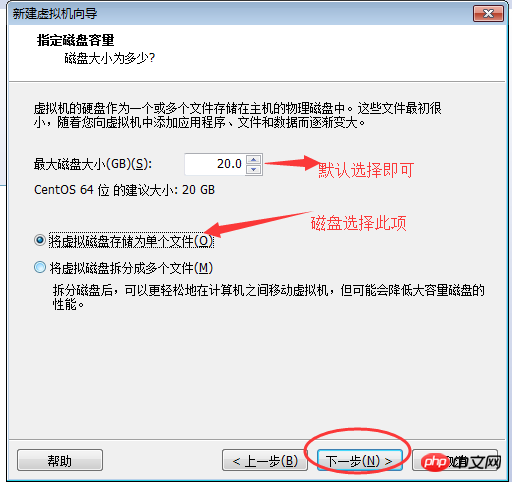 6. Complete the installation
6. Complete the installation
The above is the detailed content of Example tutorial of VMvare virtual machine installation. For more information, please follow other related articles on the PHP Chinese website!




