 Operation and Maintenance
Operation and Maintenance
 Linux Operation and Maintenance
Linux Operation and Maintenance
 Using U disk to install linux Ubuntu16.04 dual system graphic tutorial under Win7
Using U disk to install linux Ubuntu16.04 dual system graphic tutorial under Win7
Using U disk to install linux Ubuntu16.04 dual system graphic tutorial under Win7
Installation steps: 1. Download the Ubuntu 16.04 image software; 2. Use ultraISO software to create a U disk boot disk; 3. Use the U disk boot disk to install the Ubuntu system; 4. Use EasyBCD to create a boot system to boot; 5. Restart the system.

Ubuntu (Youbangtuo, Ubuntu, Ubuntu) is an open source GNU/Linux operating system mainly based on desktop applications. Ubuntu is based on DebianGNU/Linux supports x86, amd64 (x64) and ppc architecture, and is built by a global professional development team (Canonical Ltd).
Win7 U disk installation Ubuntu16.04 dual system detailed tutorial
The installation is mainly divided into the following steps:
one. DownloadUbuntu 16.04 mirror software;
2. ProductionUse ultraISO for U disk boot disk;
3. InstallUbuntu system;
IV. Use EasyBCD to create a boot system to boot; (Selective installation according to personal circumstances)
5. Start the system;
一. Downloadubuntu16.04
Ubuntu 16.04 LTS (long-term support version) Image:
Download address:
## (Ubuntu China download address:)
Download according to the configuration information of your computer (I downloaded the 64-bit version)
二.ProductionUDisk Launcher
Baidu DownloadUltraISO software installation and opening (foolish installation is enough)
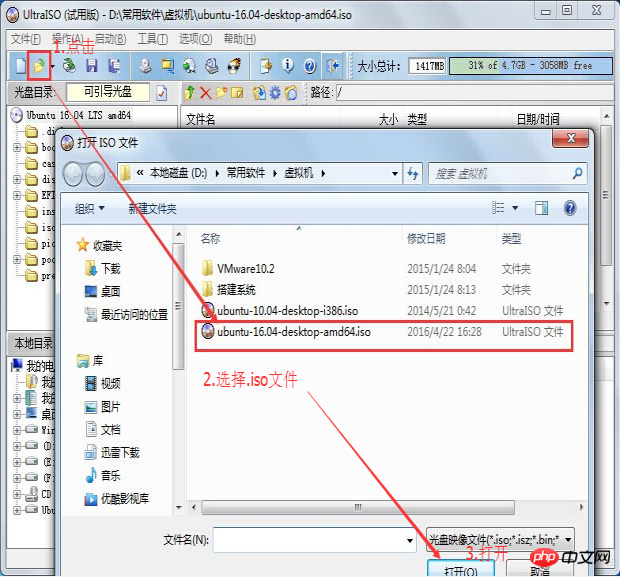


Start writing , click "Write" button -> Until about five minutes complete
三.InstallationUbuntuSystem
##1.Disk Partition
To allocate a new hard disk space larger than 20G under Windows
(I divided it 50G, if knowledge is for fun, then 20G is enough) Under the win7 system – “Computer –” Right-click – “Management –” Disk Management – –” Select the disk with large remaining space —》Then compress the space of 20G or 50G (you don’t need to create a new compressed volume after allocating the space)——》Keep it green – the U disk will start after a while After that, you need to partition The following is the main graphical process of partitioning: Right-click the mouse"Computer" #Select the "Management" tab Open the "Computer Management" window Select"Disk">>"Storage Management" and open the "Disk Management" page as shown: Right-click to select the disk to be compressed (in this example, select D disk), and select "Compress Volume" from the shortcut Fill in the amount of space to be compressed in the input compression space amount (MB), if you want to compress For 50G, fill in 50G*1024MB ##Select"Compression "Button ##After compression, you will find an extra piece Unpartitioned disk (green partition) ##1) Insert on the computer Make the U disk boot disk, restart the computer, F2-》boot interface, select boot via USB. (Different motherboards have different keys to enter boot , please choose ) 2) Enter the ubuntu installation menu and select "Install Ubuntu". (Select Chinese as the language! Of course your English is fine. English doesn’t matter. , If not, select ## on the left #中文, then click the "Continue" button in the lower right corner; 3) Step 2 is to check the readiness. It requires sufficient disk space and does not connect to the network. Generally, updates and third-party software are not checked, just click " Continue" button; ## 4) The next step 3 is to ask which partition to install to, select "Other Options" at the bottom, and click the "Continue" button; 5) Now what we see is the partition situation of the hard disk. Find the word "free" in front of it. What we have to do is to partition the free space for ubuntu. Click the "Free" partition and select "Add" below. The pop-up window is as follows. Fill in the partition space size at the top and the partition to be mounted at the bottom. Then OK. a. Logical partition, 200M, starting, Ext4 log file system, /boot; (200M boot partition is enough) b. Logical partition, 4000M, starting, swap space, no mount point; (swap partition swap, generally not larger than physical memory) c. MainPartition, 15000M, starting, Ext4 log file system, /; (system Partition "/" or "/root" to install the system and software, more than 15G is enough) d. Logical partition, the remaining space, Starting, Ext4 log file system, /home; (home partition stores personal documents) The following is a partition diagram: 6) After the partition is set up, check the number of the /boot partition, and then go to "Install the device for the boot zone" below Select the /boot partition number in the drop-down box and click Install. 7) Then come out and ask for the region, click "Continue", changing the region may cause time difference problems, this The installation of has started. Just select sahnghai and click to install ; 8) The next step is the keyboard layout, usually "Chinese", just click "Forward" to continue ; 9) The next step is to set your username (lowercase letters) and password, etc. Just enter them from top to bottom, and then click "Continue" ”; ##10) Wait patiently for completion, and then a dialog box will appear, click "Restart now" to complete the installation, you can also press the power button to bring up the shutdown dialog box; 11) If it is a CD installation, wait for the prompt to remove the CD, then press the Enter key to restart the computer and the installation is completed; 12) You need to restart after the installation is completed (at this time, usually enters the windows7 system by default) 1) 1. Download EasyBCD. This software is used to select the system you want to enter when starting the computer (Search and install on Baidu yourself , which is also a fool-proof method Just install it ) 2) 2. Open easyBCD, select add new entry, select Linux/BSD, fill in the name line casually, it is just a system noun, write ubuntu, and in the Device line, select the 200MB one we just created"/boot "Partitions are marked with linux in front. (Don’t move the others) ##After completing these steps and restarting the system, the system will list both the win7 system and the ubuntu 16.04 system Come out, you can choose the system to enter. The benefits of starting like this (windows will not be affected by Ubuntu) If there is no last step, there is no problem, but if you start windows7 and delete the partition of the Ubuntu system, then the system cannot be started (If you really encounter such a problem, don’t worry, just use the Laomaotao U disk or the U disk made by Chinese cabbage to boot, directly start the boot repair and it will be OK) 1. Above: Select Ubuntu-16.04 2. Select Ubuntu or wait a few seconds to automatically enter 3. Enter the system main interface ##It ends here... Congratulations! 
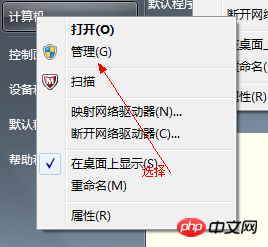






2.UbuntuSystem installation
 ##
##

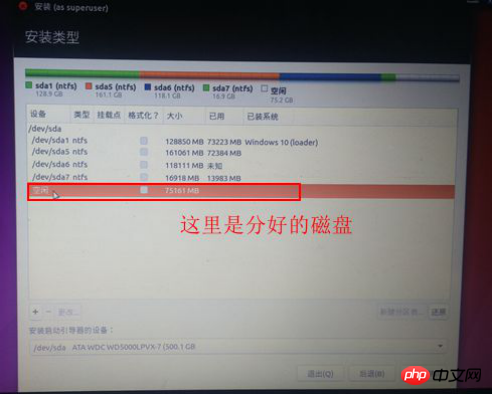
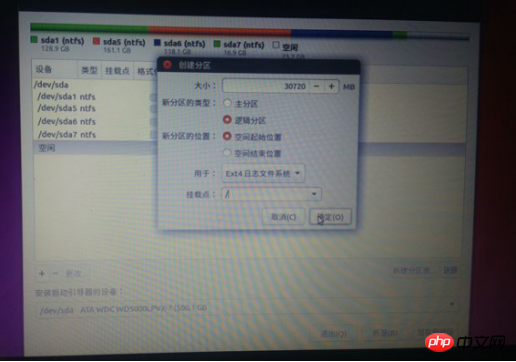




四. Use EasyBCD to create a boot system

##五. Start the system



The above is the detailed content of Using U disk to install linux Ubuntu16.04 dual system graphic tutorial under Win7. For more information, please follow other related articles on the PHP Chinese website!

Hot AI Tools

Undresser.AI Undress
AI-powered app for creating realistic nude photos

AI Clothes Remover
Online AI tool for removing clothes from photos.

Undress AI Tool
Undress images for free

Clothoff.io
AI clothes remover

AI Hentai Generator
Generate AI Hentai for free.

Hot Article

Hot Tools

Notepad++7.3.1
Easy-to-use and free code editor

SublimeText3 Chinese version
Chinese version, very easy to use

Zend Studio 13.0.1
Powerful PHP integrated development environment

Dreamweaver CS6
Visual web development tools

SublimeText3 Mac version
God-level code editing software (SublimeText3)

Hot Topics
 How to update the latest version of Bybit Exchange? Will there be any impact if it is not updated?
Feb 21, 2025 pm 10:54 PM
How to update the latest version of Bybit Exchange? Will there be any impact if it is not updated?
Feb 21, 2025 pm 10:54 PM
The way to update ByBit exchanges varies by platform and device: Mobile: Check for updates and install in the app store. Desktop Client: Check for updates in the Help menu and install automatically. Web page: You need to manually access the official website for updates. Failure to update the exchange can lead to security vulnerabilities, functional limitations, compatibility issues and reduced transaction execution efficiency.
 deepseek web version entrance deepseek official website entrance
Feb 19, 2025 pm 04:54 PM
deepseek web version entrance deepseek official website entrance
Feb 19, 2025 pm 04:54 PM
DeepSeek is a powerful intelligent search and analysis tool that provides two access methods: web version and official website. The web version is convenient and efficient, and can be used without installation; the official website provides comprehensive product information, download resources and support services. Whether individuals or corporate users, they can easily obtain and analyze massive data through DeepSeek to improve work efficiency, assist decision-making and promote innovation.
 Pi Node Teaching: What is a Pi Node? How to install and set up Pi Node?
Mar 05, 2025 pm 05:57 PM
Pi Node Teaching: What is a Pi Node? How to install and set up Pi Node?
Mar 05, 2025 pm 05:57 PM
Detailed explanation and installation guide for PiNetwork nodes This article will introduce the PiNetwork ecosystem in detail - Pi nodes, a key role in the PiNetwork ecosystem, and provide complete steps for installation and configuration. After the launch of the PiNetwork blockchain test network, Pi nodes have become an important part of many pioneers actively participating in the testing, preparing for the upcoming main network release. If you don’t know PiNetwork yet, please refer to what is Picoin? What is the price for listing? Pi usage, mining and security analysis. What is PiNetwork? The PiNetwork project started in 2019 and owns its exclusive cryptocurrency Pi Coin. The project aims to create a one that everyone can participate
 How to install deepseek
Feb 19, 2025 pm 05:48 PM
How to install deepseek
Feb 19, 2025 pm 05:48 PM
There are many ways to install DeepSeek, including: compile from source (for experienced developers) using precompiled packages (for Windows users) using Docker containers (for most convenient, no need to worry about compatibility) No matter which method you choose, Please read the official documents carefully and prepare them fully to avoid unnecessary trouble.
 Coinsuper exchange software channel official website entrance
Feb 21, 2025 pm 10:39 PM
Coinsuper exchange software channel official website entrance
Feb 21, 2025 pm 10:39 PM
The official website entrance of the Coinsuper Exchange: https://www.coinsuper.com. The client download channels are: Windows client, macOS client, and mobile (iOS/Android). Registration requires an email, mobile phone number and password, and you need to complete real-name authentication before you can trade. The platform provides a variety of digital asset transactions, including Bitcoin, Ethereum, etc., with the transaction fee rate of 0.1% for both orders and acceptors. Security safeguards include cold wallet storage, dual-factor verification, anti-money laundering and anti-terrorism financing measures, and with security public
 Ouyi okx installation package is directly included
Feb 21, 2025 pm 08:00 PM
Ouyi okx installation package is directly included
Feb 21, 2025 pm 08:00 PM
Ouyi OKX, the world's leading digital asset exchange, has now launched an official installation package to provide a safe and convenient trading experience. The OKX installation package of Ouyi does not need to be accessed through a browser. It can directly install independent applications on the device, creating a stable and efficient trading platform for users. The installation process is simple and easy to understand. Users only need to download the latest version of the installation package and follow the prompts to complete the installation step by step.
 Get the gate.io installation package for free
Feb 21, 2025 pm 08:21 PM
Get the gate.io installation package for free
Feb 21, 2025 pm 08:21 PM
Gate.io is a popular cryptocurrency exchange that users can use by downloading its installation package and installing it on their devices. The steps to obtain the installation package are as follows: Visit the official website of Gate.io, click "Download", select the corresponding operating system (Windows, Mac or Linux), and download the installation package to your computer. It is recommended to temporarily disable antivirus software or firewall during installation to ensure smooth installation. After completion, the user needs to create a Gate.io account to start using it.
 BITGet official website installation (2025 beginner's guide)
Feb 21, 2025 pm 08:42 PM
BITGet official website installation (2025 beginner's guide)
Feb 21, 2025 pm 08:42 PM
BITGet is a cryptocurrency exchange that provides a variety of trading services including spot trading, contract trading and derivatives. Founded in 2018, the exchange is headquartered in Singapore and is committed to providing users with a safe and reliable trading platform. BITGet offers a variety of trading pairs, including BTC/USDT, ETH/USDT and XRP/USDT. Additionally, the exchange has a reputation for security and liquidity and offers a variety of features such as premium order types, leveraged trading and 24/7 customer support.





