Linux--Bash and Shell explained
1. What is Shell?
The shell in the narrow sense refers to command line software, including the basic Linux operating window Bash, etc. The shell in the broad sense includes graphical interface software, because the graphical interface can actually operate various drivers. The program calls the core to do the work.
The legal shells of the system are written in the /etc/shells file.
2. Basic operating skills of Bash Shell
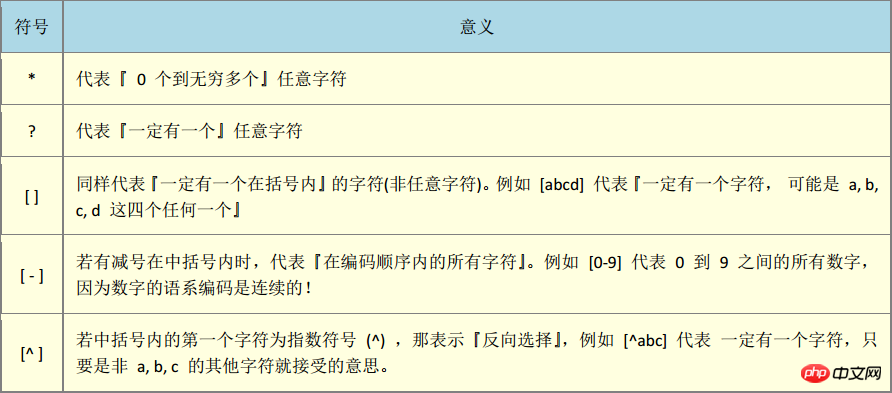
&& The previous instruction must have no error message
|| If correct, the second instruction will not be executed. If the error occurs, execute the second item

Variables and variable contents are connected with an equal sign =, a=123
The two sides of the equal sign cannot be connected directly The space character
consists of English letters and numbers, but the beginning cannot be a number
If there are special characters in the variable content, you can use "" Or '' combine the contents of variables
" "The $ variable can retain the original characteristics
' 'The $ variable can be used as To process ordinary characters
, you can use the escape character \ to treat unknown special characters as ordinary characters
`` or () Meaning: `` or the instructions in () are executed first, as external input information
Change - into + to perform the [cancel] action: declare +x sum :
List the types of variables separately: declare -p sum
- ##Upgrade to environment variables: export PATH
- Unset variable: unset a
- Array definition: var[1]="123" var[2]="456" var[3]=" 789"
- The meaning of `` or (): The instructions in `` or () are executed first as external input information
- Variable $$: The number that appears is your PID number
- Variable?: The error code of the previous error instruction, if there is no error, it will be 0

Replacement of variable content:

- test -e file file name exists
- test -f file Whether the file name exists and is a file
- test -d directory Whether the file name exists and is a directory
- test -r -w -x filename Whether it has read, write, and executable permissions
- test n1 -eq n2 The two values are equal
- test n1 -ne n2 The two values are not equal
-Ge greater than equal to
--Le small than or equal to
- ##


Script variable interaction can also use ${0}, ${1}, ${2}, ${3} To proceed, ${0} represents the executed script name, ${1} represents the first variable entered, ${2} represents the second variable entered, ${3} represents the third variable entered

if conditional judgment

 # case conditional judgment
# case conditional judgment

##Flow control (loop):
while loop
for loop


## for loop

Function:
Note: Unlike traditional languages, functions must be defined at the front of the script so that the function can be recognized when the program is executed. Function parameters are also passed using ${1}, ${2}, and ${3}. That is to say, ${1}/${2}/${3} within the function are passed in when calling the function. actual parameters. Instead of the parameters passed when executing the script

The above is the detailed content of Linux--Bash and Shell explained. For more information, please follow other related articles on the PHP Chinese website!

Hot AI Tools

Undresser.AI Undress
AI-powered app for creating realistic nude photos

AI Clothes Remover
Online AI tool for removing clothes from photos.

Undress AI Tool
Undress images for free

Clothoff.io
AI clothes remover

Video Face Swap
Swap faces in any video effortlessly with our completely free AI face swap tool!

Hot Article

Hot Tools

Notepad++7.3.1
Easy-to-use and free code editor

SublimeText3 Chinese version
Chinese version, very easy to use

Zend Studio 13.0.1
Powerful PHP integrated development environment

Dreamweaver CS6
Visual web development tools

SublimeText3 Mac version
God-level code editing software (SublimeText3)

Hot Topics
 1386
1386
 52
52
 How to use docker desktop
Apr 15, 2025 am 11:45 AM
How to use docker desktop
Apr 15, 2025 am 11:45 AM
How to use Docker Desktop? Docker Desktop is a tool for running Docker containers on local machines. The steps to use include: 1. Install Docker Desktop; 2. Start Docker Desktop; 3. Create Docker image (using Dockerfile); 4. Build Docker image (using docker build); 5. Run Docker container (using docker run).
 How to view the docker process
Apr 15, 2025 am 11:48 AM
How to view the docker process
Apr 15, 2025 am 11:48 AM
Docker process viewing method: 1. Docker CLI command: docker ps; 2. Systemd CLI command: systemctl status docker; 3. Docker Compose CLI command: docker-compose ps; 4. Process Explorer (Windows); 5. /proc directory (Linux).
 Difference between centos and ubuntu
Apr 14, 2025 pm 09:09 PM
Difference between centos and ubuntu
Apr 14, 2025 pm 09:09 PM
The key differences between CentOS and Ubuntu are: origin (CentOS originates from Red Hat, for enterprises; Ubuntu originates from Debian, for individuals), package management (CentOS uses yum, focusing on stability; Ubuntu uses apt, for high update frequency), support cycle (CentOS provides 10 years of support, Ubuntu provides 5 years of LTS support), community support (CentOS focuses on stability, Ubuntu provides a wide range of tutorials and documents), uses (CentOS is biased towards servers, Ubuntu is suitable for servers and desktops), other differences include installation simplicity (CentOS is thin)
 What to do if the docker image fails
Apr 15, 2025 am 11:21 AM
What to do if the docker image fails
Apr 15, 2025 am 11:21 AM
Troubleshooting steps for failed Docker image build: Check Dockerfile syntax and dependency version. Check if the build context contains the required source code and dependencies. View the build log for error details. Use the --target option to build a hierarchical phase to identify failure points. Make sure to use the latest version of Docker engine. Build the image with --t [image-name]:debug mode to debug the problem. Check disk space and make sure it is sufficient. Disable SELinux to prevent interference with the build process. Ask community platforms for help, provide Dockerfiles and build log descriptions for more specific suggestions.
 What computer configuration is required for vscode
Apr 15, 2025 pm 09:48 PM
What computer configuration is required for vscode
Apr 15, 2025 pm 09:48 PM
VS Code system requirements: Operating system: Windows 10 and above, macOS 10.12 and above, Linux distribution processor: minimum 1.6 GHz, recommended 2.0 GHz and above memory: minimum 512 MB, recommended 4 GB and above storage space: minimum 250 MB, recommended 1 GB and above other requirements: stable network connection, Xorg/Wayland (Linux)
 Detailed explanation of docker principle
Apr 14, 2025 pm 11:57 PM
Detailed explanation of docker principle
Apr 14, 2025 pm 11:57 PM
Docker uses Linux kernel features to provide an efficient and isolated application running environment. Its working principle is as follows: 1. The mirror is used as a read-only template, which contains everything you need to run the application; 2. The Union File System (UnionFS) stacks multiple file systems, only storing the differences, saving space and speeding up; 3. The daemon manages the mirrors and containers, and the client uses them for interaction; 4. Namespaces and cgroups implement container isolation and resource limitations; 5. Multiple network modes support container interconnection. Only by understanding these core concepts can you better utilize Docker.
 vscode cannot install extension
Apr 15, 2025 pm 07:18 PM
vscode cannot install extension
Apr 15, 2025 pm 07:18 PM
The reasons for the installation of VS Code extensions may be: network instability, insufficient permissions, system compatibility issues, VS Code version is too old, antivirus software or firewall interference. By checking network connections, permissions, log files, updating VS Code, disabling security software, and restarting VS Code or computers, you can gradually troubleshoot and resolve issues.
 What is vscode What is vscode for?
Apr 15, 2025 pm 06:45 PM
What is vscode What is vscode for?
Apr 15, 2025 pm 06:45 PM
VS Code is the full name Visual Studio Code, which is a free and open source cross-platform code editor and development environment developed by Microsoft. It supports a wide range of programming languages and provides syntax highlighting, code automatic completion, code snippets and smart prompts to improve development efficiency. Through a rich extension ecosystem, users can add extensions to specific needs and languages, such as debuggers, code formatting tools, and Git integrations. VS Code also includes an intuitive debugger that helps quickly find and resolve bugs in your code.


















