 Backend Development
Backend Development
 Python Tutorial
Python Tutorial
 Share a case of how Python uses plotly to draw data charts (pictures and texts)
Share a case of how Python uses plotly to draw data charts (pictures and texts)
Share a case of how Python uses plotly to draw data charts (pictures and texts)
This article mainly introduces the method of using plotly to draw data charts in Python. It analyzes the techniques of plotly drawing with examples and has certain reference value. Interested friends can refer to it
Introduction: Use The python-plotly module is used to draw stress test data and generate static html page results for display.
Many friends have the experience of stress testing modules during the development process. After the stress test, everyone often likes to use Excel to process the stress test data and draw data visualization views, but this is not very convenient to use. Web page for data display. This article will introduce the use of the python-plotly module to draw stress test data and generate a static HTML page to facilitate the display of results.
Introduction to Plotly
Plotly is a charting tool developed using JavaScript, providing an API to interact with mainstream data analysis languages (such as: Python, R, MATLAB). You can go to the official website https://plot.ly/ for more detailed information. Plotly is capable of drawing beautiful charts with user interaction.
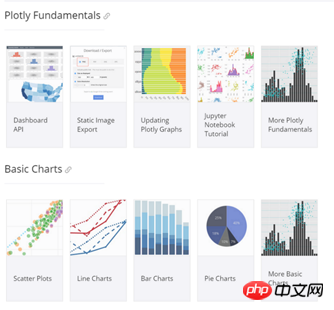
Python-Plotly installation
This document mainly introduces the use of plotly’s Python API to perform several A simple chart drawing. For more usage of Plotly, please refer to https://plot.ly/python/
Python-Plotly can be installed using pip, and it is best to install and use it in Python version 2.7 and above. If you use Python2.6 version, please install Python2.7 and the corresponding pip yourself.
Plotly drawing example
line-plots
Drawing effect:
The generated html page provides rich interactive tools in the upper right corner.
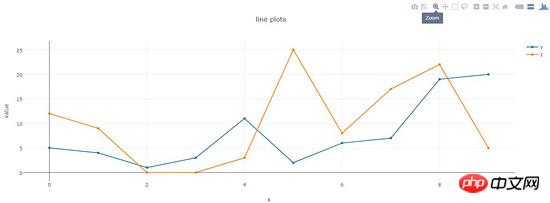
Code:
def line_plots(name):
'''
绘制普通线图
'''
#数据,x为横坐标,y,z为纵坐标的两项指标,三个array长度相同
dataset = {'x':[0,1,2,3,4,5,6,7,8,9],
'y':[5,4,1,3,11,2,6,7,19,20],
'z':[12,9,0,0,3,25,8,17,22,5]}
data_g = []
#分别插入 y, z
tr_x = Scatter(
x = dataset['x'],
y = dataset['y'],
name = 'y'
)
data_g.append(tr_x)
tr_z = Scatter(
x = dataset['x'],
y = dataset['z'],
name = 'z'
)
data_g.append(tr_z)
#设置layout,指定图表title,x轴和y轴名称
layout = Layout(title="line plots", xaxis={'title':'x'}, yaxis={'title':'value'})
#将layout设置到图表
fig = Figure(data=data_g, layout=layout)
#绘图,输出路径为name参数指定
pltoff.plot(fig, filename=name)scatter-plots
Plotting effect :
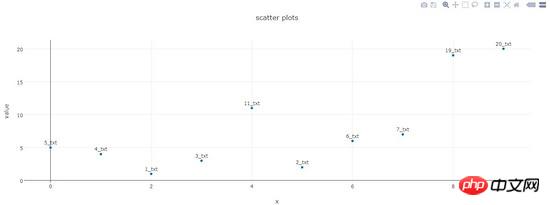
Code:
def scatter_plots(name):
'''
绘制散点图
'''
dataset = {'x':[0,1,2,3,4,5,6,7,8,9],
'y':[5,4,1,3,11,2,6,7,19,20],
'text':['5_txt','4_txt','1_txt','3_txt','11_txt','2_txt','6_txt','7_txt','19_txt','20_txt']}
data_g = []
tr_x = Scatter(
x = dataset['x'],
y = dataset['y'],
text = dataset['text'],
textposition='top center',
mode='markers+text',
name = 'y'
)
data_g.append(tr_x)
layout = Layout(title="scatter plots", xaxis={'title':'x'}, yaxis={'title':'value'})
fig = Figure(data=data_g, layout=layout)
pltoff.plot(fig, filename=name)bar-charts
Drawing Effect:
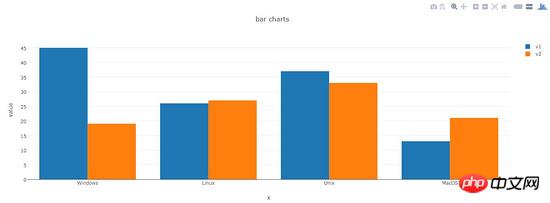
Code:
def bar_charts(name):
'''
绘制柱状图
'''
dataset = {'x':['Windows', 'Linux', 'Unix', 'MacOS'],
'y1':[45, 26, 37, 13],
'y2':[19, 27, 33, 21]}
data_g = []
tr_y1 = Bar(
x = dataset['x'],
y = dataset['y1'],
name = 'v1'
)
data_g.append(tr_y1)
tr_y2 = Bar(
x = dataset['x'],
y = dataset['y2'],
name = 'v2'
)
data_g.append(tr_y2)
layout = Layout(title="bar charts", xaxis={'title':'x'}, yaxis={'title':'value'})
fig = Figure(data=data_g, layout=layout)
pltoff.plot(fig, filename=name)pie-charts
Plotting effect:
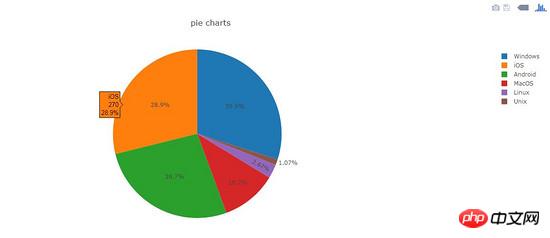
Code:
def pie_charts(name):
'''
绘制饼图
'''
dataset = {'labels':['Windows', 'Linux', 'Unix', 'MacOS', 'Android', 'iOS'],
'values':[280, 25, 10, 100, 250, 270]}
data_g = []
tr_p = Pie(
labels = dataset['labels'],
values = dataset['values']
)
data_g.append(tr_p)
layout = Layout(title="pie charts")
fig = Figure(data=data_g, layout=layout)
pltoff.plot(fig, filename=name)filled-area-plots
This example is to draw a stacked line chart with a fill effect, which is suitable for analyzing data with stacked percentage attributes
Drawing effect:
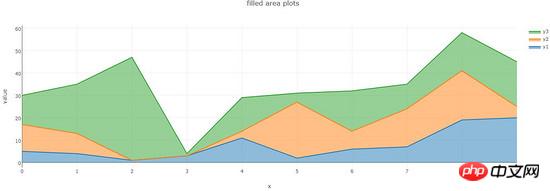
Code:
def filled_area_plots(name):
'''
绘制堆叠填充的线图
'''
dataset = {'x':[0,1,2,3,4,5,6,7,8,9],
'y1':[5,4,1,3,11,2,6,7,19,20],
'y2':[12,9,0,0,3,25,8,17,22,5],
'y3':[13,22,46,1,15,4,18,11,17,20]}
#计算y1,y2,y3的堆叠占比
dataset['y1_stack'] = dataset['y1']
dataset['y2_stack'] = [y1+y2 for y1, y2 in zip(dataset['y1'], dataset['y2'])]
dataset['y3_stack'] = [y1+y2+y3 for y1, y2, y3 in zip(dataset['y1'], dataset['y2'], dataset['y3'])]
dataset['y1_text'] = ['%s(%s%%)'%(y1, y1*100/y3_s) for y1, y3_s in zip(dataset['y1'], dataset['y3_stack'])]
dataset['y2_text'] = ['%s(%s%%)'%(y2, y2*100/y3_s) for y2, y3_s in zip(dataset['y2'], dataset['y3_stack'])]
dataset['y3_text'] = ['%s(%s%%)'%(y3, y3*100/y3_s) for y3, y3_s in zip(dataset['y3'], dataset['y3_stack'])]
data_g = []
tr_1 = Scatter(
x = dataset['x'],
y = dataset['y1_stack'],
text = dataset['y1_text'],
hoverinfo = 'x+text',
mode = 'lines',
name = 'y1',
fill = 'tozeroy' #填充方式: 到x轴
)
data_g.append(tr_1)
tr_2 = Scatter(
x = dataset['x'],
y = dataset['y2_stack'],
text = dataset['y2_text'],
hoverinfo = 'x+text',
mode = 'lines',
name = 'y2',
fill = 'tonexty' #填充方式:到下方的另一条线
)
data_g.append(tr_2)
tr_3 = Scatter(
x = dataset['x'],
y = dataset['y3_stack'],
text = dataset['y3_text'],
hoverinfo = 'x+text',
mode = 'lines',
name = 'y3',
fill = 'tonexty'
)
data_g.append(tr_3)
layout = Layout(title="field area plots", xaxis={'title':'x'}, yaxis={'title':'value'})
fig = Figure(data=data_g, layout=layout)
pltoff.plot(fig, filename=name)Summary
This article introduces the method of using python-plotly to draw data graphs, including line plots and scatter plots in examples. These five typical charts, scatter plots, bar charts, pie charts, and filled area plots, basically cover most types of test data. Dear friends, It can be deformed to draw more beautiful icons.
The above is the detailed content of Share a case of how Python uses plotly to draw data charts (pictures and texts). For more information, please follow other related articles on the PHP Chinese website!

Hot AI Tools

Undresser.AI Undress
AI-powered app for creating realistic nude photos

AI Clothes Remover
Online AI tool for removing clothes from photos.

Undress AI Tool
Undress images for free

Clothoff.io
AI clothes remover

AI Hentai Generator
Generate AI Hentai for free.

Hot Article

Hot Tools

Notepad++7.3.1
Easy-to-use and free code editor

SublimeText3 Chinese version
Chinese version, very easy to use

Zend Studio 13.0.1
Powerful PHP integrated development environment

Dreamweaver CS6
Visual web development tools

SublimeText3 Mac version
God-level code editing software (SublimeText3)

Hot Topics
 1377
1377
 52
52
 Do mysql need to pay
Apr 08, 2025 pm 05:36 PM
Do mysql need to pay
Apr 08, 2025 pm 05:36 PM
MySQL has a free community version and a paid enterprise version. The community version can be used and modified for free, but the support is limited and is suitable for applications with low stability requirements and strong technical capabilities. The Enterprise Edition provides comprehensive commercial support for applications that require a stable, reliable, high-performance database and willing to pay for support. Factors considered when choosing a version include application criticality, budgeting, and technical skills. There is no perfect option, only the most suitable option, and you need to choose carefully according to the specific situation.
 How to use mysql after installation
Apr 08, 2025 am 11:48 AM
How to use mysql after installation
Apr 08, 2025 am 11:48 AM
The article introduces the operation of MySQL database. First, you need to install a MySQL client, such as MySQLWorkbench or command line client. 1. Use the mysql-uroot-p command to connect to the server and log in with the root account password; 2. Use CREATEDATABASE to create a database, and USE select a database; 3. Use CREATETABLE to create a table, define fields and data types; 4. Use INSERTINTO to insert data, query data, update data by UPDATE, and delete data by DELETE. Only by mastering these steps, learning to deal with common problems and optimizing database performance can you use MySQL efficiently.
 MySQL can't be installed after downloading
Apr 08, 2025 am 11:24 AM
MySQL can't be installed after downloading
Apr 08, 2025 am 11:24 AM
The main reasons for MySQL installation failure are: 1. Permission issues, you need to run as an administrator or use the sudo command; 2. Dependencies are missing, and you need to install relevant development packages; 3. Port conflicts, you need to close the program that occupies port 3306 or modify the configuration file; 4. The installation package is corrupt, you need to download and verify the integrity; 5. The environment variable is incorrectly configured, and the environment variables must be correctly configured according to the operating system. Solve these problems and carefully check each step to successfully install MySQL.
 MySQL download file is damaged and cannot be installed. Repair solution
Apr 08, 2025 am 11:21 AM
MySQL download file is damaged and cannot be installed. Repair solution
Apr 08, 2025 am 11:21 AM
MySQL download file is corrupt, what should I do? Alas, if you download MySQL, you can encounter file corruption. It’s really not easy these days! This article will talk about how to solve this problem so that everyone can avoid detours. After reading it, you can not only repair the damaged MySQL installation package, but also have a deeper understanding of the download and installation process to avoid getting stuck in the future. Let’s first talk about why downloading files is damaged. There are many reasons for this. Network problems are the culprit. Interruption in the download process and instability in the network may lead to file corruption. There is also the problem with the download source itself. The server file itself is broken, and of course it is also broken when you download it. In addition, excessive "passionate" scanning of some antivirus software may also cause file corruption. Diagnostic problem: Determine if the file is really corrupt
 How to optimize MySQL performance for high-load applications?
Apr 08, 2025 pm 06:03 PM
How to optimize MySQL performance for high-load applications?
Apr 08, 2025 pm 06:03 PM
MySQL database performance optimization guide In resource-intensive applications, MySQL database plays a crucial role and is responsible for managing massive transactions. However, as the scale of application expands, database performance bottlenecks often become a constraint. This article will explore a series of effective MySQL performance optimization strategies to ensure that your application remains efficient and responsive under high loads. We will combine actual cases to explain in-depth key technologies such as indexing, query optimization, database design and caching. 1. Database architecture design and optimized database architecture is the cornerstone of MySQL performance optimization. Here are some core principles: Selecting the right data type and selecting the smallest data type that meets the needs can not only save storage space, but also improve data processing speed.
 Does mysql need the internet
Apr 08, 2025 pm 02:18 PM
Does mysql need the internet
Apr 08, 2025 pm 02:18 PM
MySQL can run without network connections for basic data storage and management. However, network connection is required for interaction with other systems, remote access, or using advanced features such as replication and clustering. Additionally, security measures (such as firewalls), performance optimization (choose the right network connection), and data backup are critical to connecting to the Internet.
 Solutions to the service that cannot be started after MySQL installation
Apr 08, 2025 am 11:18 AM
Solutions to the service that cannot be started after MySQL installation
Apr 08, 2025 am 11:18 AM
MySQL refused to start? Don’t panic, let’s check it out! Many friends found that the service could not be started after installing MySQL, and they were so anxious! Don’t worry, this article will take you to deal with it calmly and find out the mastermind behind it! After reading it, you can not only solve this problem, but also improve your understanding of MySQL services and your ideas for troubleshooting problems, and become a more powerful database administrator! The MySQL service failed to start, and there are many reasons, ranging from simple configuration errors to complex system problems. Let’s start with the most common aspects. Basic knowledge: A brief description of the service startup process MySQL service startup. Simply put, the operating system loads MySQL-related files and then starts the MySQL daemon. This involves configuration
 How to optimize database performance after mysql installation
Apr 08, 2025 am 11:36 AM
How to optimize database performance after mysql installation
Apr 08, 2025 am 11:36 AM
MySQL performance optimization needs to start from three aspects: installation configuration, indexing and query optimization, monitoring and tuning. 1. After installation, you need to adjust the my.cnf file according to the server configuration, such as the innodb_buffer_pool_size parameter, and close query_cache_size; 2. Create a suitable index to avoid excessive indexes, and optimize query statements, such as using the EXPLAIN command to analyze the execution plan; 3. Use MySQL's own monitoring tool (SHOWPROCESSLIST, SHOWSTATUS) to monitor the database health, and regularly back up and organize the database. Only by continuously optimizing these steps can the performance of MySQL database be improved.



