 Web Front-end
Web Front-end
 CSS Tutorial
CSS Tutorial
 How to use CSS to achieve the surface shadow effect sample code sharing
How to use CSS to achieve the surface shadow effect sample code sharing
How to use CSS to achieve the surface shadow effect sample code sharing
I don’t know what you will do when you encounter a very gorgeous design drawing when working on a project. Some design drawings often use shadow effects to make them look more three-dimensional. Generally, lazy people like me just cut out the drawings. I didn't even think about studying how to implement the code.
Later on, our design drafts were constantly being revised and revised. *** was really annoying me to death. If he changed the drawings, I would cut them out and replace them with the original ones. So I decided to study this thing. In fact, we can achieve it!
As shown in the picture:
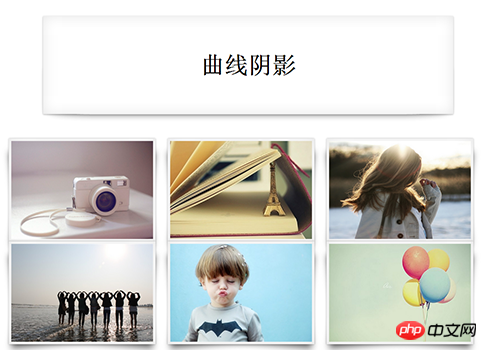
The above effect is the most typical effect of daily writing projects. Friends who do design must know that PS can do it in minutes , but can we also implement it in code? ——Tell them: It must be possible! Haha o(∩_∩)o; If you are talking big words, then you should put some effort into research!
Part One: HTML
The content of the page part is very simple. Next, let us look at the CSS part.
<p class="con yy">
<h1>曲线阴影</h1></p><ul class="box">
<li><img src="img/1.jpg"></li>
<li><img src="img/2.jpg"></li>
<li><img src="img/3.jpg"></li></ul>
Part 2: CSS3
When we see the picture above, everyone’s first impression must be CSS3 box-shadow ,But if it’s just like this, can we achieve it? It's clear not.
Whether it is a curved surface or a warped edge, box-shadow cannot be realized by itself. We need to cooperate with CSS3's pseudo-class element to achieve it.
Let’s take a look at the code!
We can implement surface shading with the following code. Friends who are not familiar with pseudo-class elements can check the documentation by themselves.
*{ padding: 0; margin: 0; list-style: none;}.con{
width: 70%;
height: 200px;
margin: 50px auto;
background:#FFFFFF;
line-height: 200px;
text-align: center;
font-size: 24px;
}.yy{
position: relative;
box-shadow: 0 1px 4px rgba(0,0,0,0.3), 0 0 40px rgba(0,0,0,0.1) inset;
-webkit-box-shadow:0 1px 4px rgba(0,0,0,0.3), 0 0 40px rgba(0,0,0,0.1) inset;
-moz-box-shadow:0 1px 4px rgba(0,0,0,0.3), 0 0 40px rgba(0,0,0,0.1) inset;
-o-box-shadow: 0 1px 4px rgba(0,0,0,0.3), 0 0 40px rgba(0,0,0,0.1) inset;
}.yy:after , .yy:before{
position: absolute;
content: '';
top: 50%;
bottom: -1px;
left: 10px;
right: 10px;
background:#fff;
z-index: -1; /* 圆角水平为100px 垂直为10px 必须用‘/’分开 ,不可以为空格 */
border-radius: 100px/10px;
box-shadow: 0 0 20px rgba(0,0,0,0.3);
-webkit-box-shadow: 0 0 20px rgba(0,0,0,0.3);
-moz-box-shadow: 0 0 20px rgba(0,0,0,0.3);
-o-box-shadow: 0 0 20px rgba(0,0,0,0.3);
}
The following code is how to achieve the effect of warping shadow:
.box{
width: 980px;
height: 300px;
margin: 0 auto;
}.box li img{
display: block;
width: 290px;
height: 200px;
}.box li{
position: relative;
float: left;
width: 290px;
height: 200px;
background: #FFFFFF;
padding: 5px;
margin-right: 25px;
box-shadow: 0 0px 4px rgba(0,0,0,0.3) , 0 0 60px rgba(0,0,0,0.1) inset;
-moz-box-shadow: 0 0px 4px rgba(0,0,0,0.3) , 0 0 60px rgba(0,0,0,0.1) inset;
-webkit-box-shadow: 0 0px 4px rgba(0,0,0,0.3) , 0 0 60px rgba(0,0,0,0.1) inset;
-o-box-shadow: 0 0px 4px rgba(0,0,0,0.3) , 0 0 60px rgba(0,0,0,0.1) inset;
}.box li:before{
position:absolute;
content: '';
width: 90%;
height: 80%;
left: 18px;
bottom: 11px;
z-index: -2;
background: transparent;
box-shadow: 0 8px 20px rgba(0,0,0,0.6);
-moz-box-shadow: 0 8px 20px rgba(0,0,0,0.6);
-webkit-box-shadow: 0 8px 20px rgba(0,0,0,0.6);
-o-box-shadow: 0 8px 20px rgba(0,0,0,0.6);
transform: skew(-12deg) rotate(-5deg);
-moz-transform: skew(-12deg) rotate(-5deg);
-webkit-transform: skew(-12deg) rotate(-5deg);
-o-transform: skew(-12deg) rotate(-5deg);
}.box li:after{
position:absolute;
content: '';
width: 90%;
height: 80%;
right: 18px;
bottom: 11px;
z-index: -2;
background: transparent;
box-shadow: 0 8px 20px rgba(0,0,0,0.6);
-moz-box-shadow: 0 8px 20px rgba(0,0,0,0.6);
-webkit-box-shadow: 0 8px 20px rgba(0,0,0,0.6);
-o-box-shadow: 0 8px 20px rgba(0,0,0,0.6);
transform: skew(12deg) rotate(5deg);
-moz-transform: skew(12deg) rotate(5deg);
-webkit-transform: skew(12deg) rotate(5deg);
-o-transform: skew(12deg) rotate(5deg);
}The above is the detailed content of How to use CSS to achieve the surface shadow effect sample code sharing. For more information, please follow other related articles on the PHP Chinese website!

Hot AI Tools

Undresser.AI Undress
AI-powered app for creating realistic nude photos

AI Clothes Remover
Online AI tool for removing clothes from photos.

Undress AI Tool
Undress images for free

Clothoff.io
AI clothes remover

AI Hentai Generator
Generate AI Hentai for free.

Hot Article

Hot Tools

Notepad++7.3.1
Easy-to-use and free code editor

SublimeText3 Chinese version
Chinese version, very easy to use

Zend Studio 13.0.1
Powerful PHP integrated development environment

Dreamweaver CS6
Visual web development tools

SublimeText3 Mac version
God-level code editing software (SublimeText3)

Hot Topics
 1386
1386
 52
52
 How to use bootstrap in vue
Apr 07, 2025 pm 11:33 PM
How to use bootstrap in vue
Apr 07, 2025 pm 11:33 PM
Using Bootstrap in Vue.js is divided into five steps: Install Bootstrap. Import Bootstrap in main.js. Use the Bootstrap component directly in the template. Optional: Custom style. Optional: Use plug-ins.
 The Roles of HTML, CSS, and JavaScript: Core Responsibilities
Apr 08, 2025 pm 07:05 PM
The Roles of HTML, CSS, and JavaScript: Core Responsibilities
Apr 08, 2025 pm 07:05 PM
HTML defines the web structure, CSS is responsible for style and layout, and JavaScript gives dynamic interaction. The three perform their duties in web development and jointly build a colorful website.
 How to write split lines on bootstrap
Apr 07, 2025 pm 03:12 PM
How to write split lines on bootstrap
Apr 07, 2025 pm 03:12 PM
There are two ways to create a Bootstrap split line: using the tag, which creates a horizontal split line. Use the CSS border property to create custom style split lines.
 Understanding HTML, CSS, and JavaScript: A Beginner's Guide
Apr 12, 2025 am 12:02 AM
Understanding HTML, CSS, and JavaScript: A Beginner's Guide
Apr 12, 2025 am 12:02 AM
WebdevelopmentreliesonHTML,CSS,andJavaScript:1)HTMLstructurescontent,2)CSSstylesit,and3)JavaScriptaddsinteractivity,formingthebasisofmodernwebexperiences.
 How to resize bootstrap
Apr 07, 2025 pm 03:18 PM
How to resize bootstrap
Apr 07, 2025 pm 03:18 PM
To adjust the size of elements in Bootstrap, you can use the dimension class, which includes: adjusting width: .col-, .w-, .mw-adjust height: .h-, .min-h-, .max-h-
 How to insert pictures on bootstrap
Apr 07, 2025 pm 03:30 PM
How to insert pictures on bootstrap
Apr 07, 2025 pm 03:30 PM
There are several ways to insert images in Bootstrap: insert images directly, using the HTML img tag. With the Bootstrap image component, you can provide responsive images and more styles. Set the image size, use the img-fluid class to make the image adaptable. Set the border, using the img-bordered class. Set the rounded corners and use the img-rounded class. Set the shadow, use the shadow class. Resize and position the image, using CSS style. Using the background image, use the background-image CSS property.
 How to set up the framework for bootstrap
Apr 07, 2025 pm 03:27 PM
How to set up the framework for bootstrap
Apr 07, 2025 pm 03:27 PM
To set up the Bootstrap framework, you need to follow these steps: 1. Reference the Bootstrap file via CDN; 2. Download and host the file on your own server; 3. Include the Bootstrap file in HTML; 4. Compile Sass/Less as needed; 5. Import a custom file (optional). Once setup is complete, you can use Bootstrap's grid systems, components, and styles to create responsive websites and applications.
 How to use bootstrap button
Apr 07, 2025 pm 03:09 PM
How to use bootstrap button
Apr 07, 2025 pm 03:09 PM
How to use the Bootstrap button? Introduce Bootstrap CSS to create button elements and add Bootstrap button class to add button text



