Tutorial on installing Python under Windows
The following editor will bring you a tutorial on installing Python-Windows. The editor thinks it’s pretty good, so I’ll share it with you now and give it as a reference. Let’s follow the editor and take a look.
Before starting Python programming, you need to install the Python environment first. The Python installation package can be downloaded from the official website of Python. The official website address is https://www.python.org/. If you want to skip the introduction about Python and download the installation package directly, you can directly visit www.python.org/downloads /Download the installation package.
Installing Python under Windows
To install Python under Windows, please follow the steps below:
1. Open the web browser and visit www.python.org/downloads/windows/.
2. Select the version of the installation package you need. (Currently, version 2.7 or 3.5 of Python is generally recommended)
3. Download the corresponding Windows Installer file (if you install Python on the AMD platform, you need to select the corresponding installation file).
4. Place the Windows Installer file anywhere on the computer, such as D:\Software\python-2.7.5.msi.
5. Double-click the Python installation package to open the Python installation wizard. If you are not familiar with the installation process here or have no requirements for the installation path, you can keep clicking Next to complete the default installation. You can also customize the installation according to your own needs. The default installation path is in the Python version number folder corresponding to the C drive. If you customize it, you can install it in the directory you specify as needed.
6. After the installation is complete, you need to add the Python running program to the system environment variables. Right-click "Computer"-->"Properties"-->"Advanced System Settings"-->"Environment Variables"-->"System Variables"-->"path"-->"Edit" Add the following content at the end: ";D:\Python27\"; (I custom-installed Python2.7 under the D drive, so this is the path added here, just add it according to the path of your Python.exe file).
Recommendation:
In order to facilitate future management, the program installation package and program installation directory should be planned in advance.
After the installation is completed, we can find the Python program in Windows. In "Start"-->"All Programs"-->"python2.7", we can see an "IDLE( Python GUI)" Python's own IDE integrated development tool.

Through this Python IDE tool, we can interactively conduct simple Python exercises. Of course, we can also open the command prompt window through the "win+R" keys, enter the python command and press Enter, or open the Python interactive window.
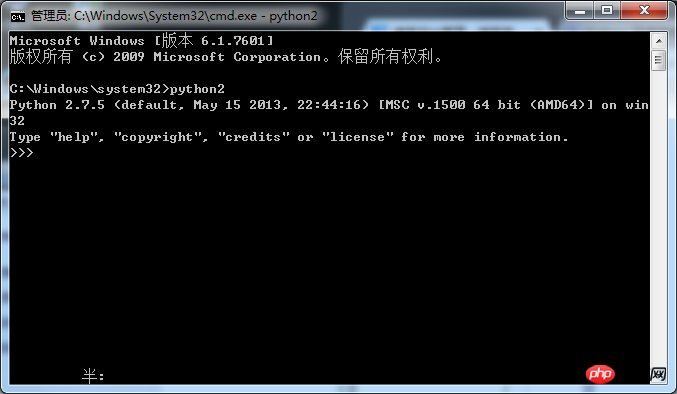
The installation of the Python environment under Windows is now complete. Of course, in order to facilitate development, we definitely need to use other IDE integrated development environments to improve development efficiency. For example, PyCharm, subpme text, notepad++, ecppse+pydev, etc., there are a lot of them available for online recharge just by searching Baidu.
The above is the detailed content of Tutorial on installing Python under Windows. For more information, please follow other related articles on the PHP Chinese website!

Hot AI Tools

Undresser.AI Undress
AI-powered app for creating realistic nude photos

AI Clothes Remover
Online AI tool for removing clothes from photos.

Undress AI Tool
Undress images for free

Clothoff.io
AI clothes remover

Video Face Swap
Swap faces in any video effortlessly with our completely free AI face swap tool!

Hot Article

Hot Tools

Notepad++7.3.1
Easy-to-use and free code editor

SublimeText3 Chinese version
Chinese version, very easy to use

Zend Studio 13.0.1
Powerful PHP integrated development environment

Dreamweaver CS6
Visual web development tools

SublimeText3 Mac version
God-level code editing software (SublimeText3)

Hot Topics
 1386
1386
 52
52
 Can visual studio code be used in python
Apr 15, 2025 pm 08:18 PM
Can visual studio code be used in python
Apr 15, 2025 pm 08:18 PM
VS Code can be used to write Python and provides many features that make it an ideal tool for developing Python applications. It allows users to: install Python extensions to get functions such as code completion, syntax highlighting, and debugging. Use the debugger to track code step by step, find and fix errors. Integrate Git for version control. Use code formatting tools to maintain code consistency. Use the Linting tool to spot potential problems ahead of time.
 Is the vscode extension malicious?
Apr 15, 2025 pm 07:57 PM
Is the vscode extension malicious?
Apr 15, 2025 pm 07:57 PM
VS Code extensions pose malicious risks, such as hiding malicious code, exploiting vulnerabilities, and masturbating as legitimate extensions. Methods to identify malicious extensions include: checking publishers, reading comments, checking code, and installing with caution. Security measures also include: security awareness, good habits, regular updates and antivirus software.
 Python: Automation, Scripting, and Task Management
Apr 16, 2025 am 12:14 AM
Python: Automation, Scripting, and Task Management
Apr 16, 2025 am 12:14 AM
Python excels in automation, scripting, and task management. 1) Automation: File backup is realized through standard libraries such as os and shutil. 2) Script writing: Use the psutil library to monitor system resources. 3) Task management: Use the schedule library to schedule tasks. Python's ease of use and rich library support makes it the preferred tool in these areas.
 Can visual studio code run python
Apr 15, 2025 pm 08:00 PM
Can visual studio code run python
Apr 15, 2025 pm 08:00 PM
VS Code not only can run Python, but also provides powerful functions, including: automatically identifying Python files after installing Python extensions, providing functions such as code completion, syntax highlighting, and debugging. Relying on the installed Python environment, extensions act as bridge connection editing and Python environment. The debugging functions include setting breakpoints, step-by-step debugging, viewing variable values, and improving debugging efficiency. The integrated terminal supports running complex commands such as unit testing and package management. Supports extended configuration and enhances features such as code formatting, analysis and version control.
 Can vs code run python
Apr 15, 2025 pm 08:21 PM
Can vs code run python
Apr 15, 2025 pm 08:21 PM
Yes, VS Code can run Python code. To run Python efficiently in VS Code, complete the following steps: Install the Python interpreter and configure environment variables. Install the Python extension in VS Code. Run Python code in VS Code's terminal via the command line. Use VS Code's debugging capabilities and code formatting to improve development efficiency. Adopt good programming habits and use performance analysis tools to optimize code performance.
 Python vs. JavaScript: The Learning Curve and Ease of Use
Apr 16, 2025 am 12:12 AM
Python vs. JavaScript: The Learning Curve and Ease of Use
Apr 16, 2025 am 12:12 AM
Python is more suitable for beginners, with a smooth learning curve and concise syntax; JavaScript is suitable for front-end development, with a steep learning curve and flexible syntax. 1. Python syntax is intuitive and suitable for data science and back-end development. 2. JavaScript is flexible and widely used in front-end and server-side programming.
 Golang vs. Python: Concurrency and Multithreading
Apr 17, 2025 am 12:20 AM
Golang vs. Python: Concurrency and Multithreading
Apr 17, 2025 am 12:20 AM
Golang is more suitable for high concurrency tasks, while Python has more advantages in flexibility. 1.Golang efficiently handles concurrency through goroutine and channel. 2. Python relies on threading and asyncio, which is affected by GIL, but provides multiple concurrency methods. The choice should be based on specific needs.
 How to use VSCode
Apr 15, 2025 pm 11:21 PM
How to use VSCode
Apr 15, 2025 pm 11:21 PM
Visual Studio Code (VSCode) is a cross-platform, open source and free code editor developed by Microsoft. It is known for its lightweight, scalability and support for a wide range of programming languages. To install VSCode, please visit the official website to download and run the installer. When using VSCode, you can create new projects, edit code, debug code, navigate projects, expand VSCode, and manage settings. VSCode is available for Windows, macOS, and Linux, supports multiple programming languages and provides various extensions through Marketplace. Its advantages include lightweight, scalability, extensive language support, rich features and version




