 Web Front-end
Web Front-end
 JS Tutorial
JS Tutorial
 How to use html+css+JavaScript to achieve simple image switching effects
How to use html+css+JavaScript to achieve simple image switching effects
How to use html+css+JavaScript to achieve simple image switching effects
This article mainly introduces a simple image switching special effect implemented with html+css+js. Friends who need it can refer to
as shown in the picture. 
The image switching effect is very simple to implement and has good compatibility.
The html page is as follows
<p class="wrapper"> <p id="focus"> <ul> <li><a href="http://www.lanrentuku.com/" target="_blank"><img src="img/01.jpg" alt="QQ商城焦点图效果下载" /></a></li> <li><a href="http://www.lanrentuku.com/" target="_blank"><img src="img/02.jpg" alt="QQ商城焦点图效果教程" /></a></li> <li><a href="http://www.lanrentuku.com/" target="_blank"><img src="img/03.jpg" alt="jquery商城焦点图效果" /></a></li> <li><a href="http://www.lanrentuku.com/" target="_blank"><img src="img/04.jpg" alt="jquery商城焦点图代码" /></a></li> <li><a href="http://www.lanrentuku.com/" target="_blank"><img src="img/05.jpg" alt="jquery商城焦点图源码" /></a></li> </ul> </p> </p><!-- wrapper end --> </body>
css style
<style type="text/css">
* {margin:0; padding:0;}
body {font-size:12px; color:#222; font-family:Verdana,Arial,Helvetica,sans-serif; background:#f0f0f0;}
.clearfix:after {content: "."; display: block; height: 0; clear: both; visibility: hidden;}
.clearfix {zoom:1;}
ul,li {list-style:none;}
img {border:0;}
.wrapper {width:800px; margin:0 auto; padding-bottom:50px;}
/* qqshop focus */
#focus {width:800px; height:280px; overflow:hidden; position:relative;}
#focus ul {height:380px; position:absolute;}
#focus ul li {float:left; width:800px; height:280px; overflow:hidden; position:relative; background:#000;}
#focus ul li p {position:absolute; overflow:hidden;}
#focus .btnBg {position:absolute; width:800px; height:20px; left:0; bottom:0; background:#000;}
#focus .btn {position:absolute; width:780px; height:10px; padding:5px 10px; right:0; bottom:0; text-align:right;}
#focus .btn span {display:inline-block; _display:inline; _zoom:1; width:25px; height:10px; _font-size:0; margin-left:5px; cursor:pointer; background:#fff;}
#focus .btn span.on {background:#fff;}
#focus .preNext {width:45px; height:100px; position:absolute; top:90px; background:url(img/sprite.png) no-repeat 0 0; cursor:pointer;}
#focus .pre {left:0;}
#focus .next {right:0; background-position:right top;}
</style>js script
$(function() {
var sWidth = $("#focus").width(); //获取焦点图的宽度(显示面积)
var len = $("#focus ul li").length; //获取焦点图个数
var index = 0;
var picTimer;
//以下代码添加数字按钮和按钮后的半透明条,还有上一页、下一页两个按钮
var btn = "<p class='btnBg'></p><p class='btn'>";
for(var i=0; i < len; i++) {
btn += "<span></span>";
}
btn += "</p><p class='preNext pre'></p><p class='preNext next'></p>";
$("#focus").append(btn);
$("#focus .btnBg").css("opacity",0.5);
//为小按钮添加鼠标滑入事件,以显示相应的内容
$("#focus .btn span").css("opacity",0.4).mouseenter(function() {
index = $("#focus .btn span").index(this);
showPics(index);
}).eq(0).trigger("mouseenter");
//上一页、下一页按钮透明度处理
$("#focus .preNext").css("opacity",0.2).hover(function() {
$(this).stop(true,false).animate({"opacity":"0.5"},300);
},function() {
$(this).stop(true,false).animate({"opacity":"0.2"},300);
});
//上一页按钮
$("#focus .pre").click(function() {
index -= 1;
if(index == -1) {index = len - 1;}
showPics(index);
});
//下一页按钮
$("#focus .next").click(function() {
index += 1;
if(index == len) {index = 0;}
showPics(index);
});
//本例为左右滚动,即所有li元素都是在同一排向左浮动,所以这里需要计算出外围ul元素的宽度
$("#focus ul").css("width",sWidth * (len));
//鼠标滑上焦点图时停止自动播放,滑出时开始自动播放
$("#focus").hover(function() {
clearInterval(picTimer);
},function() {
picTimer = setInterval(function() {
showPics(index);
index++;
if(index == len) {index = 0;}
},4000); //此4000代表自动播放的间隔,单位:毫秒
}).trigger("mouseleave");
//显示图片函数,根据接收的index值显示相应的内容
function showPics(index) { //普通切换
var nowLeft = -index*sWidth; //根据index值计算ul元素的left值
$("#focus ul").stop(true,false).animate({"left":nowLeft},300); //通过animate()调整ul元素滚动到计算出的position
//$("#focus .btn span").removeClass("on").eq(index).addClass("on"); //为当前的按钮切换到选中的效果
$("#focus .btn span").stop(true,false).animate({"opacity":"0.4"},300).eq(index).stop(true,false).animate({"opacity":"1"},300); //为当前的按钮切换到选中的效果
}
});
Used left and right switching images
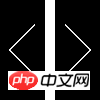
The above is the detailed content of How to use html+css+JavaScript to achieve simple image switching effects. For more information, please follow other related articles on the PHP Chinese website!

Hot AI Tools

Undresser.AI Undress
AI-powered app for creating realistic nude photos

AI Clothes Remover
Online AI tool for removing clothes from photos.

Undress AI Tool
Undress images for free

Clothoff.io
AI clothes remover

Video Face Swap
Swap faces in any video effortlessly with our completely free AI face swap tool!

Hot Article

Hot Tools

Notepad++7.3.1
Easy-to-use and free code editor

SublimeText3 Chinese version
Chinese version, very easy to use

Zend Studio 13.0.1
Powerful PHP integrated development environment

Dreamweaver CS6
Visual web development tools

SublimeText3 Mac version
God-level code editing software (SublimeText3)

Hot Topics
 1387
1387
 52
52
 How to use bootstrap in vue
Apr 07, 2025 pm 11:33 PM
How to use bootstrap in vue
Apr 07, 2025 pm 11:33 PM
Using Bootstrap in Vue.js is divided into five steps: Install Bootstrap. Import Bootstrap in main.js. Use the Bootstrap component directly in the template. Optional: Custom style. Optional: Use plug-ins.
 The Roles of HTML, CSS, and JavaScript: Core Responsibilities
Apr 08, 2025 pm 07:05 PM
The Roles of HTML, CSS, and JavaScript: Core Responsibilities
Apr 08, 2025 pm 07:05 PM
HTML defines the web structure, CSS is responsible for style and layout, and JavaScript gives dynamic interaction. The three perform their duties in web development and jointly build a colorful website.
 How to write split lines on bootstrap
Apr 07, 2025 pm 03:12 PM
How to write split lines on bootstrap
Apr 07, 2025 pm 03:12 PM
There are two ways to create a Bootstrap split line: using the tag, which creates a horizontal split line. Use the CSS border property to create custom style split lines.
 Understanding HTML, CSS, and JavaScript: A Beginner's Guide
Apr 12, 2025 am 12:02 AM
Understanding HTML, CSS, and JavaScript: A Beginner's Guide
Apr 12, 2025 am 12:02 AM
WebdevelopmentreliesonHTML,CSS,andJavaScript:1)HTMLstructurescontent,2)CSSstylesit,and3)JavaScriptaddsinteractivity,formingthebasisofmodernwebexperiences.
 How to resize bootstrap
Apr 07, 2025 pm 03:18 PM
How to resize bootstrap
Apr 07, 2025 pm 03:18 PM
To adjust the size of elements in Bootstrap, you can use the dimension class, which includes: adjusting width: .col-, .w-, .mw-adjust height: .h-, .min-h-, .max-h-
 How to use bootstrap button
Apr 07, 2025 pm 03:09 PM
How to use bootstrap button
Apr 07, 2025 pm 03:09 PM
How to use the Bootstrap button? Introduce Bootstrap CSS to create button elements and add Bootstrap button class to add button text
 How to set up the framework for bootstrap
Apr 07, 2025 pm 03:27 PM
How to set up the framework for bootstrap
Apr 07, 2025 pm 03:27 PM
To set up the Bootstrap framework, you need to follow these steps: 1. Reference the Bootstrap file via CDN; 2. Download and host the file on your own server; 3. Include the Bootstrap file in HTML; 4. Compile Sass/Less as needed; 5. Import a custom file (optional). Once setup is complete, you can use Bootstrap's grid systems, components, and styles to create responsive websites and applications.
 How to insert pictures on bootstrap
Apr 07, 2025 pm 03:30 PM
How to insert pictures on bootstrap
Apr 07, 2025 pm 03:30 PM
There are several ways to insert images in Bootstrap: insert images directly, using the HTML img tag. With the Bootstrap image component, you can provide responsive images and more styles. Set the image size, use the img-fluid class to make the image adaptable. Set the border, using the img-bordered class. Set the rounded corners and use the img-rounded class. Set the shadow, use the shadow class. Resize and position the image, using CSS style. Using the background image, use the background-image CSS property.



