 Backend Development
Backend Development
 C#.Net Tutorial
C#.Net Tutorial
 A brief introduction to the .NET background timing service framework
A brief introduction to the .NET background timing service framework
A brief introduction to the .NET background timing service framework
As long as developers with certain experience have come into contact with background services, they are inseparable from service creation, scheduling logic processing, business logic writing and other links. Often when we create a new background service project, we will copy the previous code, write some threads and other methods to complete it, and then deal with the installation of the service. Most of the time is wasted on these repetitive tasks.
What is provided here is a simple background service processing framework. The simple background service processing framework supports (execution at specified intervals; execution once a day at a specified time every day; execution once at a specified time; specifying the start and end time every day and in accordance with the specified interval execution), when developing a new scheduled service task, you only need to implement the abstract class method, add task configuration, and run the installation script to complete the development of a service.
Framework code path: Framework code
The framework supports configuring the execution type to control the execution logic of the task
Execution at specified intervals
Every day Execute once a day at a specified time
Execute once a day at a specified time
Specify the start and end time every day and execute according to the specified interval
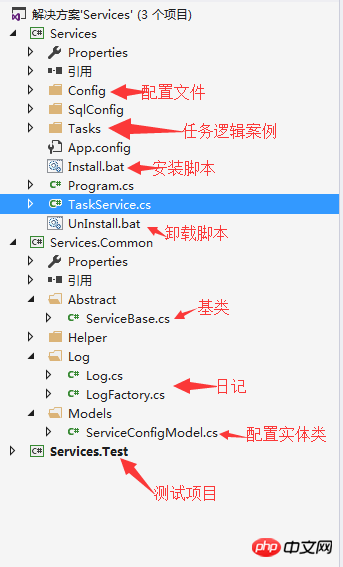
The following are A task that regularly executes a stored procedure.
Inherit the base class and write business logic code
using DataAccessHelper.SQLHelper;using Services.Common;using System;namespace Services.Tasks
{ public class CallProcTask : ServiceBase
{ protected override void Exec()
{ try
{ if (_isStart)
{ if (!string.IsNullOrWhiteSpace(Config.Param))
{
LogFactory.GetLogger().Info(string.Format("开始执行存储过程 {0}", Config.Param));
SQLHelperFactory.Instance.ExecuteNonQuery(Config.Param, null);
LogFactory.GetLogger().Info(string.Format("执行存储过程 {0} 完成", Config.Param));
}
}
} catch (Exception ex)
{
LogFactory.GetLogger().Error(string.Format("执行存储过程 {0} 异常:{1}", Config.Param, ex));
}
}
}
}Configure the service name

Configure each The execution interval is 60 seconds
[
{ //循环执行任务 每次执行间隔60秒
"ServiceName": "CallProcTask-proc_test任务",//服务名称 非空
"Assembly": "Services.exe",//程序集 非空
"Methods": "Services.Tasks.CallProcTask",//执行类名 对应业务的类名 非空
"S_Interval": 60,//间隔时间 单位秒
"ExecType": 0,//执行类型 ( 0:按指定间隔时间执行 1:每天指定时间执行 每天一次 2:指定时间执行一次 3.每天指定开始和结束时间并且按照指定间隔时间执行) 可空默认0
"Param": "proc_test"//自定义参数 在本案例中为SQL参数 可空 }
]After the writing is completed, compile and run: Install.bat to see the corresponding service in the service manager.
Frame code path: Framework code
The above is the detailed content of A brief introduction to the .NET background timing service framework. For more information, please follow other related articles on the PHP Chinese website!

Hot AI Tools

Undresser.AI Undress
AI-powered app for creating realistic nude photos

AI Clothes Remover
Online AI tool for removing clothes from photos.

Undress AI Tool
Undress images for free

Clothoff.io
AI clothes remover

AI Hentai Generator
Generate AI Hentai for free.

Hot Article

Hot Tools

Notepad++7.3.1
Easy-to-use and free code editor

SublimeText3 Chinese version
Chinese version, very easy to use

Zend Studio 13.0.1
Powerful PHP integrated development environment

Dreamweaver CS6
Visual web development tools

SublimeText3 Mac version
God-level code editing software (SublimeText3)

Hot Topics
 How to fix 'Service is not responding' error in Windows.
Apr 27, 2023 am 08:16 AM
How to fix 'Service is not responding' error in Windows.
Apr 27, 2023 am 08:16 AM
The NETSTART command is a built-in command in Windows that can be used to start and stop services and other programs. Sometimes, you may encounter NetHelpmsg2186 error while running this command. Most users who encounter this error try to restart the Windows Update service by running the NETSTARTWUAUSERV command. If the Windows Update service is disabled or not running, your system may be at risk as you will not be able to get the latest updates. Let’s explore in detail why this error occurs and how to bypass it. Okay? What is error 2186? Windows Update service installs the latest critical updates and security features
 Solution to Windows 10 Security Center service being disabled
Jul 16, 2023 pm 01:17 PM
Solution to Windows 10 Security Center service being disabled
Jul 16, 2023 pm 01:17 PM
The Security Center service is a built-in computer protection function in the win10 system, which can protect computer security in real time. However, some users encounter a situation where the Security Center service is disabled when booting the computer. What should they do? It's very simple. You can open the service panel, find the SecurityCenter item, then right-click to open its properties window, set the startup type to automatic, and then click Start to start the service again. What to do if the Win10 Security Center service is disabled: 1. Press "Win+R" to open the "Operation" window. 2. Then enter the "services.msc" command and press Enter. 3. Then find the "SecurityCenter" item in the right window and double-click it to open its properties window.
 How to open Remote Desktop Connection Service using command
Dec 31, 2023 am 10:38 AM
How to open Remote Desktop Connection Service using command
Dec 31, 2023 am 10:38 AM
Remote desktop connection has brought convenience to many users' daily lives. Some people want to use commands to connect remotely, which is more convenient to operate. So how to connect? Remote Desktop Connection Service can help you solve this problem by using a command to open it. How to set up the remote desktop connection command: Method 1. Connect remotely by running the command 1. Press "Win+R" to open "Run" and enter mstsc2, then click "Show Options" 3. Enter the IP address and click "Connect". 4. It will show that it is connecting. Method 2: Connect remotely through the command prompt 1. Press "Win+R" to open "Run" and enter cmd2. In the "Command Prompt" enter mstsc/v:192.168.1.250/console
 How to enable audio service in win7
Jul 10, 2023 pm 05:13 PM
How to enable audio service in win7
Jul 10, 2023 pm 05:13 PM
Computers have many system services to support the application of various programs. If the computer has no sound and most audio services are not turned on after troubleshooting hardware problems, how do you enable audio services in win7? Many friends are confused, so for the question of how to enable the audio service in win7, the editor below will introduce how to enable the audio service in win7. How to enable audio service in win7. 1. Find the computer on the computer desktop under Windows 7 system, right-click and select the management option. 2. Find and open the service item under Services and Applications in the computer management interface that opens. Find WindowsAudio on the service interface on the right and double-click to open the modification. 4. Switch to the regular project and click Start to enable the function.
 What is the correct way to restart a service in Linux?
Mar 15, 2024 am 09:09 AM
What is the correct way to restart a service in Linux?
Mar 15, 2024 am 09:09 AM
What is the correct way to restart a service in Linux? When using a Linux system, we often encounter situations where we need to restart a certain service, but sometimes we may encounter some problems when restarting the service, such as the service not actually stopping or starting. Therefore, it is very important to master the correct way to restart services. In Linux, you can usually use the systemctl command to manage system services. The systemctl command is part of the systemd system manager
 Verification codes can't stop robots! Google AI can accurately identify blurry text, while GPT-4 pretends to be blind and asks for help
Apr 12, 2023 am 09:46 AM
Verification codes can't stop robots! Google AI can accurately identify blurry text, while GPT-4 pretends to be blind and asks for help
Apr 12, 2023 am 09:46 AM
“The most annoying thing is all kinds of weird (or even perverted) verification codes when you log into a website.” Now, there is good news and bad news. The good news is: AI can do this for you. If you don’t believe me, here are three real cases of increasing recognition difficulty: And these are the answers given by a model called “Pix2Struct”: Are they all accurate and word for word? Some netizens lamented: Sure, the accuracy is better than mine. So can it be made into a browser plug-in? ? Yes, some people said: Even though these cases are relatively simple, if you just fine-tune it, I can't imagine how powerful the effect will be. So, the bad news is - the verification code will soon be unable to stop the robots! (Danger danger danger...) How to do it? Pix2St
 Teach you how to set up Win11 scheduled shutdown
Jan 06, 2024 pm 07:14 PM
Teach you how to set up Win11 scheduled shutdown
Jan 06, 2024 pm 07:14 PM
Sometimes, we need to leave the computer for a period of time to let it continue to download or allow certain programs, and want to shut down after the operation is completed. So how to set up a scheduled shutdown in win11? In fact, just use the shutdown command. How to set up a scheduled shutdown in win11: 1. First, right-click the start menu in the lower left corner and open "Run" 2. Then enter "shutdown-s-t7200" and press Enter to run. (7200 here is the scheduled shutdown time in seconds, 7200 is the shutdown after 2 hours) 3. In this way, we can complete the scheduled shutdown setting. 4. If you want to cancel the scheduled shutdown, just enter "shutdown-a" and press Enter. 5. After confirmation, you can cancel the scheduled shutdown.
 Share several .NET open source AI and LLM related project frameworks
May 06, 2024 pm 04:43 PM
Share several .NET open source AI and LLM related project frameworks
May 06, 2024 pm 04:43 PM
The development of artificial intelligence (AI) technologies is in full swing today, and they have shown great potential and influence in various fields. Today Dayao will share with you 4 .NET open source AI model LLM related project frameworks, hoping to provide you with some reference. https://github.com/YSGStudyHards/DotNetGuide/blob/main/docs/DotNet/DotNetProjectPicks.mdSemanticKernelSemanticKernel is an open source software development kit (SDK) designed to integrate large language models (LLM) such as OpenAI, Azure





