 Backend Development
Backend Development
 C#.Net Tutorial
C#.Net Tutorial
 Introduction to how to add, modify and delete PDF bookmarks in C#
Introduction to how to add, modify and delete PDF bookmarks in C#
Introduction to how to add, modify and delete PDF bookmarks in C#
This article mainly introduces the example code of adding, modifying and deleting PDF bookmarks in C#. The editor thinks it is quite good, so I will share it with you now and give it as a reference. Let’s follow the editor and take a look.
Sometimes when we read a PDF document, we will encounter such a situation: the PDF document has many pages, but there are no bookmarks, so we cannot quickly understand the document based on the bookmarks. The content explained cannot be clicked on the bookmark to quickly jump to the corresponding location, but can only be read page by page, which is very distressing. I believe that developers will also have such functional requirements when developing PDF-related applications, so in this article I will introduce how to use programming (C#) and the Spire.PDF component to add bookmarks to PDF documents ( Including adding bookmarks to existing documents and adding sub-bookmarks), as well as modifying and deleting specified bookmarks in existing PDF documents.
Spire.PDF Component Overview
Spire.PDF is a professional PDF component for creating, editing in .NET applications , process and read PDF documents. Supports rich PDF document processing operations, such as PDF document merging/splitting, conversion (such as HTML to PDF, PDF to images, etc.), printing (including silent printing), compression, adding/modifying/deleting bookmarks, adding comments, and security settings (Including digital signatures), creating and filling fields, image insertion and extraction, text extraction and highlighting, etc. It does not depend on Adobe Acrobat, so the running environment does not require the installation of Adobe Reader or other similar components. This component is divided into commercial version and free version (not trial version). Generally, when personal use or operating PDF documents do not exceed 10 pages, you can use the free version.
Regarding its installation, there are many channels, including the official website and NuGet, the most favorite and commonly used method by developers. Enter the following PowerShell command in the NuGet Package Manager Console of Visual Studio and press Enter, the component dll will be automatically referenced into the project:
1 |
|
Implementation of adding, modifying and deleting PDF bookmarks
##1. Adding bookmarks
1.1 Adding bookmarks
In Spire.PDF, each PDF document has a bookmark list (PdfBookmarkCollection). We can get the list through the Bookmarks property of the PdfDocument object, and then add bookmarks to the list through the Add () method.1 2 3 4 5 6 7 8 9 10 11 12 13 14 15 16 17 18 19 20 21 22 23 24 |
|
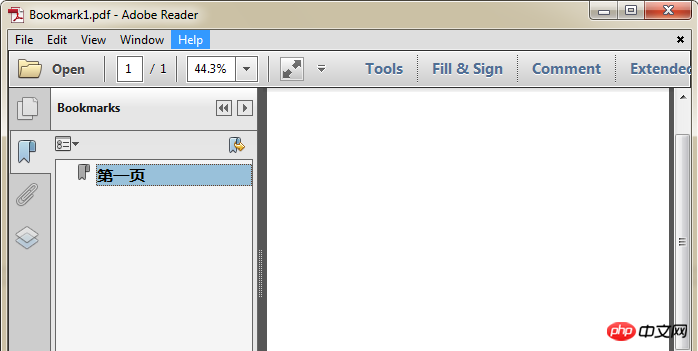
1.2 Add sub-bookmarks
How to add sub-bookmarks and add ordinary bookmarks Basically the same, the difference is that ordinary bookmarks are added directly to the document's bookmark list, while child bookmarks are added to the parent bookmark list.1 2 3 4 5 6 7 8 9 10 11 12 13 14 15 16 17 18 19 20 21 22 23 24 25 26 27 28 29 30 31 32 33 34 35 36 37 38 39 |
|
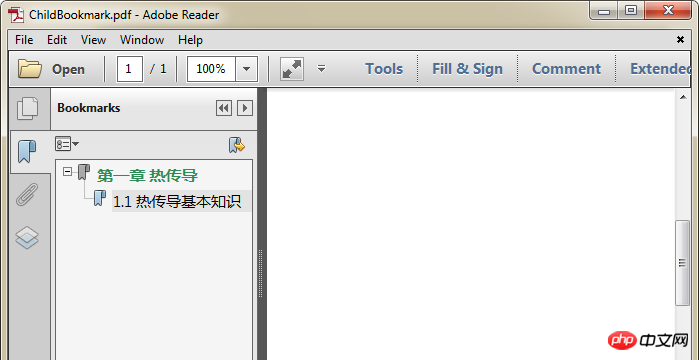
1.3 Add bookmarks to existing documents
In addition to new PDF documents To add bookmarks, we can also add bookmarks to existing PDF documents. In addition to LoadFromFile, methods for loading PDF documents include LoadFromStream (loading from stream), LoadFromHTML (loading from HTML), etc. You can choose the corresponding loading method according to your own needs.1 2 3 4 5 6 7 8 9 10 11 12 13 14 15 16 17 18 19 20 21 22 23 24 25 |
|
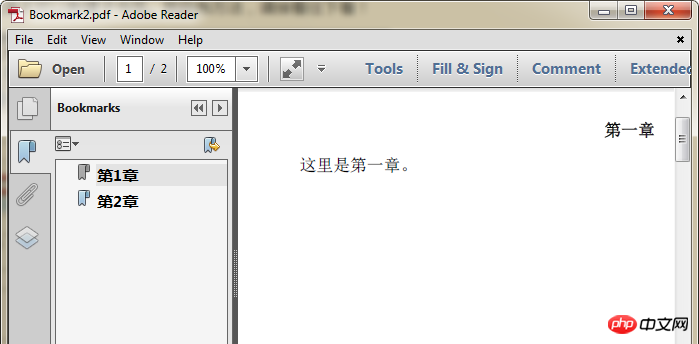
2. Modify bookmarks
Spire.PDF supports a variety of bookmark modification methods , such as modifying the content of existing bookmarks, inserting new bookmarks into the existing bookmark list, inserting sub-bookmarks into existing bookmarks, etc. Here I choose to modify the bookmark content and insert a new bookmark into the existing bookmark list for introduction.2.1 Modify the content of existing bookmarks
1 2 3 4 5 6 7 8 9 10 11 12 13 14 15 16 17 18 19 20 21 22 23 24 25 26 27 28 29 |
|

1 2 3 4 5 6 7 8 9 10 11 12 13 14 15 16 17 18 19 20 21 22 23 24 25 26 27 28 29 30 31 32 33 |
|

When deleting a bookmark, you can use the bookmark's serial number or the bookmark's name. Here I use the serial number method.
1 2 3 4 5 6 7 8 9 10 11 12 13 14 15 16 |
|
The above is the detailed content of Introduction to how to add, modify and delete PDF bookmarks in C#. For more information, please follow other related articles on the PHP Chinese website!

Hot AI Tools

Undresser.AI Undress
AI-powered app for creating realistic nude photos

AI Clothes Remover
Online AI tool for removing clothes from photos.

Undress AI Tool
Undress images for free

Clothoff.io
AI clothes remover

Video Face Swap
Swap faces in any video effortlessly with our completely free AI face swap tool!

Hot Article

Hot Tools

Notepad++7.3.1
Easy-to-use and free code editor

SublimeText3 Chinese version
Chinese version, very easy to use

Zend Studio 13.0.1
Powerful PHP integrated development environment

Dreamweaver CS6
Visual web development tools

SublimeText3 Mac version
God-level code editing software (SublimeText3)

Hot Topics
 1389
1389
 52
52
 What are the employment prospects of C#?
Oct 19, 2023 am 11:02 AM
What are the employment prospects of C#?
Oct 19, 2023 am 11:02 AM
Whether you are a beginner or an experienced professional, mastering C# will pave the way for your career.
 Share several .NET open source AI and LLM related project frameworks
May 06, 2024 pm 04:43 PM
Share several .NET open source AI and LLM related project frameworks
May 06, 2024 pm 04:43 PM
The development of artificial intelligence (AI) technologies is in full swing today, and they have shown great potential and influence in various fields. Today Dayao will share with you 4 .NET open source AI model LLM related project frameworks, hoping to provide you with some reference. https://github.com/YSGStudyHards/DotNetGuide/blob/main/docs/DotNet/DotNetProjectPicks.mdSemanticKernelSemanticKernel is an open source software development kit (SDK) designed to integrate large language models (LLM) such as OpenAI, Azure
 .NET performance optimization technology for developers
Sep 12, 2023 am 10:43 AM
.NET performance optimization technology for developers
Sep 12, 2023 am 10:43 AM
If you are a .NET developer, you must be aware of the importance of optimizing functionality and performance in delivering high-quality software. By making expert use of the provided resources and reducing website load times, you not only create a pleasant experience for your users but also reduce infrastructure costs.
 Performance differences between Java framework and .NET framework
Jun 03, 2024 am 09:19 AM
Performance differences between Java framework and .NET framework
Jun 03, 2024 am 09:19 AM
In terms of high-concurrency request processing, .NETASP.NETCoreWebAPI performs better than JavaSpringMVC. The reasons include: AOT early compilation, which reduces startup time; more refined memory management, where developers are responsible for allocating and releasing object memory.
 C# .NET Interview Questions & Answers: Level Up Your Expertise
Apr 07, 2025 am 12:01 AM
C# .NET Interview Questions & Answers: Level Up Your Expertise
Apr 07, 2025 am 12:01 AM
C#.NET interview questions and answers include basic knowledge, core concepts, and advanced usage. 1) Basic knowledge: C# is an object-oriented language developed by Microsoft and is mainly used in the .NET framework. 2) Core concepts: Delegation and events allow dynamic binding methods, and LINQ provides powerful query functions. 3) Advanced usage: Asynchronous programming improves responsiveness, and expression trees are used for dynamic code construction.
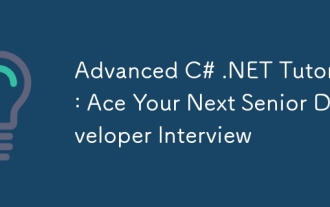 Advanced C# .NET Tutorial: Ace Your Next Senior Developer Interview
Apr 08, 2025 am 12:06 AM
Advanced C# .NET Tutorial: Ace Your Next Senior Developer Interview
Apr 08, 2025 am 12:06 AM
Interview with C# senior developer requires mastering core knowledge such as asynchronous programming, LINQ, and internal working principles of .NET frameworks. 1. Asynchronous programming simplifies operations through async and await to improve application responsiveness. 2.LINQ operates data in SQL style and pay attention to performance. 3. The CLR of the NET framework manages memory, and garbage collection needs to be used with caution.
 C# .NET: Exploring Core Concepts and Programming Fundamentals
Apr 10, 2025 am 09:32 AM
C# .NET: Exploring Core Concepts and Programming Fundamentals
Apr 10, 2025 am 09:32 AM
C# is a modern, object-oriented programming language developed by Microsoft and as part of the .NET framework. 1.C# supports object-oriented programming (OOP), including encapsulation, inheritance and polymorphism. 2. Asynchronous programming in C# is implemented through async and await keywords to improve application responsiveness. 3. Use LINQ to process data collections concisely. 4. Common errors include null reference exceptions and index out-of-range exceptions. Debugging skills include using a debugger and exception handling. 5. Performance optimization includes using StringBuilder and avoiding unnecessary packing and unboxing.
 From Web to Desktop: The Versatility of C# .NET
Apr 15, 2025 am 12:07 AM
From Web to Desktop: The Versatility of C# .NET
Apr 15, 2025 am 12:07 AM
C#.NETisversatileforbothwebanddesktopdevelopment.1)Forweb,useASP.NETfordynamicapplications.2)Fordesktop,employWindowsFormsorWPFforrichinterfaces.3)UseXamarinforcross-platformdevelopment,enablingcodesharingacrossWindows,macOS,Linux,andmobiledevices.



