MySQL installation and configuration experience sharing
MySQL is a relational database. In terms of WEB applications, MySQL is one of the best relational database management system application software. MySQL is a relational database management system that stores data in different tables instead of putting all the data in one big warehouse, which increases speed and flexibility.
1. The required software packages in Windows environment are: MySQL (relational database management system), Apache (Web server), PHP (programming language)
2. Download the Windows version installation software Packages can be downloaded from the official website. Windows version installation packages are divided into three categories: Windows Essentials (x86), Windows MSI Installer (x86), Without installer (unzip in C:/). It is recommended to use the Windows MSI Installer version.
3. Execute the installation program under Windows. Double-click the downloaded installer to open the following welcome interface, click the Next button to enter the Setup Type interface, select the installation type, select Typtical to install common modules, select Complete to install all modules, select Custom to manually select the modules that need to be installed. , we generally choose the first Typtical type.
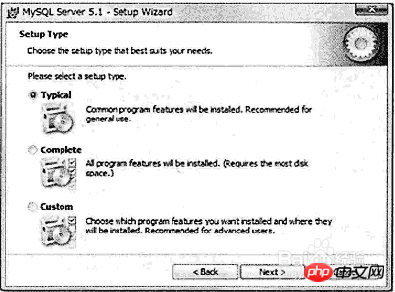
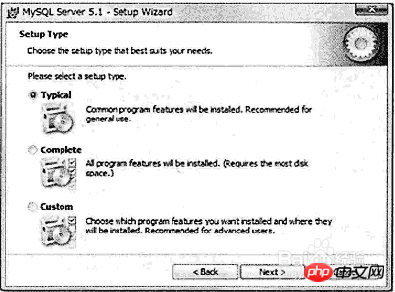
4. After completing the previous step, click the Install button to enter the installation progress interface. After the installation progress is completed, click the Next button to enter the Enterprise interface, then continue to click the Next button to enter the installation wizard completion interface, and then click Finsh to complete the installation.
5. On the last completion wizard page, check the first checkbox as shown in the figure check box, click Finish, and the page will enter the MySQL server instance configuration wizard interface, as shown in the figure below. Check the first radio button to optimize the settings for the MySQL database by yourself, and then proceed to the next step.
#6. The page shown below has three options. The first option indicates that the installed MySQL server is part of the [development machine] and occupies the least memory. ; When you select the second option, it means that the MySQL server is installed as part of the [server machine] and occupies a moderate amount of memory; when you select the third option, it means that a dedicated MySQL database server is installed, occupying all the effective memory of the machine. We select the first option with the default value here and click the Next button.
#7. After completing the previous step, enter the database purpose selection interface. Here you also select the default value, which is the first option, and then click the Next button to enter the following interface. In this interface, select the saving directory of the database file. After setting, click Next.
8. Next, set the maximum number of users that the database can accept simultaneous access. Among the three options displayed in the following interface, the first option supports a maximum of 20 users can access at the same time; the second option means a maximum of 500 users can access at the same time; the third option allows you to set the maximum number of users that can access the database at the same time, and then select it according to your requirements and click the Next button.
9. Next, proceed to the network settings. The default selections are to activate TCP/IP network and activate strict mode. All Web-based application systems must activate the first item. Otherwise, the database can only be accessed through the monitor or other client software. The default port is 3306. If the database is running as a transaction database, you must select the second check button, Enable Strict Mode, and then click Next.
10. Next enter the database default character set interface. The first option is to set Latin1 as the default character set, the second option is to set utf8 as the default character set, and the last one can be manually set and specified. character set. Just set it up as shown below.
The above is the detailed content of MySQL installation and configuration experience sharing. For more information, please follow other related articles on the PHP Chinese website!

Hot AI Tools

Undresser.AI Undress
AI-powered app for creating realistic nude photos

AI Clothes Remover
Online AI tool for removing clothes from photos.

Undress AI Tool
Undress images for free

Clothoff.io
AI clothes remover

Video Face Swap
Swap faces in any video effortlessly with our completely free AI face swap tool!

Hot Article

Hot Tools

Notepad++7.3.1
Easy-to-use and free code editor

SublimeText3 Chinese version
Chinese version, very easy to use

Zend Studio 13.0.1
Powerful PHP integrated development environment

Dreamweaver CS6
Visual web development tools

SublimeText3 Mac version
God-level code editing software (SublimeText3)

Hot Topics
 1386
1386
 52
52
 MySQL: Simple Concepts for Easy Learning
Apr 10, 2025 am 09:29 AM
MySQL: Simple Concepts for Easy Learning
Apr 10, 2025 am 09:29 AM
MySQL is an open source relational database management system. 1) Create database and tables: Use the CREATEDATABASE and CREATETABLE commands. 2) Basic operations: INSERT, UPDATE, DELETE and SELECT. 3) Advanced operations: JOIN, subquery and transaction processing. 4) Debugging skills: Check syntax, data type and permissions. 5) Optimization suggestions: Use indexes, avoid SELECT* and use transactions.
 How to open phpmyadmin
Apr 10, 2025 pm 10:51 PM
How to open phpmyadmin
Apr 10, 2025 pm 10:51 PM
You can open phpMyAdmin through the following steps: 1. Log in to the website control panel; 2. Find and click the phpMyAdmin icon; 3. Enter MySQL credentials; 4. Click "Login".
 MySQL: An Introduction to the World's Most Popular Database
Apr 12, 2025 am 12:18 AM
MySQL: An Introduction to the World's Most Popular Database
Apr 12, 2025 am 12:18 AM
MySQL is an open source relational database management system, mainly used to store and retrieve data quickly and reliably. Its working principle includes client requests, query resolution, execution of queries and return results. Examples of usage include creating tables, inserting and querying data, and advanced features such as JOIN operations. Common errors involve SQL syntax, data types, and permissions, and optimization suggestions include the use of indexes, optimized queries, and partitioning of tables.
 How to use single threaded redis
Apr 10, 2025 pm 07:12 PM
How to use single threaded redis
Apr 10, 2025 pm 07:12 PM
Redis uses a single threaded architecture to provide high performance, simplicity, and consistency. It utilizes I/O multiplexing, event loops, non-blocking I/O, and shared memory to improve concurrency, but with limitations of concurrency limitations, single point of failure, and unsuitable for write-intensive workloads.
 Why Use MySQL? Benefits and Advantages
Apr 12, 2025 am 12:17 AM
Why Use MySQL? Benefits and Advantages
Apr 12, 2025 am 12:17 AM
MySQL is chosen for its performance, reliability, ease of use, and community support. 1.MySQL provides efficient data storage and retrieval functions, supporting multiple data types and advanced query operations. 2. Adopt client-server architecture and multiple storage engines to support transaction and query optimization. 3. Easy to use, supports a variety of operating systems and programming languages. 4. Have strong community support and provide rich resources and solutions.
 MySQL's Place: Databases and Programming
Apr 13, 2025 am 12:18 AM
MySQL's Place: Databases and Programming
Apr 13, 2025 am 12:18 AM
MySQL's position in databases and programming is very important. It is an open source relational database management system that is widely used in various application scenarios. 1) MySQL provides efficient data storage, organization and retrieval functions, supporting Web, mobile and enterprise-level systems. 2) It uses a client-server architecture, supports multiple storage engines and index optimization. 3) Basic usages include creating tables and inserting data, and advanced usages involve multi-table JOINs and complex queries. 4) Frequently asked questions such as SQL syntax errors and performance issues can be debugged through the EXPLAIN command and slow query log. 5) Performance optimization methods include rational use of indexes, optimized query and use of caches. Best practices include using transactions and PreparedStatemen
 MySQL and SQL: Essential Skills for Developers
Apr 10, 2025 am 09:30 AM
MySQL and SQL: Essential Skills for Developers
Apr 10, 2025 am 09:30 AM
MySQL and SQL are essential skills for developers. 1.MySQL is an open source relational database management system, and SQL is the standard language used to manage and operate databases. 2.MySQL supports multiple storage engines through efficient data storage and retrieval functions, and SQL completes complex data operations through simple statements. 3. Examples of usage include basic queries and advanced queries, such as filtering and sorting by condition. 4. Common errors include syntax errors and performance issues, which can be optimized by checking SQL statements and using EXPLAIN commands. 5. Performance optimization techniques include using indexes, avoiding full table scanning, optimizing JOIN operations and improving code readability.
 Monitor Redis Droplet with Redis Exporter Service
Apr 10, 2025 pm 01:36 PM
Monitor Redis Droplet with Redis Exporter Service
Apr 10, 2025 pm 01:36 PM
Effective monitoring of Redis databases is critical to maintaining optimal performance, identifying potential bottlenecks, and ensuring overall system reliability. Redis Exporter Service is a powerful utility designed to monitor Redis databases using Prometheus. This tutorial will guide you through the complete setup and configuration of Redis Exporter Service, ensuring you seamlessly build monitoring solutions. By studying this tutorial, you will achieve fully operational monitoring settings











