How does Navicat operate MySQL database?
Navicat for MySQL is an ideal solution for managing and developing MySQL or MariaDB. It lets you connect to both MySQL and MariaDB with a single program. This full-featured front-end software provides an intuitive and powerful graphical interface for database management, development and maintenance. It provides a comprehensive set of tools for those new to MySQL or MariaDB, as well as for professionals.
Navicat for MySQL can connect to any local or remote MySQL and MariaDB server. It can be used with MySQL database server version 3.21 or above and MariaDB 5.1 or above, and is compatible with Drizzle, OurDelta and Percona Server, and supports most of the latest features, including tables, views, functions or procedures, events, etc.
Main features include SQL creation tools or editors, data model tools, data transfer, import or export, data or structure synchronization, reports, and more.
1. Object Designer:
Use the professional Object Designer to create, modify and design all database objects, such as tables, views, functions, procedures and events . No need to write complex SQL to create and edit objects, you will know what options you are using.
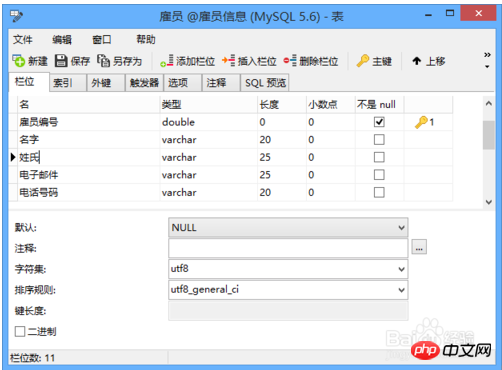
2. Table Viewer:
Use the grid to view added, modified and deleted records. Browse grid views with datasheet-like features, such as sorting and hiding data groups, using our Assistant Editor: Notes, Hex, Images or more. You can also use the form to view operation records. Clearly display the record's field names and their values, so you don't have to worry about misinterpreting the data.
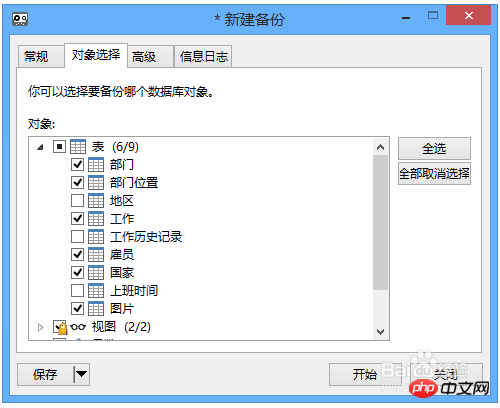
3. SQL creation tool or editor:
Visual SQL creation tool allows you to create and edit queries or views, Instead of worrying about syntax and correct command usage. Select the operations you want to perform on the table and it will write the SQL statements for you.
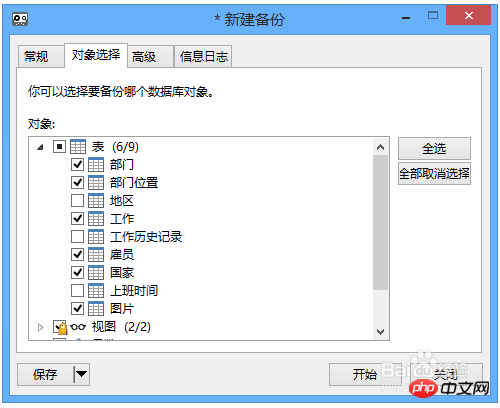
4. Automatic code completion:
Use our automatic code completion function to quickly create in the SQL editor SQL statement. Whether you want to select a property of a database object or a SQL keyword, you simply select it from the drop-down list.
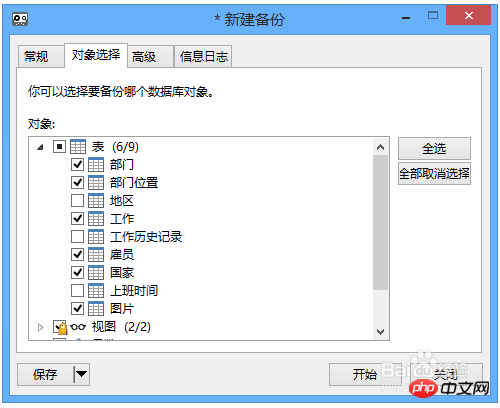
5. Database Designer:
Using Navicat's reverse engineering, you can create a database model from an existing database , visually visualize and edit your database structure or create a graphical model and generate a database from the model.
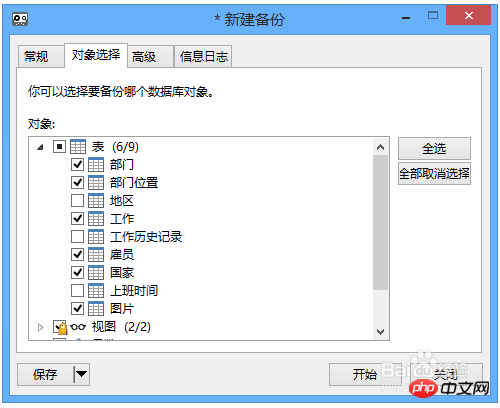
#6. Forward engineering and script generation:
The synchronization to database function gives you a full understanding of the differences in all databases. Generate the necessary synchronization scripts to update the target database and make it identical to the model. Exporting SQL gives you the opportunity to fully control the final SQL script, generate referential integrity rules, generate independent parts of the model, annotations, character sets, and more. It saves your working time.
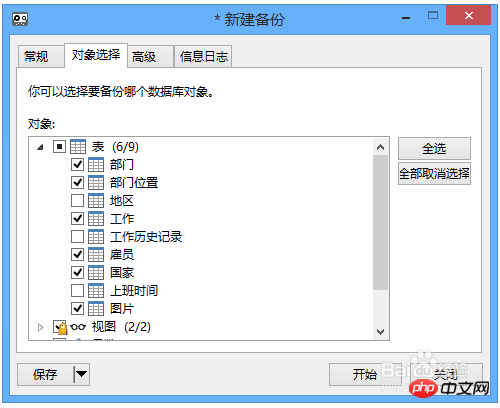
7. Import or Export Wizard:
Import data into tables from files in different formats, such as Access, Excel, XML , TXT, CSV, JSON and more. Also, after setting up a data source connection, you can import data from ODBC. Simply select the table you want to import, or use the Add Query button to specify a query. Likewise, you can export data to various formats like Excel, TXT, CSV, DBF, XML, etc.
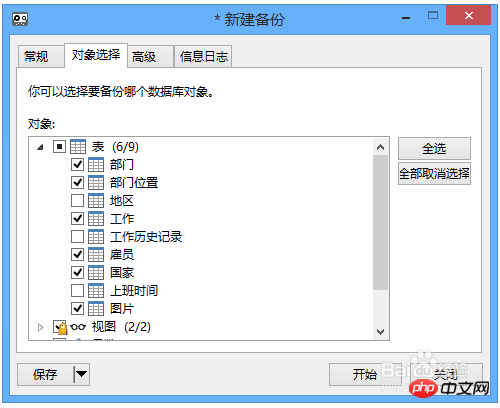
8. Data or structure synchronization:
Transfer data from one database to another database in a detailed analysis process. Likewise, you can compare and modify the structure of tables. In data and structure synchronization, the target database can be on the source server or on another server.
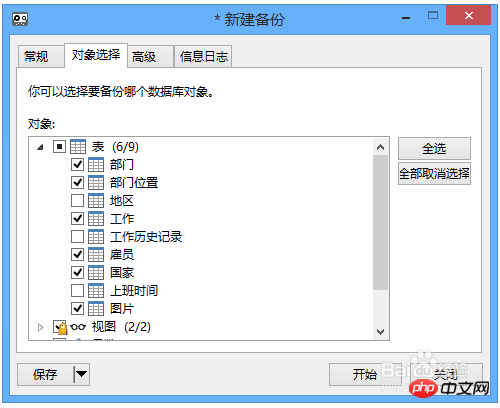
9. Backup or restore:
Regular backup of the database is very important for users. Back up or restore all tables, records, views, etc. If data gets corrupted, you can have peace of mind without having to redo it.
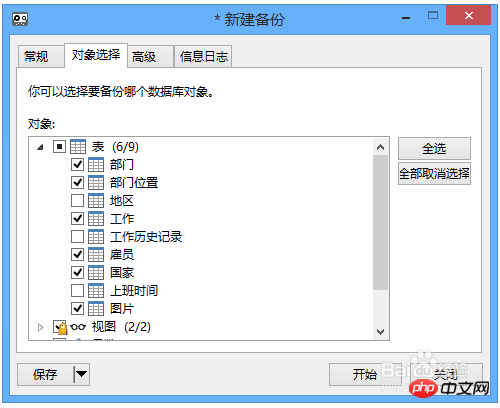
10.Plan:
Settings files for different databases can be created in a single batch job, so you can set a schedule and run it at a specified time. Objects that can be created by batch jobs include printing reports, database backups, queries, data transfers, data synchronization, imports and exports. When a task is completed, Navicat can automatically send email notifications to your designated recipients. Additionally, exported files or printed reports can be added to batch jobs as email attachments, allowing you to easily share your data with others.
The above is the detailed content of How does Navicat operate MySQL database?. For more information, please follow other related articles on the PHP Chinese website!

Hot AI Tools

Undresser.AI Undress
AI-powered app for creating realistic nude photos

AI Clothes Remover
Online AI tool for removing clothes from photos.

Undress AI Tool
Undress images for free

Clothoff.io
AI clothes remover

AI Hentai Generator
Generate AI Hentai for free.

Hot Article

Hot Tools

Notepad++7.3.1
Easy-to-use and free code editor

SublimeText3 Chinese version
Chinese version, very easy to use

Zend Studio 13.0.1
Powerful PHP integrated development environment

Dreamweaver CS6
Visual web development tools

SublimeText3 Mac version
God-level code editing software (SublimeText3)

Hot Topics
 How to use MySQL backup and restore in PHP?
Jun 03, 2024 pm 12:19 PM
How to use MySQL backup and restore in PHP?
Jun 03, 2024 pm 12:19 PM
Backing up and restoring a MySQL database in PHP can be achieved by following these steps: Back up the database: Use the mysqldump command to dump the database into a SQL file. Restore database: Use the mysql command to restore the database from SQL files.
 How to optimize MySQL query performance in PHP?
Jun 03, 2024 pm 08:11 PM
How to optimize MySQL query performance in PHP?
Jun 03, 2024 pm 08:11 PM
MySQL query performance can be optimized by building indexes that reduce lookup time from linear complexity to logarithmic complexity. Use PreparedStatements to prevent SQL injection and improve query performance. Limit query results and reduce the amount of data processed by the server. Optimize join queries, including using appropriate join types, creating indexes, and considering using subqueries. Analyze queries to identify bottlenecks; use caching to reduce database load; optimize PHP code to minimize overhead.
 How to insert data into a MySQL table using PHP?
Jun 02, 2024 pm 02:26 PM
How to insert data into a MySQL table using PHP?
Jun 02, 2024 pm 02:26 PM
How to insert data into MySQL table? Connect to the database: Use mysqli to establish a connection to the database. Prepare the SQL query: Write an INSERT statement to specify the columns and values to be inserted. Execute query: Use the query() method to execute the insertion query. If successful, a confirmation message will be output.
 How to create a MySQL table using PHP?
Jun 04, 2024 pm 01:57 PM
How to create a MySQL table using PHP?
Jun 04, 2024 pm 01:57 PM
Creating a MySQL table using PHP requires the following steps: Connect to the database. Create the database if it does not exist. Select a database. Create table. Execute the query. Close the connection.
 How to use MySQL stored procedures in PHP?
Jun 02, 2024 pm 02:13 PM
How to use MySQL stored procedures in PHP?
Jun 02, 2024 pm 02:13 PM
To use MySQL stored procedures in PHP: Use PDO or the MySQLi extension to connect to a MySQL database. Prepare the statement to call the stored procedure. Execute the stored procedure. Process the result set (if the stored procedure returns results). Close the database connection.
 How to fix mysql_native_password not loaded errors on MySQL 8.4
Dec 09, 2024 am 11:42 AM
How to fix mysql_native_password not loaded errors on MySQL 8.4
Dec 09, 2024 am 11:42 AM
One of the major changes introduced in MySQL 8.4 (the latest LTS release as of 2024) is that the "MySQL Native Password" plugin is no longer enabled by default. Further, MySQL 9.0 removes this plugin completely. This change affects PHP and other app
 iOS 18 adds a new 'Recovered' album function to retrieve lost or damaged photos
Jul 18, 2024 am 05:48 AM
iOS 18 adds a new 'Recovered' album function to retrieve lost or damaged photos
Jul 18, 2024 am 05:48 AM
Apple's latest releases of iOS18, iPadOS18 and macOS Sequoia systems have added an important feature to the Photos application, designed to help users easily recover photos and videos lost or damaged due to various reasons. The new feature introduces an album called "Recovered" in the Tools section of the Photos app that will automatically appear when a user has pictures or videos on their device that are not part of their photo library. The emergence of the "Recovered" album provides a solution for photos and videos lost due to database corruption, the camera application not saving to the photo library correctly, or a third-party application managing the photo library. Users only need a few simple steps
 Detailed tutorial on establishing a database connection using MySQLi in PHP
Jun 04, 2024 pm 01:42 PM
Detailed tutorial on establishing a database connection using MySQLi in PHP
Jun 04, 2024 pm 01:42 PM
How to use MySQLi to establish a database connection in PHP: Include MySQLi extension (require_once) Create connection function (functionconnect_to_db) Call connection function ($conn=connect_to_db()) Execute query ($result=$conn->query()) Close connection ( $conn->close())







