Detailed graphic and text explanation of MySQL installation
[Introduction] The following is a diagram of MySQL installation. It is installed using an executable file. It is explained in detail! Open the downloaded mysql installation file mysql-5 0 27-win32 zip at the MySQL download address, double-click to decompress it, and run "setup exe". The following interface mysql installation wizard
will appear. The following is an illustration of the MySQL installation. Use The executable file installation is explained in detail!
MySQLDownload address
Open the downloaded mysql installation file mysql-5.0.27-win32.zip and double-click it Unzip and run "setup.exe", the following interface will appear
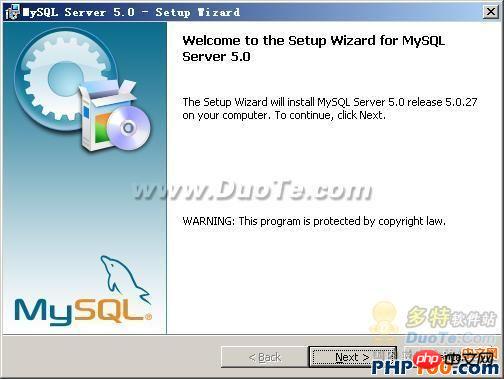
The mysql installation wizard starts, press "Next" to continue
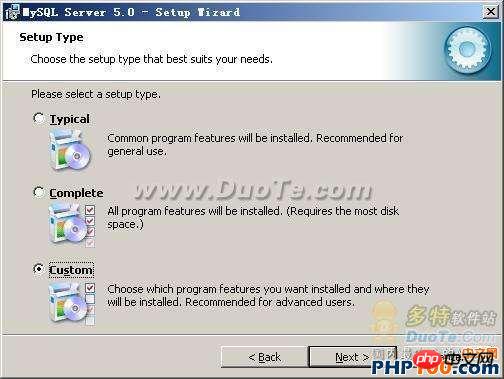
Select the installation type. There are three options: "Typical (default)", "Complete (complete)", and "Custom (user-defined)". We choose "Custom", which has more options and is convenient for familiar installation. Procedure
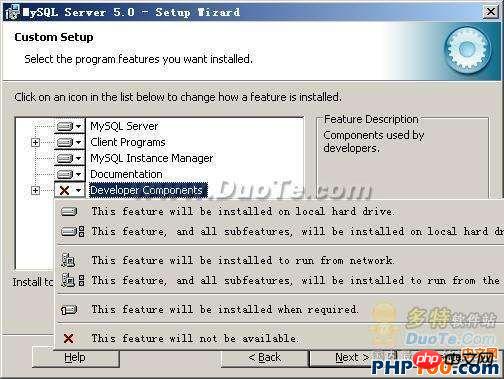
Left-click on "Developer Components" and select "This feature, and all subfeatures, will be installed on local hard drive." , that is, "This part, and the contents of its subordinate subparts, are all installed on the local hard disk." Do the same for "MySQL Server (mysql server)", "Client Programs (mysql client program)", and "Documentation (documentation)" above to ensure that all files are installed. Click "Change..." to manually specify the installation directory.
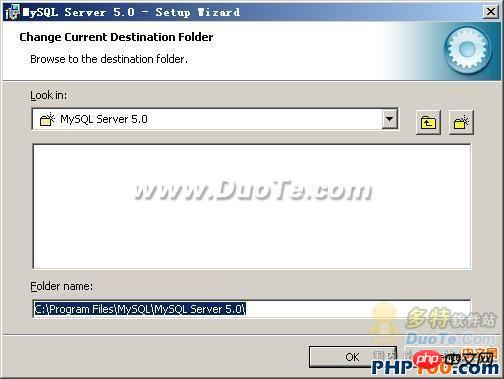
Fill in the installation directory. Mine is "F:ServerMySQLMySQL Server 5.0". It is also recommended not to put it in the same partition as the operating system. This can prevent system backup and restore. , the data is cleared. Press "OK" to continue.
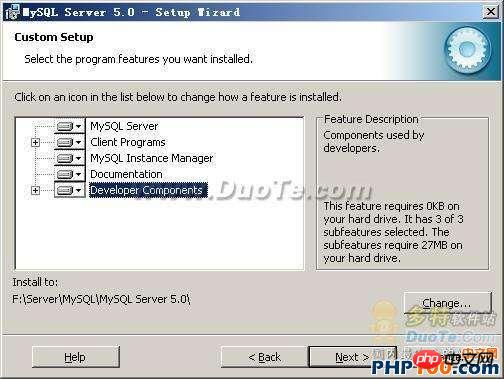
Return to the previous interface and press "Next" to continue
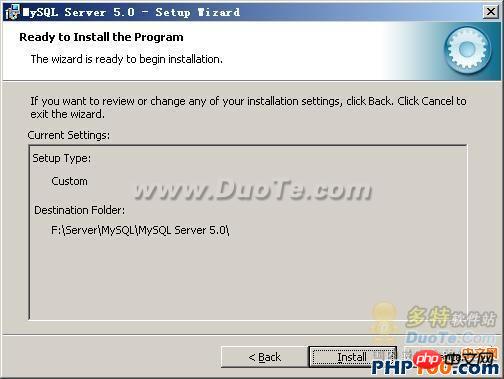
Confirm the previous settings. If there is any error, Press "Back" to go back and redo. Press "Install" to start the installation.
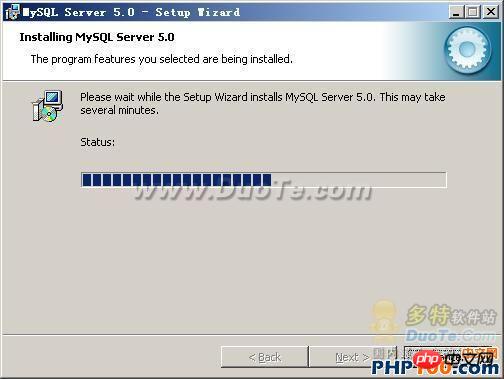
The above is the detailed content of Detailed graphic and text explanation of MySQL installation. For more information, please follow other related articles on the PHP Chinese website!

Hot AI Tools

Undresser.AI Undress
AI-powered app for creating realistic nude photos

AI Clothes Remover
Online AI tool for removing clothes from photos.

Undress AI Tool
Undress images for free

Clothoff.io
AI clothes remover

Video Face Swap
Swap faces in any video effortlessly with our completely free AI face swap tool!

Hot Article

Hot Tools

Notepad++7.3.1
Easy-to-use and free code editor

SublimeText3 Chinese version
Chinese version, very easy to use

Zend Studio 13.0.1
Powerful PHP integrated development environment

Dreamweaver CS6
Visual web development tools

SublimeText3 Mac version
God-level code editing software (SublimeText3)

Hot Topics
 1389
1389
 52
52
 How to open phpmyadmin
Apr 10, 2025 pm 10:51 PM
How to open phpmyadmin
Apr 10, 2025 pm 10:51 PM
You can open phpMyAdmin through the following steps: 1. Log in to the website control panel; 2. Find and click the phpMyAdmin icon; 3. Enter MySQL credentials; 4. Click "Login".
 MySQL: An Introduction to the World's Most Popular Database
Apr 12, 2025 am 12:18 AM
MySQL: An Introduction to the World's Most Popular Database
Apr 12, 2025 am 12:18 AM
MySQL is an open source relational database management system, mainly used to store and retrieve data quickly and reliably. Its working principle includes client requests, query resolution, execution of queries and return results. Examples of usage include creating tables, inserting and querying data, and advanced features such as JOIN operations. Common errors involve SQL syntax, data types, and permissions, and optimization suggestions include the use of indexes, optimized queries, and partitioning of tables.
 How to use single threaded redis
Apr 10, 2025 pm 07:12 PM
How to use single threaded redis
Apr 10, 2025 pm 07:12 PM
Redis uses a single threaded architecture to provide high performance, simplicity, and consistency. It utilizes I/O multiplexing, event loops, non-blocking I/O, and shared memory to improve concurrency, but with limitations of concurrency limitations, single point of failure, and unsuitable for write-intensive workloads.
 Why Use MySQL? Benefits and Advantages
Apr 12, 2025 am 12:17 AM
Why Use MySQL? Benefits and Advantages
Apr 12, 2025 am 12:17 AM
MySQL is chosen for its performance, reliability, ease of use, and community support. 1.MySQL provides efficient data storage and retrieval functions, supporting multiple data types and advanced query operations. 2. Adopt client-server architecture and multiple storage engines to support transaction and query optimization. 3. Easy to use, supports a variety of operating systems and programming languages. 4. Have strong community support and provide rich resources and solutions.
 MySQL's Place: Databases and Programming
Apr 13, 2025 am 12:18 AM
MySQL's Place: Databases and Programming
Apr 13, 2025 am 12:18 AM
MySQL's position in databases and programming is very important. It is an open source relational database management system that is widely used in various application scenarios. 1) MySQL provides efficient data storage, organization and retrieval functions, supporting Web, mobile and enterprise-level systems. 2) It uses a client-server architecture, supports multiple storage engines and index optimization. 3) Basic usages include creating tables and inserting data, and advanced usages involve multi-table JOINs and complex queries. 4) Frequently asked questions such as SQL syntax errors and performance issues can be debugged through the EXPLAIN command and slow query log. 5) Performance optimization methods include rational use of indexes, optimized query and use of caches. Best practices include using transactions and PreparedStatemen
 Monitor Redis Droplet with Redis Exporter Service
Apr 10, 2025 pm 01:36 PM
Monitor Redis Droplet with Redis Exporter Service
Apr 10, 2025 pm 01:36 PM
Effective monitoring of Redis databases is critical to maintaining optimal performance, identifying potential bottlenecks, and ensuring overall system reliability. Redis Exporter Service is a powerful utility designed to monitor Redis databases using Prometheus. This tutorial will guide you through the complete setup and configuration of Redis Exporter Service, ensuring you seamlessly build monitoring solutions. By studying this tutorial, you will achieve fully operational monitoring settings
 How to connect to the database of apache
Apr 13, 2025 pm 01:03 PM
How to connect to the database of apache
Apr 13, 2025 pm 01:03 PM
Apache connects to a database requires the following steps: Install the database driver. Configure the web.xml file to create a connection pool. Create a JDBC data source and specify the connection settings. Use the JDBC API to access the database from Java code, including getting connections, creating statements, binding parameters, executing queries or updates, and processing results.
 phpmyadmin connection mysql
Apr 10, 2025 pm 10:57 PM
phpmyadmin connection mysql
Apr 10, 2025 pm 10:57 PM
How to connect to MySQL using phpMyAdmin? The URL to access phpMyAdmin is usually http://localhost/phpmyadmin or http://[your server IP address]/phpmyadmin. Enter your MySQL username and password. Select the database you want to connect to. Click the "Connection" button to establish a connection.




