How to use Navicat for MySQL database for data transfer
Navicat for MySQL can control database tables in the database to operate, such as table structure, table data, etc. Two different databases, one is a backup of the other database, need to compare the table structure and table data. If the table structure is the same, table data needs to be synchronized for backup. An example is used below to illustrate the operation process. The operation is as follows:
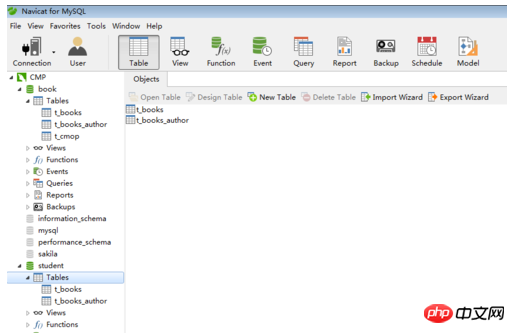
1. In the first step, open Navicat for MySQL software, view the database book and student, and compare the database tables, as shown in the figure below Representation:
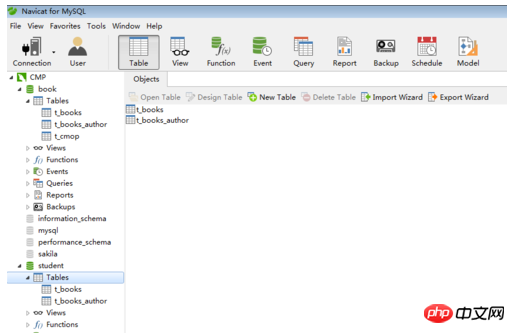
2. In the second step, the comparison results show that the two tables in the two databases are consistent, and the data of the book database needs to be synchronized to the student database; select the book database, Select "Tools" and click "Data Transfer...", as shown in the figure below:
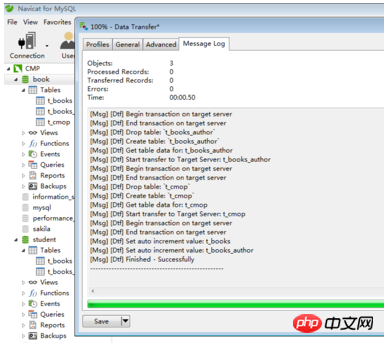
3. In the third step, select the destination source as CMP and Database as student, click "Start" starts to synchronize data, as shown in the figure below:
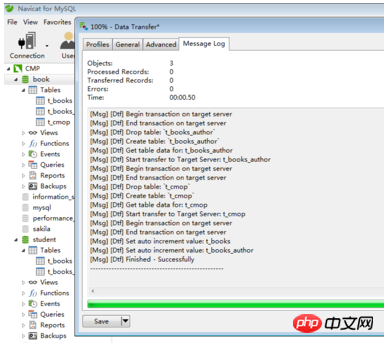
4. Step 4. A prompt to synchronize data will pop up. Click "OK" to confirm that it is passed, as follows As shown in the picture:
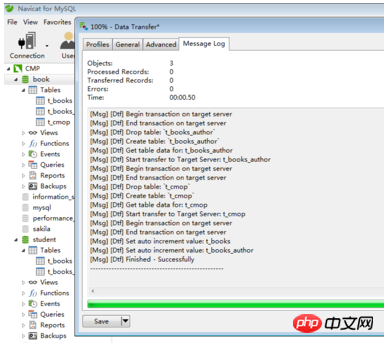
5. Step 5. After completing the data synchronization, the message log indicates that the operation was successful, as shown in the following picture:
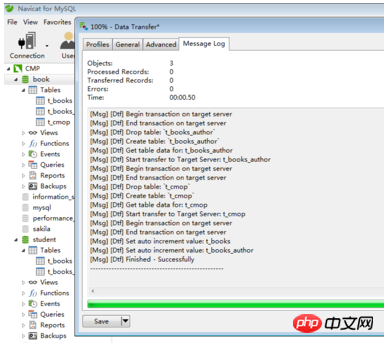
6. Step six, check the database student, the corresponding table data, you can see that the table data has been synchronized, as shown in the figure below:
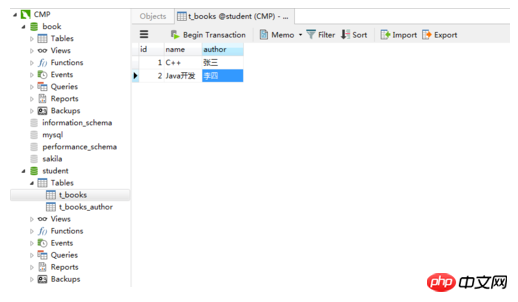
Instructions
Pay attention to the process of data synchronization with Navicat for MySQL software
Note that the database table structure needs to be consistent to synchronize data
The above is the detailed content of How to use Navicat for MySQL database for data transfer. For more information, please follow other related articles on the PHP Chinese website!

Hot AI Tools

Undresser.AI Undress
AI-powered app for creating realistic nude photos

AI Clothes Remover
Online AI tool for removing clothes from photos.

Undress AI Tool
Undress images for free

Clothoff.io
AI clothes remover

AI Hentai Generator
Generate AI Hentai for free.

Hot Article

Hot Tools

Notepad++7.3.1
Easy-to-use and free code editor

SublimeText3 Chinese version
Chinese version, very easy to use

Zend Studio 13.0.1
Powerful PHP integrated development environment

Dreamweaver CS6
Visual web development tools

SublimeText3 Mac version
God-level code editing software (SublimeText3)

Hot Topics
 1378
1378
 52
52
 How to open phpmyadmin
Apr 10, 2025 pm 10:51 PM
How to open phpmyadmin
Apr 10, 2025 pm 10:51 PM
You can open phpMyAdmin through the following steps: 1. Log in to the website control panel; 2. Find and click the phpMyAdmin icon; 3. Enter MySQL credentials; 4. Click "Login".
 MySQL: Simple Concepts for Easy Learning
Apr 10, 2025 am 09:29 AM
MySQL: Simple Concepts for Easy Learning
Apr 10, 2025 am 09:29 AM
MySQL is an open source relational database management system. 1) Create database and tables: Use the CREATEDATABASE and CREATETABLE commands. 2) Basic operations: INSERT, UPDATE, DELETE and SELECT. 3) Advanced operations: JOIN, subquery and transaction processing. 4) Debugging skills: Check syntax, data type and permissions. 5) Optimization suggestions: Use indexes, avoid SELECT* and use transactions.
 MySQL and SQL: Essential Skills for Developers
Apr 10, 2025 am 09:30 AM
MySQL and SQL: Essential Skills for Developers
Apr 10, 2025 am 09:30 AM
MySQL and SQL are essential skills for developers. 1.MySQL is an open source relational database management system, and SQL is the standard language used to manage and operate databases. 2.MySQL supports multiple storage engines through efficient data storage and retrieval functions, and SQL completes complex data operations through simple statements. 3. Examples of usage include basic queries and advanced queries, such as filtering and sorting by condition. 4. Common errors include syntax errors and performance issues, which can be optimized by checking SQL statements and using EXPLAIN commands. 5. Performance optimization techniques include using indexes, avoiding full table scanning, optimizing JOIN operations and improving code readability.
 How to recover data after SQL deletes rows
Apr 09, 2025 pm 12:21 PM
How to recover data after SQL deletes rows
Apr 09, 2025 pm 12:21 PM
Recovering deleted rows directly from the database is usually impossible unless there is a backup or transaction rollback mechanism. Key point: Transaction rollback: Execute ROLLBACK before the transaction is committed to recover data. Backup: Regular backup of the database can be used to quickly restore data. Database snapshot: You can create a read-only copy of the database and restore the data after the data is deleted accidentally. Use DELETE statement with caution: Check the conditions carefully to avoid accidentally deleting data. Use the WHERE clause: explicitly specify the data to be deleted. Use the test environment: Test before performing a DELETE operation.
 How to use the replacement function of navicat
Apr 09, 2025 am 09:15 AM
How to use the replacement function of navicat
Apr 09, 2025 am 09:15 AM
Navicat's replacement feature allows you to find and replace text in database objects. You can use this feature by right-clicking on the object and selecting Replace, enter the text you want to find and replace in the pop-up dialog box and configure options such as Find/Replace Range, Case Sensitivity, and Regular Expressions. By selecting the Replace button, you can find and replace text and configure options as needed to avoid unexpected changes.
 What to do if the error is running sql file in navicat
Apr 09, 2025 am 09:09 AM
What to do if the error is running sql file in navicat
Apr 09, 2025 am 09:09 AM
To resolve errors when Navicat runs SQL files, follow these steps: 1. Check for SQL syntax errors; 2. Make sure the database connection is established; 3. Check file encoding; 4. Adjust server settings; 5. Check temporary space; 6. Disable certain plugins; 7. Contact Navicat Support if necessary.
 How to view sql database error
Apr 10, 2025 pm 12:09 PM
How to view sql database error
Apr 10, 2025 pm 12:09 PM
The methods for viewing SQL database errors are: 1. View error messages directly; 2. Use SHOW ERRORS and SHOW WARNINGS commands; 3. Access the error log; 4. Use error codes to find the cause of the error; 5. Check the database connection and query syntax; 6. Use debugging tools.
 phpmyadmin connection mysql
Apr 10, 2025 pm 10:57 PM
phpmyadmin connection mysql
Apr 10, 2025 pm 10:57 PM
How to connect to MySQL using phpMyAdmin? The URL to access phpMyAdmin is usually http://localhost/phpmyadmin or http://[your server IP address]/phpmyadmin. Enter your MySQL username and password. Select the database you want to connect to. Click the "Connection" button to establish a connection.




