
This article mainly introduces the detailed explanation of the use of ReactNative Image component. The editor thinks it is quite good. Now I will share it with you and give it as a reference. Let’s follow the editor and take a look.
It’s been quite interesting to learn ReactNative recently. During the learning process, I found that the content of articles written by some people on the Internet is outdated. This is mainly because the version of ReactNative is upgraded too quickly. If you now read an article written in 16 or even 15 years, and compare the knowledge points with official documents, you will be surprised. Therefore, I advise students who want to learn ReactNative to choose learning materials based on official documents and official demos, and other materials as supplements.
Image component
In ReactNative, Image is a component used to display images, which has the same effect as the ImageView control when developing Android. It can be used to display network images, static resources, temporary local images, and images on the local disk (such as photo albums), etc. Proper use of Image components can convey information to users more vividly and intuitively.
Image component loads static resources in the project
The static resources here refer to the images in the js part that are loaded, and are not resources under native applications of android and ios file, to load this kind of image resource, we introduce the image file through require('the path of the image file relative to this file directory') and set it to the source attribute of the Image component. As follows
<Image
style={styles.image}
// ./表示当前文件目录 ../ 父目录
source={require('./reactlogo.png')}
/>One thing to note is that the path cannot be spliced with strings in the above require, otherwise a loading error will be reported.
Loading native image resources
The native resources mentioned here refer to the drawable in the res directory when we develop Android, or the mipmap directory. And the corresponding resource directory under ios. Loading this kind of image resources is a little different from loading resources in the project. Here we take android as an example. Load the file under drawable as follows
##
<Image
source={{uri: 'launcher_icon'}}
style={{width: 38, height: 38}}
/>);<Image
source={nativeImageSource({
android: 'launcher_icon',
width: 96,
height: 96
})}
/><Image
source={nativeImageSource({
android: 'mipmap/launcher_icon',
width: 96,
height: 96
})}
/>Loading network images
<Image
source={{uri: 'https://facebook.github.io/react/img/logo_og.png'}}
style={{width: 38, height: 38}}
/>);Commonly used attributes of the Image component
<Image
style={{flex: 1}}
source={[
{uri: 'https://facebook.github.io/react/img/logo_small.png', width: 38, height: 38},
{uri: 'https://facebook.github.io/react/img/logo_small_2x.png', width: 76, height: 76},
uri: 'https://facebook.github.io/react/img/logo_og.png', width: 400, height: 400}
]}
/>
Default Android does not support GIF and WebP formats. You need to add the corresponding dependencies as needed in the build.gradle file.
dependencies {
// If your app supports Android versions before Ice Cream Sandwich (API level 14)
compile 'com.facebook.fresco:animated-base-support:1.0.1'
// For animated GIF support
compile 'com.facebook.fresco:animated-gif:1.0.1'
// For WebP support, including animated WebP
compile 'com.facebook.fresco:animated-webp:1.0.1'
compile 'com.facebook.fresco:webpsupport:1.0.1'
// For WebP support, without animations
compile 'com.facebook.fresco:webpsupport:1.0.1'
}-keep class com.facebook.imagepipeline.animated.factory.AnimatedFactoryImpl {
public AnimatedFactoryImpl(com.facebook.imagepipeline.bitmaps.PlatformBitmapFactory, com.facebook.imagepipeline.core.ExecutorSupplier);
}该组件是Image组件的扩展,它支持嵌套组件。如在图片上显示一个文本,则可以通过如下实现 实现效果图如下,一般的我们可以嵌套ActivityIndicator来提示用户图片正在加载,当加载完成隐藏此控件。 网络图片加载监听 对于网络图片的加载,ReactNative提供了一些属性用于图片不同加载时期的监听。 onLoadStart:图片开始加载时调用 onLoad:图片加载完成时调用,此时图片加载成功 onLoadEnd:加载结束后调用,与onLoad不同的是不论成功还是失败,此回调函数都会被执行。 使用方法如下 对于iOS,还提供了加载进度的回调函数onProgress 可以通过参数event.nativeEvent.loaded获取已经加载的大小,通过event.nativeEvent.total获取图片的总大小。 不仅如此,ReactNative还提供了预加载图片函数prefetch(url: string),它可以将图片下载到磁盘缓存 好了,今天就介绍到这里,文中若有错误的地方欢迎指正,再次感谢。文中一些示例源码,可前往GitHub在线预览,也可以下载项目学习其他组件。 The above is the detailed content of Detailed introduction to ReactNative Image component. For more information, please follow other related articles on the PHP Chinese website! <ImageBackground
style={{width: 100, height: 100, backgroundColor: 'transparent'}}
source={{uri: 'https://facebook.github.io/react/img/logo_og.png'}}
>
<Text style={styles.nestedText}>
React
</Text>
</ImageBackground>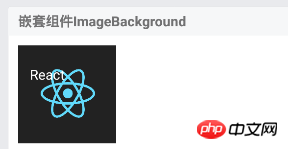
<Image
source={{uri:'https://facebook.github.io/react/img/logo_og.png'}}
style={[styles.base, {overflow: 'visible'}]}
onLoadStart={() => console.log('onLoadStart')}
onLoad={(event) => console.log('onLoad') }
onLoadEnd={() => console.log('onLoadEnd')}
/><Image
style={styles.image}
onProgress={(event) => {
console.log('onProgress')
this.setState({
progress: Math.round(100 * event.nativeEvent.loaded / event.nativeEvent.total)
})}}/>var prefetchTask = Image.prefetch('https://facebook.github.io/react/img/logo_og.png');
prefetchTask.then(() => {
//此处可设置状态,显示Image组件。此时组件会使用预加载的图片信息。而不用再次加载
console.log('加载图片成功')
}, error => {
console.log('加载图片失败')
})




