Teach you how to enable Gzip compression method in Node.js
Turn on the gzip compression function of the website, which can usually be as high as 70%. That is to say, if your web page is 30K, it will become 9K after compression. For most websites, it can obviously significantly improve the browsing speed (Note: Browsing is required device support).
What is Gzip
Copy the explanations from the masters:
GZIP was first created by Jean-loup Gailly and Mark Adler, using File compression for UNIX systems. We often use files with the suffix .gz in Linux, which are in GZIP format. Nowadays, it has become a very common data compression format, or file format, used on the Internet. GZIP encoding over HTTP protocol is a technology used to improve the performance of WEB applications. High-traffic WEB sites often use GZIP compression technology to allow users to experience faster speeds. This generally refers to a function installed in the WWW server. When someone visits the website in this server, this function in the server compresses the web page content and transmits it to the visiting computer browser for display. Generally, plain text content is It can be compressed to 40% of the original size. This will make the transmission faster, and the effect is that it will be displayed quickly after you click on the URL. Of course, this will also increase the load on the server. Generally, this functional module is installed in the server.
Gzip compression rate
For example, the js files packaged by webpack are relatively large. Although we can use the chunk function to separate and mix the files, the total The size is still not small; now look at the effect of using gzip compression:
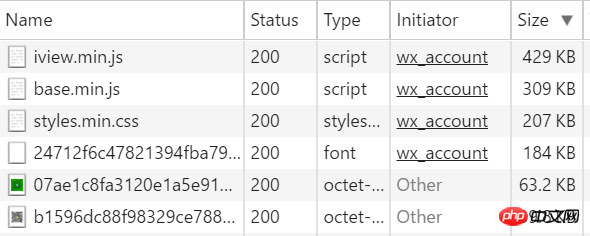
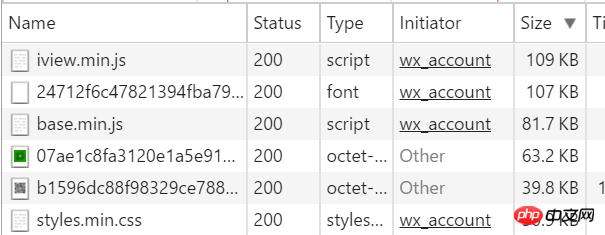
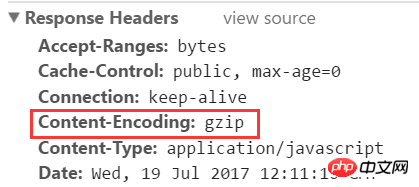
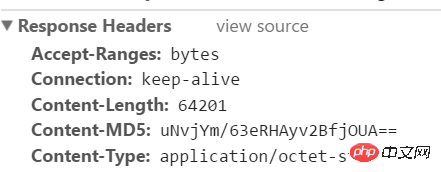
node.js enables gzip
Let’s talk about how node’s express framework uses gzip:npm install compression
var compression = require('compression') var app = express(); //尽量在其他中间件前使用compression app.use(compression());
app.use(compression({filter: shouldCompress}))
function shouldCompress (req, res) {
if (req.headers['x-no-compression']) {
// 这里就过滤掉了请求头包含'x-no-compression'
return false
}
return compression.filter(req, res)
}#on为启用,off为关闭 gzip on; #设置允许压缩的页面最小字节数,页面字节数从header头中的Content-Length中进行获取。默认值是0,不管页面多大都压缩。建议设置成大于1k的字节数,小于1k可能会越压越大。 gzip_min_length 1k; #获取多少内存用于缓存压缩结果,‘4 16k'表示以16k*4为单位获得 gzip_buffers 4 16k; #gzip压缩比(1~9),越小压缩效果越差,但是越大处理越慢,所以一般取中间值 gzip_comp_level 5; #对特定的MIME类型生效,其中'text/html'被系统强制启用 gzip_types text/plain application/x-javascript text/css application/xml text/javascript application/x-httpd-php;
Default value: off
Scope: http, server, location
Description: Turn on or off the gzip module, use on here to indicate startup
Default value: gzip_min_length 0
Scope: http, server, location
Description: Set the minimum number of bytes of the page that is allowed to be compressed, the number of page bytes is from the header Get it from Content-Length. The default value is 0, which compresses the page regardless of its size. It is recommended to set the number of bytes to be greater than 1k. If it is less than 1k, it may become more and more compressed. |
Default value: gzip_buffers 4 4k/8k
Scope: http, server, location
Description : Set the system to obtain several units of cache for storing the gzip compression result data stream. 4 16k means to apply for memory in units of 16k and 4 times the original data size in units of 16k.
Default value: gzip_comp_level 1
Scope: http, server, location
Description: gzip Compression ratio, 1 has the smallest compression ratio and the fastest processing speed, 9 has the largest compression ratio but the slowest processing (transmission is fast but CPU consumption is relatively high). Here it is set to 5.
5) gzip_types
Default value: gzip_types text/html
Scope: http, server, location
Description: Match MIME types for compression, (whether specified or not) the "text/html" type will always be compressed. This is set to text/plain application/x-javascript text/css application/xml text/javascript application/x-httpd-php.
The above is the detailed content of Teach you how to enable Gzip compression method in Node.js. For more information, please follow other related articles on the PHP Chinese website!

Hot AI Tools

Undresser.AI Undress
AI-powered app for creating realistic nude photos

AI Clothes Remover
Online AI tool for removing clothes from photos.

Undress AI Tool
Undress images for free

Clothoff.io
AI clothes remover

Video Face Swap
Swap faces in any video effortlessly with our completely free AI face swap tool!

Hot Article

Hot Tools

Notepad++7.3.1
Easy-to-use and free code editor

SublimeText3 Chinese version
Chinese version, very easy to use

Zend Studio 13.0.1
Powerful PHP integrated development environment

Dreamweaver CS6
Visual web development tools

SublimeText3 Mac version
God-level code editing software (SublimeText3)

Hot Topics
 1389
1389
 52
52
 How to implement an online speech recognition system using WebSocket and JavaScript
Dec 17, 2023 pm 02:54 PM
How to implement an online speech recognition system using WebSocket and JavaScript
Dec 17, 2023 pm 02:54 PM
How to use WebSocket and JavaScript to implement an online speech recognition system Introduction: With the continuous development of technology, speech recognition technology has become an important part of the field of artificial intelligence. The online speech recognition system based on WebSocket and JavaScript has the characteristics of low latency, real-time and cross-platform, and has become a widely used solution. This article will introduce how to use WebSocket and JavaScript to implement an online speech recognition system.
 WebSocket and JavaScript: key technologies for implementing real-time monitoring systems
Dec 17, 2023 pm 05:30 PM
WebSocket and JavaScript: key technologies for implementing real-time monitoring systems
Dec 17, 2023 pm 05:30 PM
WebSocket and JavaScript: Key technologies for realizing real-time monitoring systems Introduction: With the rapid development of Internet technology, real-time monitoring systems have been widely used in various fields. One of the key technologies to achieve real-time monitoring is the combination of WebSocket and JavaScript. This article will introduce the application of WebSocket and JavaScript in real-time monitoring systems, give code examples, and explain their implementation principles in detail. 1. WebSocket technology
 How to use JavaScript and WebSocket to implement a real-time online ordering system
Dec 17, 2023 pm 12:09 PM
How to use JavaScript and WebSocket to implement a real-time online ordering system
Dec 17, 2023 pm 12:09 PM
Introduction to how to use JavaScript and WebSocket to implement a real-time online ordering system: With the popularity of the Internet and the advancement of technology, more and more restaurants have begun to provide online ordering services. In order to implement a real-time online ordering system, we can use JavaScript and WebSocket technology. WebSocket is a full-duplex communication protocol based on the TCP protocol, which can realize real-time two-way communication between the client and the server. In the real-time online ordering system, when the user selects dishes and places an order
 How to implement an online reservation system using WebSocket and JavaScript
Dec 17, 2023 am 09:39 AM
How to implement an online reservation system using WebSocket and JavaScript
Dec 17, 2023 am 09:39 AM
How to use WebSocket and JavaScript to implement an online reservation system. In today's digital era, more and more businesses and services need to provide online reservation functions. It is crucial to implement an efficient and real-time online reservation system. This article will introduce how to use WebSocket and JavaScript to implement an online reservation system, and provide specific code examples. 1. What is WebSocket? WebSocket is a full-duplex method on a single TCP connection.
 JavaScript and WebSocket: Building an efficient real-time weather forecasting system
Dec 17, 2023 pm 05:13 PM
JavaScript and WebSocket: Building an efficient real-time weather forecasting system
Dec 17, 2023 pm 05:13 PM
JavaScript and WebSocket: Building an efficient real-time weather forecast system Introduction: Today, the accuracy of weather forecasts is of great significance to daily life and decision-making. As technology develops, we can provide more accurate and reliable weather forecasts by obtaining weather data in real time. In this article, we will learn how to use JavaScript and WebSocket technology to build an efficient real-time weather forecast system. This article will demonstrate the implementation process through specific code examples. We
 Simple JavaScript Tutorial: How to Get HTTP Status Code
Jan 05, 2024 pm 06:08 PM
Simple JavaScript Tutorial: How to Get HTTP Status Code
Jan 05, 2024 pm 06:08 PM
JavaScript tutorial: How to get HTTP status code, specific code examples are required. Preface: In web development, data interaction with the server is often involved. When communicating with the server, we often need to obtain the returned HTTP status code to determine whether the operation is successful, and perform corresponding processing based on different status codes. This article will teach you how to use JavaScript to obtain HTTP status codes and provide some practical code examples. Using XMLHttpRequest
 How to use insertBefore in javascript
Nov 24, 2023 am 11:56 AM
How to use insertBefore in javascript
Nov 24, 2023 am 11:56 AM
Usage: In JavaScript, the insertBefore() method is used to insert a new node in the DOM tree. This method requires two parameters: the new node to be inserted and the reference node (that is, the node where the new node will be inserted).
 JavaScript and WebSocket: Building an efficient real-time image processing system
Dec 17, 2023 am 08:41 AM
JavaScript and WebSocket: Building an efficient real-time image processing system
Dec 17, 2023 am 08:41 AM
JavaScript is a programming language widely used in web development, while WebSocket is a network protocol used for real-time communication. Combining the powerful functions of the two, we can create an efficient real-time image processing system. This article will introduce how to implement this system using JavaScript and WebSocket, and provide specific code examples. First, we need to clarify the requirements and goals of the real-time image processing system. Suppose we have a camera device that can collect real-time image data




