 Java
Java
 javaTutorial
javaTutorial
 Graphical tutorial on Java development environment configuration under win7 64bit
Graphical tutorial on Java development environment configuration under win7 64bit
Graphical tutorial on Java development environment configuration under win7 64bit
This article mainly introduces the configuration tutorial of Java development environment under win7 64bit in detail. It has certain reference value. Interested friends can refer to
Java development environment configuration (win7- 64bit)
1. Overview
Building a Java development environment generally requires the installation of JDK and JRE at the same time. JDK: Refers to the Java Development Kit, which is necessary when developing Java programs. JDK contains a part of the public JRE. JRE: A Java Runtime Environment, used when running developed Java programs.
2. Tools used in the text
Java SE basic tool kit: official website download
(There are many versions, choose the applicable version by yourself, omit the installation process, install Then take the next step)
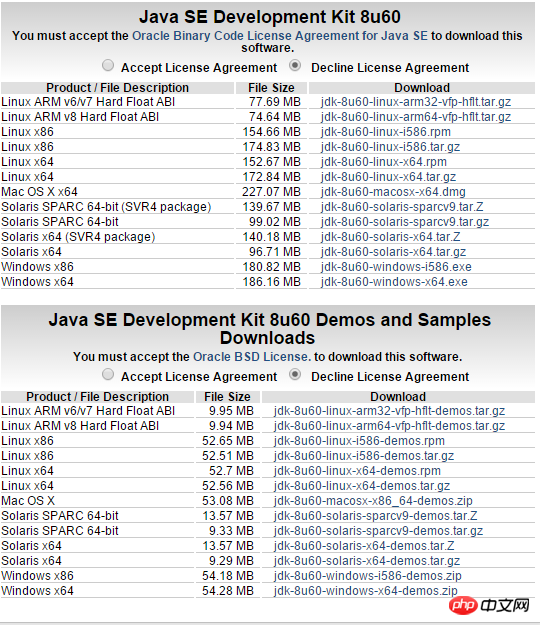
3. Environment variable configuration
Java environment variables involve three Noun: JAVA_HOME, path, classpath. JAVA_HOME represents the JDK installation home directory, path represents the executable file directory under the JDK, and classpath represents the directory where class files need to be found when running a java program. PATH configures the location of the JDK command file.
My Computer (right click)→Properties
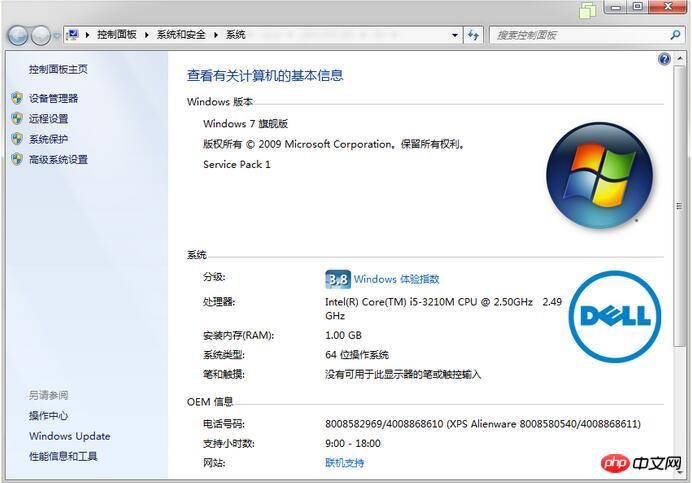
Advanced System Settings→Environment Variables
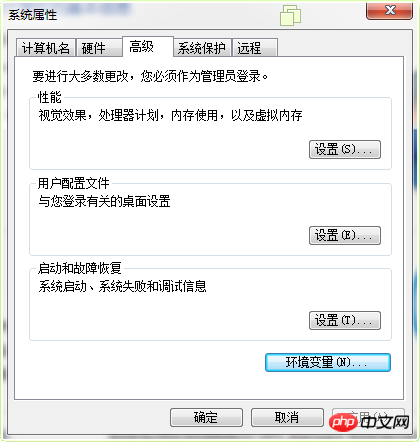
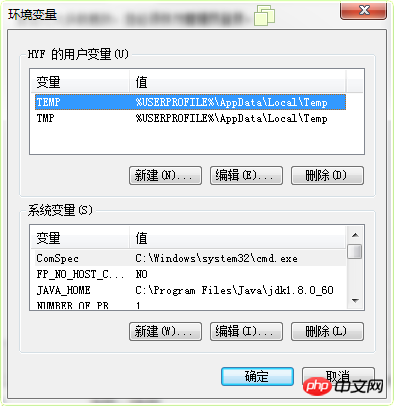
The system variable does not come with the JAVA_HOME variable. You need to edit it yourself as follows: (The variable value is the path to the JDK installation)

PATH already exists in the system variable. Select PATH → Edit
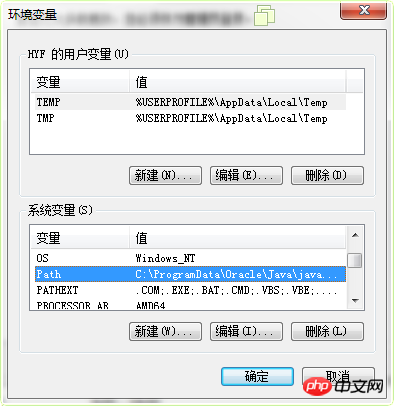
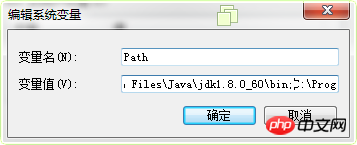
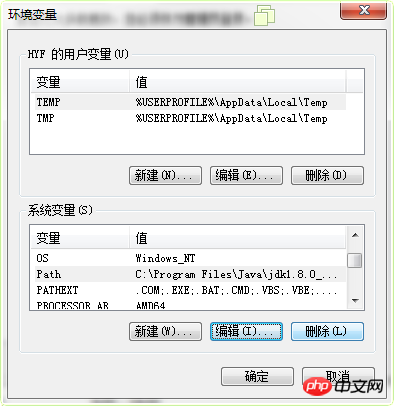
→ Use ";" to separate
→ Enter the path of Bil (for example, my path is: C:\Program Files\Java\jdk1.8.0 _60\lib)
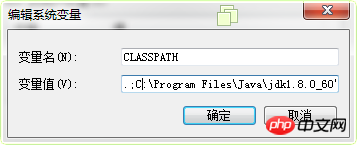
4. Test
Open and run àcmdà and enter java/javac for verification (the effect of successful verification is as follows)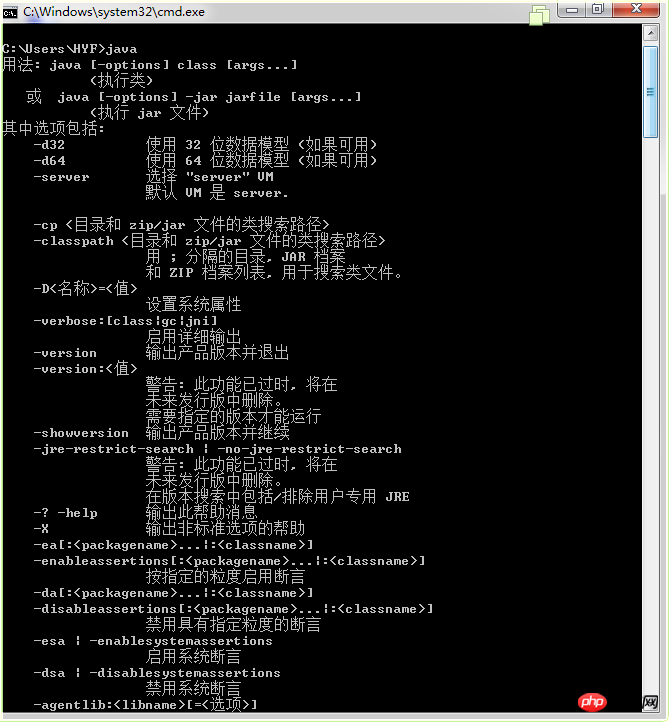
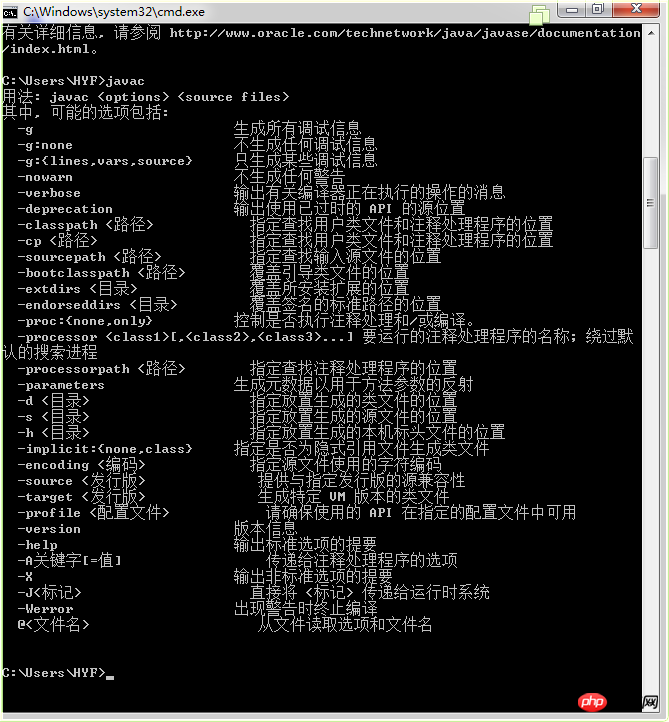
5. Notes
If you use JDK version 1.5 or above, you can compile and run Java programs normally without setting the CLASSPATH environment variable.The above is the detailed content of Graphical tutorial on Java development environment configuration under win7 64bit. For more information, please follow other related articles on the PHP Chinese website!

Hot AI Tools

Undresser.AI Undress
AI-powered app for creating realistic nude photos

AI Clothes Remover
Online AI tool for removing clothes from photos.

Undress AI Tool
Undress images for free

Clothoff.io
AI clothes remover

AI Hentai Generator
Generate AI Hentai for free.

Hot Article

Hot Tools

Notepad++7.3.1
Easy-to-use and free code editor

SublimeText3 Chinese version
Chinese version, very easy to use

Zend Studio 13.0.1
Powerful PHP integrated development environment

Dreamweaver CS6
Visual web development tools

SublimeText3 Mac version
God-level code editing software (SublimeText3)

Hot Topics
 1379
1379
 52
52
 Perfect Number in Java
Aug 30, 2024 pm 04:28 PM
Perfect Number in Java
Aug 30, 2024 pm 04:28 PM
Guide to Perfect Number in Java. Here we discuss the Definition, How to check Perfect number in Java?, examples with code implementation.
 Random Number Generator in Java
Aug 30, 2024 pm 04:27 PM
Random Number Generator in Java
Aug 30, 2024 pm 04:27 PM
Guide to Random Number Generator in Java. Here we discuss Functions in Java with examples and two different Generators with ther examples.
 Weka in Java
Aug 30, 2024 pm 04:28 PM
Weka in Java
Aug 30, 2024 pm 04:28 PM
Guide to Weka in Java. Here we discuss the Introduction, how to use weka java, the type of platform, and advantages with examples.
 Smith Number in Java
Aug 30, 2024 pm 04:28 PM
Smith Number in Java
Aug 30, 2024 pm 04:28 PM
Guide to Smith Number in Java. Here we discuss the Definition, How to check smith number in Java? example with code implementation.
 Java Spring Interview Questions
Aug 30, 2024 pm 04:29 PM
Java Spring Interview Questions
Aug 30, 2024 pm 04:29 PM
In this article, we have kept the most asked Java Spring Interview Questions with their detailed answers. So that you can crack the interview.
 Break or return from Java 8 stream forEach?
Feb 07, 2025 pm 12:09 PM
Break or return from Java 8 stream forEach?
Feb 07, 2025 pm 12:09 PM
Java 8 introduces the Stream API, providing a powerful and expressive way to process data collections. However, a common question when using Stream is: How to break or return from a forEach operation? Traditional loops allow for early interruption or return, but Stream's forEach method does not directly support this method. This article will explain the reasons and explore alternative methods for implementing premature termination in Stream processing systems. Further reading: Java Stream API improvements Understand Stream forEach The forEach method is a terminal operation that performs one operation on each element in the Stream. Its design intention is
 TimeStamp to Date in Java
Aug 30, 2024 pm 04:28 PM
TimeStamp to Date in Java
Aug 30, 2024 pm 04:28 PM
Guide to TimeStamp to Date in Java. Here we also discuss the introduction and how to convert timestamp to date in java along with examples.
 Java Program to Find the Volume of Capsule
Feb 07, 2025 am 11:37 AM
Java Program to Find the Volume of Capsule
Feb 07, 2025 am 11:37 AM
Capsules are three-dimensional geometric figures, composed of a cylinder and a hemisphere at both ends. The volume of the capsule can be calculated by adding the volume of the cylinder and the volume of the hemisphere at both ends. This tutorial will discuss how to calculate the volume of a given capsule in Java using different methods. Capsule volume formula The formula for capsule volume is as follows: Capsule volume = Cylindrical volume Volume Two hemisphere volume in, r: The radius of the hemisphere. h: The height of the cylinder (excluding the hemisphere). Example 1 enter Radius = 5 units Height = 10 units Output Volume = 1570.8 cubic units explain Calculate volume using formula: Volume = π × r2 × h (4



