Detailed introduction to forms in JavaScript
JavaScript Form
The main purpose of this article is to introduce form-related knowledge, such as basic knowledge of forms, related usage of text box scripts, related usage of select box scripts, and other knowledge. Although in modern web development, form default behavior is rarely used to submit form data. Instead, the default behavior is disabled, and then Ajax is used to asynchronously submit form data through a POST request. But this does not mean that forms are not important anymore. Forms are still the fastest way to submit forms because JavaScript provides many properties and methods that allow us to quickly obtain the values of form fields. Therefore, it is still necessary to understand and master the form.
Directory: JavaScript form
form form
Attributes
Method
Event
form form fields (form fields include input, button, select, textarea, the following attributes method events Common to all form fields)
Properties
Method
Event
Text box (input, textarea)
- ##Select text
- Filter Enter
- Automatically switch focus
- Properties
- Actual application
- Select box (select, option)
document.forms to get all form elements in HTML, and a NodeList object will be returned.
document.forms[0].elements Returns an array-like object, including all items under the form Form fields. It can be accessed through the name attribute or index of the form field.
let form = document.forms[0] form.element[0] === form.element['index-0']
<input type="submit" value='提交' /> <button type='submit'>提交</button> <input type="image" src='pic.png' />
- name
- value
- form: Points to the current form element, read-only.
- type
- readOnly ##disabled
- autofocus: Automatically gain focus. HTML5 new attributes.
. Browsers that support this event include IE10+, Chrome, and Firefox. Therefore, autofocus of supported browsers will return true, and if it is not supported, it will return an empty string.
Method
focus(), blur(): usually used in conjunction with the blur method. For example, after the DOMContentLoaded event, let an input element gain focus so that the user can input directly.
document.addEventLitener('DOMContentLoaded', e => {
let input = docuemnt.querySelector('.input-1')
input.focus()
}, false)Event
focus, blur event: In actual business, focus and blur events can be used in combination. If the input node gets focus, change the color of the input element. Reset the background color when focus is lost.
let input = document.querySelector('.input-0')
input.addEventListener('focus', e => {
e.target.style.backgroundColor = '#ccc'
}, false)
input.addEventListener('blur', e => {
e.target.style.backgroundColor = '#fff'
}, false)Change event: For input and textarea elements, the change event is triggered when they change from gaining focus to losing focus and the value changes. For the select element, the change event will be triggered whenever the value changes. In other words, the change event will be triggered without losing focus. This detail needs attention.
Text box (input, textarea)
In addition to the common properties and methods of the above form fields, the text box has some of its own properties and some methods of operating text.
Properties
- maxlength: Maximum input length
- size: The number of characters that can be displayed in the text box
- cols: textarea column number
- rows: textarea row number
- ········ Below They are all new constraint validation APIs in HTML5······
- reqiured: Required option.
- type
- url: url pattern
- number: Only numbers can be entered
- checkValidity method: Bind this method on document.forms[0] to check whether the entire form field is valid. If valid, returns true. Otherwise return false.
// type为number时,可以指定min,max,step(表示某个值得倍数)属性 <input type="number" min='0' max='100' step='5' name='count'> // 此时正则默认添加了^, $,即以下正则等于'^\d+$' <input type='text' pattern='\d+'>
Copy after login
- email: Default verification
实际应用
选择文本
1.select方法:input和textarea元素都支持selct方法。这个方法不接受任何参数,表示选择某个文本框元素的所有文本
// 当input元素获得焦点是选择文本
let input = document.querySelector('.input-1')
input.addEventListener('focus', e => {
e.target.select()
}, false)2.setSelectionRange方法:这个方法用于选择部分文本内容。接受两个参数,起始位置和结束位置。HTML5新增的方法。IE9+以上浏览器支持。
// 当input获得焦点时,选择文本中的第二个值
let input = document.querySelector('.input-1')
input.addEventListener('focus', e => {
let target = e.target
console.log(target.setSelectionRange(1, 2))
}, false)3.select事件:当文本框元素中的文本被选中时,就会触发select事件。只要选中文本就会触发,不需要全选。
4.selectionStart, selectionEnd属性:这两个属性用于或者用户选中的文本内容。因此,可以与select事件结合使用,获取用户选中的文本内容。HTML5新增的两个属性。IE9+以上浏览器支持。
let input = document.querySelector('.input-1')
input.addEventListener('select', e => {
let target = e.target
let start = target.selectionStart
let end = target.selectionEnd
console.log(target.value.slice(start, end))
}, false)过滤输入
文本框的过滤输入主要是某些文本的输入是有条件的。比如说需要input元素中只允许输入数字。这时候就需要用到文本的过滤。基本思路如下
1.通过监听keypress事件,判断输入时的字符是否是数字。通过charCode判断。keypress事件会在用户按下键盘上的【字符键】时触发。
2.如果不是,则取消默认行为,即取消文本的输入。
let input = document.querySelector('.input-1')
input.addEventListener('keypress', e => {
let charCode = e.charCode
if (!/[\d+.+-]/g.test(String.fromCharCode(charCode))) {
e.preventDefault()
}
}, false)此方法通过charCode属性来判断用户输入的字符是否是数字字符,如果是则可以输入,如果不是则禁止输入。这里要注意的是,不能通过input的value属性来判断。因为keydown和keypress事件会在value改变之前触发,而keyup事件则是在value发生改变之后触发。因此,keypress获取value值是上一次的值,但是keypress事件可以获取到按下键盘时的charCode属性,然后通过String对象的fromCharCode转成对应的字符,根据此字符做一次正则验证即可。同时,charCode属性只有在keypress事件才存在,在keydown和keyup事件中都会返回0。
自动切换焦点
这种应用主要用于手机号码上。如手机号码可以分为'334'的结构。因此可以创建三个input,当输入完毕时自动切换焦点到下一个input上。
// 必须设置最大值
<input type="text" name='text1' maxlength="3">
<input type="text" name='text2' maxlength="3">
<input type="text" name='text3' maxlength="4">
// 当value的length等于maxleng时,发生跳转
function judge (len, max, target, form) {
if (len === max) {
let length = form.elements.length
for (let i = 0; i < length; i++) {
if (target === form.elements[i]) {
if (form.elements[i + 1]) {
form.elements[i + 1].focus()
}
}
}
}
}
// 给三个input绑定keyup事件,通过事件代理方式。
document.addEventListener('keyup', e => {
let target = e.target
let form = target.form
let len = target.value.length
let maxLen = target.maxLength
switch (target.name) {
case 'text1':
judge(len, maxLen, target, form)
break
case 'text2':
judge(len, maxLen, target, form)
break
case 'text3':
judge(len, maxLen, target, form)
break
}
}, false)选择框(select, option)
选择框是通过select和option元素组合而成的。除了表单字段共有的属性和方法之外,在这两个元素上提供了其他的属性和方法。目的是为了更加方便的操作选择框元素。
select元素
add(newOption, targetOption):在select元素上有add方法,向select元素插入新的option元素。传入两个参数:新的option元素和目标option元素。
multiple属性: 是否允许多项选择。如果未添加此属性,则select元素的type属性为'select-one'。否则为'select-multiple'。
options属性:取得该select元素下的所有options元素。返回一个类数组对象。
selectedIndex属性: 选中options元素的索引值。
size属性: 可见的行数
value属性: 发送到服务器的值,如果没有这个属性,则会取innerText的值。
option元素
index: 索引值
label: 当前选项的标签
selected: 被选中的option元素
text: 文本
value: 发送到服务器的值
The above is the detailed content of Detailed introduction to forms in JavaScript. For more information, please follow other related articles on the PHP Chinese website!

Hot AI Tools

Undresser.AI Undress
AI-powered app for creating realistic nude photos

AI Clothes Remover
Online AI tool for removing clothes from photos.

Undress AI Tool
Undress images for free

Clothoff.io
AI clothes remover

AI Hentai Generator
Generate AI Hentai for free.

Hot Article

Hot Tools

Notepad++7.3.1
Easy-to-use and free code editor

SublimeText3 Chinese version
Chinese version, very easy to use

Zend Studio 13.0.1
Powerful PHP integrated development environment

Dreamweaver CS6
Visual web development tools

SublimeText3 Mac version
God-level code editing software (SublimeText3)

Hot Topics
 Detailed introduction to what wapi is
Jan 07, 2024 pm 09:14 PM
Detailed introduction to what wapi is
Jan 07, 2024 pm 09:14 PM
Users may have seen the term wapi when using the Internet, but for some people they definitely don’t know what wapi is. The following is a detailed introduction to help those who don’t know to understand. What is wapi: Answer: wapi is the infrastructure for wireless LAN authentication and confidentiality. This is like functions such as infrared and Bluetooth, which are generally covered near places such as office buildings. Basically they are owned by a small department, so the scope of this function is only a few kilometers. Related introduction to wapi: 1. Wapi is a transmission protocol in wireless LAN. 2. This technology can avoid the problems of narrow-band communication and enable better communication. 3. Only one code is needed to transmit the signal
 Detailed explanation of whether win11 can run PUBG game
Jan 06, 2024 pm 07:17 PM
Detailed explanation of whether win11 can run PUBG game
Jan 06, 2024 pm 07:17 PM
Pubg, also known as PlayerUnknown's Battlegrounds, is a very classic shooting battle royale game that has attracted a lot of players since its popularity in 2016. After the recent launch of win11 system, many players want to play it on win11. Let's follow the editor to see if win11 can play pubg. Can win11 play pubg? Answer: Win11 can play pubg. 1. At the beginning of win11, because win11 needed to enable tpm, many players were banned from pubg. 2. However, based on player feedback, Blue Hole has solved this problem, and now you can play pubg normally in win11. 3. If you meet a pub
 Recommended: Excellent JS open source face detection and recognition project
Apr 03, 2024 am 11:55 AM
Recommended: Excellent JS open source face detection and recognition project
Apr 03, 2024 am 11:55 AM
Face detection and recognition technology is already a relatively mature and widely used technology. Currently, the most widely used Internet application language is JS. Implementing face detection and recognition on the Web front-end has advantages and disadvantages compared to back-end face recognition. Advantages include reducing network interaction and real-time recognition, which greatly shortens user waiting time and improves user experience; disadvantages include: being limited by model size, the accuracy is also limited. How to use js to implement face detection on the web? In order to implement face recognition on the Web, you need to be familiar with related programming languages and technologies, such as JavaScript, HTML, CSS, WebRTC, etc. At the same time, you also need to master relevant computer vision and artificial intelligence technologies. It is worth noting that due to the design of the Web side
 Detailed introduction to whether i5 processor can install win11
Dec 27, 2023 pm 05:03 PM
Detailed introduction to whether i5 processor can install win11
Dec 27, 2023 pm 05:03 PM
i5 is a series of processors owned by Intel. It has various versions of the 11th generation i5, and each generation has different performance. Therefore, whether the i5 processor can install win11 depends on which generation of the processor it is. Let’s follow the editor to learn about it separately. Can i5 processor be installed with win11: Answer: i5 processor can be installed with win11. 1. The eighth-generation and subsequent i51, eighth-generation and subsequent i5 processors can meet Microsoft’s minimum configuration requirements. 2. Therefore, we only need to enter the Microsoft website and download a "Win11 Installation Assistant" 3. After the download is completed, run the installation assistant and follow the prompts to install Win11. 2. i51 before the eighth generation and after the eighth generation
 Introducing the latest Win 11 sound tuning method
Jan 08, 2024 pm 06:41 PM
Introducing the latest Win 11 sound tuning method
Jan 08, 2024 pm 06:41 PM
After updating to the latest win11, many users find that the sound of their system has changed slightly, but they don’t know how to adjust it. So today, this site brings you an introduction to the latest win11 sound adjustment method for your computer. It is not difficult to operate. And the choices are diverse, come and download and try them out. How to adjust the sound of the latest computer system Windows 11 1. First, right-click the sound icon in the lower right corner of the desktop and select "Playback Settings". 2. Then enter settings and click "Speaker" in the playback bar. 3. Then click "Properties" on the lower right. 4. Click the "Enhance" option bar in the properties. 5. At this time, if the √ in front of "Disable all sound effects" is checked, cancel it. 6. After that, you can select the sound effects below to set and click
 PyCharm Beginner's Guide: Comprehensive Analysis of Replacement Functions
Feb 25, 2024 am 11:15 AM
PyCharm Beginner's Guide: Comprehensive Analysis of Replacement Functions
Feb 25, 2024 am 11:15 AM
PyCharm is a powerful Python integrated development environment with rich functions and tools that can greatly improve development efficiency. Among them, the replacement function is one of the functions frequently used in the development process, which can help developers quickly modify the code and improve the code quality. This article will introduce PyCharm's replacement function in detail, combined with specific code examples, to help novices better master and use this function. Introduction to the replacement function PyCharm's replacement function can help developers quickly replace specified text in the code
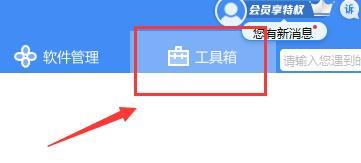 Detailed information on the location of the printer driver on your computer
Jan 08, 2024 pm 03:29 PM
Detailed information on the location of the printer driver on your computer
Jan 08, 2024 pm 03:29 PM
Many users have printer drivers installed on their computers but don't know how to find them. Therefore, today I bring you a detailed introduction to the location of the printer driver in the computer. For those who don’t know yet, let’s take a look at where to find the printer driver. When rewriting content without changing the original meaning, you need to The language is rewritten to Chinese, and the original sentence does not need to appear. First, it is recommended to use third-party software to search. 2. Find "Toolbox" in the upper right corner. 3. Find and click "Device Manager" below. Rewritten sentence: 3. Find and click "Device Manager" at the bottom 4. Then open "Print Queue" and find your printer device. This time it is your printer name and model. 5. Right-click the printer device and you can update or uninstall it.
 Introduction to the skills and attributes of Hua Yishan Heart of the Moon Lu Shu
Mar 23, 2024 pm 05:30 PM
Introduction to the skills and attributes of Hua Yishan Heart of the Moon Lu Shu
Mar 23, 2024 pm 05:30 PM
In Hua Yishan Heart Moon, Lu Shu is an SSR celebrity. He is positioned as a single-target backline player and has a very impressive critical hit rate. Many players don’t know much about Lu Shu. Here’s what I’ve brought you. Come and take a look at the introduction to the skills and attributes of Hua Yishan Heart of the Moon Lu Shu. Celebrity Attributes Celebrity Skills 1. Lu Ming Shuzhong Skill Description: Lu Shu was born in Qiongqihui in Shuzhong. He has practiced martial arts since he was a child and has outstanding martial arts skills. Causes basic attack damage equal to 100% of the enemy's back row attack power, and reduces the target's rage by 10 points. Skill attributes: Level 2: Basic attack damage increased to 105%. Level 2: Basic attack damage is increased to 110%, and the target's rage is reduced by 15 points. Level 2: Basic attack damage increased to 115%. Level 2: Basic attack damage is increased to 120%, and the target's rage is reduced by 20 points. Level 2: Basic attack






