Detailed graphic explanation of jmeter stress testing tool in Java
This article mainly provides you with a detailed introduction to the jmeter stress testing tool, which has certain reference value. Interested friends can refer to it
What is stress testing
As the name suggests: Stress test is the system being tested. Under certain access pressure, see whether the program is running stably/the server is running stably (resource occupancy)
For example: 2000 When users go shopping on a shopping website at the same time, will the page opening speed of these users slow down, or will the website crash?
Common tools for stress testing
Stress testing generally requires the use of tools, which cannot be done manually. The most commonly used tool is LoadRunner, but LoadRunner is a paid software after all, and it is also relatively complicated to use. Now more and more people are starting to use Jmeter to do stress testing. It's free and very easy to use.
The steps for stress testing are as follows:
1. Write a script or record a script
2. Use user-defined parameters
3. Scene design
4. Use the controller to control how many users are simulated.
5. Use the listener to view the test results
Examples of stress testing in this article
The examples cited in this article are: Use on a computer Jmeter simulates 200 users and uses Bing to search for different keywords to check whether the page return time is within the normal range.
Step one: Use CSVDataSetConfig to parameterize
First we put the two parameters needed for testing in a txt file. Create a new data.txt file and enter some data. There are two data in one line, separated by commas.
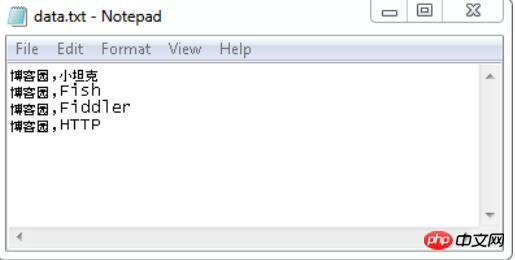
Start Jmeter, first add a Thread Group, and then add a CSV Data Set Config (Add -> Config Element -> CSV Data Set Config)
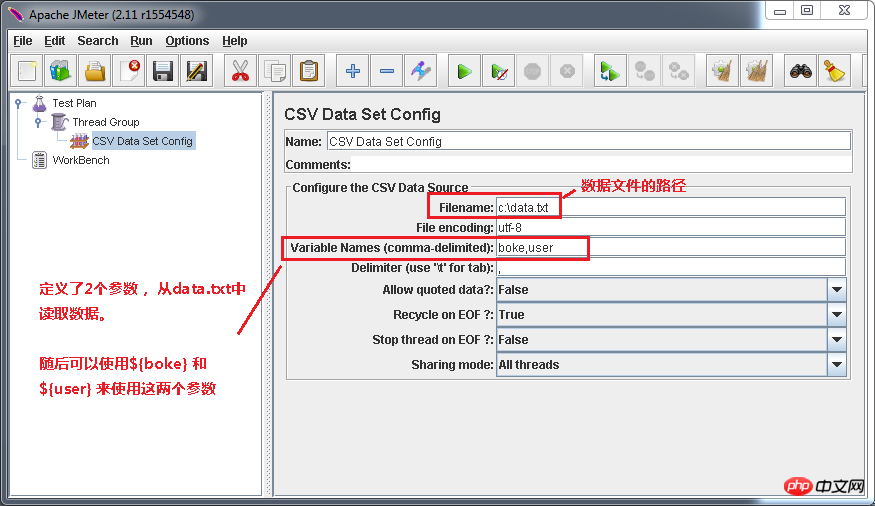
Second step:Add HTTP Request.
We add http request and send get tohttp: //cn.bing.com/search?q=Blog Garden+Little Tank
Select Thread Group and right-click (Add ->Sampler -> HTTP Request). The data that needs to be filled in is as follows:
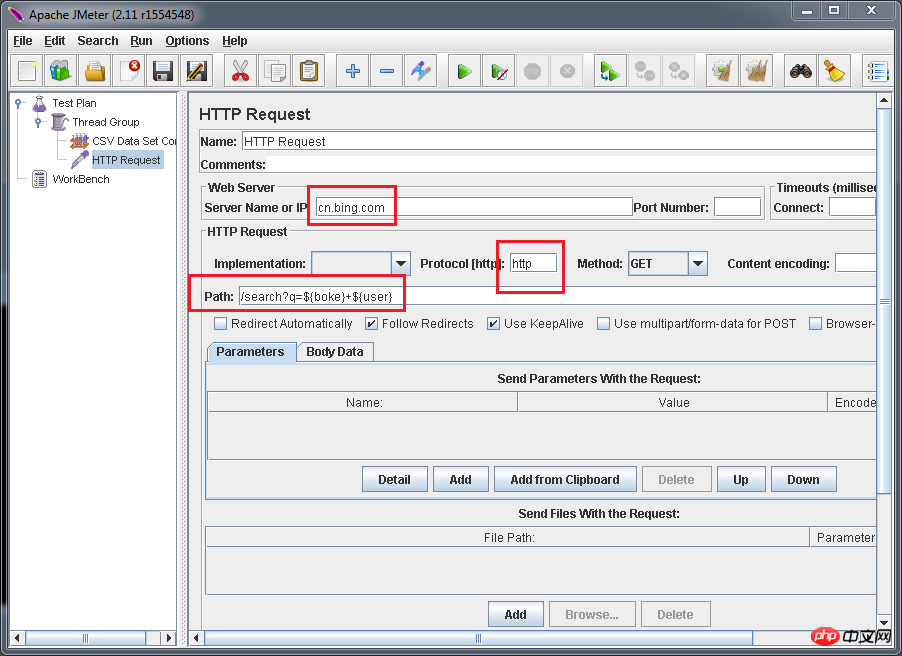
Step 3:Use Thread Group to control how many users are simulated
Select Thread Group
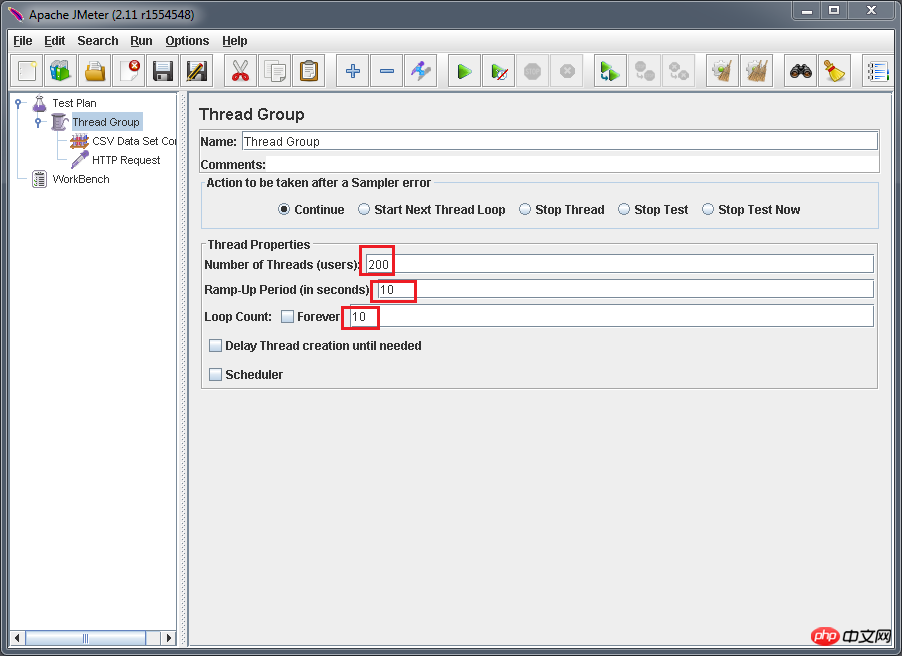
Number of Threads(users): One user occupies one thread, 200 threads simulate 200 users
Ramp-Up Period(in seconds): Set threads How long does it take to start everything up. If the number of threads is 200 and the preparation time is 10, it takes 1 second to start 20 threads. That is, 20 threads are started per second.
Loop Count: The number of times each thread sends requests. If the number of threads is 200 and the number of loops is 10, then each thread sends 10 requests. The total number of requests is 200*10=2000. If "Always" is checked, all threads will keep sending requests until you choose to stop running the script.
Step 4:Add Summary Report to view test results
Right-click on the Thread Group (Add -> Listener -> Summary Report)
Step 5: Run it
So far, the script is all written. Let’s run it and see how it works. Below are the test results
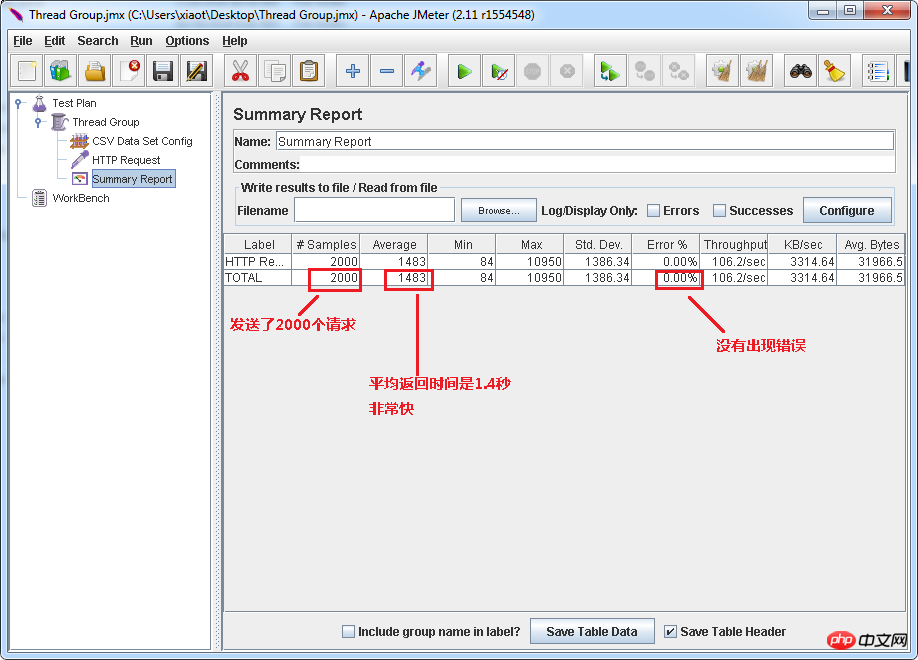
The above is the detailed content of Detailed graphic explanation of jmeter stress testing tool in Java. For more information, please follow other related articles on the PHP Chinese website!

Hot AI Tools

Undresser.AI Undress
AI-powered app for creating realistic nude photos

AI Clothes Remover
Online AI tool for removing clothes from photos.

Undress AI Tool
Undress images for free

Clothoff.io
AI clothes remover

AI Hentai Generator
Generate AI Hentai for free.

Hot Article

Hot Tools

Notepad++7.3.1
Easy-to-use and free code editor

SublimeText3 Chinese version
Chinese version, very easy to use

Zend Studio 13.0.1
Powerful PHP integrated development environment

Dreamweaver CS6
Visual web development tools

SublimeText3 Mac version
God-level code editing software (SublimeText3)

Hot Topics
 1382
1382
 52
52
 Perfect Number in Java
Aug 30, 2024 pm 04:28 PM
Perfect Number in Java
Aug 30, 2024 pm 04:28 PM
Guide to Perfect Number in Java. Here we discuss the Definition, How to check Perfect number in Java?, examples with code implementation.
 Weka in Java
Aug 30, 2024 pm 04:28 PM
Weka in Java
Aug 30, 2024 pm 04:28 PM
Guide to Weka in Java. Here we discuss the Introduction, how to use weka java, the type of platform, and advantages with examples.
 Smith Number in Java
Aug 30, 2024 pm 04:28 PM
Smith Number in Java
Aug 30, 2024 pm 04:28 PM
Guide to Smith Number in Java. Here we discuss the Definition, How to check smith number in Java? example with code implementation.
 Java Spring Interview Questions
Aug 30, 2024 pm 04:29 PM
Java Spring Interview Questions
Aug 30, 2024 pm 04:29 PM
In this article, we have kept the most asked Java Spring Interview Questions with their detailed answers. So that you can crack the interview.
 Break or return from Java 8 stream forEach?
Feb 07, 2025 pm 12:09 PM
Break or return from Java 8 stream forEach?
Feb 07, 2025 pm 12:09 PM
Java 8 introduces the Stream API, providing a powerful and expressive way to process data collections. However, a common question when using Stream is: How to break or return from a forEach operation? Traditional loops allow for early interruption or return, but Stream's forEach method does not directly support this method. This article will explain the reasons and explore alternative methods for implementing premature termination in Stream processing systems. Further reading: Java Stream API improvements Understand Stream forEach The forEach method is a terminal operation that performs one operation on each element in the Stream. Its design intention is
 TimeStamp to Date in Java
Aug 30, 2024 pm 04:28 PM
TimeStamp to Date in Java
Aug 30, 2024 pm 04:28 PM
Guide to TimeStamp to Date in Java. Here we also discuss the introduction and how to convert timestamp to date in java along with examples.
 Java Program to Find the Volume of Capsule
Feb 07, 2025 am 11:37 AM
Java Program to Find the Volume of Capsule
Feb 07, 2025 am 11:37 AM
Capsules are three-dimensional geometric figures, composed of a cylinder and a hemisphere at both ends. The volume of the capsule can be calculated by adding the volume of the cylinder and the volume of the hemisphere at both ends. This tutorial will discuss how to calculate the volume of a given capsule in Java using different methods. Capsule volume formula The formula for capsule volume is as follows: Capsule volume = Cylindrical volume Volume Two hemisphere volume in, r: The radius of the hemisphere. h: The height of the cylinder (excluding the hemisphere). Example 1 enter Radius = 5 units Height = 10 units Output Volume = 1570.8 cubic units explain Calculate volume using formula: Volume = π × r2 × h (4
 How to Run Your First Spring Boot Application in Spring Tool Suite?
Feb 07, 2025 pm 12:11 PM
How to Run Your First Spring Boot Application in Spring Tool Suite?
Feb 07, 2025 pm 12:11 PM
Spring Boot simplifies the creation of robust, scalable, and production-ready Java applications, revolutionizing Java development. Its "convention over configuration" approach, inherent to the Spring ecosystem, minimizes manual setup, allo




